Page 85 of 145
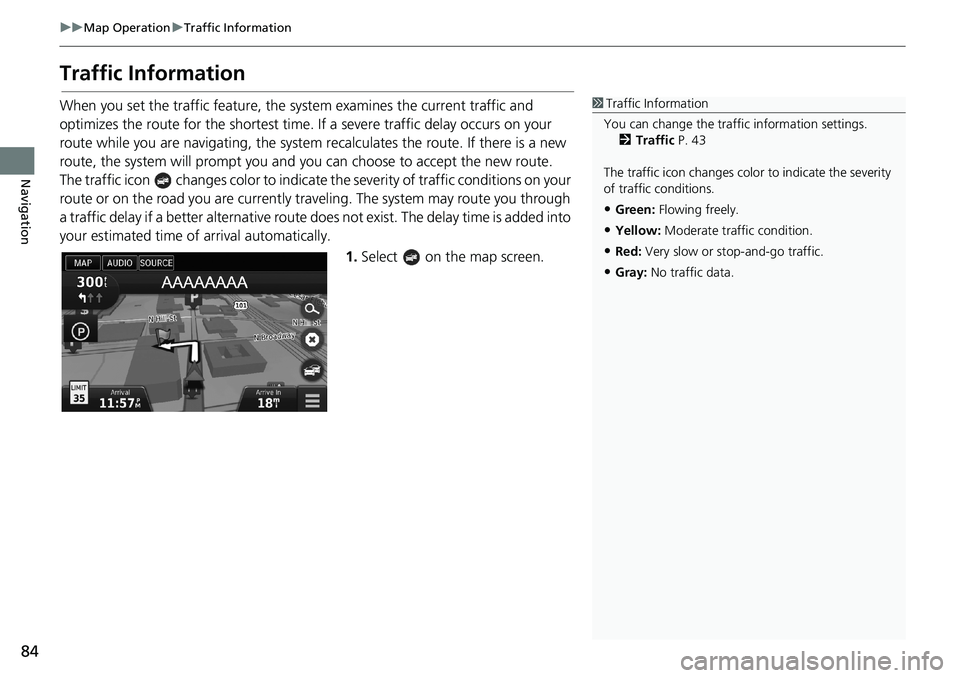
84
uu Map Operation u Traffic Information
Navigation
Traffic Information
When you set the traffic feature, the system examines the current traffic and
optimizes the route for the shortest time. If a severe traffic delay occurs on your
route while you are navigating, the system recalculates the route. If there is a new
route, the system will prompt you and you can choose to accept the new route.
The traffic icon changes color to indicate the severity of traffic conditions on your
route or on the road you are currently traveling. The system may route you through
a traffic delay if a better alternative route does not exist. The delay time is added into
your estimated time of arrival automatically.
1.Select on the map screen.
1Traffic Information
You can change the traffic information settings.
2Traffic P. 43
The traffic icon changes color to indicate the severity
of traffic conditions.
•Green: Flowing freely.
•Yellow: Moderate traffic condition.
•Red: Very slow or stop-and-go traffic.
•Gray: No traffic data.
Page 86 of 145
85
uu Map Operation u Traffic Information
Continued
Navigation
2.Select an option.
The following options are available:
•Alternate Route: Display the alternate route screen.
2Alternate Route P. 86
•Traffic On Route: Displays the traffic delays on your route. You can select the
traffic you want to avoid.
2Traffic Rerouting Manually P. 87
•Traffic Conditions: Display the traffic flow and delays on nearby roads.
2Viewing Traffic Delays P. 88
•Traffic Legend: Displays an overview of traffic legends.
2Viewing Traffic Legends P. 88
Page 87 of 145
86
uu Map Operation u Traffic Information
Navigation
H u u Alternate Route
Display the alternate route screen.
Select Go!.
■Alternate Route
Page 88 of 145
87
uu Map Operation u Traffic Information
Continued
Navigation
H u u Traffic On Route
View the traffic delays on your route, including the estimated time of each delay and
the distance to each delay. You can select the traffic you want to avoid manually.
1.Display a list of traffic events.
2.Select an option.
3.Select and then select Avoid
to avoid the traffic delay.
uSelect or to view other
traffic delays on your route.
■Traffic Rerouting Manually
Page 89 of 145
88
uu Map Operation u Traffic Information
Navigation
H u u Traffic Conditions
View the traffic flow and delays on nearby roads.
uSelect if you want to display a
list of traffic delays.
H u u Traffic Legend
See an overview of the icons and colors used on the traffic map.
The system displays the traffic
legend.
■Viewing Traffic Delays
■Viewing Traffic Legends
Page 90 of 145
89
Navigation
Changing Your Route
Stopping the Route
Stop the route guidance and remove the destination and all waypoints.
Select .
1Stopping the Route
“Stop route”
2Using Voice Commands P. 5
2Voice Control Operation P. 11
You can also stop your route from the map menu.
2Map Menu P. 80
Page 91 of 145
90
uu Changing Your Route u Taking a Detour
Navigation
Taking a Detour
H u (Menu) u Detour (when en route)
Calculate a new route to avoid something ahead of you. The system creates a new
route, if possible. The system attempts to get you back on your original route as
quickly as possible.
You can take a detour for a specified distance along your route or detour around
specific roads. This is useful if you encounter construction zones, closed roads, or
poor road conditions.
Select an option.
■Taking a Detour Around Specified Areas
1Taking a Detour
“Detour”
2Using Voice Commands P. 5
2Voice Control Operation P. 11
If your current route is the only reasonable option,
the system might not calculate a detour.
1Taking a Detour Around Specified Areas
You can use this feature when Advanced Detours is
set to On.
2Navigation P. 35
Select to delete all detours.
Page 92 of 145
91
uu Changing Your Route u Taking a Detour
Navigation
The following options are available:
•Next 0.5 mi on Route: Calculates a new route by avoiding the next 0.5 mile on
your route.
•Next 2 mi on Route: Calculates a new route by avoiding the next 2 miles on
your route.
•Next 5 mi on Route: Calculates a new route by avoiding the next 5 miles on
your route.
•Detour by Road(s) on Route: Calculates a new route by avoiding the specific
roads on your route. Select roads from the turn list.