Page 61 of 145
60
uu Entering a Destination u Address
Navigation
H u u Address u State or Country
1.Enter a state or country name.
2.Select a state or country from the
list.
■Selecting the State/Country
Page 62 of 145
Continued61
uu Entering a Destination u Address
Navigation
H u u Address u Search All
1.Enter the house number. Select
Done.
2.Enter the street name. Select
Done.
uA list of matching hits is
automatically displayed after
you enter several letters, with
the closest match at the top of
the list.
3.Select your destination from the
list.
uIf the select city screen is
displayed, select a city.
4.Set the route to your destination.
2Calculating the Route P. 72
■Search All1Search All
The order of the steps may change depending on the
map data loaded on your system.
Page 63 of 145
uu Entering a Destination u Address
62
Navigation
H u u Address u Spell City
1.Enter the name of a different city.
Select Done.
uA list of matching hits is
automatically displayed after
you enter several letters, with
the closest match at the top of
the list.
2.Select your destination city from
the list.
uNext, you are prompted to
enter a house number.
2Search All P. 61
■Selecting the City1Selecting the City
You do not need to enter spaces or symbols (e.g., &,
-, %).
The order of the steps may change depending on the
map data loaded on your system.
Page 64 of 145
63
uu Entering a Destination u Address
Navigation
H u u Address u Enter Postal Code
1.Enter the postal code. Select
Done.
2.Select your destination postal code
from the list.
3.Enter the house number. Select
Done.
4.Enter the street name. Select
Done.
5.Select your destination street from
the list.
2Calculating the Route P. 72
■Selecting the Post Code1Selecting the Post Code
The order of the steps may change depending on the
map data loaded on your system.
Page 65 of 145
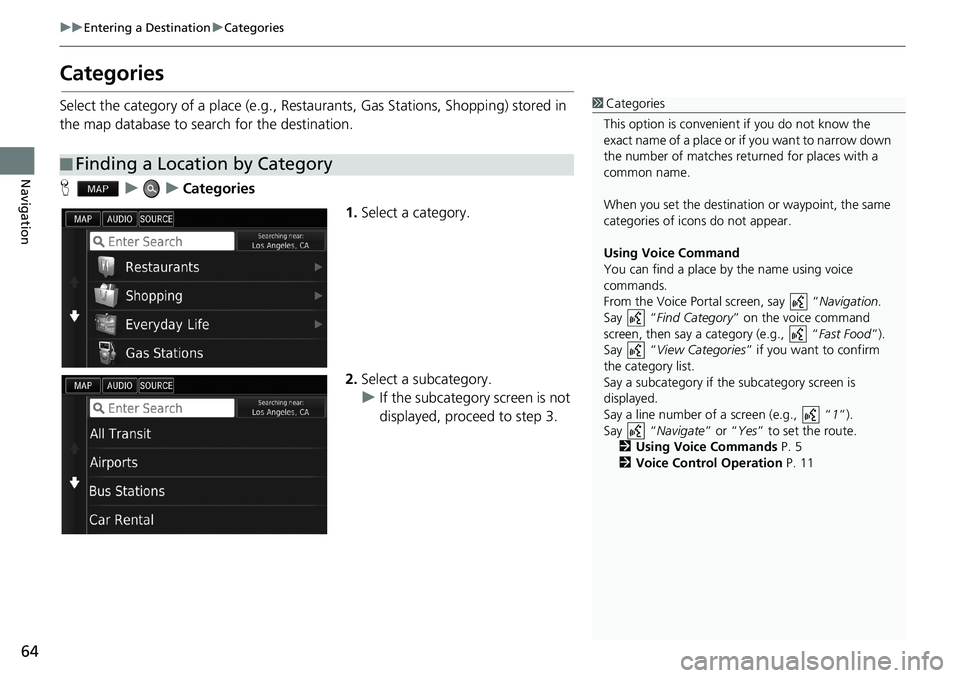
64
uu Entering a Destination u Categories
Navigation
Categories
Select the category of a place (e.g., Restaurants, Gas Stations, Shopping) stored in
the map database to search for the destination.
H u u Categories
1.Select a category.
2.Select a subcategory.
uIf the subcategory screen is not
displayed, proceed to step 3.
■Finding a Location by Category
1Categories
This option is convenient if you do not know the
exact name of a place or if you want to narrow down
the number of matches returned for places with a
common name.
When you set the destination or waypoint, the same
categories of icons do not appear.
Using Voice Command
You can find a place by the name using voice
commands.
From the Voice Portal screen, say “Navigation.
Say “Find Category” on the voice command
screen, then say a category (e.g., “Fast Food”).
Say “View Categories” if you want to confirm
the category list.
Say a subcategory if the subcategory screen is
displayed.
Say a line number of a screen (e.g., “1”).
Say “Navigate” or “Yes” to set the route.
2Using Voice Commands P. 5
2Voice Control Operation P. 11
Page 66 of 145
Continued65
uu Entering a Destination u Categories
Navigation
3.Select a place name from the list.
4.Set the route to your destination.
2Calculating the Route P. 72
1Categories
Quick Search screen
After you have performed a search for a destination,
certain categories display a Quick Search list that
display the several destinations you selected.
Page 67 of 145
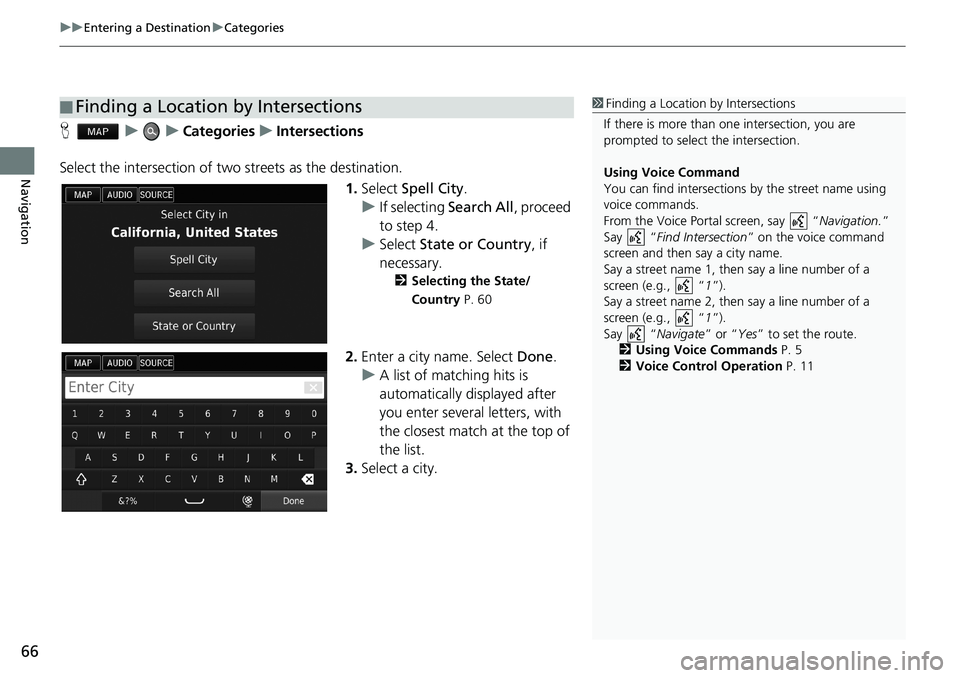
uu Entering a Destination u Categories
66
Navigation
H u u Categories u Intersections
Select the intersection of two streets as the destination.
1.Select Spell City.
uIf selecting Search All, proceed
to step 4.
uSelect State or Country, if
necessary.
2Selecting the State/
Country P. 60
2.Enter a city name. Select Done.
uA list of matching hits is
automatically displayed after
you enter several letters, with
the closest match at the top of
the list.
3.Select a city.
■Finding a Location by Intersections1Finding a Location by Intersections
If there is more than one intersection, you are
prompted to select the intersection.
Using Voice Command
You can find intersections by the street name using
voice commands.
From the Voice Portal screen, say “Navigation.”
Say “Find Intersection” on the voice command
screen and then say a city name.
Say a street name 1, then say a line number of a
screen (e.g., “1”).
Say a street name 2, then say a line number of a
screen (e.g., “1”).
Say “Navigate” or “Yes” to set the route.
2Using Voice Commands P. 5
2Voice Control Operation P. 11
Page 68 of 145
67
uu Entering a Destination u Categories
Continued
Navigation
4.Enter the Street 1 name. Select
Done.
uA list of matching hits is
automatically displayed after
you enter several letters, with
the closest match at the top of
the list.
5.Select the street from the list.
uRepeat step 4 to enter the
street 2 name.
6.Select the intersection.
7.Set the route to your destination.
2Calculating the Route P. 72