Page 53 of 145
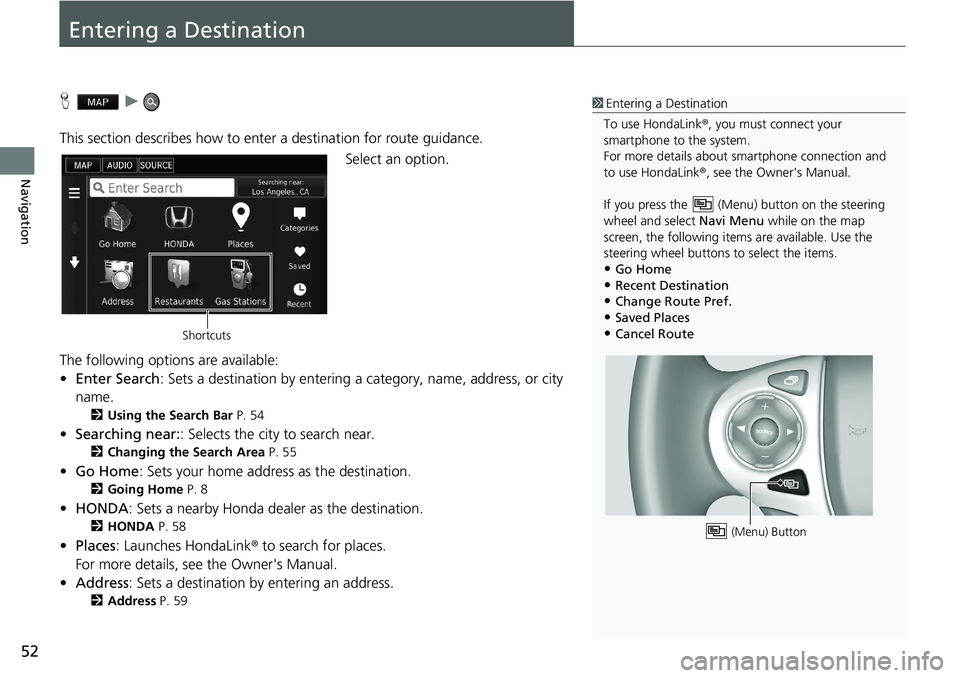
52
Navigation
Entering a Destination
H u
This section describes how to enter a destination for route guidance.
Select an option.
The following options are available:
•Enter Search: Sets a destination by entering a category, name, address, or city
name.
2Using the Search Bar P. 54
•Searching near:: Selects the city to search near.
2Changing the Search Area P. 55
•Go Home: Sets your home address as the destination.
2Going Home P. 8
•HONDA: Sets a nearby Honda dealer as the destination.
2HONDA P. 58
•Places: Launches HondaLink® to search for places.
For more details, see the Owner's Manual.
•Address: Sets a destination by entering an address.
2Address P. 59
1Entering a Destination
To use HondaLink®, you must connect your
smartphone to the system.
For more details about smartphone connection and
to use HondaLink®, see the Owner's Manual.
If you press the (Menu) button on the steering
wheel and select Navi Menu while on the map
screen, the following items are available. Use the
steering wheel buttons to select the items.
•Go Home•Recent Destination
•Change Route Pref.
•Saved Places•Cancel Route
(Menu) Button
Shortcuts
Page 54 of 145
53
uu Entering a Destination u
Continued
Navigation
•Categories: Sets a destination by selecting a category.
2Categories P. 64
•Saved: Sets a destination by selecting a place stored in the Saved list.
2Saved P. 70
•Recent: Sets a destination by selecting a previous destination.
2Recent P. 70
•Add Shortcut: Adds shortcuts to the Where To? menu.
2Adding Shortcuts P. 56
Page 55 of 145
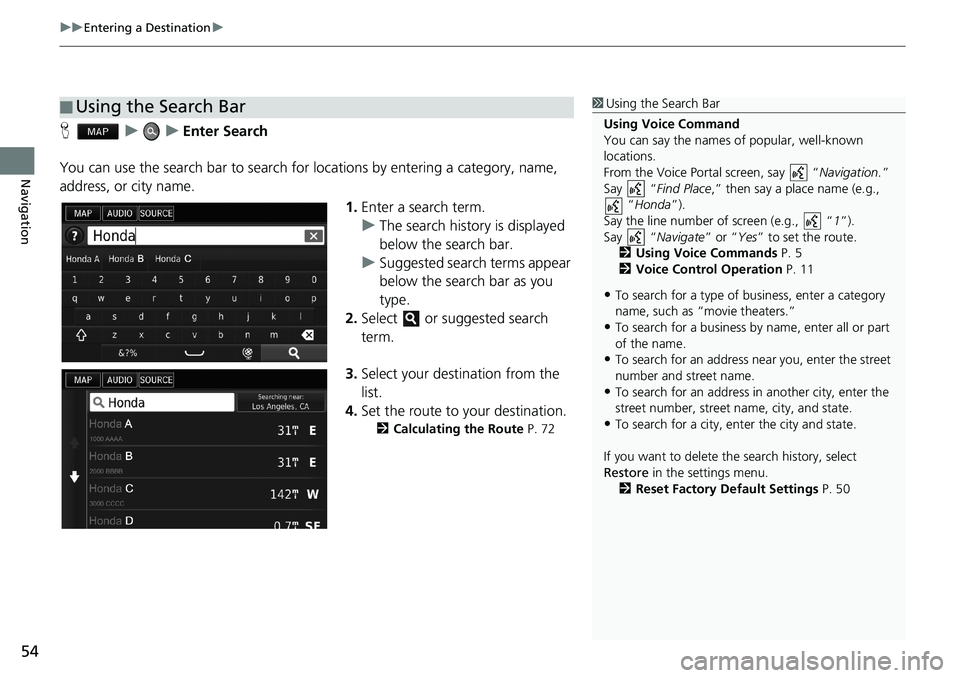
uu Entering a Destination u
54
Navigation
H u u Enter Search
You can use the search bar to search for locations by entering a category, name,
address, or city name.
1.Enter a search term.
uThe search history is displayed
below the search bar.
uSuggested search terms appear
below the search bar as you
type.
2.Select or suggested search
term.
3.Select your destination from the
list.
4.Set the route to your destination.
2Calculating the Route P. 72
■Using the Search Bar1Using the Search Bar
Using Voice Command
You can say the names of popular, well-known
locations.
From the Voice Portal screen, say “Navigation.”
Say “Find Place,” then say a place name (e.g.,
“Honda”).
Say the line number of screen (e.g., “1”).
Say “Navigate” or “Yes” to set the route.
2Using Voice Commands P. 5
2Voice Control Operation P. 11
•To search for a type of business, enter a category
name, such as “movie theaters.”
•To search for a business by name, enter all or part
of the name.
•To search for an address near you, enter the street
number and street name.
•To search for an address in another city, enter the
street number, street name, city, and state.
•To search for a city, enter the city and state.
If you want to delete the search history, select
Restore in the settings menu.
2Reset Factory Default Settings P. 50
Page 56 of 145
Continued55
uu Entering a Destination u
Navigation
H u u Searching near:
By default, your system finds locations closest to your current location. You can find
a location near another city or location.
Select an option.
The following options are available:
•Where I Am Now: Searches near your current location.
•My Active Route: Searches along your current route.
•My Destination: Searches near your current destination.
•A Different City: Searches near the city you enter.
•Recent Destination: Searches near a recent destination.
•Saved Place: Searches near a saved place.
■Changing the Search Area1Changing the Search Area
My Active Route and My Destination can be set
when the route is active.
Page 57 of 145
56
uu Entering a Destination u
Navigation
H u u Add Shortcut
Up to 36 shortcut icons can be stored.
Select an option you want to add as
a shortcut.
■Adding Shortcuts
Page 58 of 145
57
uu Entering a Destination u
Navigation
H u u (Menu) u Remove Shortcut(s)
1.Select a shortcut with if you
want to delete it.
2.Select Touch to Remove.
3.Select Save.
■Deleting Shortcuts
Page 59 of 145
58
uu Entering a Destination u HONDA
Navigation
HONDA
H u u HONDA
Find any Honda service centers to set as a destination.
1.Select the desired name from the
list.
2.Set the route to your destination.
2Calculating the Route P. 72
Page 60 of 145
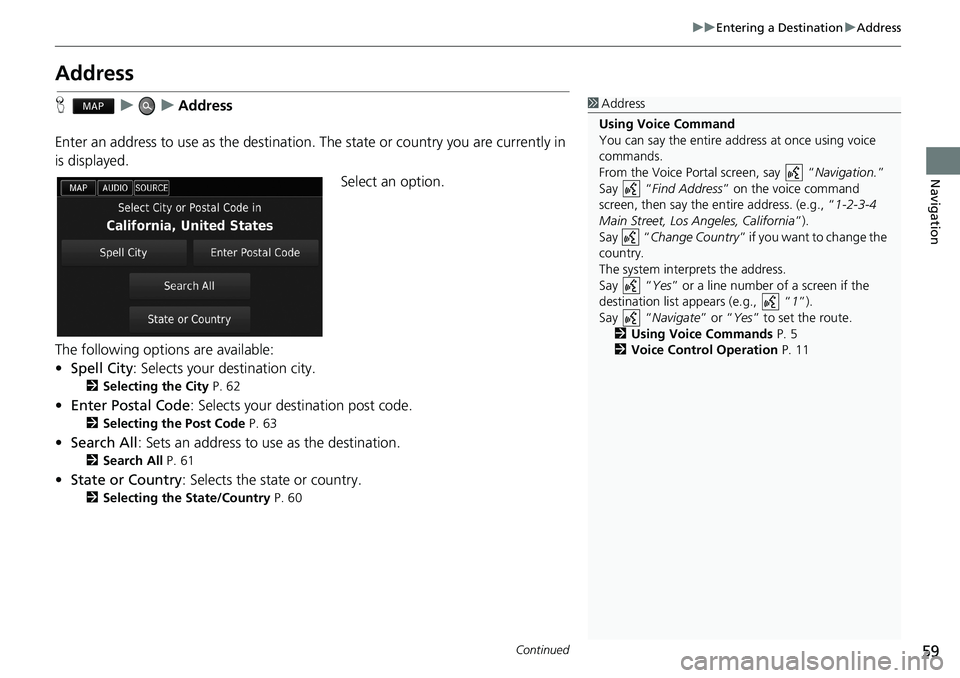
59
uu Entering a Destination u Address
Continued
Navigation
Address
H u u Address
Enter an address to use as the destination. The state or country you are currently in
is displayed.
Select an option.
The following options are available:
•Spell City: Selects your destination city.
2Selecting the City P. 62
•Enter Postal Code: Selects your destination post code.
2Selecting the Post Code P. 63
•Search All: Sets an address to use as the destination.
2Search All P. 61
•State or Country: Selects the state or country.
2Selecting the State/Country P. 60
1Address
Using Voice Command
You can say the entire address at once using voice
commands.
From the Voice Portal screen, say “Navigation.”
Say “Find Address” on the voice command
screen, then say the entire address. (e.g., “1-2-3-4
Main Street, Los Angeles, California”).
Say “Change Country” if you want to change the
country.
The system interprets the address.
Say “Yes” or a line number of a screen if the
destination list appears (e.g., “1”).
Say “Navigate” or “Yes” to set the route.
2Using Voice Commands P. 5
2Voice Control Operation P. 11