Page 77 of 145
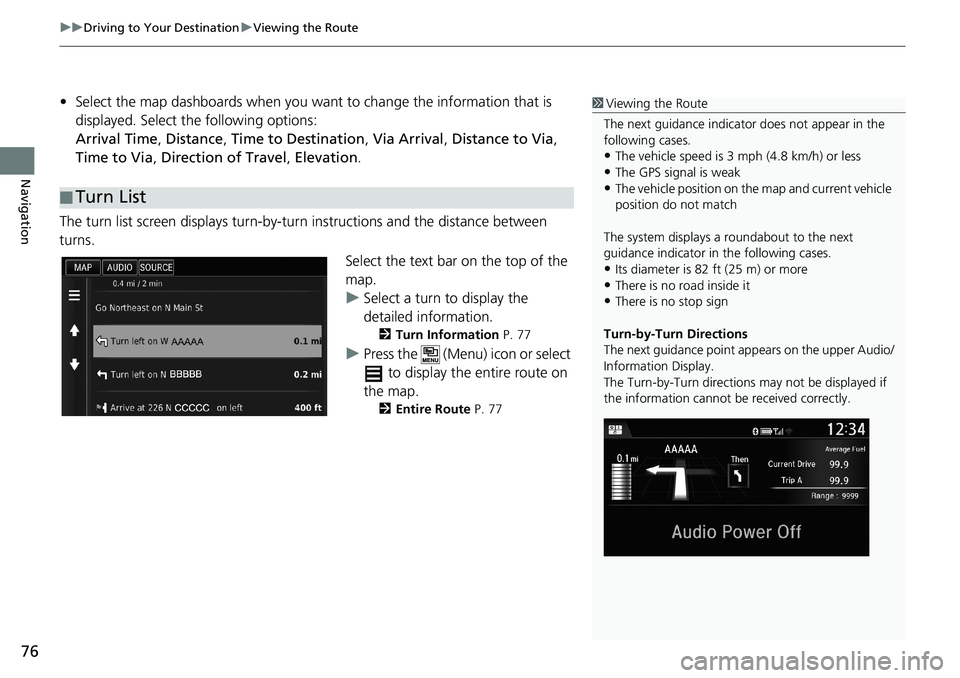
uu Driving to Your Destination u Viewing the Route
76
Navigation
• Select the map dashboards when you want to change the information that is
displayed. Select the following options:
Arrival Time, Distance, Time to Destination, Via Arrival, Distance to Via,
Time to Via, Direction of Travel, Elevation.
The turn list screen displays turn-by-turn instructions and the distance between
turns.
Select the text bar on the top of the
map.
uSelect a turn to display the
detailed information.
2Turn Information P. 77
uPress the (Menu) icon or select
to display the entire route on
the map.
2Entire Route P. 77
■Turn List
1Viewing the Route
The next guidance indicator does not appear in the
following cases.
•The vehicle speed is 3 mph (4.8 km/h) or less
•The GPS signal is weak•The vehicle position on the map and current vehicle
position do not match
The system displays a roundabout to the next
guidance indicator in the following cases.
•Its diameter is 82 ft (25 m) or more•There is no road inside it
•There is no stop sign
Turn-by-Turn Directions
The next guidance point appears on the upper Audio/
Information Display.
The Turn-by-Turn directions may not be displayed if
the information cannot be received correctly.
Page 79 of 145
uu Driving to Your Destination u Viewing the Route
78
Navigation
If you leave the calculated route, the system automatically recalculates a route to the
set destination based on your current location and direction.
If you set the trip log to show, a series of lines (breadcrumbs) are displayed to track
the path you are taking.
2Map Layers P. 33
■Deviating From the Planned Route
■Trip Log Display1Trip Log Display
You can delete the Trip Log.
2Device P. 48
2Reset Factory Default Settings P. 50
Page 81 of 145
80
uu Map Operation u Map Menu
Navigation
Map Menu
H u (Menu)
Select an option.
The following options are available:
•Where To?: Enters a new destination.
2Entering a Destination P. 52
•Mute: Turns the voice prompts on or off.
•Stop: Cancels the route guidance and removes your current route.
•Detour: Calculates a detour route.
2Taking a Detour P. 90
•Exit Services: Displays a list of the exit services for the route.
2Viewing Exit Services P. 81
•Where Am I?: Displays the information about your current location.
2Viewing the Current Location Information P. 82
•Map Layers: Sets the data that appears on the map.
2Map Layers P. 33
•ecoRouteTM: Uses the ecoRouteTM features.
2ecoRouteTM P. 109
•Settings: Change settings for navigation functions.
2System Setup P. 15
1Map Menu
You can also display the map menu by selecting
on the map screen.
Page 85 of 145
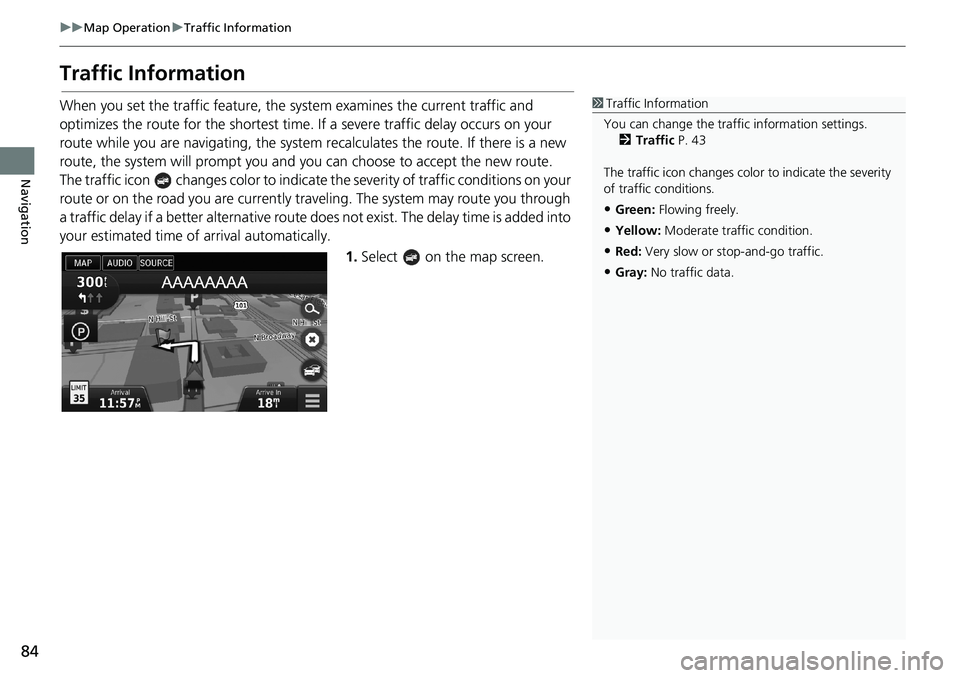
84
uu Map Operation u Traffic Information
Navigation
Traffic Information
When you set the traffic feature, the system examines the current traffic and
optimizes the route for the shortest time. If a severe traffic delay occurs on your
route while you are navigating, the system recalculates the route. If there is a new
route, the system will prompt you and you can choose to accept the new route.
The traffic icon changes color to indicate the severity of traffic conditions on your
route or on the road you are currently traveling. The system may route you through
a traffic delay if a better alternative route does not exist. The delay time is added into
your estimated time of arrival automatically.
1.Select on the map screen.
1Traffic Information
You can change the traffic information settings.
2Traffic P. 43
The traffic icon changes color to indicate the severity
of traffic conditions.
•Green: Flowing freely.
•Yellow: Moderate traffic condition.
•Red: Very slow or stop-and-go traffic.
•Gray: No traffic data.
Page 89 of 145
88
uu Map Operation u Traffic Information
Navigation
H u u Traffic Conditions
View the traffic flow and delays on nearby roads.
uSelect if you want to display a
list of traffic delays.
H u u Traffic Legend
See an overview of the icons and colors used on the traffic map.
The system displays the traffic
legend.
■Viewing Traffic Delays
■Viewing Traffic Legends
Page 91 of 145
90
uu Changing Your Route u Taking a Detour
Navigation
Taking a Detour
H u (Menu) u Detour (when en route)
Calculate a new route to avoid something ahead of you. The system creates a new
route, if possible. The system attempts to get you back on your original route as
quickly as possible.
You can take a detour for a specified distance along your route or detour around
specific roads. This is useful if you encounter construction zones, closed roads, or
poor road conditions.
Select an option.
■Taking a Detour Around Specified Areas
1Taking a Detour
“Detour”
2Using Voice Commands P. 5
2Voice Control Operation P. 11
If your current route is the only reasonable option,
the system might not calculate a detour.
1Taking a Detour Around Specified Areas
You can use this feature when Advanced Detours is
set to On.
2Navigation P. 35
Select to delete all detours.
Page 93 of 145
92
uu Changing Your Route u Adding Waypoints
Navigation
Adding Waypoints
Add waypoints (pit stops) along the route to your destination.
1.Select a search method to add a
waypoint.
2Entering a Destination P. 52
2.Select a place. Select Go!.
3.Select Add to Active Route.
uSelect Start New Route to set
the location as your new
destination.
2Entering a New Destination
P. 96
4.Select and hold , or
and move the order of
destinations.
5.Select Done.
uThe route is automatically
recalculated and displayed on
the map screen.
1Adding Waypoints
When you add a waypoint, the system may take
some time to update the arrival time.
Page 109 of 145
108
Other Features
About Apps Menu
H u (Back) u Apps
Display the useful functions incorporated into the navigation system.
Select an option.
The following options are available:
•Help: Displays the Help function.
2Help P. 117
•ecoRouteTM: Displays fuel economy information, mileage report, your driving
habit, and vehicle information.
2ecoRouteTM P. 109
•Trip Planner: Sets the trip planner to create and save a trip with multiple
destinations.
2Editing the Destination List P. 101
2Entering a New Destination from Trip Planner P. 97
•Where I've Been: Displays your previous routes and places you have stopped on
the map.
2Where I've Been P. 118
•Calculator: Displays the Calculator function.
2Calculator P. 119
•Unit Converter: Displays the Unit Converter function.
2Unit Converter P. 120