Page 40 of 145
39
uu Navigation u Custom Avoidances
Continued
System SetupH u (Back) u Settings u Navigation u Custom Avoidances
u Add Avoid Area
1.Select the upper-left (right) corner
of the area to avoid. Select Next.
uThe icon is displayed on the
map.
2.Select the lower-right (left) corner
of the area to avoid. Select Next.
uThe selected area is shaded on
the map.
■Adding an Avoid Area
Page 41 of 145
40
uu Navigation u Custom Avoidances
System Setup
3.Select Done.
H u (Back) u Navigation u Custom Avoidances u Add Avoid
Road
1.Select the starting point of the
section of road to avoid. Select
Next.
uThe icon is displayed on the
map.
■Adding an Avoid Road
Page 42 of 145
41
uu Navigation u Custom Avoidances
Continued
System Setup
2.Select the ending point of the road
section. Select Next.
uThe selected road is displayed in
pink.
3.Select Done.
Page 43 of 145
uu Navigation u Custom Avoidances
42
System SetupH u (Back) u Settings u Navigation u Custom Avoidances
1.Select .
2.Select options you want to delete.
uSelect Select All for all options
in the list.
3.Select Delete.
■Deleting Custom Avoidances1Deleting Custom Avoidances
Select if you want to search the saved custom
avoidance.
Page 46 of 145
45
uu Other Settings u Language & Keyboard
Continued
System Setup
Language & Keyboard
H u (Back) u Settings u Language & Keyboard
Set the language for the unit and the keyboard layout.
Select an option.
The following options are available:
•Voice Language: Sets the language for voice prompts.
2Voice Language P. 46
•Keyboard Language: Sets the language for your keyboard.
2Keyboard Language P. 46
•Keyboard Layout: Sets the keyboard layout.
2Keyboard Layout P. 47
1Language & Keyboard
When you select a language for the audio system, the
language setting of the navigation system is
automatically switched.
See the Owner’s Manual for instructions.
Page 49 of 145
48
uu Other Settings u Device
System Setup
Device
H u (Back) u Settings u Device
Select an option.
The following options are available:
•About: Displays the device information.
2About P. 49
•Travel History: Allows the system to record information for suggested routes,
previous routes and destinations, and Trip Log features.
•Clear Travel History: Deletes the recorded information.
•Update Map: Displays the description screen of map update.
2Obtaining a Navigation Update P. 132
Page 53 of 145
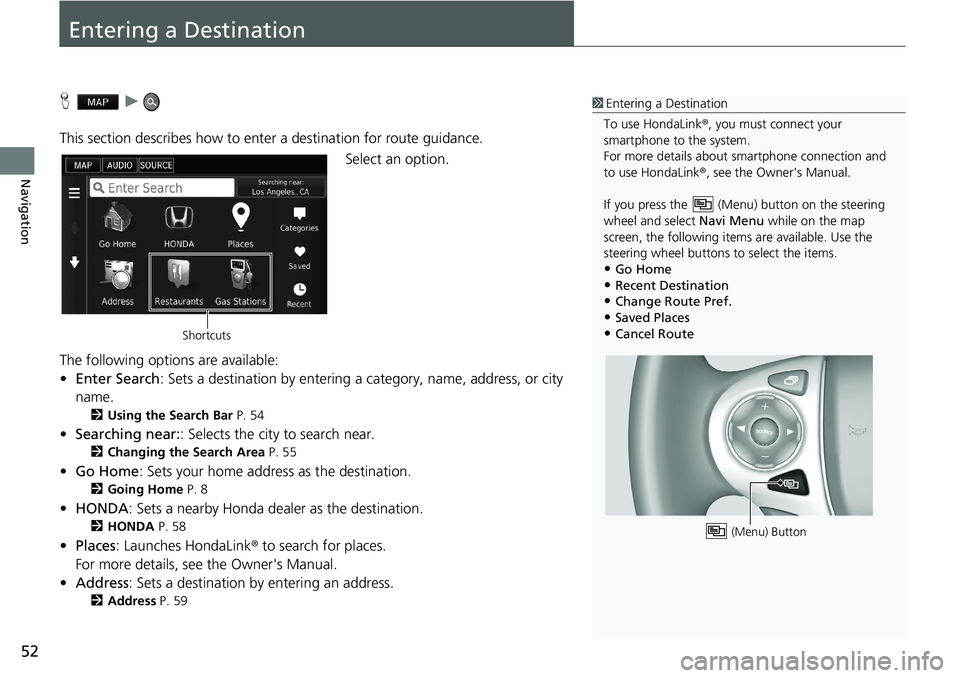
52
Navigation
Entering a Destination
H u
This section describes how to enter a destination for route guidance.
Select an option.
The following options are available:
•Enter Search: Sets a destination by entering a category, name, address, or city
name.
2Using the Search Bar P. 54
•Searching near:: Selects the city to search near.
2Changing the Search Area P. 55
•Go Home: Sets your home address as the destination.
2Going Home P. 8
•HONDA: Sets a nearby Honda dealer as the destination.
2HONDA P. 58
•Places: Launches HondaLink® to search for places.
For more details, see the Owner's Manual.
•Address: Sets a destination by entering an address.
2Address P. 59
1Entering a Destination
To use HondaLink®, you must connect your
smartphone to the system.
For more details about smartphone connection and
to use HondaLink®, see the Owner's Manual.
If you press the (Menu) button on the steering
wheel and select Navi Menu while on the map
screen, the following items are available. Use the
steering wheel buttons to select the items.
•Go Home•Recent Destination
•Change Route Pref.
•Saved Places•Cancel Route
(Menu) Button
Shortcuts
Page 56 of 145
Continued55
uu Entering a Destination u
Navigation
H u u Searching near:
By default, your system finds locations closest to your current location. You can find
a location near another city or location.
Select an option.
The following options are available:
•Where I Am Now: Searches near your current location.
•My Active Route: Searches along your current route.
•My Destination: Searches near your current destination.
•A Different City: Searches near the city you enter.
•Recent Destination: Searches near a recent destination.
•Saved Place: Searches near a saved place.
■Changing the Search Area1Changing the Search Area
My Active Route and My Destination can be set
when the route is active.