2016 FORD POLICE INTERCEPTOR SEDAN USB
[x] Cancel search: USBPage 7 of 358

Changing a Bulb...........................................189
Bulb Specification Chart...........................190
Changing the Engine Air Filter.................192
Vehicle Care
General Information
....................................193
Cleaning Products
........................................193
Cleaning the Exterior
...................................193
Waxing..............................................................194
Cleaning the Engine.....................................195
Cleaning the Windows and Wiper Blades...........................................................195
Cleaning the Interior....................................196
Cleaning the Instrument Panel and Instrument Cluster Lens
........................196
Cleaning Leather Seats
..............................197
Repairing Minor Paint Damage................197
Cleaning the Alloy Wheels........................197
Vehicle Storage
.............................................198
Wheels and Tires
General Information
..................................200
Tire Sealant and Inflator Kit
....................200
Tire Care
.........................................................206
Using Summer Tires
...................................220
Using Snow Chains.....................................220
Tire Pressure Monitoring System...........220
Changing a Road Wheel...........................224
Technical Specifications
...........................228
Capacities and Specific- ations
Engine Specifications - 2.0L EcoBoost™................................................229
Engine Specifications - 3.5L Duratec........................................................229
Engine Specifications - 3.5L Ecoboost™................................................230
Engine Specifications - 3.7L......................231
Motorcraft Parts - 2.0L EcoBoost™
......231
Motorcraft Parts - 3.5L Duratec.............233 Motorcraft Parts - 3.5L Ecoboost™
......234
Motorcraft Parts - 3.7L...............................235
Vehicle Identification Number................236
Vehicle Certification Label........................237
Transmission Code Designation.............237
Capacities and Specifications - 2.0L EcoBoost™................................................238
Capacities and Specifications - 3.5L Duratec.........................................................241
Capacities and Specifications - 3.5L Ecoboost™
................................................245
Capacities and Specifications - 3.7L.....249
Audio System
General Information
...................................254
Audio Unit - Vehicles With: AM/FM/CD/ SYNC/Satellite Radio
............................255
Audio Input Jack...........................................259
USB Port
.........................................................260
Media Hub......................................................260
SYNC™
General Information....................................261
Using Voice Recognition...........................263
Using SYNC™ With Your Phone............266
SYNC™ Applications and Services......279
SYNC™ AppLink ™
......................................287
Using SYNC™ With Your Media Player...........................................................289
SYNC™ Troubleshooting.........................299
Extended Service Plan (ESP)
Extended Service Plan (ESP).................308
Scheduled Maintenance
General Maintenance Information
........310
Normal Scheduled Maintenance............313
Special Operating Conditions Scheduled Maintenance..............................................316
Scheduled Maintenance Record...........320
4
Police Interceptor (CPH), enUSA, Edition date: 10/2015, First Printing Table of Contents
Page 263 of 358
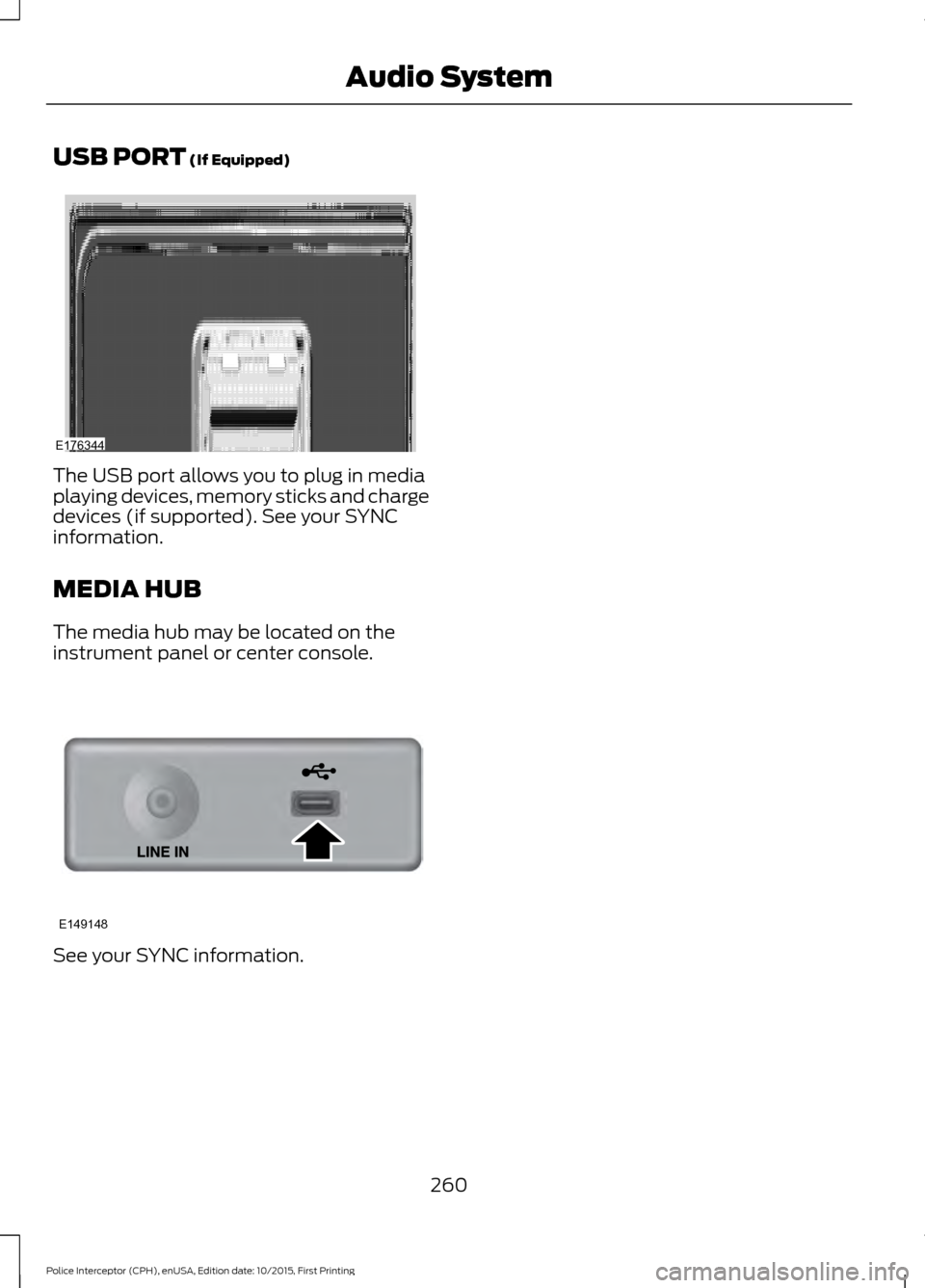
USB PORT (If Equipped)
The USB port allows you to plug in media
playing devices, memory sticks and charge
devices (if supported). See your SYNC
information.
MEDIA HUB
The media hub may be located on the
instrument panel or center console.
See your SYNC information.
260
Police Interceptor (CPH), enUSA, Edition date: 10/2015, First Printing Audio SystemE176344 E149148
Page 264 of 358
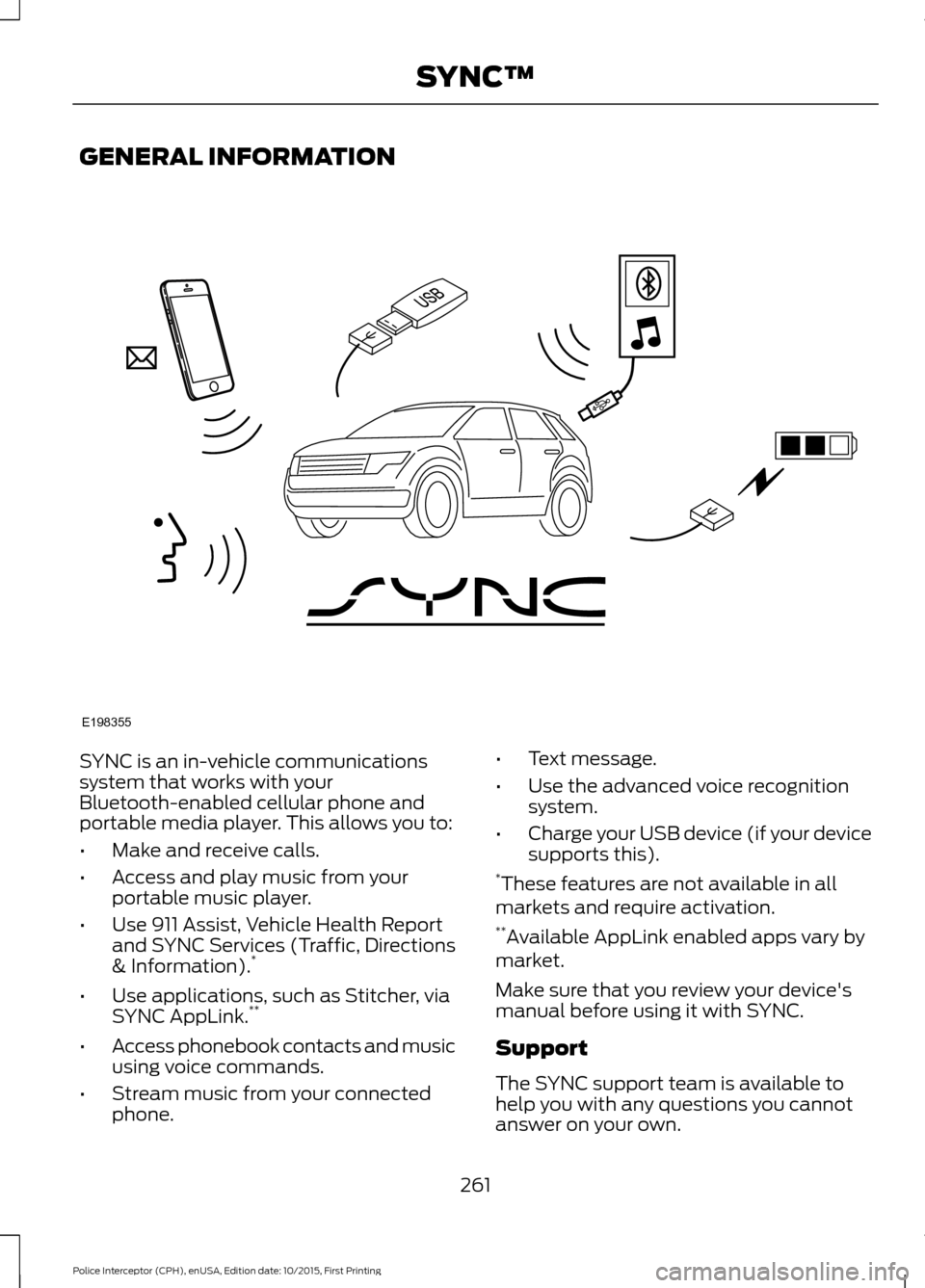
GENERAL INFORMATION
SYNC is an in-vehicle communications
system that works with your
Bluetooth-enabled cellular phone and
portable media player. This allows you to:
•
Make and receive calls.
• Access and play music from your
portable music player.
• Use 911 Assist, Vehicle Health Report
and SYNC Services (Traffic, Directions
& Information). *
• Use applications, such as Stitcher, via
SYNC AppLink. **
• Access phonebook contacts and music
using voice commands.
• Stream music from your connected
phone. •
Text message.
• Use the advanced voice recognition
system.
• Charge your USB device (if your device
supports this).
* These features are not available in all
markets and require activation.
** Available AppLink enabled apps vary by
market.
Make sure that you review your device's
manual before using it with SYNC.
Support
The SYNC support team is available to
help you with any questions you cannot
answer on your own.
261
Police Interceptor (CPH), enUSA, Edition date: 10/2015, First Printing SYNC™E198355
Page 266 of 358
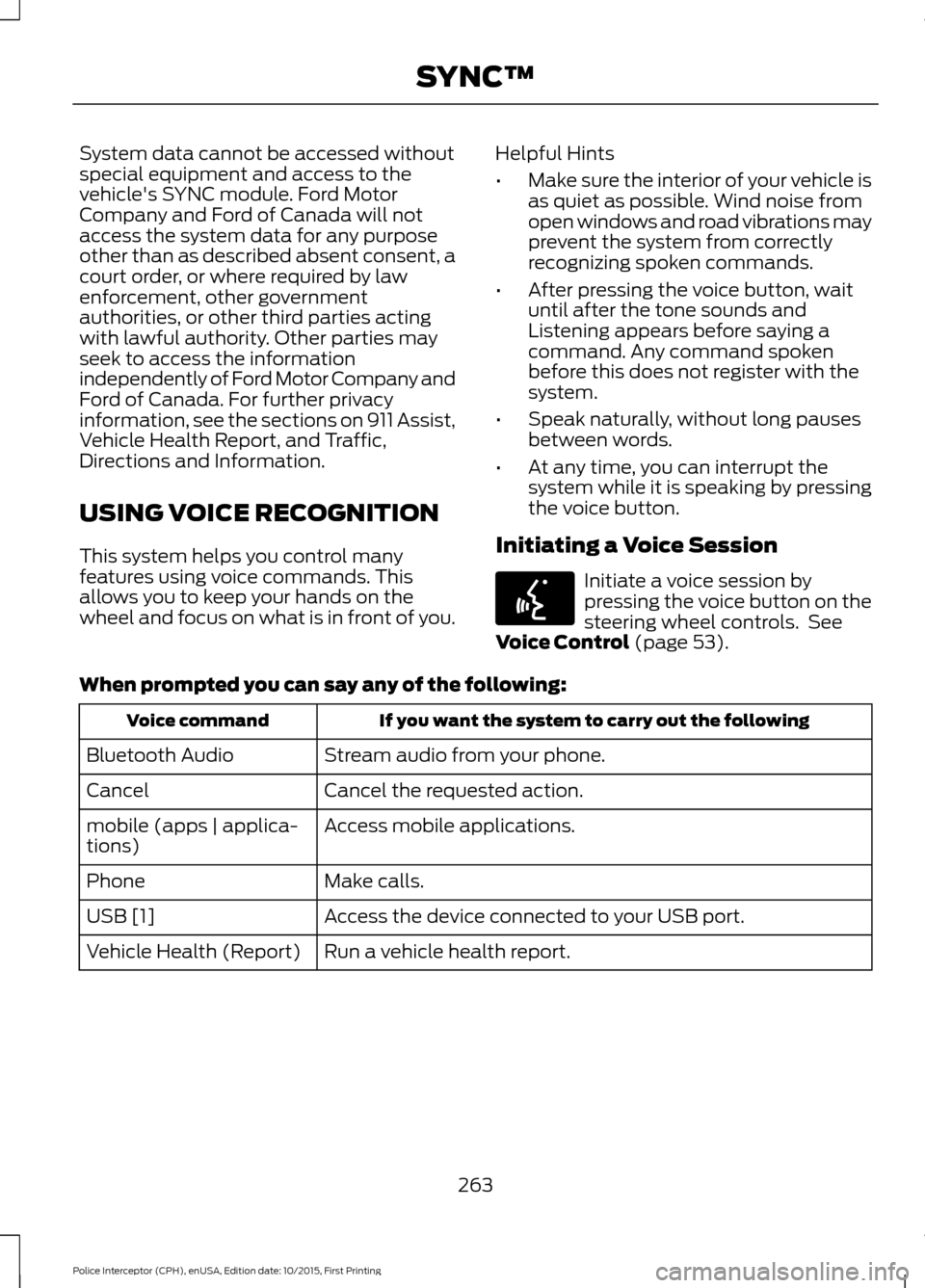
System data cannot be accessed without
special equipment and access to the
vehicle's SYNC module. Ford Motor
Company and Ford of Canada will not
access the system data for any purpose
other than as described absent consent, a
court order, or where required by law
enforcement, other government
authorities, or other third parties acting
with lawful authority. Other parties may
seek to access the information
independently of Ford Motor Company and
Ford of Canada. For further privacy
information, see the sections on 911 Assist,
Vehicle Health Report, and Traffic,
Directions and Information.
USING VOICE RECOGNITION
This system helps you control many
features using voice commands. This
allows you to keep your hands on the
wheel and focus on what is in front of you.
Helpful Hints
•
Make sure the interior of your vehicle is
as quiet as possible. Wind noise from
open windows and road vibrations may
prevent the system from correctly
recognizing spoken commands.
• After pressing the voice button, wait
until after the tone sounds and
Listening appears before saying a
command. Any command spoken
before this does not register with the
system.
• Speak naturally, without long pauses
between words.
• At any time, you can interrupt the
system while it is speaking by pressing
the voice button.
Initiating a Voice Session Initiate a voice session by
pressing the voice button on the
steering wheel controls. See
Voice Control (page 53).
When prompted you can say any of the following: If you want the system to carry out the following
Voice command
Stream audio from your phone.
Bluetooth Audio
Cancel the requested action.
Cancel
Access mobile applications.
mobile (apps | applica-
tions)
Make calls.
Phone
Access the device connected to your USB port.
USB [1]
Run a vehicle health report.
Vehicle Health (Report)
263
Police Interceptor (CPH), enUSA, Edition date: 10/2015, First Printing SYNC™E142599
Page 267 of 358
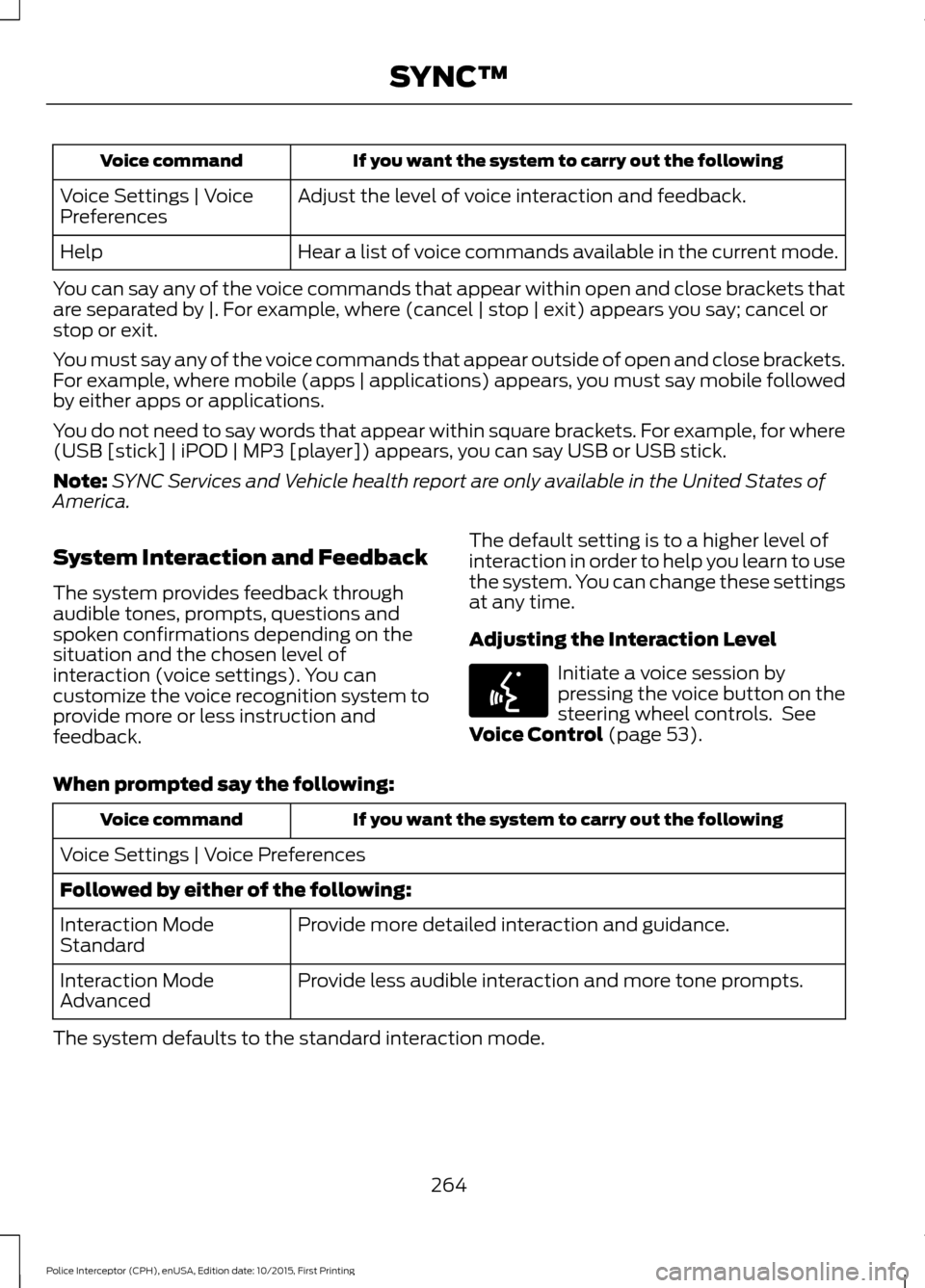
If you want the system to carry out the following
Voice command
Adjust the level of voice interaction and feedback.
Voice Settings | Voice
Preferences
Hear a list of voice commands available in the current mode.
Help
You can say any of the voice commands that appear within open and close brackets that
are separated by |. For example, where (cancel | stop | exit) appears you say; cancel or
stop or exit.
You must say any of the voice commands that appear outside of open and close brackets.
For example, where mobile (apps | applications) appears, you must say mobile followed
by either apps or applications.
You do not need to say words that appear within square brackets. For example, for where
(USB [stick] | iPOD | MP3 [player]) appears, you can say USB or USB stick.
Note: SYNC Services and Vehicle health report are only available in the United States of
America.
System Interaction and Feedback
The system provides feedback through
audible tones, prompts, questions and
spoken confirmations depending on the
situation and the chosen level of
interaction (voice settings). You can
customize the voice recognition system to
provide more or less instruction and
feedback. The default setting is to a higher level of
interaction in order to help you learn to use
the system. You can change these settings
at any time.
Adjusting the Interaction Level Initiate a voice session by
pressing the voice button on the
steering wheel controls. See
Voice Control (page 53).
When prompted say the following: If you want the system to carry out the following
Voice command
Voice Settings | Voice Preferences
Followed by either of the following: Provide more detailed interaction and guidance.
Interaction Mode
Standard
Provide less audible interaction and more tone prompts.
Interaction Mode
Advanced
The system defaults to the standard interaction mode.
264
Police Interceptor (CPH), enUSA, Edition date: 10/2015, First Printing SYNC™E142599
Page 290 of 358
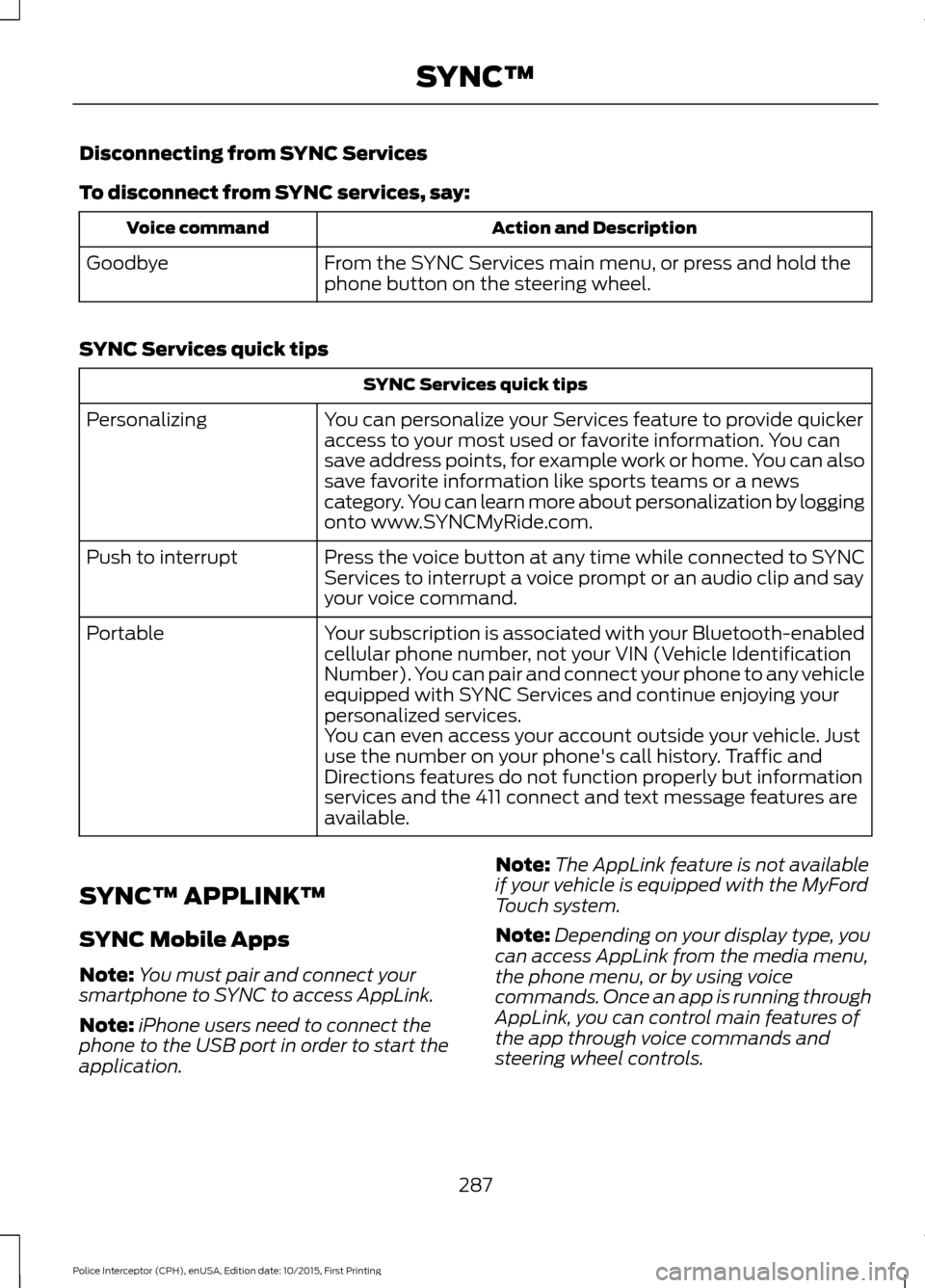
Disconnecting from SYNC Services
To disconnect from SYNC services, say:
Action and Description
Voice command
From the SYNC Services main menu, or press and hold the
phone button on the steering wheel.
Goodbye
SYNC Services quick tips SYNC Services quick tips
You can personalize your Services feature to provide quicker
access to your most used or favorite information. You can
save address points, for example work or home. You can also
save favorite information like sports teams or a news
category. You can learn more about personalization by logging
onto www.SYNCMyRide.com.
Personalizing
Press the voice button at any time while connected to SYNC
Services to interrupt a voice prompt or an audio clip and say
your voice command.
Push to interrupt
Your subscription is associated with your Bluetooth-enabled
cellular phone number, not your VIN (Vehicle Identification
Number). You can pair and connect your phone to any vehicle
equipped with SYNC Services and continue enjoying your
personalized services.
Portable
You can even access your account outside your vehicle. Just
use the number on your phone's call history. Traffic and
Directions features do not function properly but information
services and the 411 connect and text message features are
available.
SYNC™ APPLINK ™
SYNC Mobile Apps
Note: You must pair and connect your
smartphone to SYNC to access AppLink.
Note: iPhone users need to connect the
phone to the USB port in order to start the
application. Note:
The AppLink feature is not available
if your vehicle is equipped with the MyFord
Touch system.
Note: Depending on your display type, you
can access AppLink from the media menu,
the phone menu, or by using voice
commands. Once an app is running through
AppLink, you can control main features of
the app through voice commands and
steering wheel controls.
287
Police Interceptor (CPH), enUSA, Edition date: 10/2015, First Printing SYNC™
Page 292 of 358
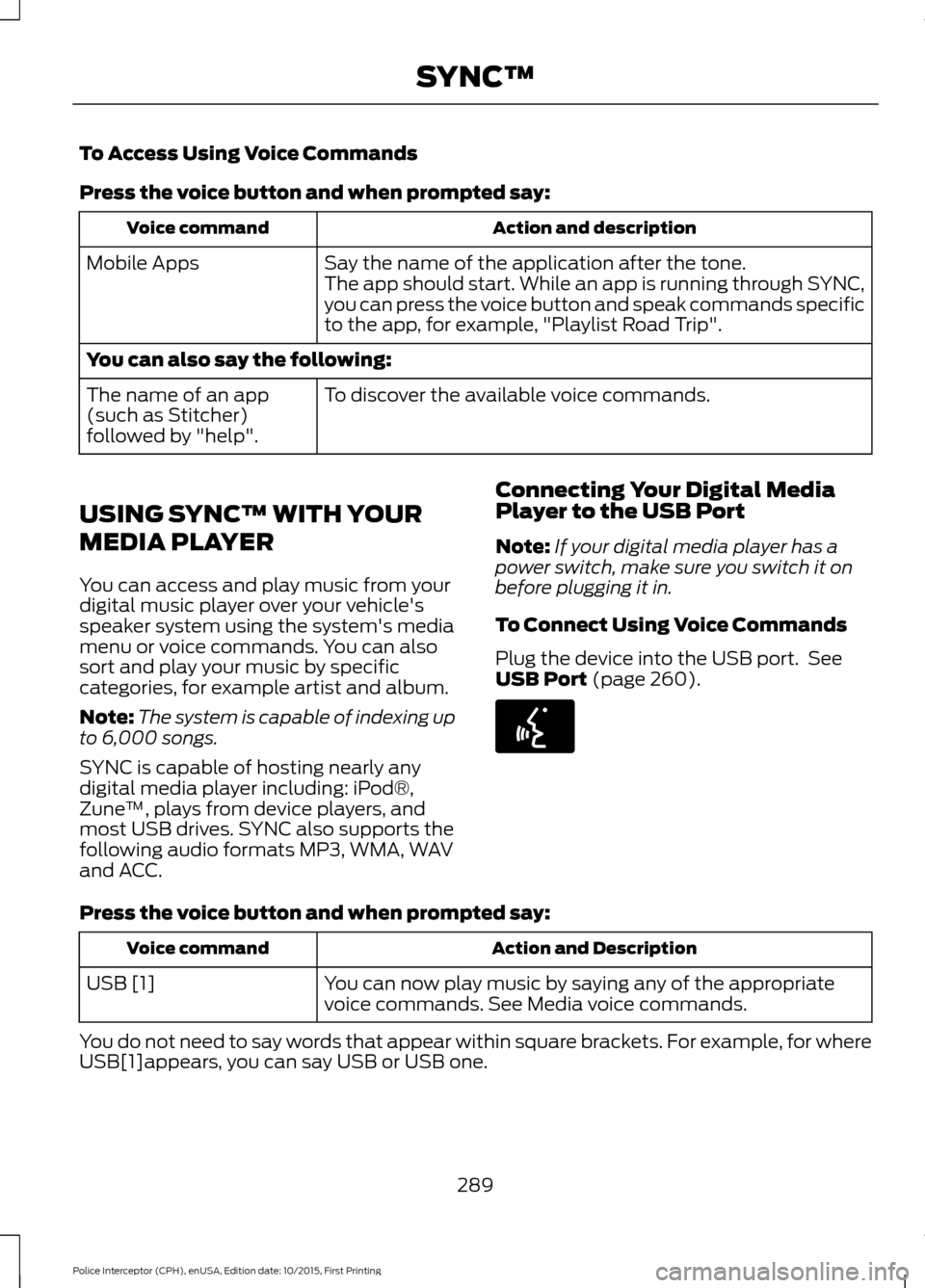
To Access Using Voice Commands
Press the voice button and when prompted say:
Action and description
Voice command
Say the name of the application after the tone.
The app should start. While an app is running through SYNC,
you can press the voice button and speak commands specific
to the app, for example, "Playlist Road Trip".
Mobile Apps
You can also say the following:
To discover the available voice commands.
The name of an app
(such as Stitcher)
followed by "help".
USING SYNC™ WITH YOUR
MEDIA PLAYER
You can access and play music from your
digital music player over your vehicle's
speaker system using the system's media
menu or voice commands. You can also
sort and play your music by specific
categories, for example artist and album.
Note: The system is capable of indexing up
to 6,000 songs.
SYNC is capable of hosting nearly any
digital media player including: iPod®,
Zune ™, plays from device players, and
most USB drives. SYNC also supports the
following audio formats MP3, WMA, WAV
and ACC. Connecting Your Digital Media
Player to the USB Port
Note:
If your digital media player has a
power switch, make sure you switch it on
before plugging it in.
To Connect Using Voice Commands
Plug the device into the USB port. See
USB Port (page 260). Press the voice button and when prompted say:
Action and Description
Voice command
You can now play music by saying any of the appropriate
voice commands. See Media voice commands.
USB [1]
You do not need to say words that appear within square brackets. For example, for where
USB[1]appears, you can say USB or USB one.
289
Police Interceptor (CPH), enUSA, Edition date: 10/2015, First Printing SYNC™E142599
Page 293 of 358
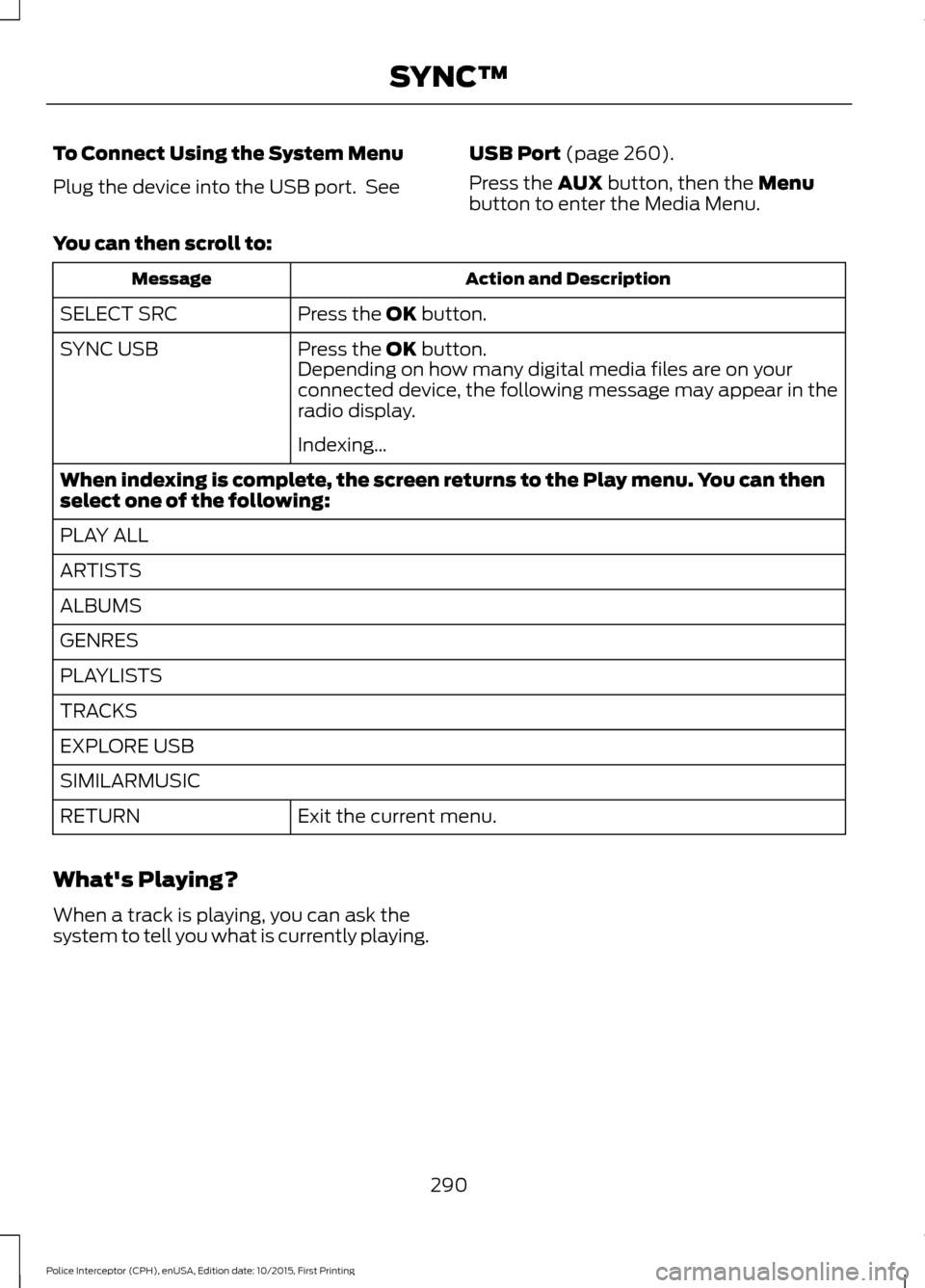
To Connect Using the System Menu
Plug the device into the USB port. See
USB Port (page 260).
Press the
AUX button, then the Menu
button to enter the Media Menu.
You can then scroll to: Action and Description
Message
Press the
OK button.
SELECT SRC
Press the
OK button.
SYNC USB
Depending on how many digital media files are on your
connected device, the following message may appear in the
radio display.
Indexing\b
When indexing is complete, the screen returns to the Play menu. You can then
select one of the following:
PLAY ALL
ARTISTS
ALBUMS
GENRES
PLAYLISTS
TRACKS
EXPLORE USB
SIMILARMUSIC Exit the current menu.
RETURN
What's Playing?
When a track is playing, you can ask the
system to tell you what is currently playing.
290
Police Interceptor (CPH), enUSA, Edition date: 10/2015, First Printing SYNC™