2016 FORD F450 SUPER DUTY ad blue
[x] Cancel search: ad bluePage 414 of 507
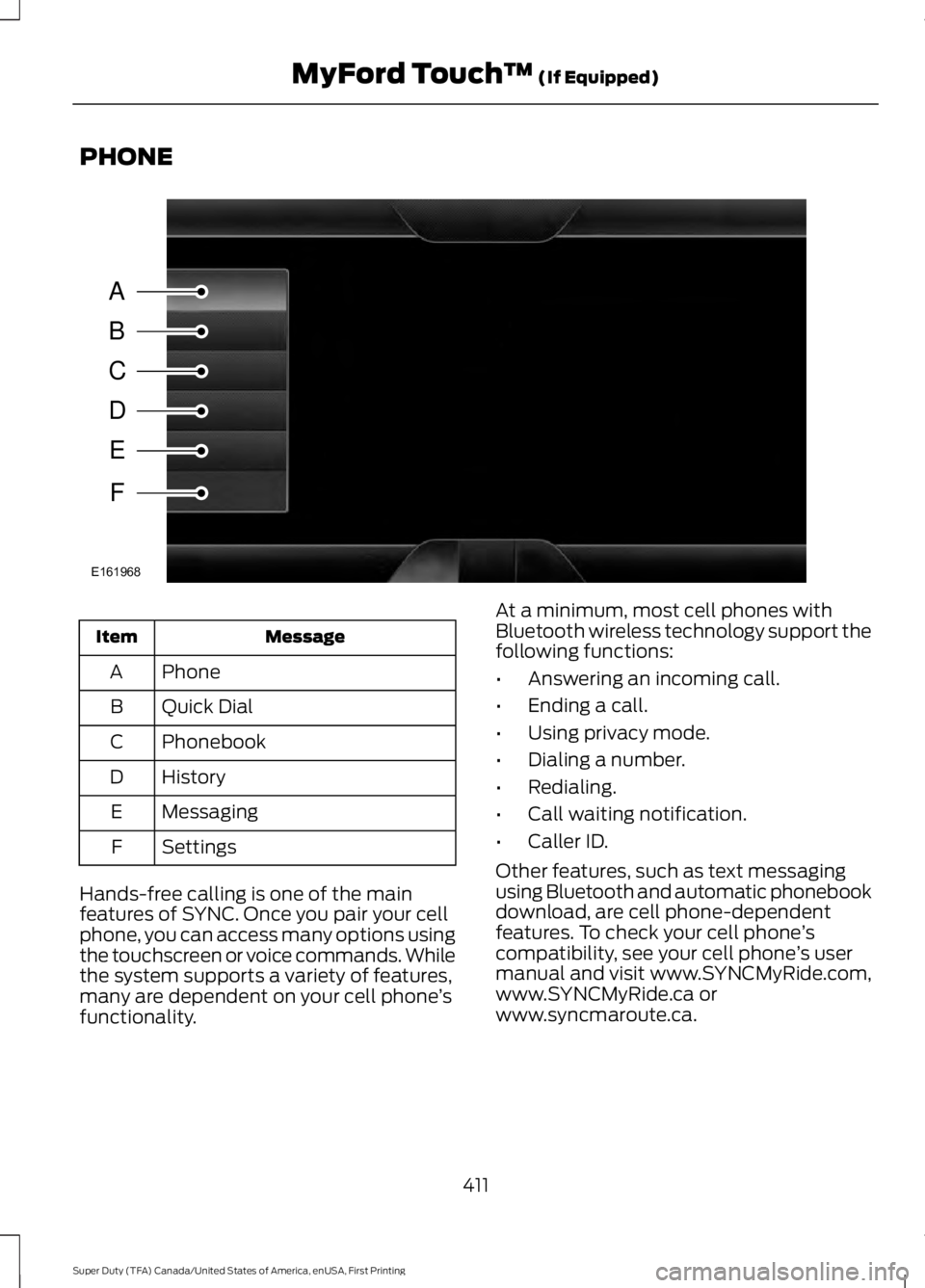
PHONE
MessageItem
PhoneA
Quick DialB
PhonebookC
HistoryD
MessagingE
SettingsF
Hands-free calling is one of the mainfeatures of SYNC. Once you pair your cellphone, you can access many options usingthe touchscreen or voice commands. Whilethe system supports a variety of features,many are dependent on your cell phone’sfunctionality.
At a minimum, most cell phones withBluetooth wireless technology support thefollowing functions:
•Answering an incoming call.
•Ending a call.
•Using privacy mode.
•Dialing a number.
•Redialing.
•Call waiting notification.
•Caller ID.
Other features, such as text messagingusing Bluetooth and automatic phonebookdownload, are cell phone-dependentfeatures. To check your cell phone’scompatibility, see your cell phone’s usermanual and visit www.SYNCMyRide.com,www.SYNCMyRide.ca orwww.syncmaroute.ca.
411
Super Duty (TFA) Canada/United States of America, enUSA, First Printing
MyFord Touch™ (If Equipped)A
B
C
D
E
F
E161968
Page 415 of 507
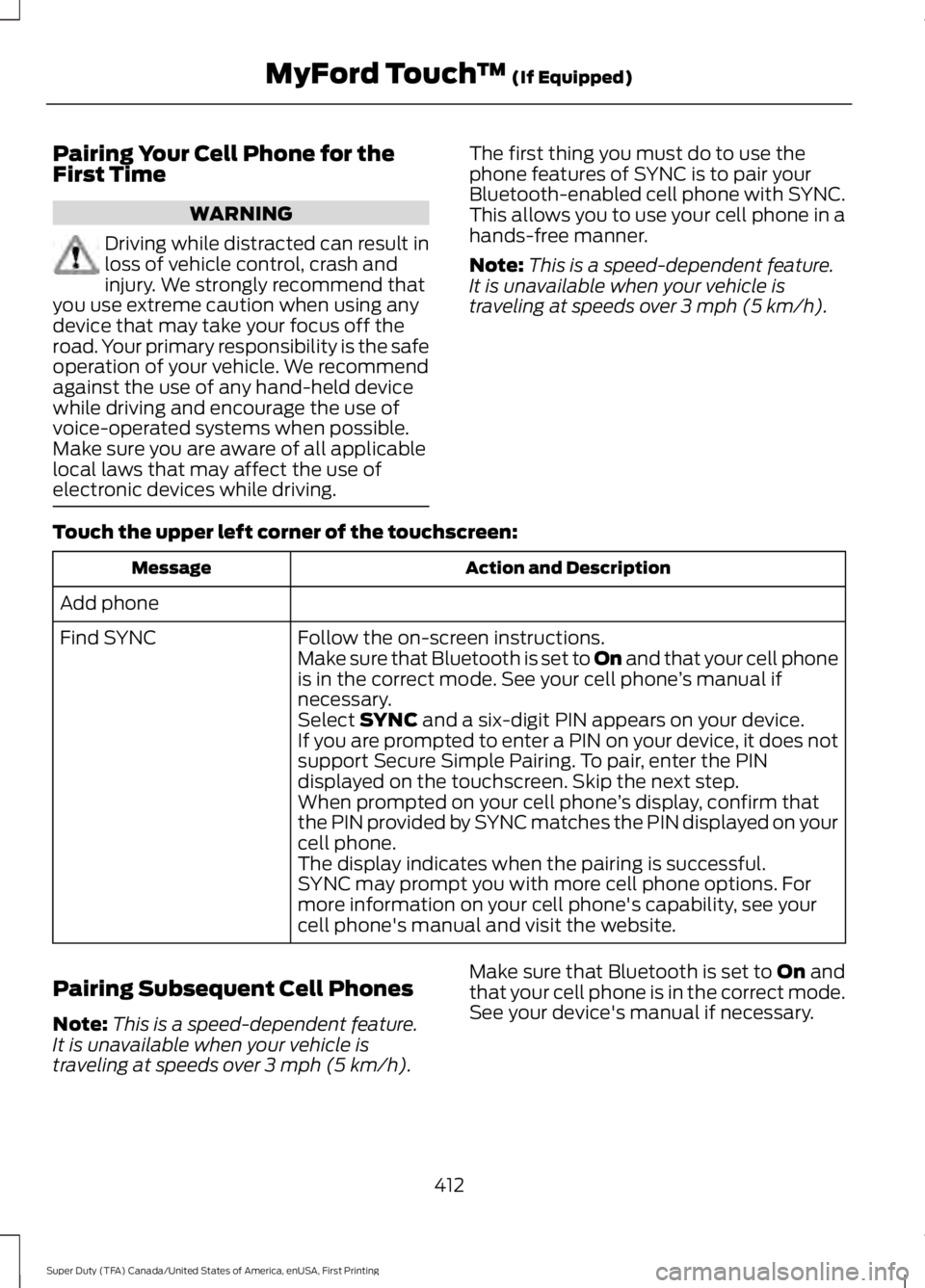
Pairing Your Cell Phone for theFirst Time
WARNING
Driving while distracted can result inloss of vehicle control, crash andinjury. We strongly recommend thatyou use extreme caution when using anydevice that may take your focus off theroad. Your primary responsibility is the safeoperation of your vehicle. We recommendagainst the use of any hand-held devicewhile driving and encourage the use ofvoice-operated systems when possible.Make sure you are aware of all applicablelocal laws that may affect the use ofelectronic devices while driving.
The first thing you must do to use thephone features of SYNC is to pair yourBluetooth-enabled cell phone with SYNC.This allows you to use your cell phone in ahands-free manner.
Note:This is a speed-dependent feature.It is unavailable when your vehicle istraveling at speeds over 3 mph (5 km/h).
Touch the upper left corner of the touchscreen:
Action and DescriptionMessage
Add phone
Follow the on-screen instructions.Find SYNCMake sure that Bluetooth is set to On and that your cell phoneis in the correct mode. See your cell phone’s manual ifnecessary.Select SYNC and a six-digit PIN appears on your device.If you are prompted to enter a PIN on your device, it does notsupport Secure Simple Pairing. To pair, enter the PINdisplayed on the touchscreen. Skip the next step.When prompted on your cell phone’s display, confirm thatthe PIN provided by SYNC matches the PIN displayed on yourcell phone.The display indicates when the pairing is successful.SYNC may prompt you with more cell phone options. Formore information on your cell phone's capability, see yourcell phone's manual and visit the website.
Pairing Subsequent Cell Phones
Note:This is a speed-dependent feature.It is unavailable when your vehicle istraveling at speeds over 3 mph (5 km/h).
Make sure that Bluetooth is set to On andthat your cell phone is in the correct mode.See your device's manual if necessary.
412
Super Duty (TFA) Canada/United States of America, enUSA, First Printing
MyFord Touch™ (If Equipped)
Page 416 of 507
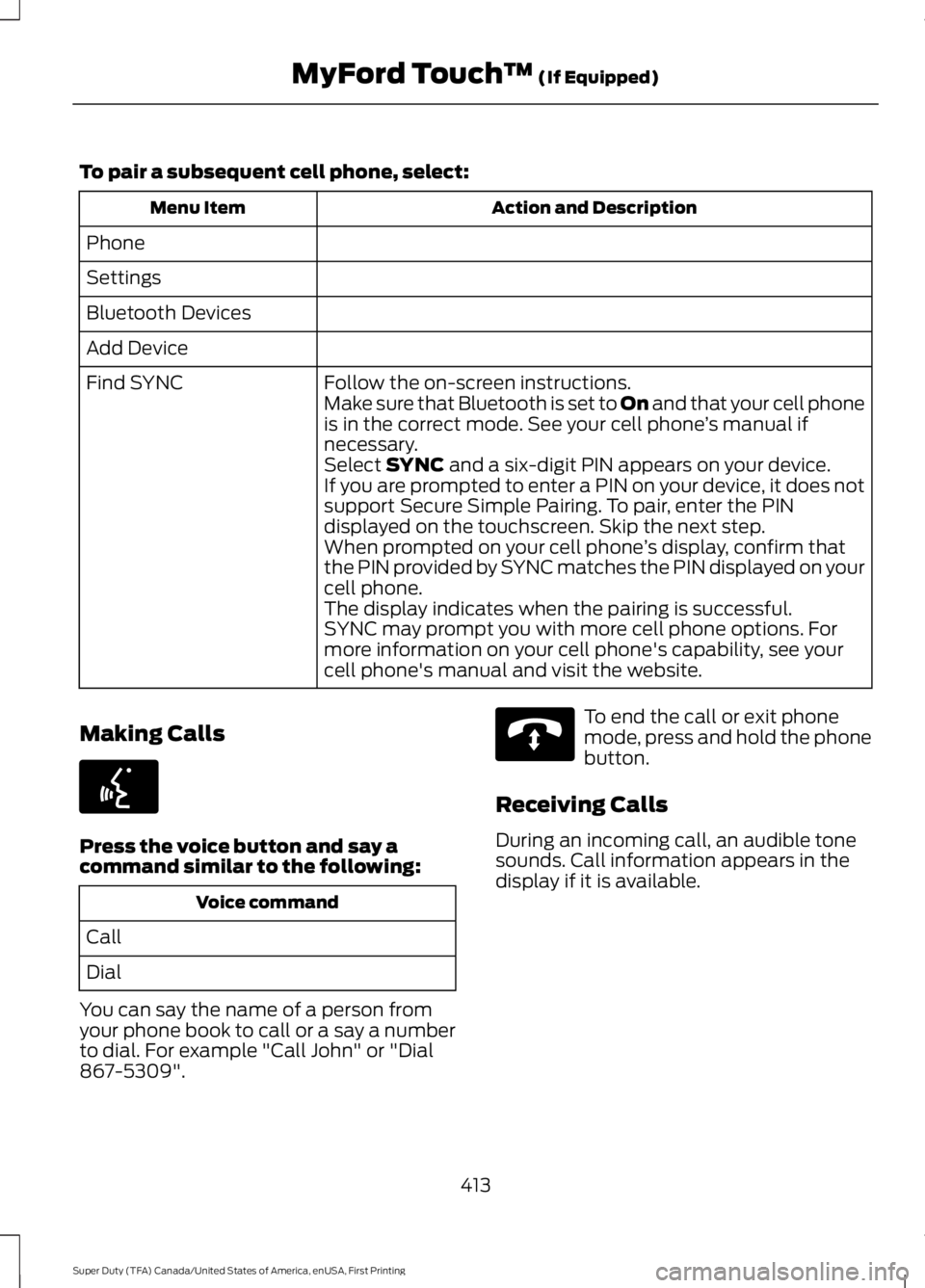
To pair a subsequent cell phone, select:
Action and DescriptionMenu Item
Phone
Settings
Bluetooth Devices
Add Device
Follow the on-screen instructions.Find SYNCMake sure that Bluetooth is set to On and that your cell phoneis in the correct mode. See your cell phone’s manual ifnecessary.Select SYNC and a six-digit PIN appears on your device.If you are prompted to enter a PIN on your device, it does notsupport Secure Simple Pairing. To pair, enter the PINdisplayed on the touchscreen. Skip the next step.When prompted on your cell phone’s display, confirm thatthe PIN provided by SYNC matches the PIN displayed on yourcell phone.The display indicates when the pairing is successful.SYNC may prompt you with more cell phone options. Formore information on your cell phone's capability, see yourcell phone's manual and visit the website.
Making Calls
Press the voice button and say acommand similar to the following:
Voice command
Call
Dial
You can say the name of a person fromyour phone book to call or a say a numberto dial. For example "Call John" or "Dial867-5309".
To end the call or exit phonemode, press and hold the phonebutton.
Receiving Calls
During an incoming call, an audible tonesounds. Call information appears in thedisplay if it is available.
413
Super Duty (TFA) Canada/United States of America, enUSA, First Printing
MyFord Touch™ (If Equipped)E142599 E142632
Page 418 of 507
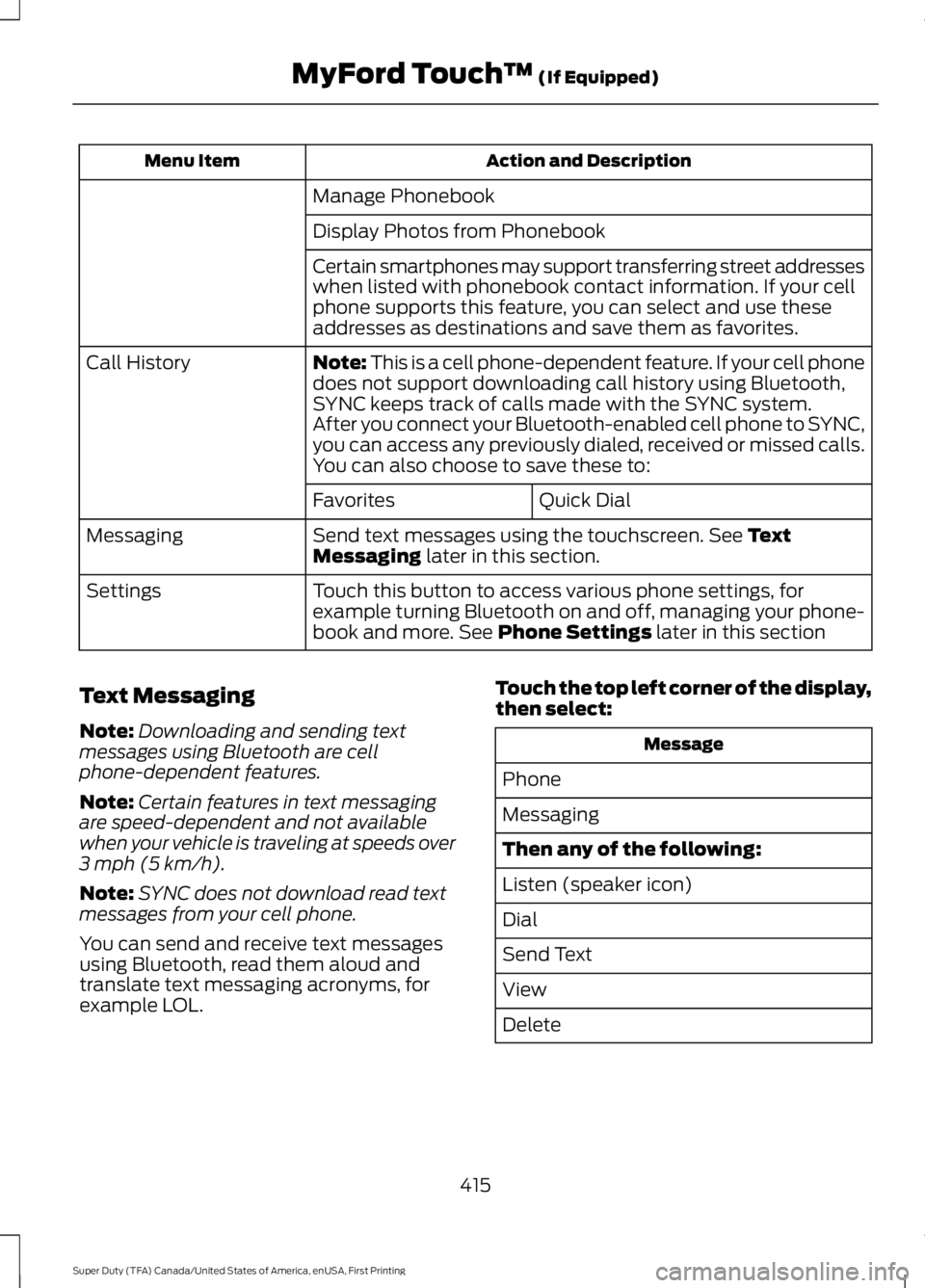
Action and DescriptionMenu Item
Manage Phonebook
Display Photos from Phonebook
Certain smartphones may support transferring street addresseswhen listed with phonebook contact information. If your cellphone supports this feature, you can select and use theseaddresses as destinations and save them as favorites.
Note: This is a cell phone-dependent feature. If your cell phonedoes not support downloading call history using Bluetooth,SYNC keeps track of calls made with the SYNC system.
Call History
After you connect your Bluetooth-enabled cell phone to SYNC,you can access any previously dialed, received or missed calls.You can also choose to save these to:
Quick DialFavorites
Send text messages using the touchscreen. See TextMessaging later in this section.Messaging
Touch this button to access various phone settings, forexample turning Bluetooth on and off, managing your phone-book and more. See Phone Settings later in this section
Settings
Text Messaging
Note:Downloading and sending textmessages using Bluetooth are cellphone-dependent features.
Note:Certain features in text messagingare speed-dependent and not availablewhen your vehicle is traveling at speeds over3 mph (5 km/h).
Note:SYNC does not download read textmessages from your cell phone.
You can send and receive text messagesusing Bluetooth, read them aloud andtranslate text messaging acronyms, forexample LOL.
Touch the top left corner of the display,then select:
Message
Phone
Messaging
Then any of the following:
Listen (speaker icon)
Dial
Send Text
View
Delete
415
Super Duty (TFA) Canada/United States of America, enUSA, First Printing
MyFord Touch™ (If Equipped)
Page 419 of 507
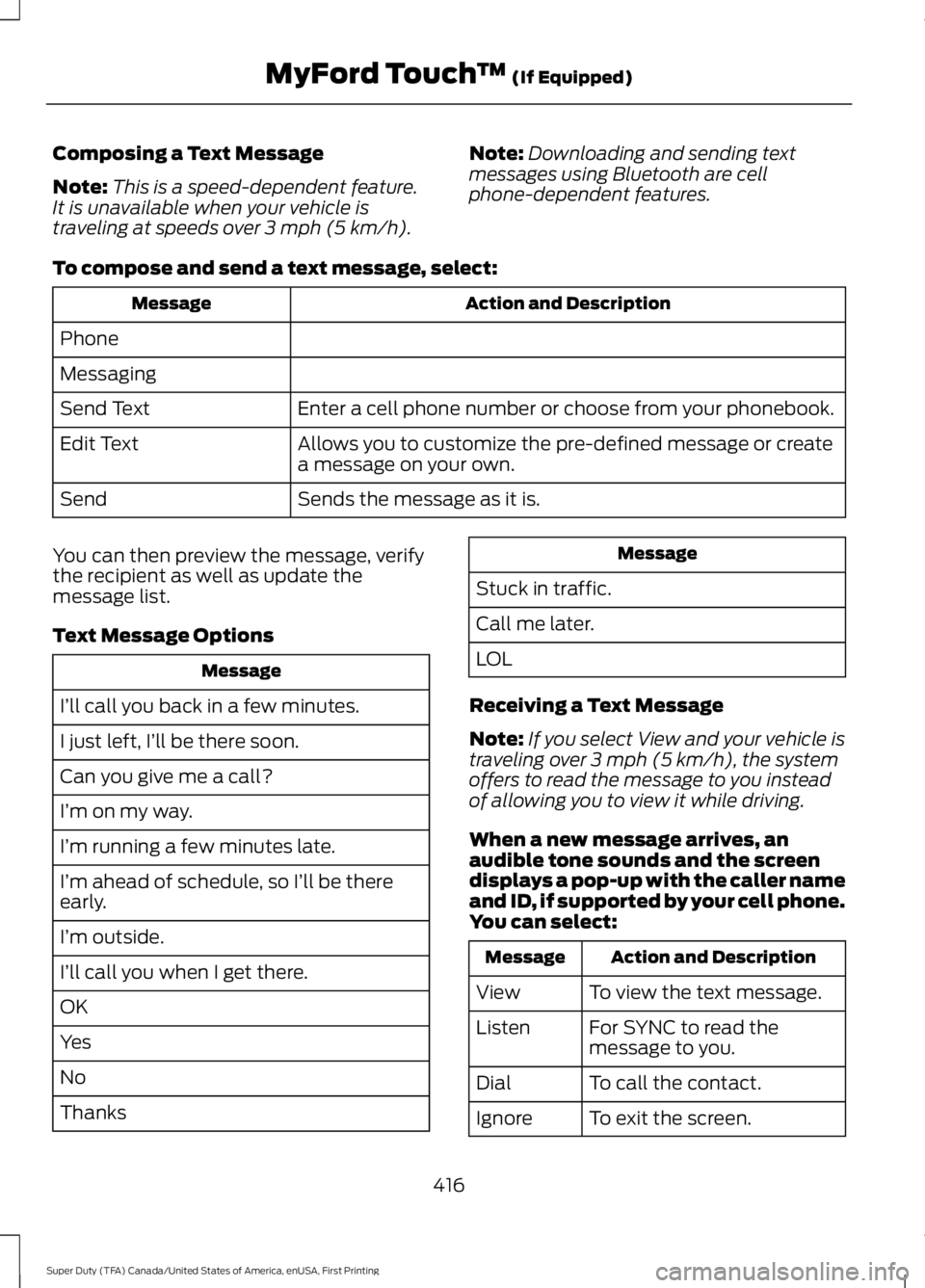
Composing a Text Message
Note:This is a speed-dependent feature.It is unavailable when your vehicle istraveling at speeds over 3 mph (5 km/h).
Note:Downloading and sending textmessages using Bluetooth are cellphone-dependent features.
To compose and send a text message, select:
Action and DescriptionMessage
Phone
Messaging
Enter a cell phone number or choose from your phonebook.Send Text
Allows you to customize the pre-defined message or createa message on your own.Edit Text
Sends the message as it is.Send
You can then preview the message, verifythe recipient as well as update themessage list.
Text Message Options
Message
I’ll call you back in a few minutes.
I just left, I’ll be there soon.
Can you give me a call?
I’m on my way.
I’m running a few minutes late.
I’m ahead of schedule, so I’ll be thereearly.
I’m outside.
I’ll call you when I get there.
OK
Yes
No
Thanks
Message
Stuck in traffic.
Call me later.
LOL
Receiving a Text Message
Note:If you select View and your vehicle istraveling over 3 mph (5 km/h), the systemoffers to read the message to you insteadof allowing you to view it while driving.
When a new message arrives, anaudible tone sounds and the screendisplays a pop-up with the caller nameand ID, if supported by your cell phone.You can select:
Action and DescriptionMessage
To view the text message.View
For SYNC to read themessage to you.Listen
To call the contact.Dial
To exit the screen.Ignore
416
Super Duty (TFA) Canada/United States of America, enUSA, First Printing
MyFord Touch™ (If Equipped)
Page 420 of 507
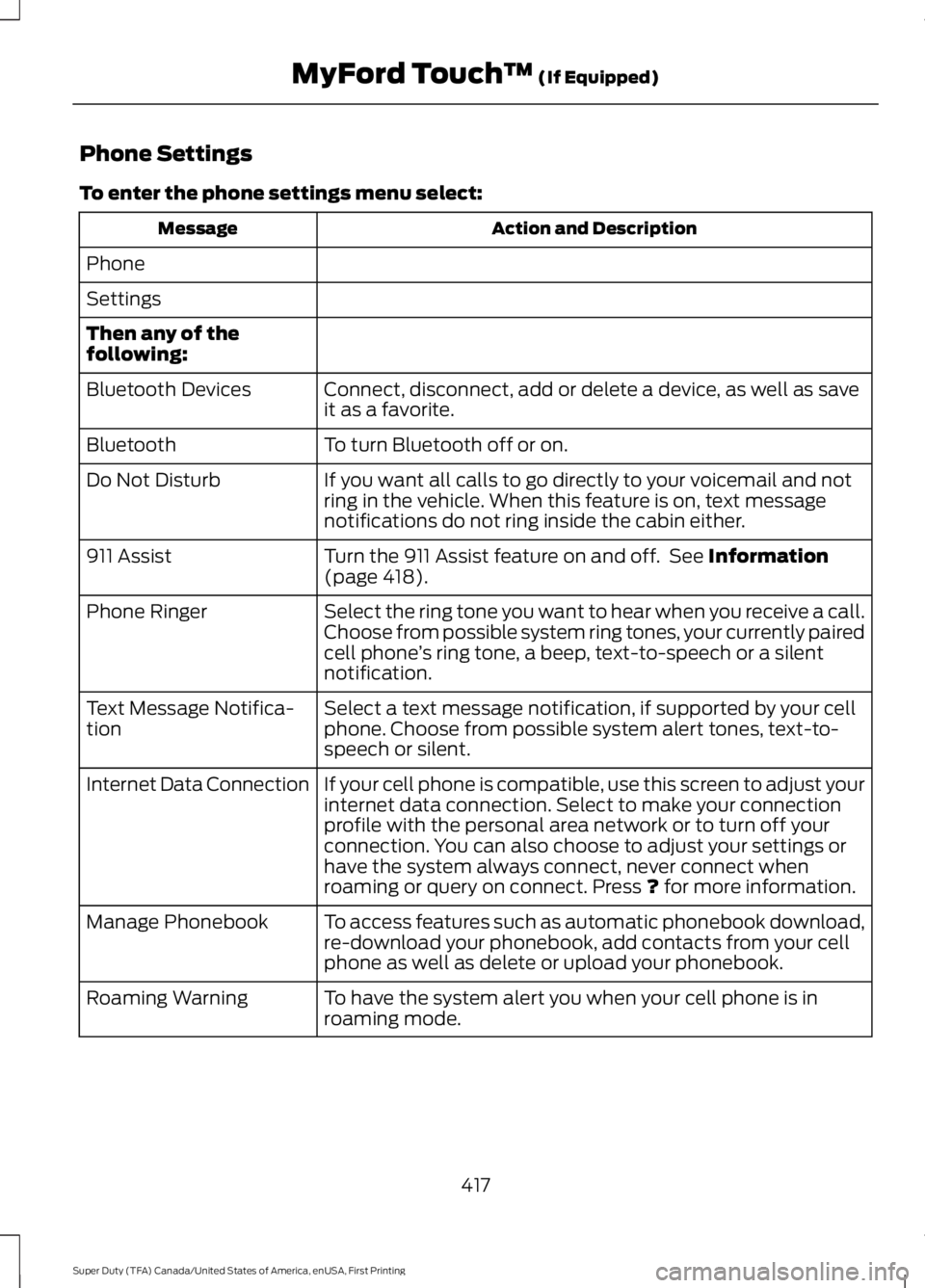
Phone Settings
To enter the phone settings menu select:
Action and DescriptionMessage
Phone
Settings
Then any of thefollowing:
Connect, disconnect, add or delete a device, as well as saveit as a favorite.Bluetooth Devices
To turn Bluetooth off or on.Bluetooth
If you want all calls to go directly to your voicemail and notring in the vehicle. When this feature is on, text messagenotifications do not ring inside the cabin either.
Do Not Disturb
Turn the 911 Assist feature on and off. See Information(page 418).911 Assist
Select the ring tone you want to hear when you receive a call.Choose from possible system ring tones, your currently pairedcell phone’s ring tone, a beep, text-to-speech or a silentnotification.
Phone Ringer
Select a text message notification, if supported by your cellphone. Choose from possible system alert tones, text-to-speech or silent.
Text Message Notifica-tion
If your cell phone is compatible, use this screen to adjust yourinternet data connection. Select to make your connectionprofile with the personal area network or to turn off yourconnection. You can also choose to adjust your settings orhave the system always connect, never connect whenroaming or query on connect. Press ? for more information.
Internet Data Connection
To access features such as automatic phonebook download,re-download your phonebook, add contacts from your cellphone as well as delete or upload your phonebook.
Manage Phonebook
To have the system alert you when your cell phone is inroaming mode.Roaming Warning
417
Super Duty (TFA) Canada/United States of America, enUSA, First Printing
MyFord Touch™ (If Equipped)
Page 422 of 507
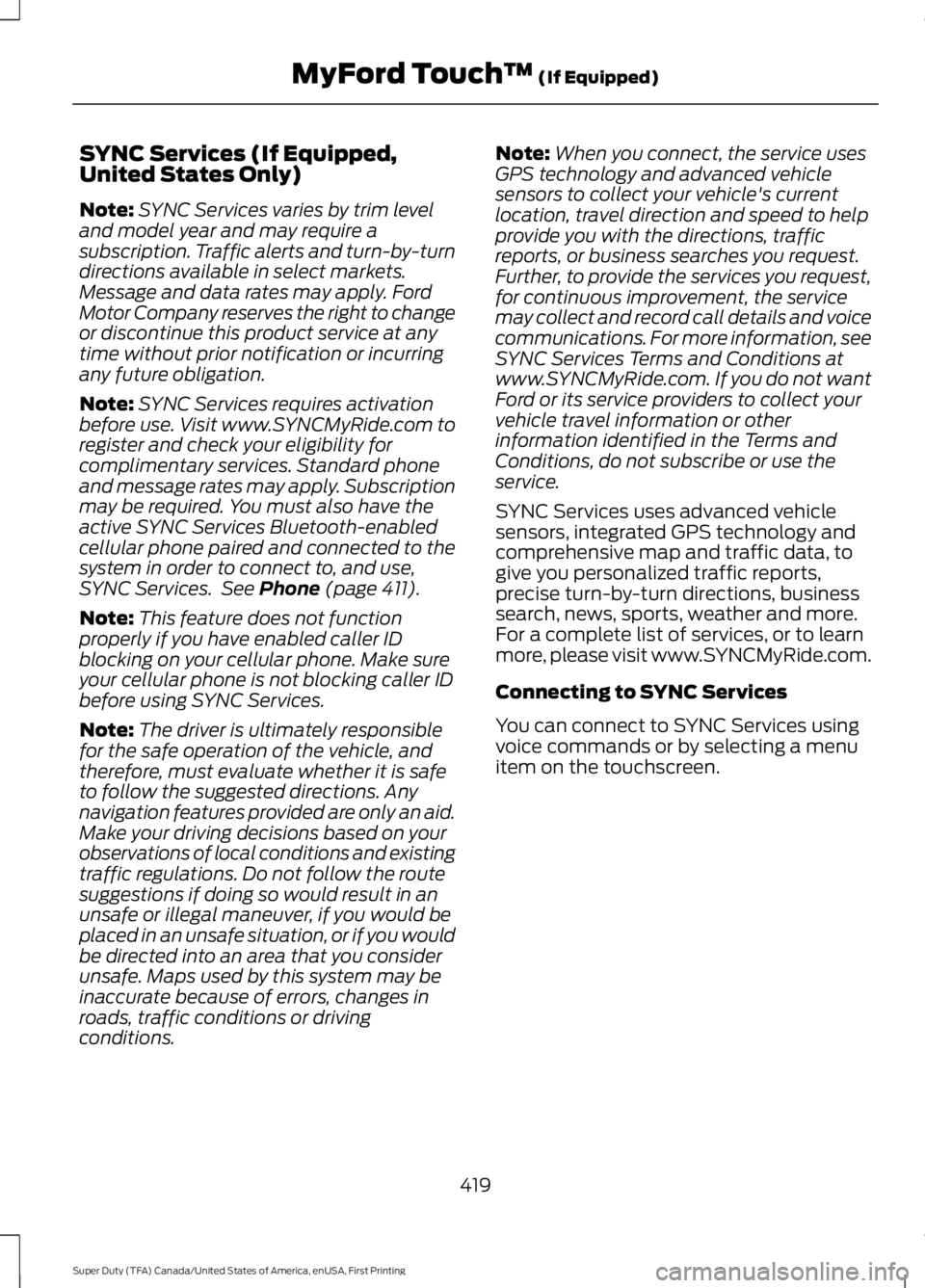
SYNC Services (If Equipped,United States Only)
Note:SYNC Services varies by trim leveland model year and may require asubscription. Traffic alerts and turn-by-turndirections available in select markets.Message and data rates may apply. FordMotor Company reserves the right to changeor discontinue this product service at anytime without prior notification or incurringany future obligation.
Note:SYNC Services requires activationbefore use. Visit www.SYNCMyRide.com toregister and check your eligibility forcomplimentary services. Standard phoneand message rates may apply. Subscriptionmay be required. You must also have theactive SYNC Services Bluetooth-enabledcellular phone paired and connected to thesystem in order to connect to, and use,SYNC Services. See Phone (page 411).
Note:This feature does not functionproperly if you have enabled caller IDblocking on your cellular phone. Make sureyour cellular phone is not blocking caller IDbefore using SYNC Services.
Note:The driver is ultimately responsiblefor the safe operation of the vehicle, andtherefore, must evaluate whether it is safeto follow the suggested directions. Anynavigation features provided are only an aid.Make your driving decisions based on yourobservations of local conditions and existingtraffic regulations. Do not follow the routesuggestions if doing so would result in anunsafe or illegal maneuver, if you would beplaced in an unsafe situation, or if you wouldbe directed into an area that you considerunsafe. Maps used by this system may beinaccurate because of errors, changes inroads, traffic conditions or drivingconditions.
Note:When you connect, the service usesGPS technology and advanced vehiclesensors to collect your vehicle's currentlocation, travel direction and speed to helpprovide you with the directions, trafficreports, or business searches you request.Further, to provide the services you request,for continuous improvement, the servicemay collect and record call details and voicecommunications. For more information, seeSYNC Services Terms and Conditions atwww.SYNCMyRide.com. If you do not wantFord or its service providers to collect yourvehicle travel information or otherinformation identified in the Terms andConditions, do not subscribe or use theservice.
SYNC Services uses advanced vehiclesensors, integrated GPS technology andcomprehensive map and traffic data, togive you personalized traffic reports,precise turn-by-turn directions, businesssearch, news, sports, weather and more.For a complete list of services, or to learnmore, please visit www.SYNCMyRide.com.
Connecting to SYNC Services
You can connect to SYNC Services usingvoice commands or by selecting a menuitem on the touchscreen.
419
Super Duty (TFA) Canada/United States of America, enUSA, First Printing
MyFord Touch™ (If Equipped)
Page 423 of 507
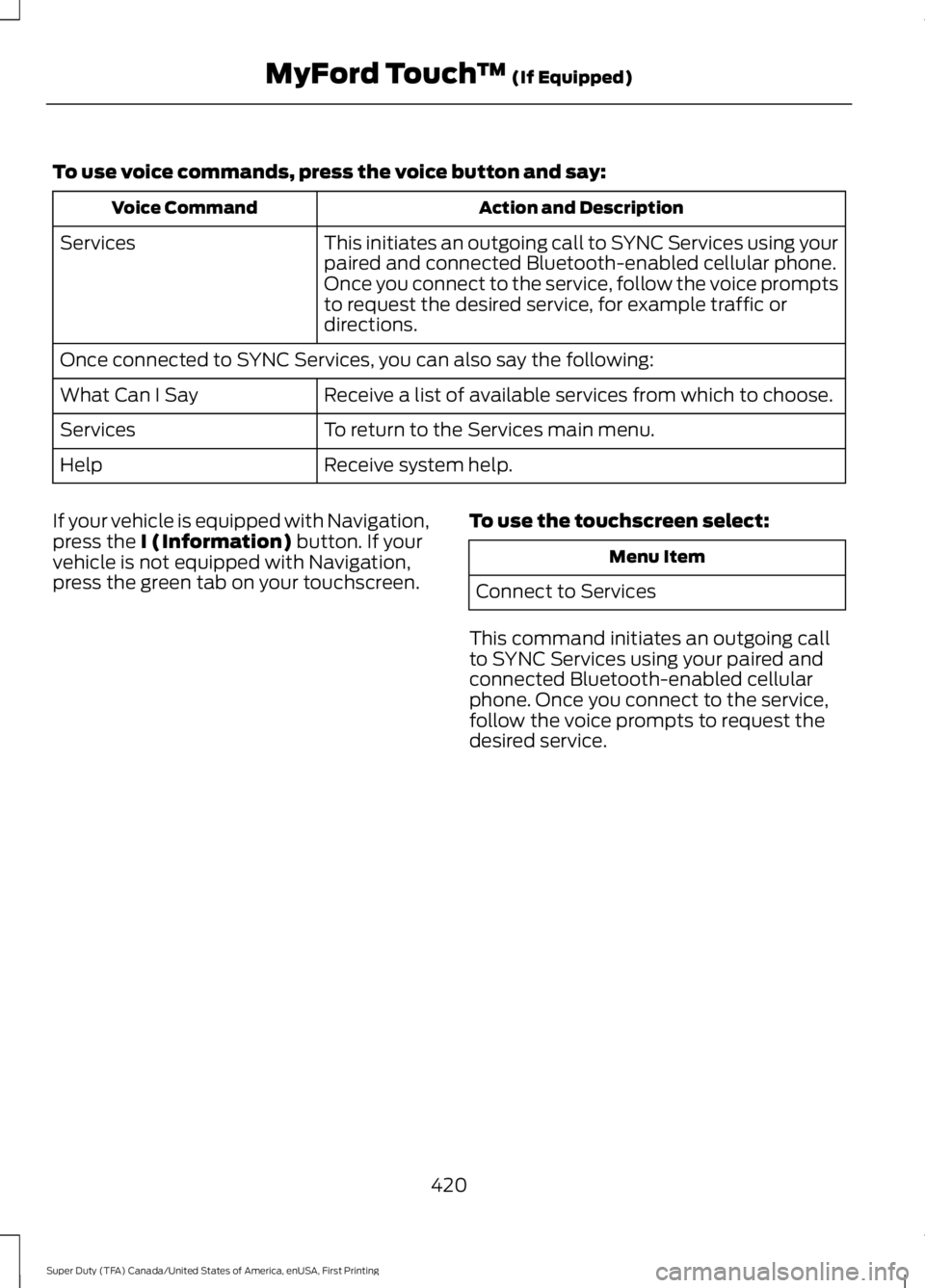
To use voice commands, press the voice button and say:
Action and DescriptionVoice Command
This initiates an outgoing call to SYNC Services using yourpaired and connected Bluetooth-enabled cellular phone.Once you connect to the service, follow the voice promptsto request the desired service, for example traffic ordirections.
Services
Once connected to SYNC Services, you can also say the following:
Receive a list of available services from which to choose.What Can I Say
To return to the Services main menu.Services
Receive system help.Help
If your vehicle is equipped with Navigation,press the I (Information) button. If yourvehicle is not equipped with Navigation,press the green tab on your touchscreen.
To use the touchscreen select:
Menu Item
Connect to Services
This command initiates an outgoing callto SYNC Services using your paired andconnected Bluetooth-enabled cellularphone. Once you connect to the service,follow the voice prompts to request thedesired service.
420
Super Duty (TFA) Canada/United States of America, enUSA, First Printing
MyFord Touch™ (If Equipped)