2016 FORD F250 SUPER DUTY steering wheel
[x] Cancel search: steering wheelPage 383 of 507
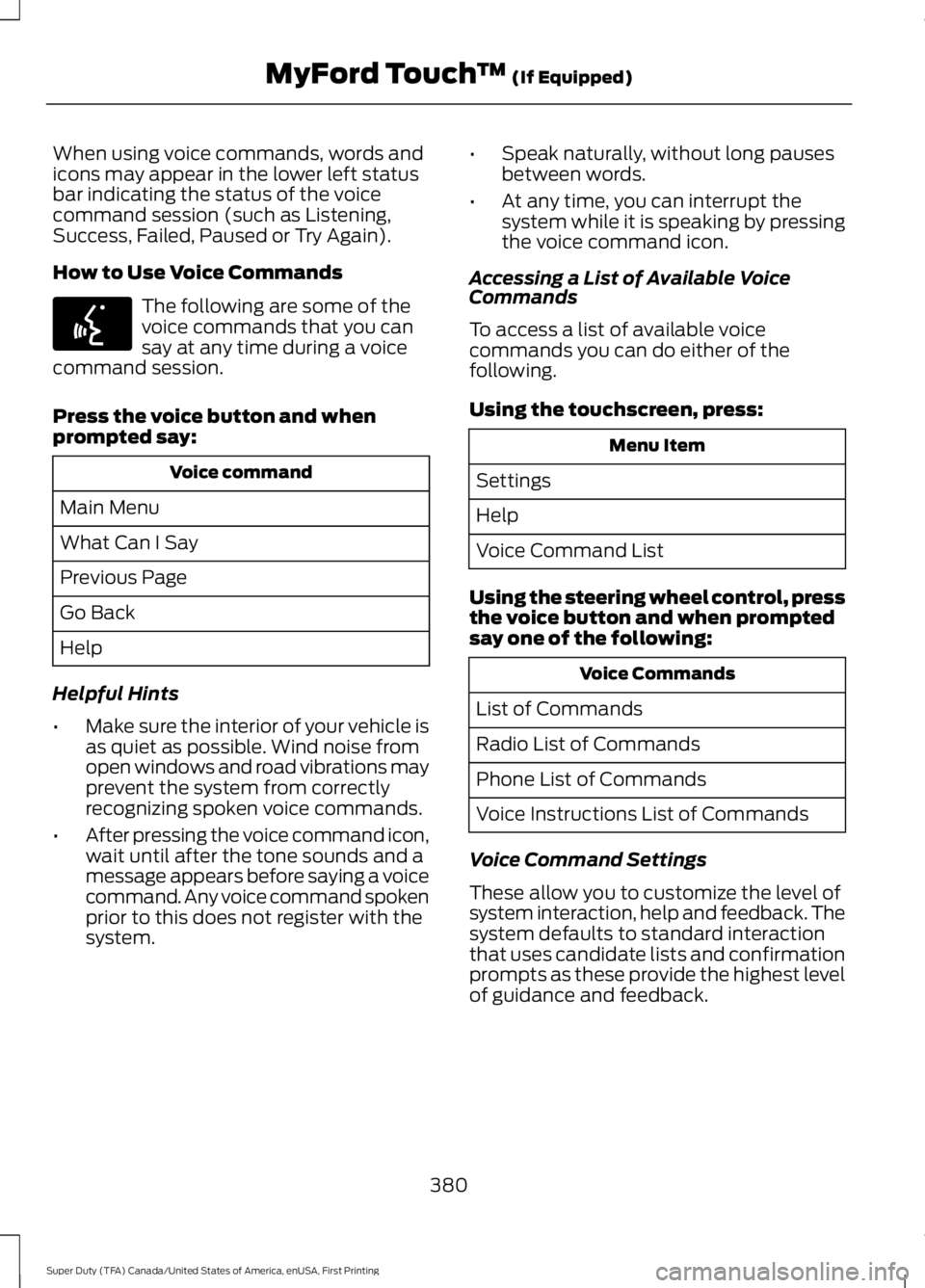
When using voice commands, words andicons may appear in the lower left statusbar indicating the status of the voicecommand session (such as Listening,Success, Failed, Paused or Try Again).
How to Use Voice Commands
The following are some of thevoice commands that you cansay at any time during a voicecommand session.
Press the voice button and whenprompted say:
Voice command
Main Menu
What Can I Say
Previous Page
Go Back
Help
Helpful Hints
•Make sure the interior of your vehicle isas quiet as possible. Wind noise fromopen windows and road vibrations mayprevent the system from correctlyrecognizing spoken voice commands.
•After pressing the voice command icon,wait until after the tone sounds and amessage appears before saying a voicecommand. Any voice command spokenprior to this does not register with thesystem.
•Speak naturally, without long pausesbetween words.
•At any time, you can interrupt thesystem while it is speaking by pressingthe voice command icon.
Accessing a List of Available VoiceCommands
To access a list of available voicecommands you can do either of thefollowing.
Using the touchscreen, press:
Menu Item
Settings
Help
Voice Command List
Using the steering wheel control, pressthe voice button and when promptedsay one of the following:
Voice Commands
List of Commands
Radio List of Commands
Phone List of Commands
Voice Instructions List of Commands
Voice Command Settings
These allow you to customize the level ofsystem interaction, help and feedback. Thesystem defaults to standard interactionthat uses candidate lists and confirmationprompts as these provide the highest levelof guidance and feedback.
380
Super Duty (TFA) Canada/United States of America, enUSA, First Printing
MyFord Touch™ (If Equipped)E142599
Page 386 of 507
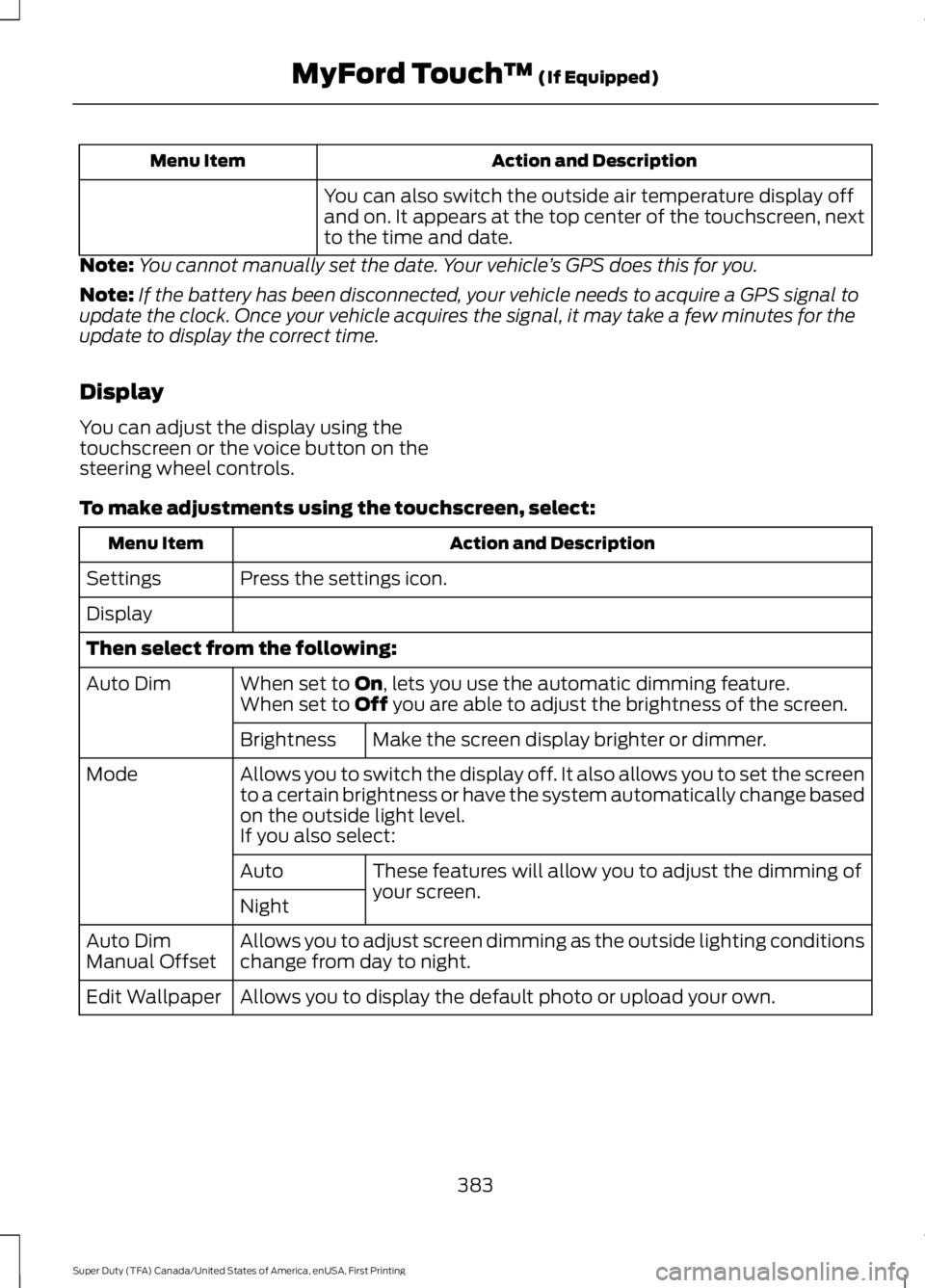
Action and DescriptionMenu Item
You can also switch the outside air temperature display offand on. It appears at the top center of the touchscreen, nextto the time and date.
Note:You cannot manually set the date. Your vehicle’s GPS does this for you.
Note:If the battery has been disconnected, your vehicle needs to acquire a GPS signal toupdate the clock. Once your vehicle acquires the signal, it may take a few minutes for theupdate to display the correct time.
Display
You can adjust the display using thetouchscreen or the voice button on thesteering wheel controls.
To make adjustments using the touchscreen, select:
Action and DescriptionMenu Item
Press the settings icon.Settings
Display
Then select from the following:
When set to On, lets you use the automatic dimming feature.Auto DimWhen set to Off you are able to adjust the brightness of the screen.
Make the screen display brighter or dimmer.Brightness
Allows you to switch the display off. It also allows you to set the screento a certain brightness or have the system automatically change basedon the outside light level.
Mode
If you also select:
These features will allow you to adjust the dimming ofyour screen.Auto
Night
Allows you to adjust screen dimming as the outside lighting conditionschange from day to night.Auto DimManual Offset
Allows you to display the default photo or upload your own.Edit Wallpaper
383
Super Duty (TFA) Canada/United States of America, enUSA, First Printing
MyFord Touch™ (If Equipped)
Page 408 of 507

Troubleshooting tips
ActionCauseMessage
Contact SIRIUS at 1-888-539-7474 to resolve subscriptionissues.
Your satellite service is nolonger available.Questions? Call
1-888-539-7474
Use the channel guide to turnoff the Lock or Skip function onthat station.
All the channels in the selectedcategory are either skipped orlocked.
None found
Check Channel Guide
No action required.SIRIUS has updated the chan-nels available for your vehicle.Subscription Updated
SIRIUS Satellite Radio VoiceCommands
If you are listening to SIRIUSsatellite radio, press the voicebutton on the steering wheelcontrols. You will hear a prompt, you canthen say any of the commands in thefollowing table.
If you are not listening to SIRIUSsatellite radio, press the voice buttonand, after the tones press the voicebutton and when prompted say:
Voice command
Sirius
You can then say any of the followingor a similar command:
SAT 1
Voice command
Sports Games
Tune
Help
You can also say the name of any Siriusstation, such as “The Highway” or “DeepTracks”, to listen to that station.
CD
To access, press the lower left corneron the touchscreen, then select:
Menu Item
CD
405
Super Duty (TFA) Canada/United States of America, enUSA, First Printing
MyFord Touch™ (If Equipped)E142599 E142611
Page 409 of 507
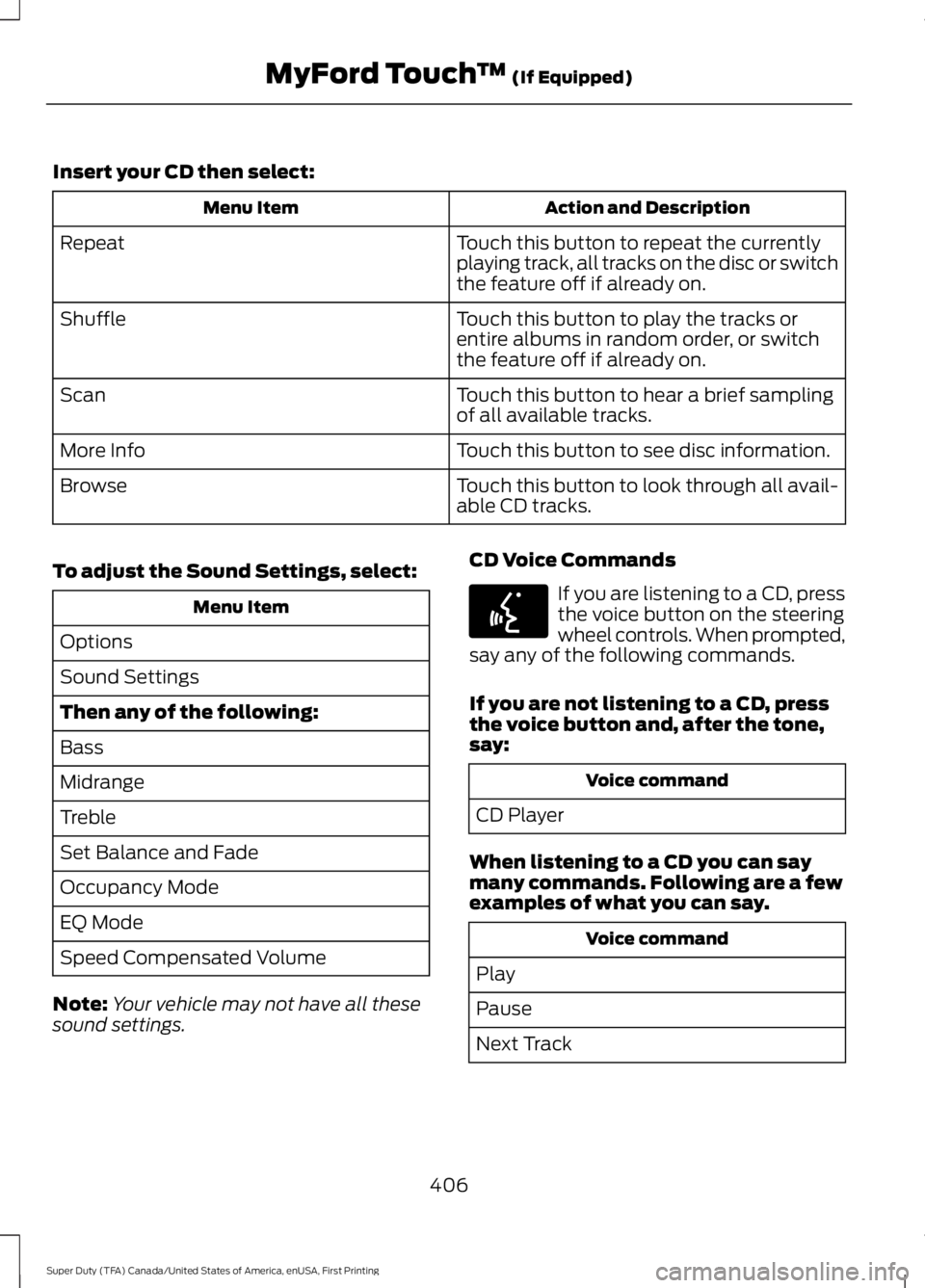
Insert your CD then select:
Action and DescriptionMenu Item
Touch this button to repeat the currentlyplaying track, all tracks on the disc or switchthe feature off if already on.
Repeat
Touch this button to play the tracks orentire albums in random order, or switchthe feature off if already on.
Shuffle
Touch this button to hear a brief samplingof all available tracks.Scan
Touch this button to see disc information.More Info
Touch this button to look through all avail-able CD tracks.Browse
To adjust the Sound Settings, select:
Menu Item
Options
Sound Settings
Then any of the following:
Bass
Midrange
Treble
Set Balance and Fade
Occupancy Mode
EQ Mode
Speed Compensated Volume
Note:Your vehicle may not have all thesesound settings.
CD Voice Commands
If you are listening to a CD, pressthe voice button on the steeringwheel controls. When prompted,say any of the following commands.
If you are not listening to a CD, pressthe voice button and, after the tone,say:
Voice command
CD Player
When listening to a CD you can saymany commands. Following are a fewexamples of what you can say.
Voice command
Play
Pause
Next Track
406
Super Duty (TFA) Canada/United States of America, enUSA, First Printing
MyFord Touch™ (If Equipped)E142599
Page 417 of 507
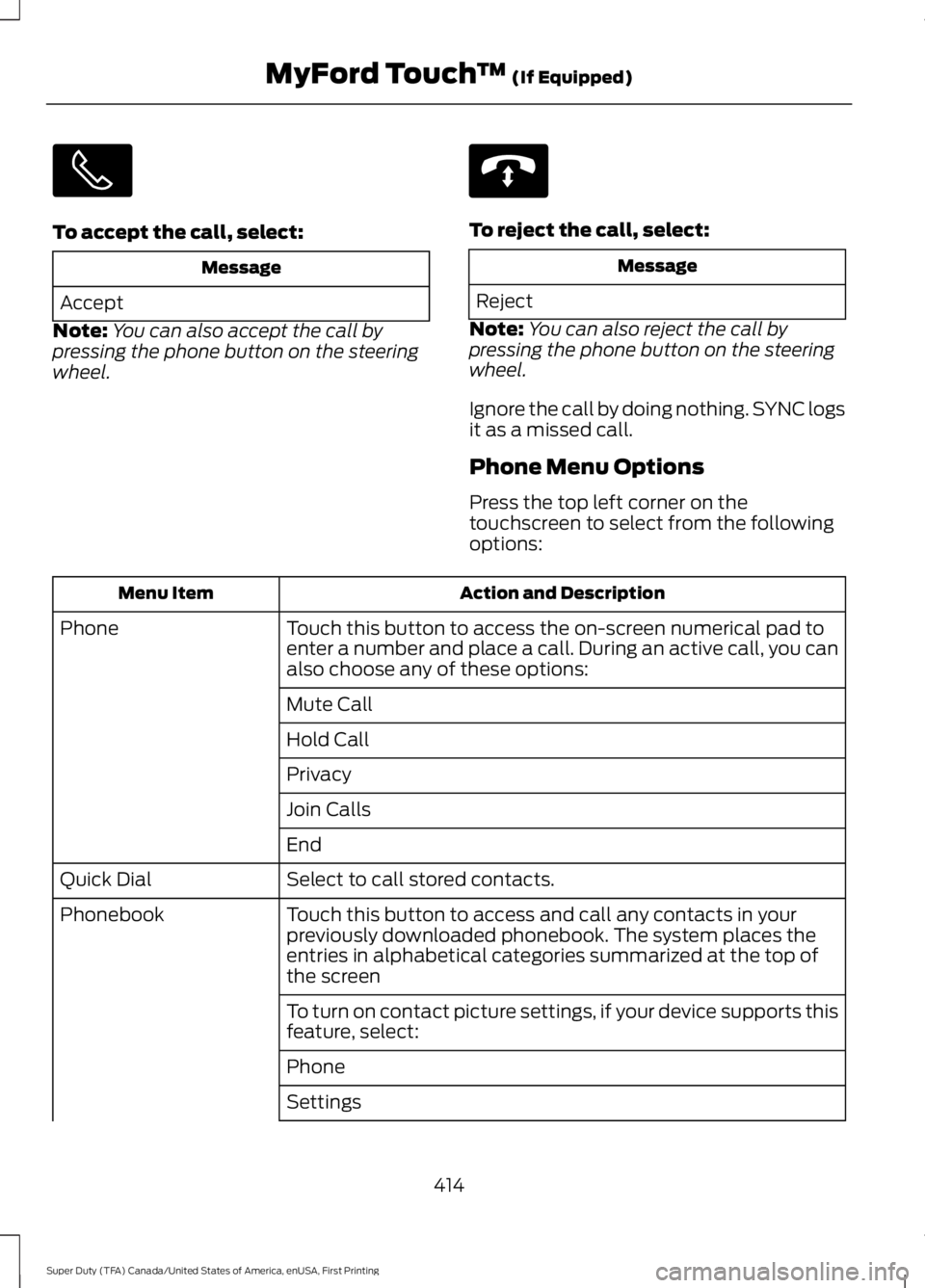
To accept the call, select:
Message
Accept
Note:You can also accept the call bypressing the phone button on the steeringwheel.
To reject the call, select:
Message
Reject
Note:You can also reject the call bypressing the phone button on the steeringwheel.
Ignore the call by doing nothing. SYNC logsit as a missed call.
Phone Menu Options
Press the top left corner on thetouchscreen to select from the followingoptions:
Action and DescriptionMenu Item
Touch this button to access the on-screen numerical pad toenter a number and place a call. During an active call, you canalso choose any of these options:
Phone
Mute Call
Hold Call
Privacy
Join Calls
End
Select to call stored contacts.Quick Dial
Touch this button to access and call any contacts in yourpreviously downloaded phonebook. The system places theentries in alphabetical categories summarized at the top ofthe screen
Phonebook
To turn on contact picture settings, if your device supports thisfeature, select:
Phone
Settings
414
Super Duty (TFA) Canada/United States of America, enUSA, First Printing
MyFord Touch™ (If Equipped) E142632
Page 425 of 507
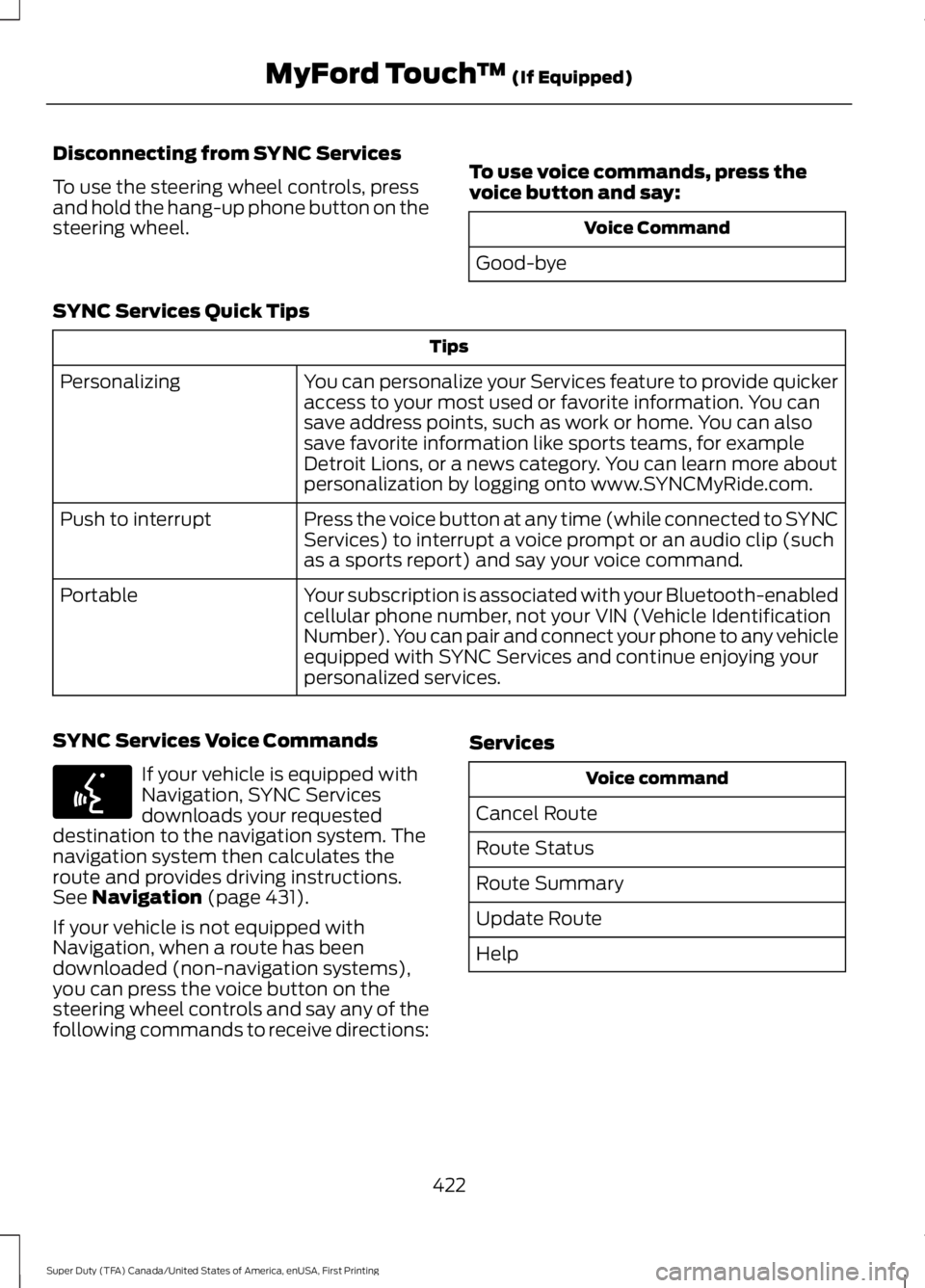
Disconnecting from SYNC Services
To use the steering wheel controls, pressand hold the hang-up phone button on thesteering wheel.
To use voice commands, press thevoice button and say:
Voice Command
Good-bye
SYNC Services Quick Tips
Tips
You can personalize your Services feature to provide quickeraccess to your most used or favorite information. You cansave address points, such as work or home. You can alsosave favorite information like sports teams, for exampleDetroit Lions, or a news category. You can learn more aboutpersonalization by logging onto www.SYNCMyRide.com.
Personalizing
Press the voice button at any time (while connected to SYNCServices) to interrupt a voice prompt or an audio clip (suchas a sports report) and say your voice command.
Push to interrupt
Your subscription is associated with your Bluetooth-enabledcellular phone number, not your VIN (Vehicle IdentificationNumber). You can pair and connect your phone to any vehicleequipped with SYNC Services and continue enjoying yourpersonalized services.
Portable
SYNC Services Voice Commands
If your vehicle is equipped withNavigation, SYNC Servicesdownloads your requesteddestination to the navigation system. Thenavigation system then calculates theroute and provides driving instructions.See Navigation (page 431).
If your vehicle is not equipped withNavigation, when a route has beendownloaded (non-navigation systems),you can press the voice button on thesteering wheel controls and say any of thefollowing commands to receive directions:
Services
Voice command
Cancel Route
Route Status
Route Summary
Update Route
Help
422
Super Duty (TFA) Canada/United States of America, enUSA, First Printing
MyFord Touch™ (If Equipped)E142599
Page 427 of 507
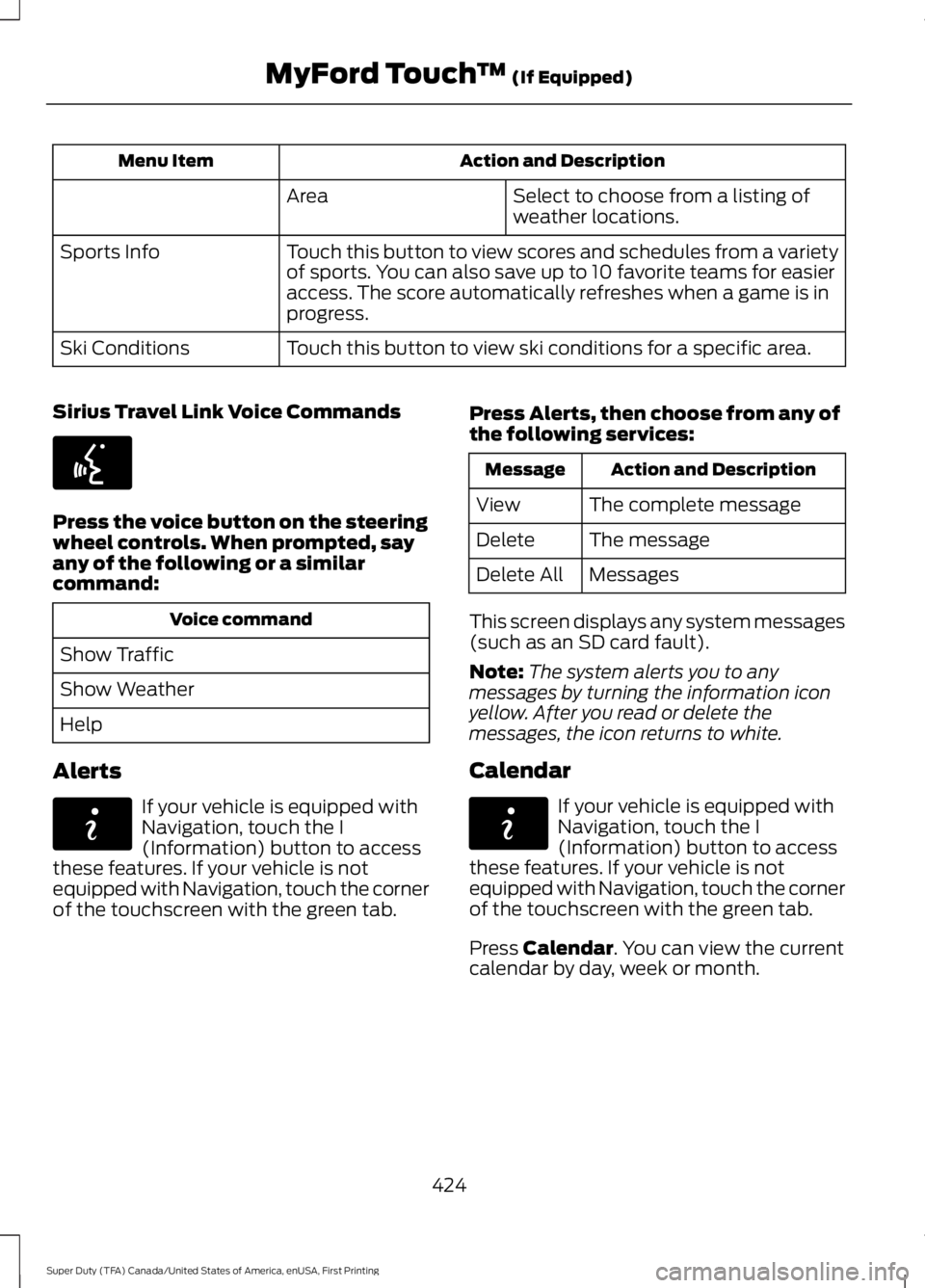
Action and DescriptionMenu Item
Select to choose from a listing ofweather locations.Area
Touch this button to view scores and schedules from a varietyof sports. You can also save up to 10 favorite teams for easieraccess. The score automatically refreshes when a game is inprogress.
Sports Info
Touch this button to view ski conditions for a specific area.Ski Conditions
Sirius Travel Link Voice Commands
Press the voice button on the steeringwheel controls. When prompted, sayany of the following or a similarcommand:
Voice command
Show Traffic
Show Weather
Help
Alerts
If your vehicle is equipped withNavigation, touch the I(Information) button to accessthese features. If your vehicle is notequipped with Navigation, touch the cornerof the touchscreen with the green tab.
Press Alerts, then choose from any ofthe following services:
Action and DescriptionMessage
The complete messageView
The messageDelete
MessagesDelete All
This screen displays any system messages(such as an SD card fault).
Note:The system alerts you to anymessages by turning the information iconyellow. After you read or delete themessages, the icon returns to white.
Calendar
If your vehicle is equipped withNavigation, touch the I(Information) button to accessthese features. If your vehicle is notequipped with Navigation, touch the cornerof the touchscreen with the green tab.
Press Calendar. You can view the currentcalendar by day, week or month.
424
Super Duty (TFA) Canada/United States of America, enUSA, First Printing
MyFord Touch™ (If Equipped)E142599 E142608 E142608
Page 429 of 507
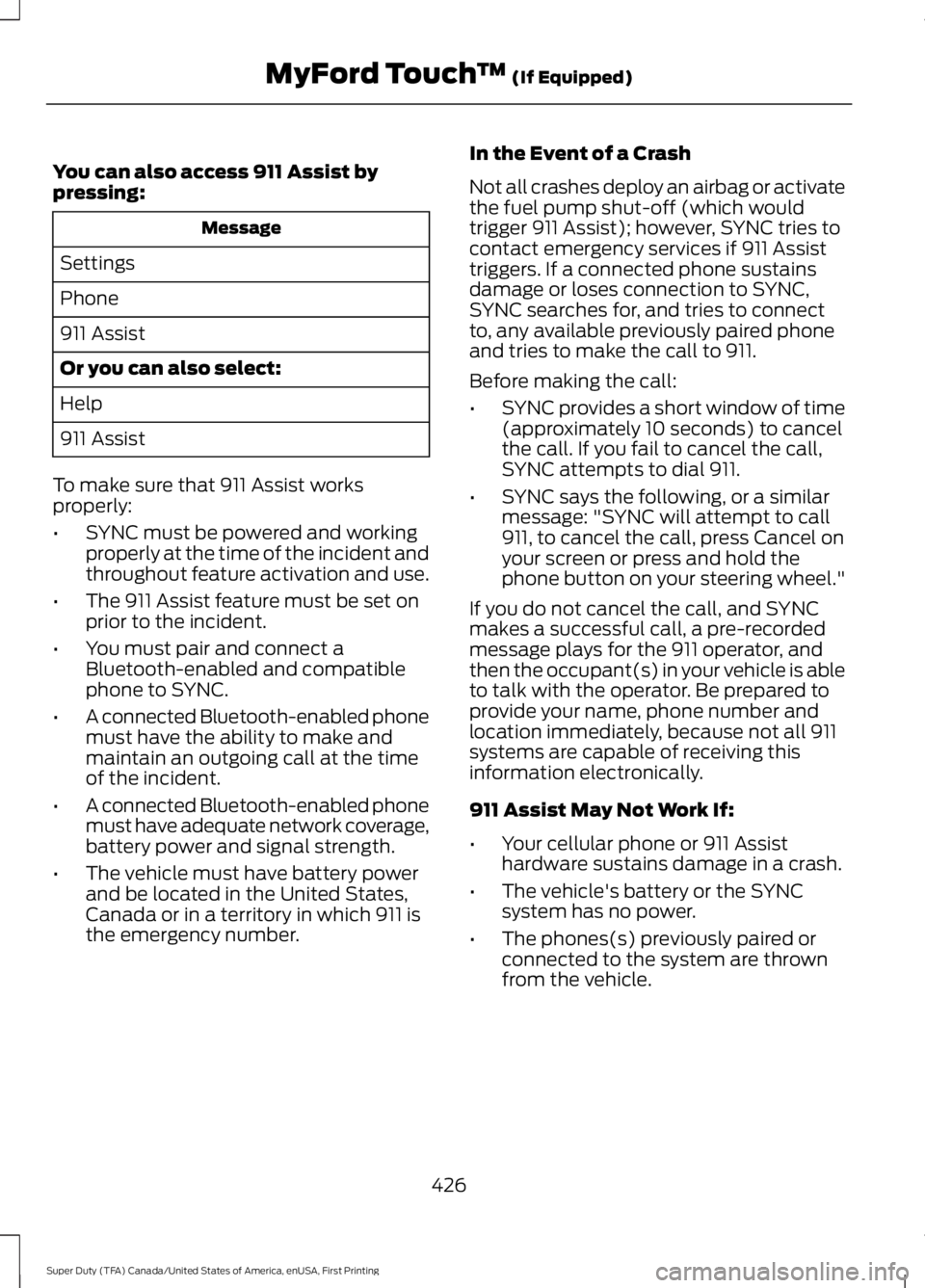
You can also access 911 Assist bypressing:
Message
Settings
Phone
911 Assist
Or you can also select:
Help
911 Assist
To make sure that 911 Assist worksproperly:
•SYNC must be powered and workingproperly at the time of the incident andthroughout feature activation and use.
•The 911 Assist feature must be set onprior to the incident.
•You must pair and connect aBluetooth-enabled and compatiblephone to SYNC.
•A connected Bluetooth-enabled phonemust have the ability to make andmaintain an outgoing call at the timeof the incident.
•A connected Bluetooth-enabled phonemust have adequate network coverage,battery power and signal strength.
•The vehicle must have battery powerand be located in the United States,Canada or in a territory in which 911 isthe emergency number.
In the Event of a Crash
Not all crashes deploy an airbag or activatethe fuel pump shut-off (which wouldtrigger 911 Assist); however, SYNC tries tocontact emergency services if 911 Assisttriggers. If a connected phone sustainsdamage or loses connection to SYNC,SYNC searches for, and tries to connectto, any available previously paired phoneand tries to make the call to 911.
Before making the call:
•SYNC provides a short window of time(approximately 10 seconds) to cancelthe call. If you fail to cancel the call,SYNC attempts to dial 911.
•SYNC says the following, or a similarmessage: "SYNC will attempt to call911, to cancel the call, press Cancel onyour screen or press and hold thephone button on your steering wheel."
If you do not cancel the call, and SYNCmakes a successful call, a pre-recordedmessage plays for the 911 operator, andthen the occupant(s) in your vehicle is ableto talk with the operator. Be prepared toprovide your name, phone number andlocation immediately, because not all 911systems are capable of receiving thisinformation electronically.
911 Assist May Not Work If:
•Your cellular phone or 911 Assisthardware sustains damage in a crash.
•The vehicle's battery or the SYNCsystem has no power.
•The phones(s) previously paired orconnected to the system are thrownfrom the vehicle.
426
Super Duty (TFA) Canada/United States of America, enUSA, First Printing
MyFord Touch™ (If Equipped)