Page 379 of 507
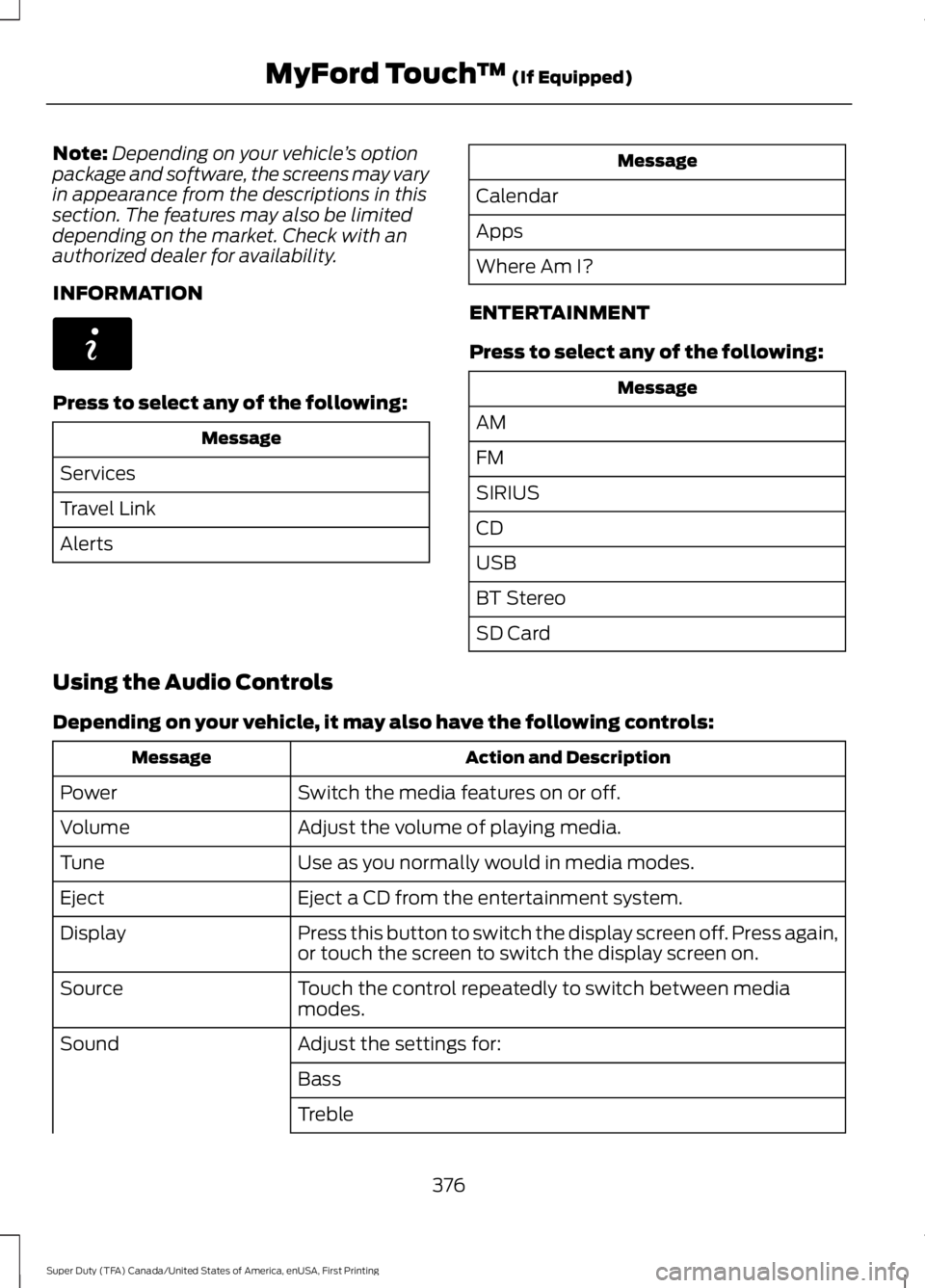
Note:Depending on your vehicle’s optionpackage and software, the screens may varyin appearance from the descriptions in thissection. The features may also be limiteddepending on the market. Check with anauthorized dealer for availability.
INFORMATION
Press to select any of the following:
Message
Services
Travel Link
Alerts
Message
Calendar
Apps
Where Am I?
ENTERTAINMENT
Press to select any of the following:
Message
AM
FM
SIRIUS
CD
USB
BT Stereo
SD Card
Using the Audio Controls
Depending on your vehicle, it may also have the following controls:
Action and DescriptionMessage
Switch the media features on or off.Power
Adjust the volume of playing media.Volume
Use as you normally would in media modes.Tune
Eject a CD from the entertainment system.Eject
Press this button to switch the display screen off. Press again,or touch the screen to switch the display screen on.Display
Touch the control repeatedly to switch between mediamodes.Source
Adjust the settings for:Sound
Bass
Treble
376
Super Duty (TFA) Canada/United States of America, enUSA, First Printing
MyFord Touch™ (If Equipped)E142608
Page 380 of 507

Action and DescriptionMessage
Midrange
Set Balance and Fade
DSP
EQ Mode
Speed Compensated Volume
Using the Steering Wheel Controls
Depending on your vehicle, it may also have the following controls:
Action and DescriptionControl
Adjust the volume of playing media.VOL
Press to start a voice session. Press again to interrupt a voiceprompt and begin speaking. Press and hold to end an activevoice session.
Voice
Use as you normally would in media and phone modes.Seek and Call Accept
Use as you normally would in media and phone modes.Seek and Call Reject
Using the Touchscreen
•Make sure your hands are clean anddry.
•Press firmly on the center of a controlgraphic or menu item.
•Keep metal objects or other conductivematerial away from the surface of thetouchscreen.
Cleaning the Touchscreen Display
Use a dry, clean, soft cloth. If dirt orfingerprints are still visible, apply a smallamount of alcohol to the cloth. Do not pouror spray alcohol onto the display. Do notuse detergent or any type of solvent toclean the display.
Support
The SYNC support team is available:
•Monday-Saturday, 8:30am-8:00pmEST.
•United States: 1-888-270-1055
•Canada: 1-800-565-3673
Note:Times are subject to change due toholidays.
377
Super Duty (TFA) Canada/United States of America, enUSA, First Printing
MyFord Touch™ (If Equipped)
Page 384 of 507
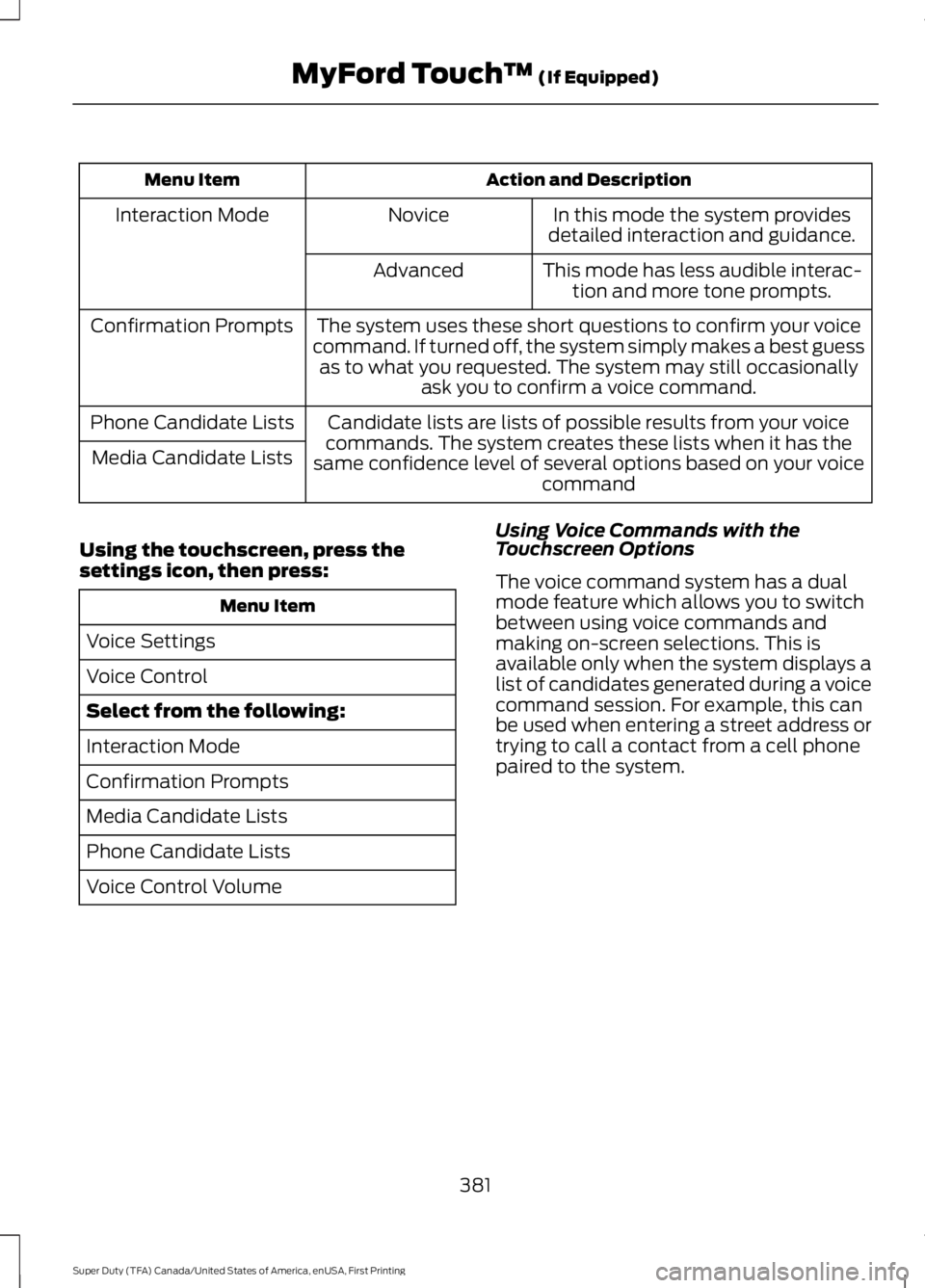
Action and DescriptionMenu Item
In this mode the system providesdetailed interaction and guidance.NoviceInteraction Mode
This mode has less audible interac-tion and more tone prompts.Advanced
The system uses these short questions to confirm your voicecommand. If turned off, the system simply makes a best guessas to what you requested. The system may still occasionallyask you to confirm a voice command.
Confirmation Prompts
Candidate lists are lists of possible results from your voicecommands. The system creates these lists when it has thesame confidence level of several options based on your voicecommand
Phone Candidate Lists
Media Candidate Lists
Using the touchscreen, press thesettings icon, then press:
Menu Item
Voice Settings
Voice Control
Select from the following:
Interaction Mode
Confirmation Prompts
Media Candidate Lists
Phone Candidate Lists
Voice Control Volume
Using Voice Commands with theTouchscreen Options
The voice command system has a dualmode feature which allows you to switchbetween using voice commands andmaking on-screen selections. This isavailable only when the system displays alist of candidates generated during a voicecommand session. For example, this canbe used when entering a street address ortrying to call a contact from a cell phonepaired to the system.
381
Super Duty (TFA) Canada/United States of America, enUSA, First Printing
MyFord Touch™ (If Equipped)
Page 385 of 507
SETTINGS
MessageItem
ClockA
DisplayB
SoundC
VehicleD
SettingsE
HelpF
Clock
Under this menu, you can set the clock,access and adjust the display, sound andvehicle settings as well as access settingsfor specific modes or the help feature.
To make adjustments using the touchscreen, select:
Action and DescriptionMenu Item
Press the settings icon.Settings
Press the + or - to adjust the time.ClockFrom this screen, you can also make other adjustments suchas 12-hour or 24-hour mode, activate GPS time synchroniza-tion and have the system automatically update new timezones.
382
Super Duty (TFA) Canada/United States of America, enUSA, First Printing
MyFord Touch™ (If Equipped)A
B
C
D
E
F
E161968
Page 386 of 507
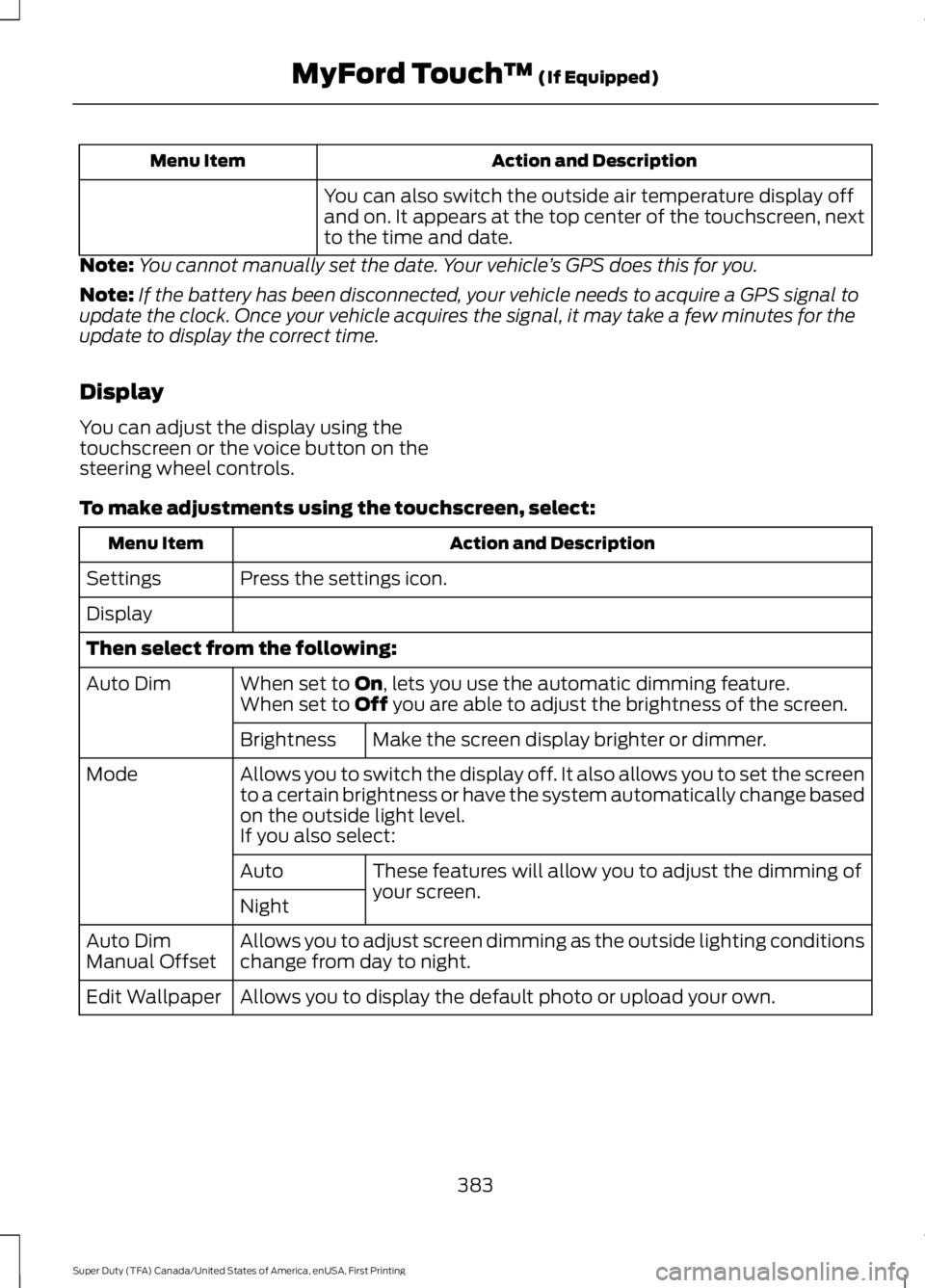
Action and DescriptionMenu Item
You can also switch the outside air temperature display offand on. It appears at the top center of the touchscreen, nextto the time and date.
Note:You cannot manually set the date. Your vehicle’s GPS does this for you.
Note:If the battery has been disconnected, your vehicle needs to acquire a GPS signal toupdate the clock. Once your vehicle acquires the signal, it may take a few minutes for theupdate to display the correct time.
Display
You can adjust the display using thetouchscreen or the voice button on thesteering wheel controls.
To make adjustments using the touchscreen, select:
Action and DescriptionMenu Item
Press the settings icon.Settings
Display
Then select from the following:
When set to On, lets you use the automatic dimming feature.Auto DimWhen set to Off you are able to adjust the brightness of the screen.
Make the screen display brighter or dimmer.Brightness
Allows you to switch the display off. It also allows you to set the screento a certain brightness or have the system automatically change basedon the outside light level.
Mode
If you also select:
These features will allow you to adjust the dimming ofyour screen.Auto
Night
Allows you to adjust screen dimming as the outside lighting conditionschange from day to night.Auto DimManual Offset
Allows you to display the default photo or upload your own.Edit Wallpaper
383
Super Duty (TFA) Canada/United States of America, enUSA, First Printing
MyFord Touch™ (If Equipped)
Page 387 of 507
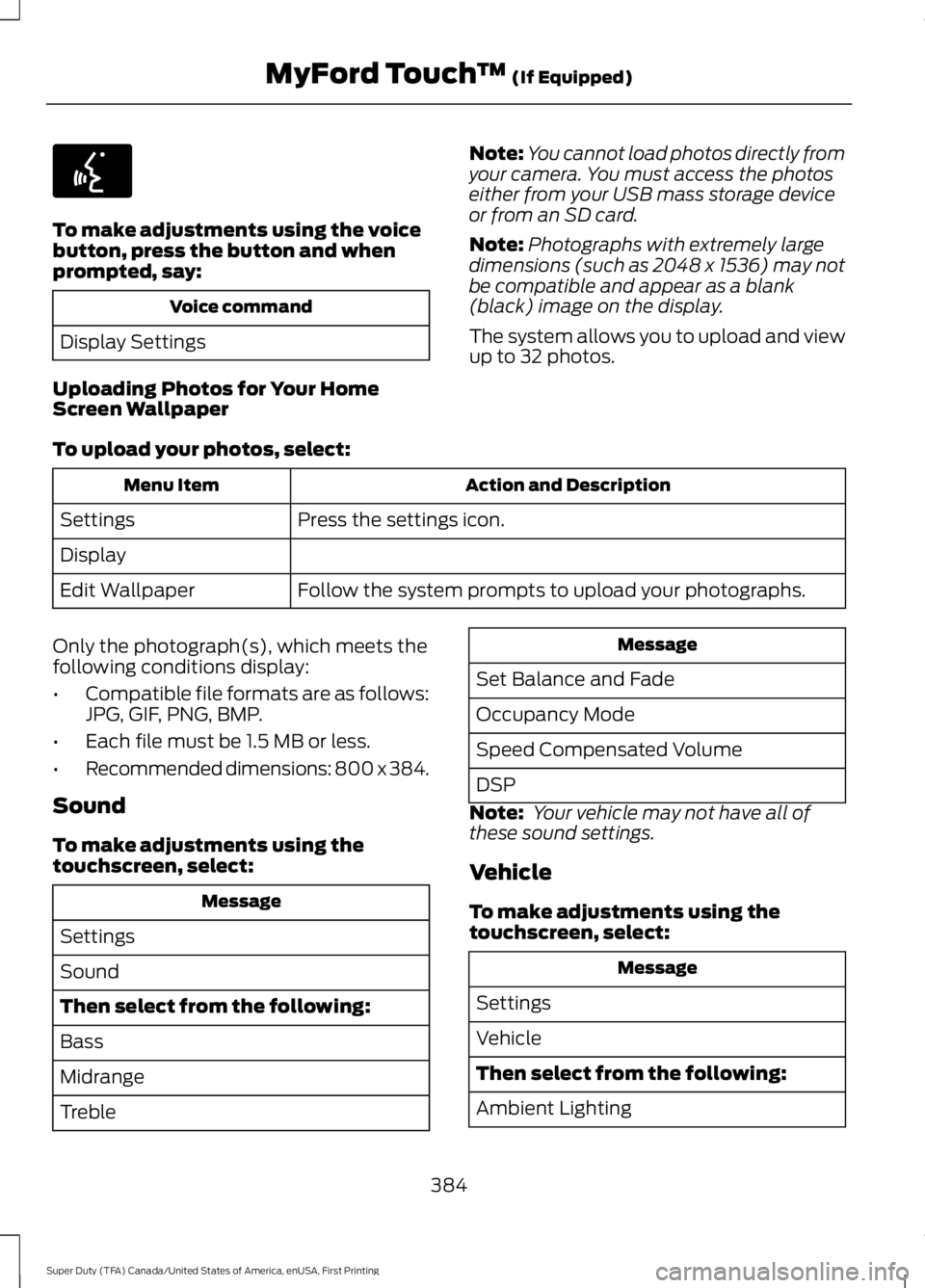
To make adjustments using the voicebutton, press the button and whenprompted, say:
Voice command
Display Settings
Uploading Photos for Your HomeScreen Wallpaper
Note:You cannot load photos directly fromyour camera. You must access the photoseither from your USB mass storage deviceor from an SD card.
Note:Photographs with extremely largedimensions (such as 2048 x 1536) may notbe compatible and appear as a blank(black) image on the display.
The system allows you to upload and viewup to 32 photos.
To upload your photos, select:
Action and DescriptionMenu Item
Press the settings icon.Settings
Display
Follow the system prompts to upload your photographs.Edit Wallpaper
Only the photograph(s), which meets thefollowing conditions display:
•Compatible file formats are as follows:JPG, GIF, PNG, BMP.
•Each file must be 1.5 MB or less.
•Recommended dimensions: 800 x 384.
Sound
To make adjustments using thetouchscreen, select:
Message
Settings
Sound
Then select from the following:
Bass
Midrange
Treble
Message
Set Balance and Fade
Occupancy Mode
Speed Compensated Volume
DSP
Note: Your vehicle may not have all ofthese sound settings.
Vehicle
To make adjustments using thetouchscreen, select:
Message
Settings
Vehicle
Then select from the following:
Ambient Lighting
384
Super Duty (TFA) Canada/United States of America, enUSA, First Printing
MyFord Touch™ (If Equipped)E142599
Page 390 of 507
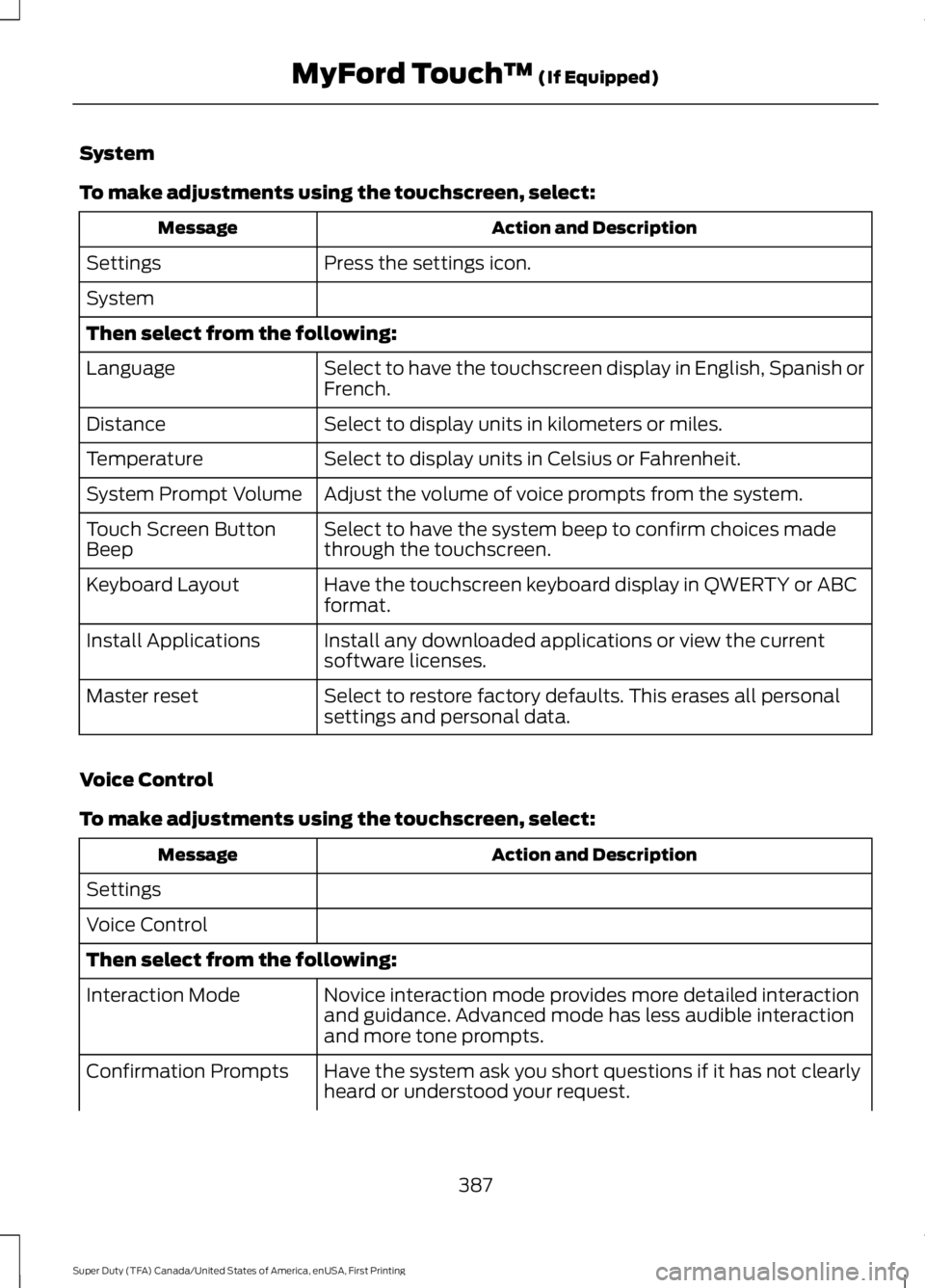
System
To make adjustments using the touchscreen, select:
Action and DescriptionMessage
Press the settings icon.Settings
System
Then select from the following:
Select to have the touchscreen display in English, Spanish orFrench.Language
Select to display units in kilometers or miles.Distance
Select to display units in Celsius or Fahrenheit.Temperature
Adjust the volume of voice prompts from the system.System Prompt Volume
Select to have the system beep to confirm choices madethrough the touchscreen.Touch Screen ButtonBeep
Have the touchscreen keyboard display in QWERTY or ABCformat.Keyboard Layout
Install any downloaded applications or view the currentsoftware licenses.Install Applications
Select to restore factory defaults. This erases all personalsettings and personal data.Master reset
Voice Control
To make adjustments using the touchscreen, select:
Action and DescriptionMessage
Settings
Voice Control
Then select from the following:
Novice interaction mode provides more detailed interactionand guidance. Advanced mode has less audible interactionand more tone prompts.
Interaction Mode
Have the system ask you short questions if it has not clearlyheard or understood your request.Confirmation Prompts
387
Super Duty (TFA) Canada/United States of America, enUSA, First Printing
MyFord Touch™ (If Equipped)
Page 392 of 507

Navigation
To make adjustments using the touchscreen, select:
Action and DescriptionMessage
Press the settings icon.Settings
Navigation
Then select from the following:
Turn breadcrumbs on and off.Map Preferences
Have the system display your turn list top to bottom orbottom to top.
Turn the Parking POI notification on and off.
Select shortest route, fastest route or ecological route asyour preferred route. This route will be displayed first.Route Preferences
Always use preferred route. If set to yes, the system will onlycalculate a single route. This speeds up your destination entryprocess.
Select a low, medium or high cost for the calculated ecolo-gical route. This may incur a time penalty.
Have the system avoid freeways.
Have the system avoid toll roads.
Have the system avoid ferries or car trains.
Have the system use HOV (high-occupancy vehicle) lanes.
Have the system use guidance prompts.Navigation Preferences
Have the system automatically fill-in State/Provinceinformation.
Have the system automatically avoid traffic concerns or allowyou to accept or decline an alternative route.Traffic Preferences
Have the system automatically alert you to traffic concernsthat occur on your route.
Have the system display accident icons.
Have the system display traffic jam icons.
Have the system display closed roads.
389
Super Duty (TFA) Canada/United States of America, enUSA, First Printing
MyFord Touch™ (If Equipped)