Page 165 of 587
•Zone (5)
– Trip and Fuel Label (Left)
– Trip and Fuel Units (Left)
– Trip and Fuel Value (Right)
– Trip and Fuel Progress Bar (Centered)
– Text (Left)
• Zone (6)
– Odometer Digits (Left)
– Odometer Unit (Right)
– Cruise Control Speed Set (Center)
– Speed Buzzer (Right)
• Red Telltales (Left)
• Amber Telltales (Right)EVIC Control Buttons
The system allows the driver to select information by
pushing the following buttons mounted on the steering
wheel:
EVIC Control Buttons1 — Arrow Up/Down Scroll Through Menus And Submenus
2 — Arrow Right/Left Access Information/Submenu Screens
3 — OK Button For Selecting And Resetting Information
5
GETTING TO KNOW YOUR INSTRUMENT CLUSTER 163
Page 166 of 587
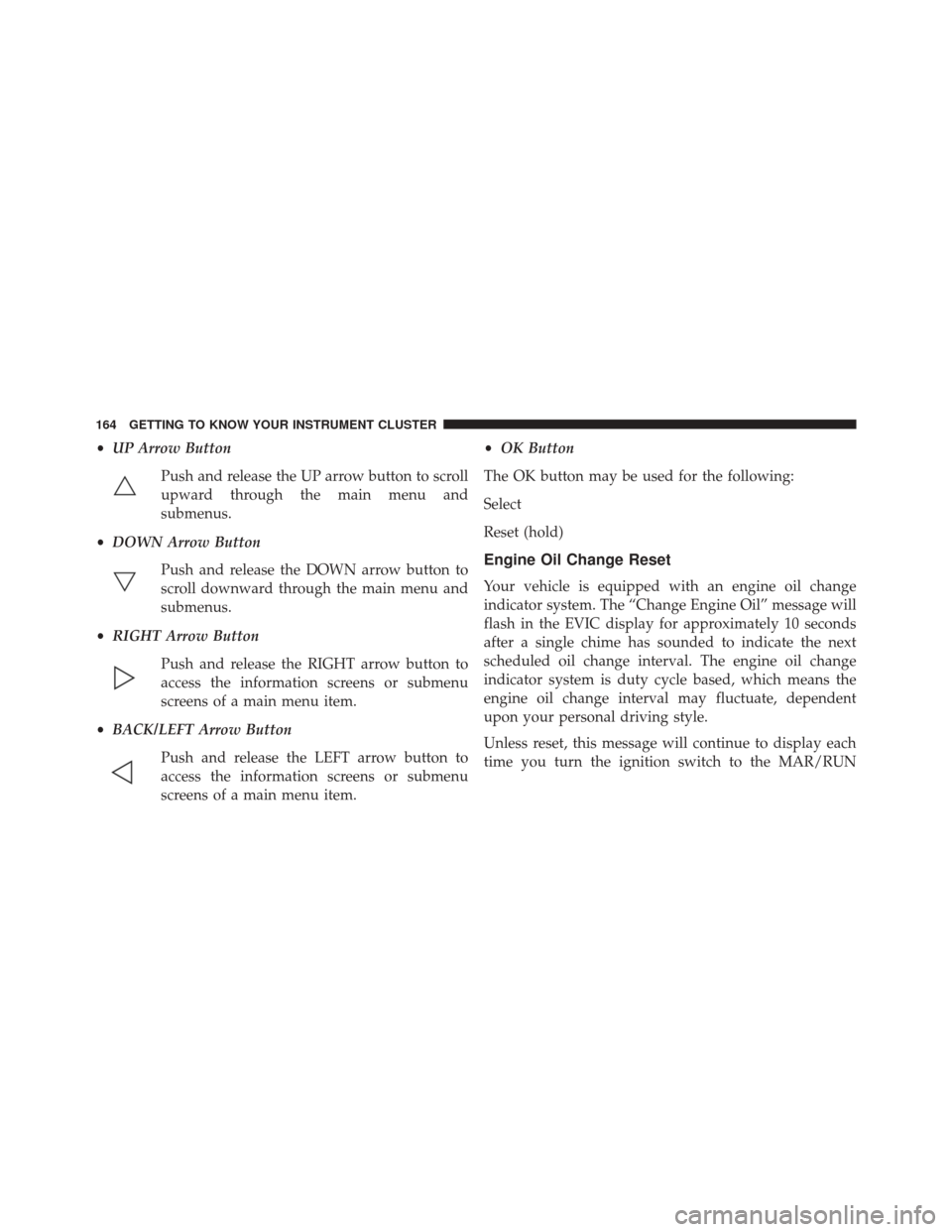
•UP Arrow Button
Push and release the UP arrow button to scroll
upward through the main menu and
submenus.
• DOWN Arrow Button
Push and release the DOWN arrow button to
scroll downward through the main menu and
submenus.
• RIGHT Arrow Button
Push and release the RIGHT arrow button to
access the information screens or submenu
screens of a main menu item.
• BACK/LEFT Arrow Button
Push and release the LEFT arrow button to
access the information screens or submenu
screens of a main menu item. •
OK Button
The OK button may be used for the following:
Select
Reset (hold)
Engine Oil Change Reset
Your vehicle is equipped with an engine oil change
indicator system. The “Change Engine Oil” message will
flash in the EVIC display for approximately 10 seconds
after a single chime has sounded to indicate the next
scheduled oil change interval. The engine oil change
indicator system is duty cycle based, which means the
engine oil change interval may fluctuate, dependent
upon your personal driving style.
Unless reset, this message will continue to display each
time you turn the ignition switch to the MAR/RUN
164 GETTING TO KNOW YOUR INSTRUMENT CLUSTER
Page 167 of 587
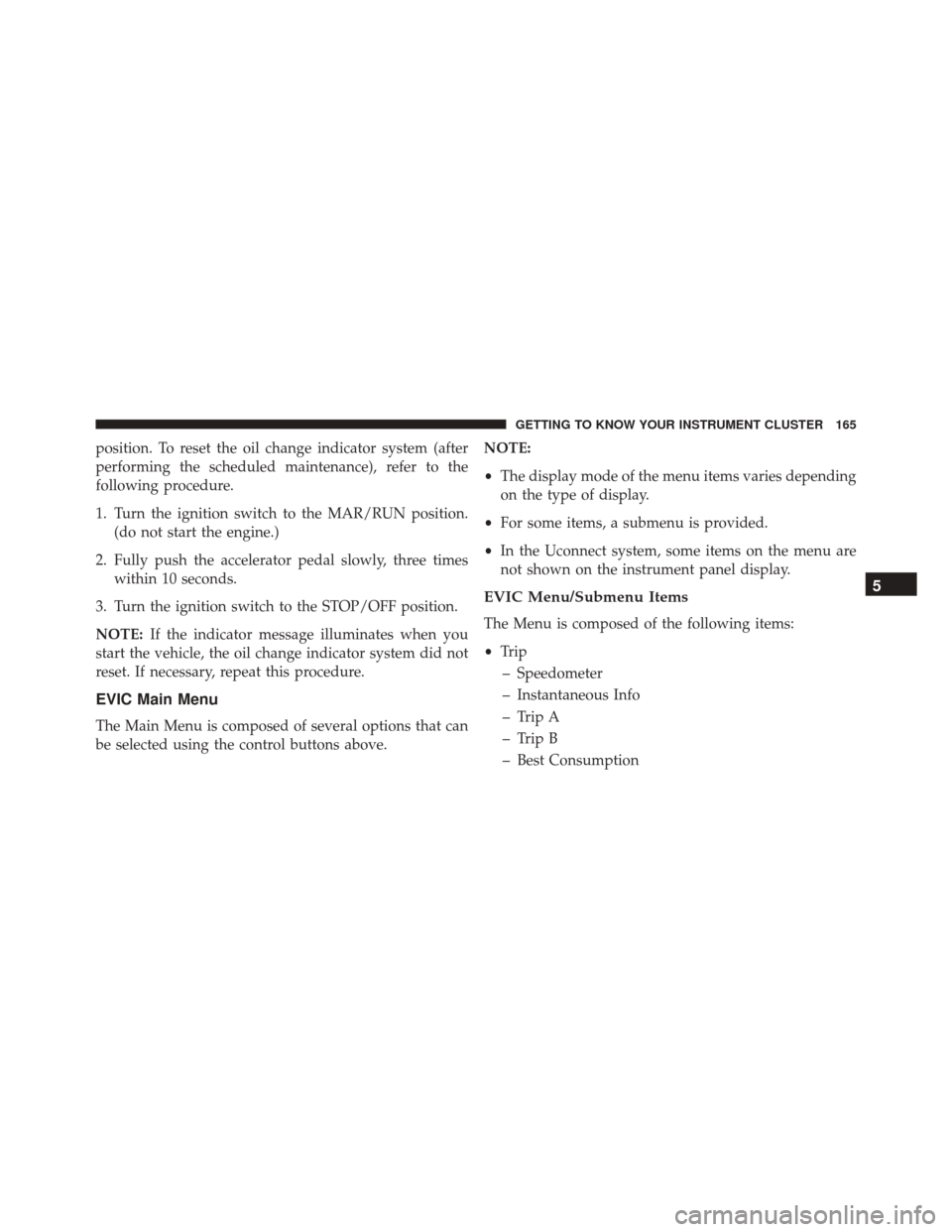
position. To reset the oil change indicator system (after
performing the scheduled maintenance), refer to the
following procedure.
1. Turn the ignition switch to the MAR/RUN position.(do not start the engine.)
2. Fully push the accelerator pedal slowly, three times within 10 seconds.
3. Turn the ignition switch to the STOP/OFF position.
NOTE: If the indicator message illuminates when you
start the vehicle, the oil change indicator system did not
reset. If necessary, repeat this procedure.
EVIC Main Menu
The Main Menu is composed of several options that can
be selected using the control buttons above. NOTE:
•
The display mode of the menu items varies depending
on the type of display.
• For some items, a submenu is provided.
• In the Uconnect system, some items on the menu are
not shown on the instrument panel display.
EVIC Menu/Submenu Items
The Menu is composed of the following items:
• Trip
– Speedometer
– Instantaneous Info
– Trip A
– Trip B
– Best Consumption
5
GETTING TO KNOW YOUR INSTRUMENT CLUSTER 165
Page 168 of 587
•Drive Mode Selector
– Auto Mode
– Sport Mode
– Traction/All Weather Mode
• Vehicle Info
– Tire Pressure
– Oil Temperature
– Battery Voltage
• Driver Assist
– Lane Departure Warning
• Audio
• Navigation
• Messages
• Settings
– Display – Units
– Clock & Date
– Security
– Safety & Assistance
– Lights
– Doors & Locks
Trip
This EVIC menu item allows you to view and select
information about the
�Trip computer�:
• Speedometer
– View and change the speedometer scale from MPH to km/h (km/h to MPH).
• Instantaneous info
– View and change the distance (miles or km)
– View and change the instantaneous consumption (mpg, or l/ 100km or km/l)
166 GETTING TO KNOW YOUR INSTRUMENT CLUSTER
Page 169 of 587
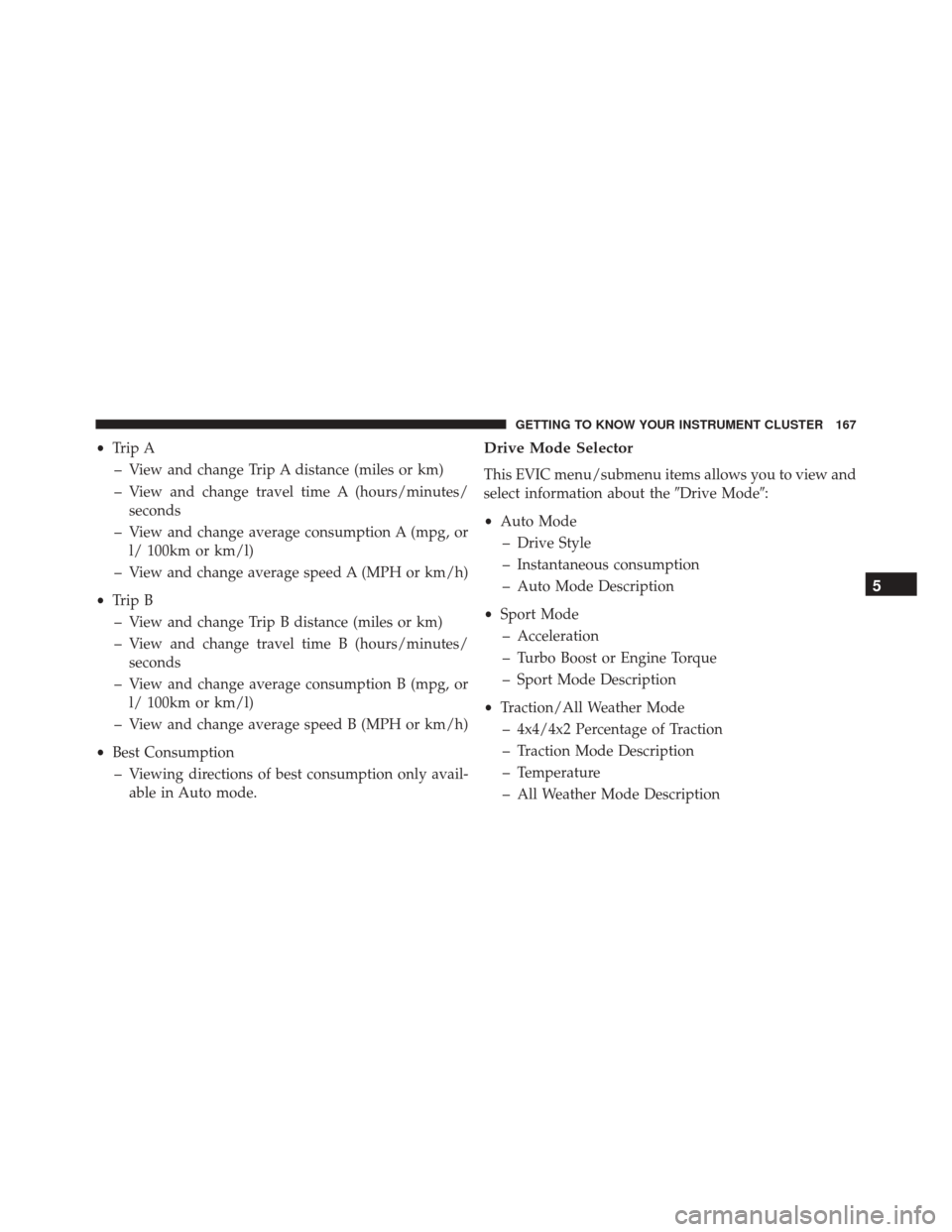
•Trip A
– View and change Trip A distance (miles or km)
– View and change travel time A (hours/minutes/ seconds
– View and change average consumption A (mpg, or l/ 100km or km/l)
– View and change average speed A (MPH or km/h)
• Trip B
– View and change Trip B distance (miles or km)
– View and change travel time B (hours/minutes/ seconds
– View and change average consumption B (mpg, or l/ 100km or km/l)
– View and change average speed B (MPH or km/h)
• Best Consumption
– Viewing directions of best consumption only avail- able in Auto mode.Drive Mode Selector
This EVIC menu/submenu items allows you to view and
select information about the �Drive Mode�:
• Auto Mode
– Drive Style
– Instantaneous consumption
– Auto Mode Description
• Sport Mode
– Acceleration
– Turbo Boost or Engine Torque
– Sport Mode Description
• Traction/All Weather Mode
– 4x4/4x2 Percentage of Traction
– Traction Mode Description
– Temperature
– All Weather Mode Description
5
GETTING TO KNOW YOUR INSTRUMENT CLUSTER 167
Page 170 of 587

Vehicle Info
Push and release the UP or DOWN arrow button until
�Vehicle Info�is highlighted in the EVIC. Push and
release the RIGHT arrow button and Coolant Temp will
be displayed. Push the RIGHT or LEFT arrow button to
scroll through the following information displays:
• Tire pressure
– View the information relating to the TPMS system (if equipped).
• Oil Temperature
– View the engine oil temperature.
• Battery Voltage
– View the voltage value (state of charge) of the battery.
Driver Assist
This menu item allows you to change the settings ( �No-
tice LaneSense� and�Intensity LaneSense�) relating to the
LaneSense system (if equipped).
• Notice LaneSense
• By selecting this function, you can select the �readi-
ness� of LaneSense, choosing between the options
�Near,�� Medium,� or�Far.�
• Intensity LaneSense
• Using this function, you can select the force applied to
the steering wheel to keep the car in the roadway
through the electrical drive system due to LaneSense.
Audio
This menu item allows you to view the instrument
cluster display and the information present on the dis-
play of the Uconnect system.
168 GETTING TO KNOW YOUR INSTRUMENT CLUSTER
Page 171 of 587
The information displayed is:
•“Radio (AM or FM)”
• View Radio Station Name (if equipped), frequency,
and graphical icon
• �MP3”
• Title display or number song playing
• �USB�
• Title display or number song playing
• �Ipod�
• Display song title (if equipped)
Messages (Stored)
This menu item allows you to display the information
messages/malfunction stored. The background color of the display varies according to
the priorities of the failure:
•
Failed Messages with low priority displays in yellow
• Failed Messages with high priority displays in red
Settings
This menu item allows you to change the settings for the
following:
•Display
• Units
• Clock and Date
• Security
• Safety and Assistance
• Lights
• Doors and Locks5
GETTING TO KNOW YOUR INSTRUMENT CLUSTER 169
Page 172 of 587
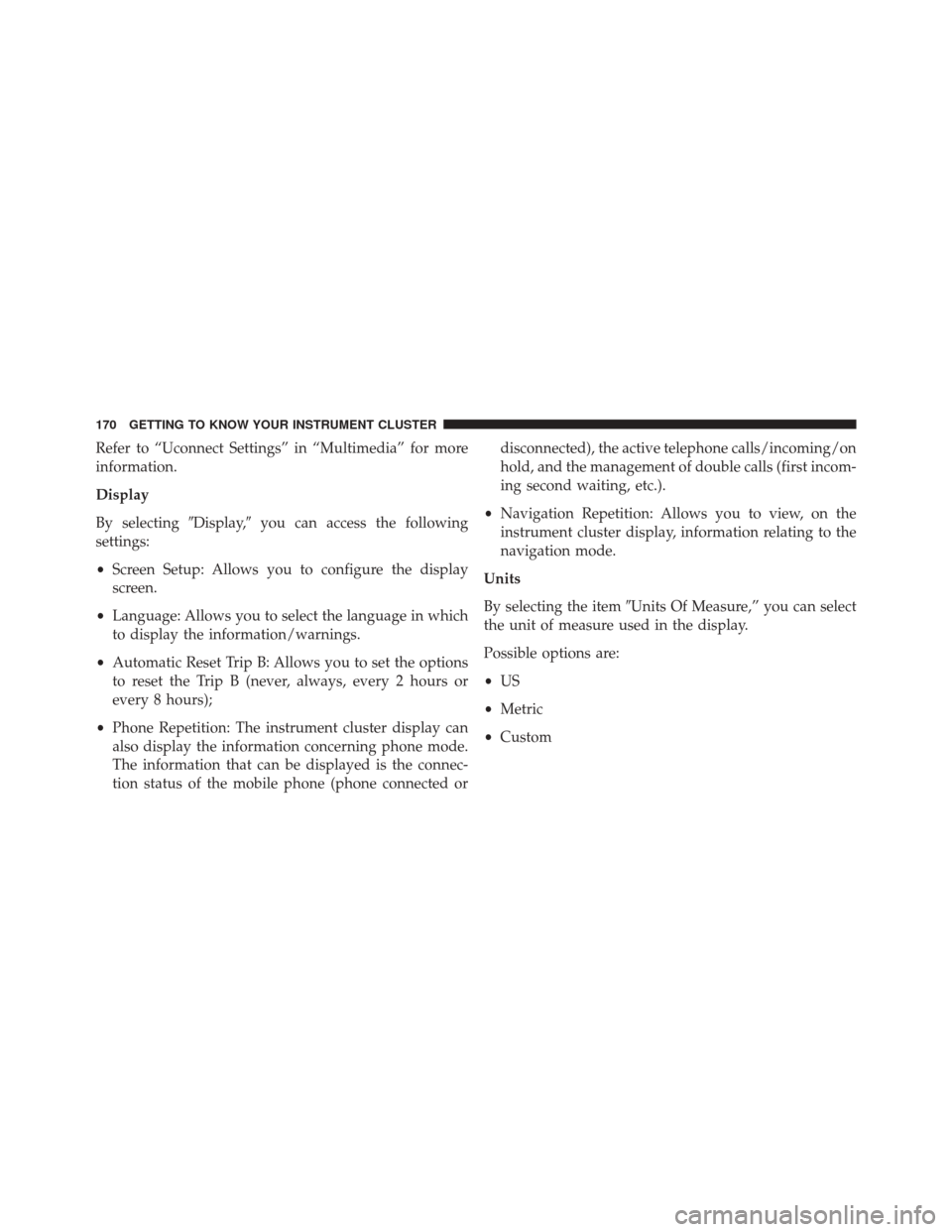
Refer to “Uconnect Settings” in “Multimedia” for more
information.
Display
By selecting�Display,�you can access the following
settings:
• Screen Setup: Allows you to configure the display
screen.
• Language: Allows you to select the language in which
to display the information/warnings.
• Automatic Reset Trip B: Allows you to set the options
to reset the Trip B (never, always, every 2 hours or
every 8 hours);
• Phone Repetition: The instrument cluster display can
also display the information concerning phone mode.
The information that can be displayed is the connec-
tion status of the mobile phone (phone connected or disconnected), the active telephone calls/incoming/on
hold, and the management of double calls (first incom-
ing second waiting, etc.).
• Navigation Repetition: Allows you to view, on the
instrument cluster display, information relating to the
navigation mode.
Units
By selecting the item �Units Of Measure,” you can select
the unit of measure used in the display.
Possible options are:
• US
• Metric
• Custom
170 GETTING TO KNOW YOUR INSTRUMENT CLUSTER