Page 172 of 587
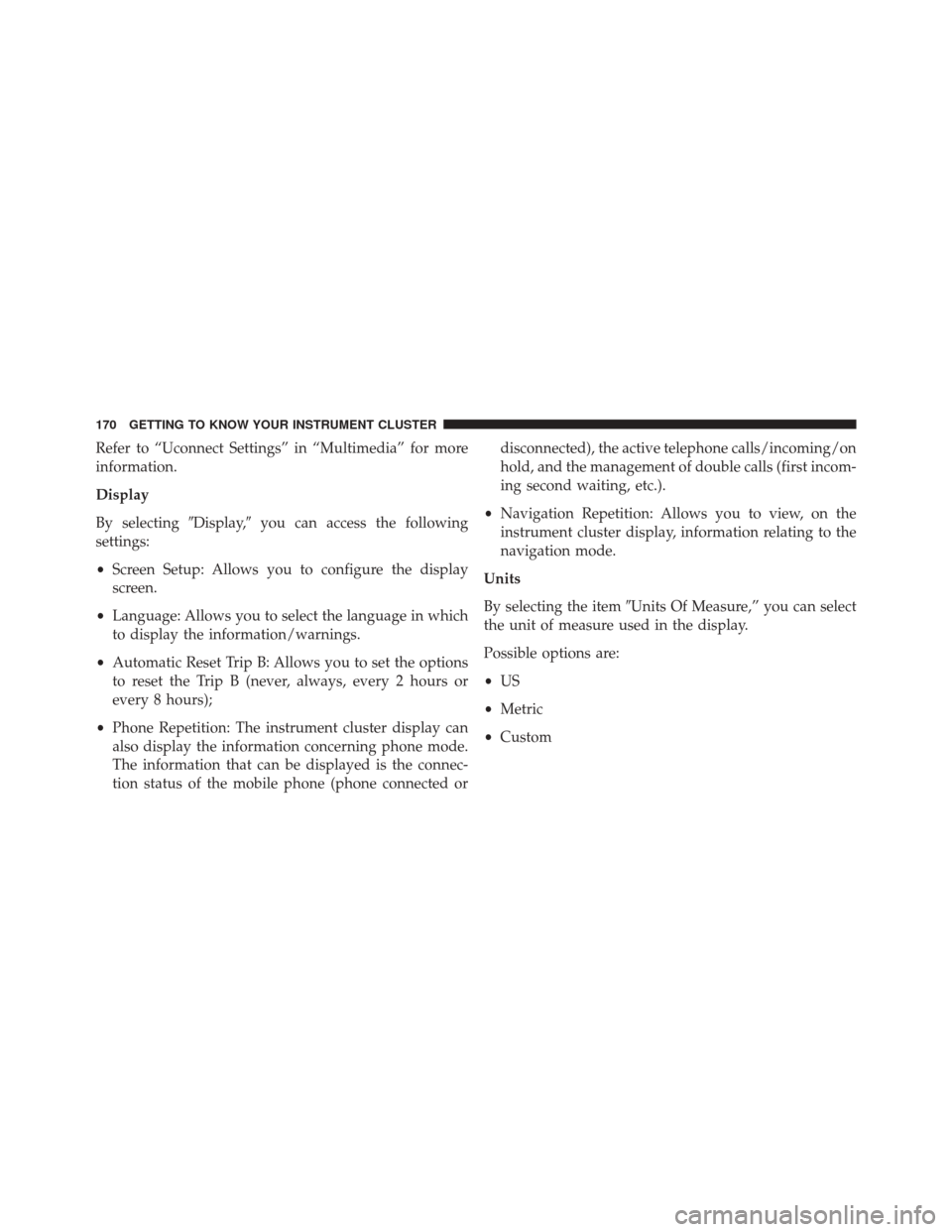
Refer to “Uconnect Settings” in “Multimedia” for more
information.
Display
By selecting�Display,�you can access the following
settings:
• Screen Setup: Allows you to configure the display
screen.
• Language: Allows you to select the language in which
to display the information/warnings.
• Automatic Reset Trip B: Allows you to set the options
to reset the Trip B (never, always, every 2 hours or
every 8 hours);
• Phone Repetition: The instrument cluster display can
also display the information concerning phone mode.
The information that can be displayed is the connec-
tion status of the mobile phone (phone connected or disconnected), the active telephone calls/incoming/on
hold, and the management of double calls (first incom-
ing second waiting, etc.).
• Navigation Repetition: Allows you to view, on the
instrument cluster display, information relating to the
navigation mode.
Units
By selecting the item �Units Of Measure,” you can select
the unit of measure used in the display.
Possible options are:
• US
• Metric
• Custom
170 GETTING TO KNOW YOUR INSTRUMENT CLUSTER
Page 520 of 587
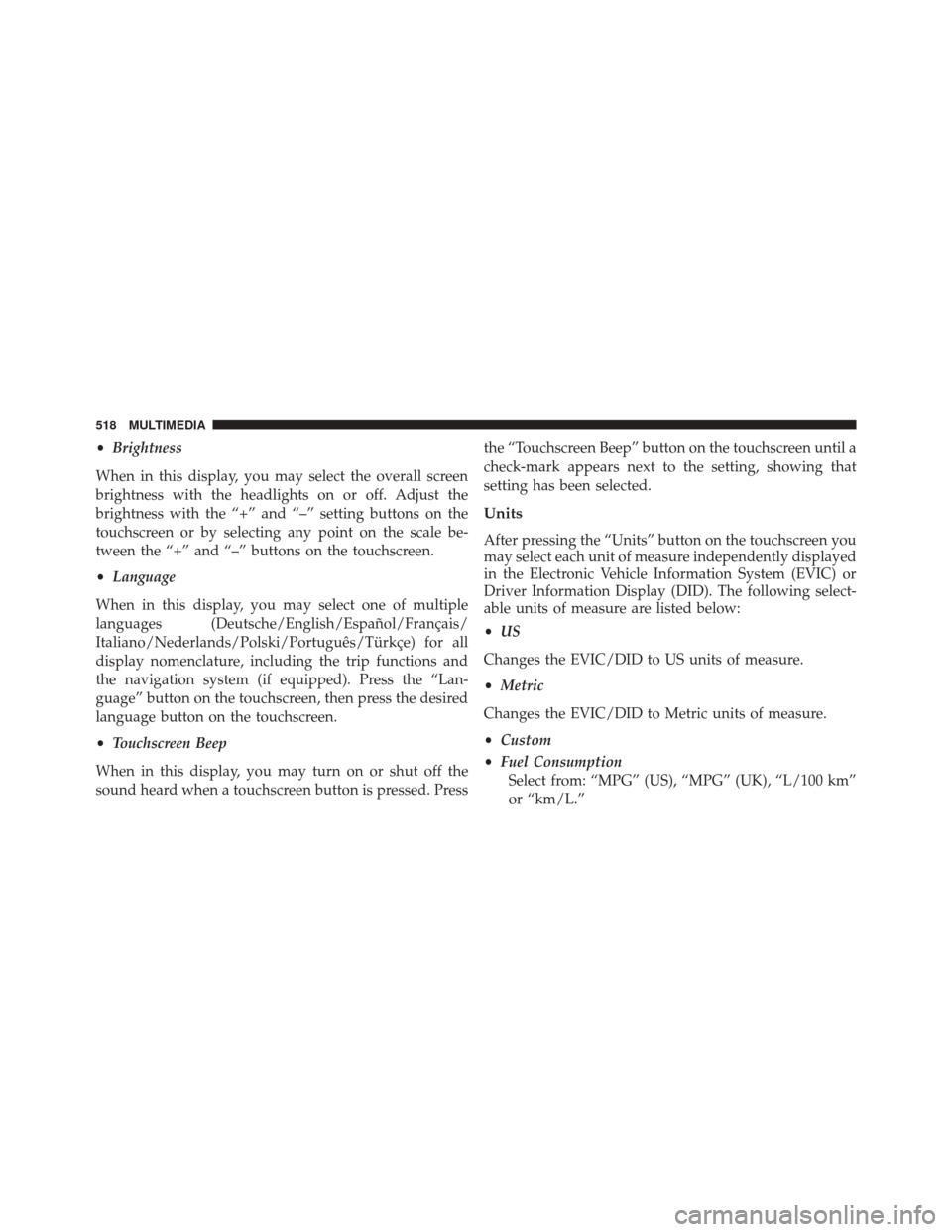
•Brightness
When in this display, you may select the overall screen
brightness with the headlights on or off. Adjust the
brightness with the “+” and “–” setting buttons on the
touchscreen or by selecting any point on the scale be-
tween the “+” and “–” buttons on the touchscreen.
• Language
When in this display, you may select one of multiple
languages (Deutsche/English/Español/Français/
Italiano/Nederlands/Polski/Português/Türkçe) for all
display nomenclature, including the trip functions and
the navigation system (if equipped). Press the “Lan-
guage” button on the touchscreen, then press the desired
language button on the touchscreen.
• Touchscreen Beep
When in this display, you may turn on or shut off the
sound heard when a touchscreen button is pressed. Press the “Touchscreen Beep” button on the touchscreen until a
check-mark appears next to the setting, showing that
setting has been selected.
Units
After pressing the “Units” button on the touchscreen you
may select each unit of measure independently displayed
in the Electronic Vehicle Information System (EVIC) or
Driver Information Display (DID). The following select-
able units of measure are listed below:
•
US
Changes the EVIC/DID to US units of measure.
• Metric
Changes the EVIC/DID to Metric units of measure.
• Custom
• Fuel Consumption
Select from: “MPG” (US), “MPG” (UK), “L/100 km”
or “km/L.”
518 MULTIMEDIA
Page 535 of 587
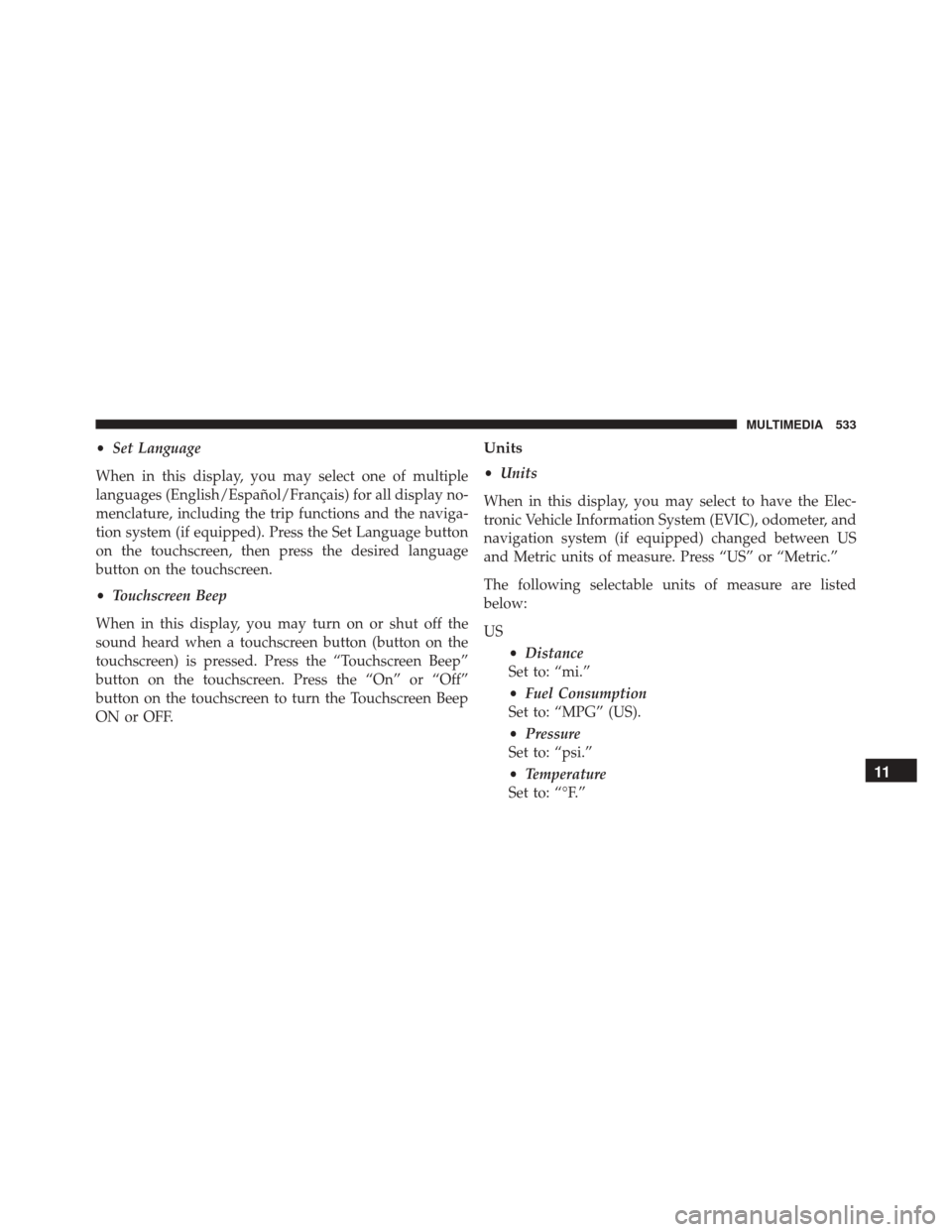
•Set Language
When in this display, you may select one of multiple
languages (English/Español/Français) for all display no-
menclature, including the trip functions and the naviga-
tion system (if equipped). Press the Set Language button
on the touchscreen, then press the desired language
button on the touchscreen.
• Touchscreen Beep
When in this display, you may turn on or shut off the
sound heard when a touchscreen button (button on the
touchscreen) is pressed. Press the “Touchscreen Beep”
button on the touchscreen. Press the “On” or “Off”
button on the touchscreen to turn the Touchscreen Beep
ON or OFF.Units
• Units
When in this display, you may select to have the Elec-
tronic Vehicle Information System (EVIC), odometer, and
navigation system (if equipped) changed between US
and Metric units of measure. Press “US” or “Metric.”
The following selectable units of measure are listed
below:
US •Distance
Set to: “mi.”
• Fuel Consumption
Set to: “MPG” (US).
• Pressure
Set to: “psi.”
• Temperature
Set to: “°F.”
11
MULTIMEDIA 533