Page 150 of 707
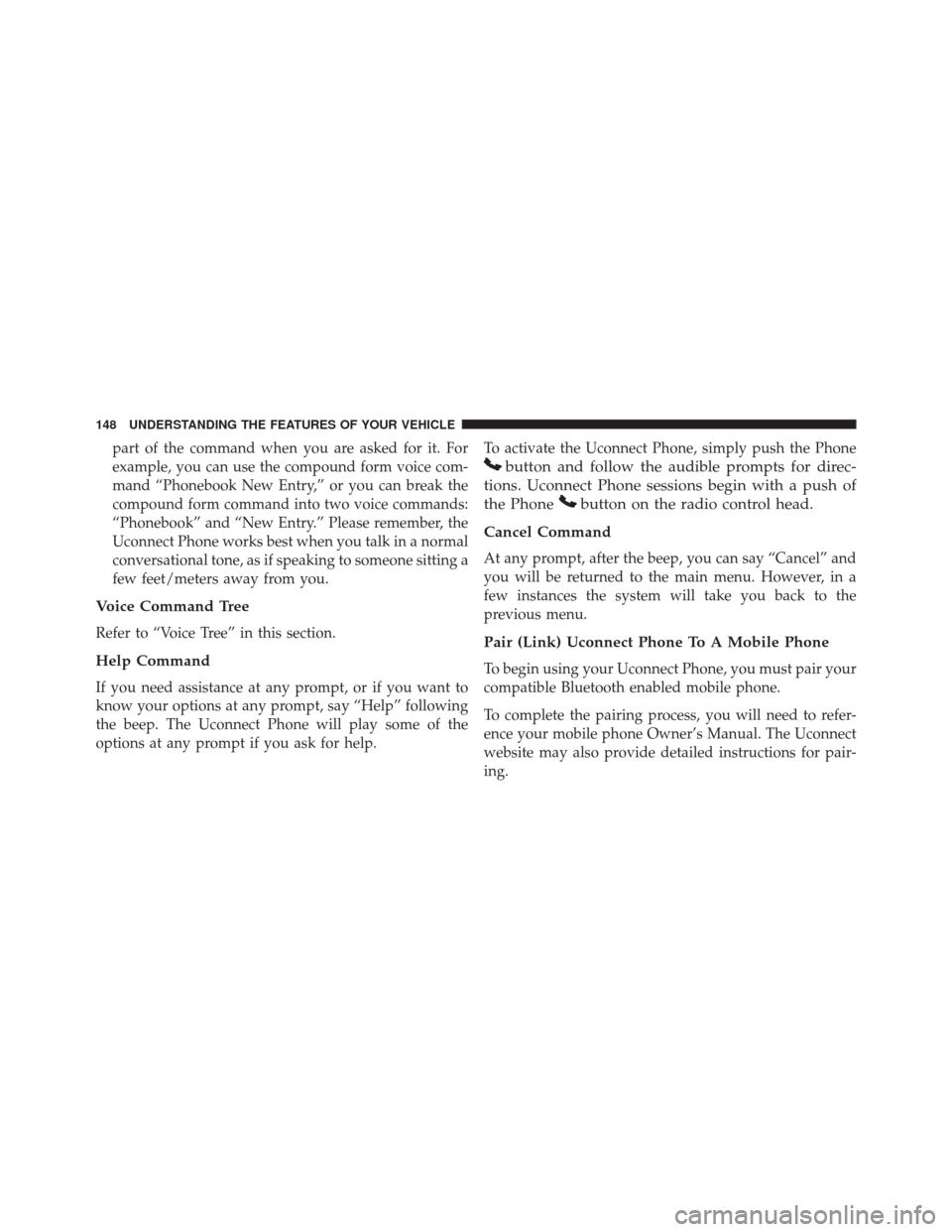
part of the command when you are asked for it. For
example, you can use the compound form voice com-
mand “Phonebook New Entry,” or you can break the
compound form command into two voice commands:
“Phonebook” and “New Entry.” Please remember, the
Uconnect Phone works best when you talk in a normal
conversational tone, as if speaking to someone sitting a
few feet/meters away from you.
Voice Command Tree
Refer to “Voice Tree” in this section.
Help Command
If you need assistance at any prompt, or if you want to
know your options at any prompt, say “Help” following
the beep. The Uconnect Phone will play some of the
options at any prompt if you ask for help.To activate the Uconnect Phone, simply push the Phone
button and follow the audible prompts for direc-
tions. Uconnect Phone sessions begin with a push of
the Phone
button on the radio control head.
Cancel Command
At any prompt, after the beep, you can say “Cancel” and
you will be returned to the main menu. However, in a
few instances the system will take you back to the
previous menu.
Pair (Link) Uconnect Phone To A Mobile Phone
To begin using your Uconnect Phone, you must pair your
compatible Bluetooth enabled mobile phone.
To complete the pairing process, you will need to refer-
ence your mobile phone Owner’s Manual. The Uconnect
website may also provide detailed instructions for pair-
ing.
148 UNDERSTANDING THE FEATURES OF YOUR VEHICLE
Page 151 of 707
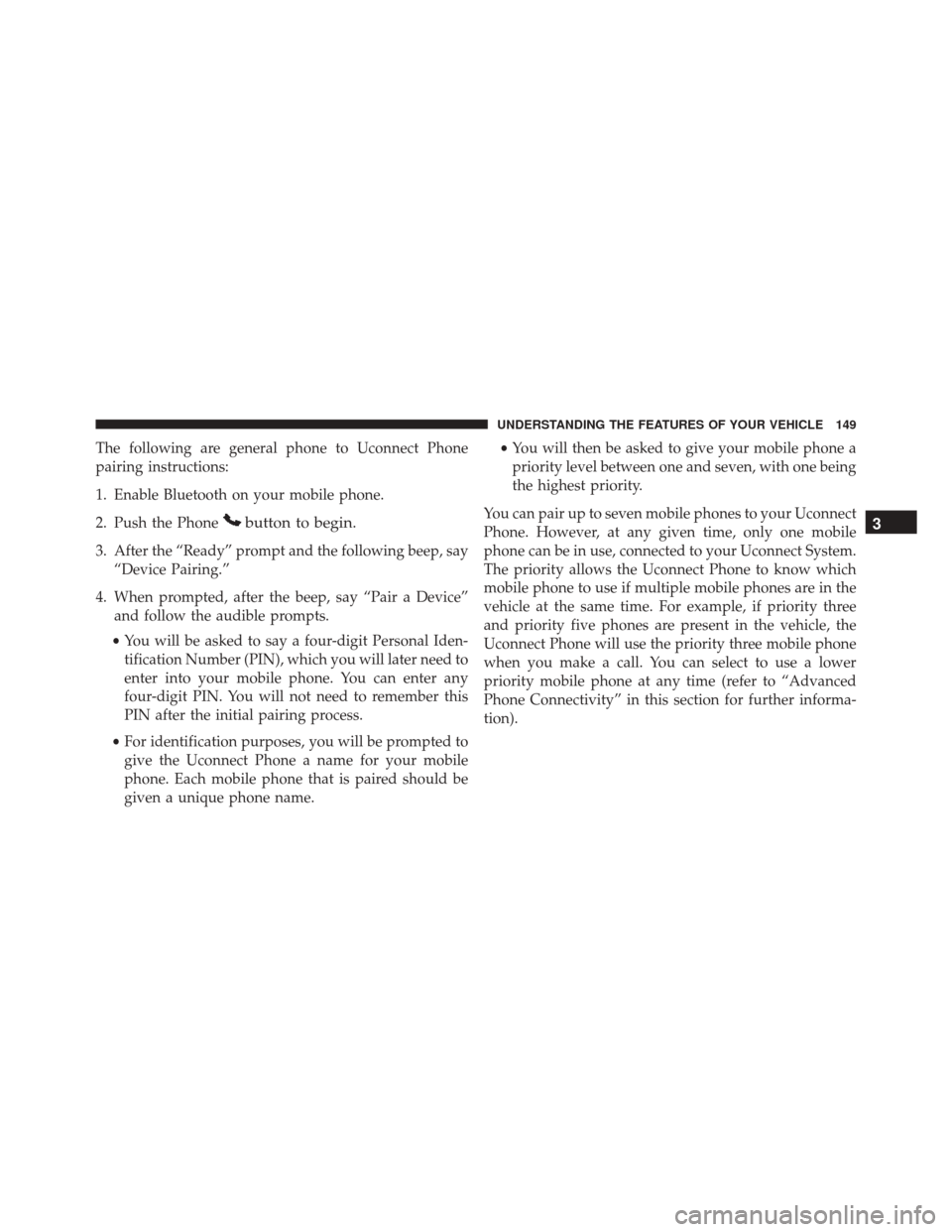
The following are general phone to Uconnect Phone
pairing instructions:
1. Enable Bluetooth on your mobile phone.
2. Push the Phone
button to begin.
3. After the “Ready” prompt and the following beep, say“Device Pairing.”
4. When prompted, after the beep, say “Pair a Device” and follow the audible prompts.
• You will be asked to say a four-digit Personal Iden-
tification Number (PIN), which you will later need to
enter into your mobile phone. You can enter any
four-digit PIN. You will not need to remember this
PIN after the initial pairing process.
• For identification purposes, you will be prompted to
give the Uconnect Phone a name for your mobile
phone. Each mobile phone that is paired should be
given a unique phone name. •
You will then be asked to give your mobile phone a
priority level between one and seven, with one being
the highest priority.
You can pair up to seven mobile phones to your Uconnect
Phone. However, at any given time, only one mobile
phone can be in use, connected to your Uconnect System.
The priority allows the Uconnect Phone to know which
mobile phone to use if multiple mobile phones are in the
vehicle at the same time. For example, if priority three
and priority five phones are present in the vehicle, the
Uconnect Phone will use the priority three mobile phone
when you make a call. You can select to use a lower
priority mobile phone at any time (refer to “Advanced
Phone Connectivity” in this section for further informa-
tion).
3
UNDERSTANDING THE FEATURES OF YOUR VEHICLE 149
Page 166 of 707
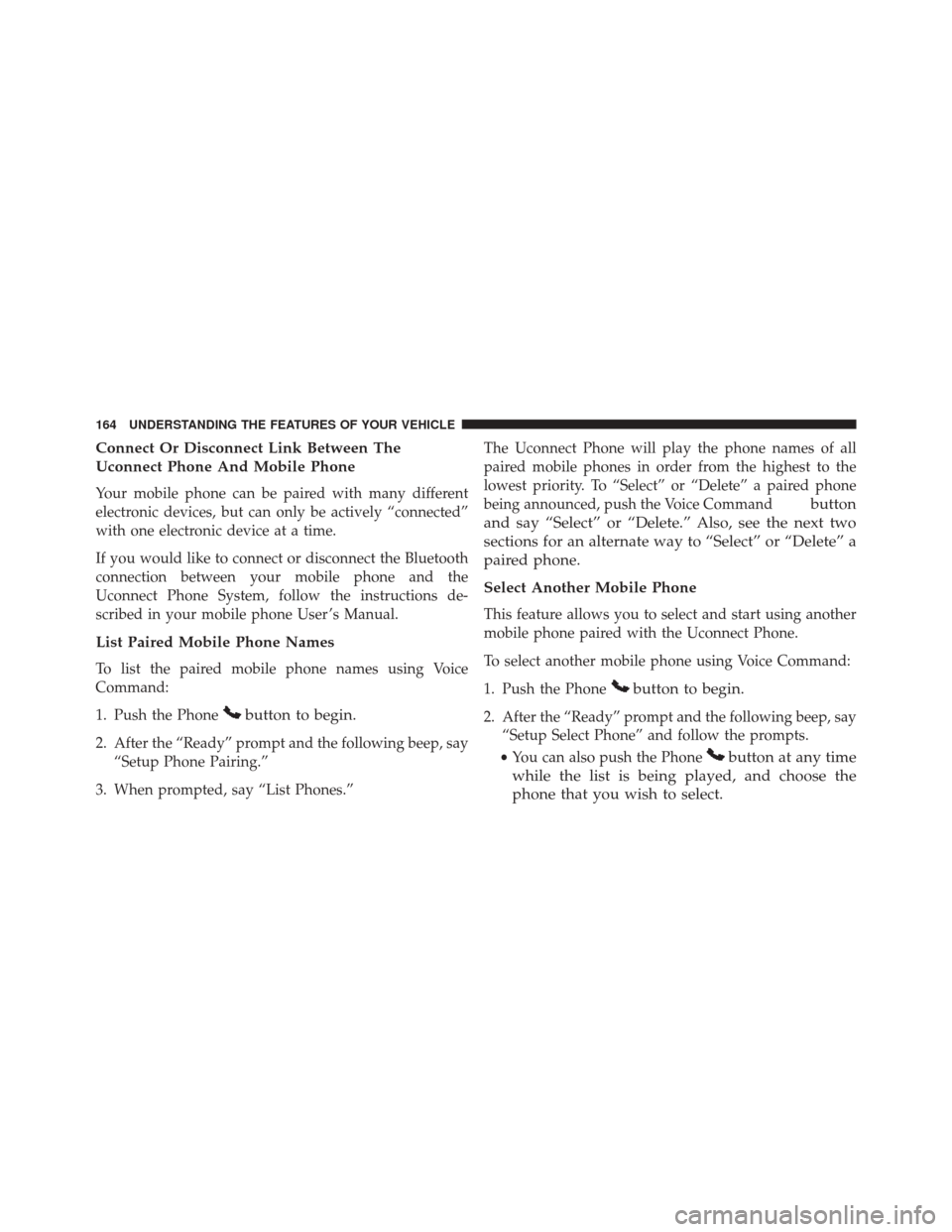
Connect Or Disconnect Link Between The
Uconnect Phone And Mobile Phone
Your mobile phone can be paired with many different
electronic devices, but can only be actively “connected”
with one electronic device at a time.
If you would like to connect or disconnect the Bluetooth
connection between your mobile phone and the
Uconnect Phone System, follow the instructions de-
scribed in your mobile phone User ’s Manual.
List Paired Mobile Phone Names
To list the paired mobile phone names using Voice
Command:
1. Push the Phone
button to begin.
2. After the “Ready” prompt and the following beep, say“Setup Phone Pairing.”
3. When prompted, say “List Phones.” The Uconnect Phone will play the phone names of all
paired mobile phones in order from the highest to the
lowest priority. To “Select” or “Delete” a paired phone
being announced, push the Voice Command
button
and say “Select” or “Delete.” Also, see the next two
sections for an alternate way to “Select” or “Delete” a
paired phone.
Select Another Mobile Phone
This feature allows you to select and start using another
mobile phone paired with the Uconnect Phone.
To select another mobile phone using Voice Command:
1. Push the Phone
button to begin.
2. After the “Ready” prompt and the following beep, say “Setup Select Phone” and follow the prompts.
• You can also push the Phone
button at any time
while the list is being played, and choose the
phone that you wish to select.
164 UNDERSTANDING THE FEATURES OF YOUR VEHICLE
Page 167 of 707
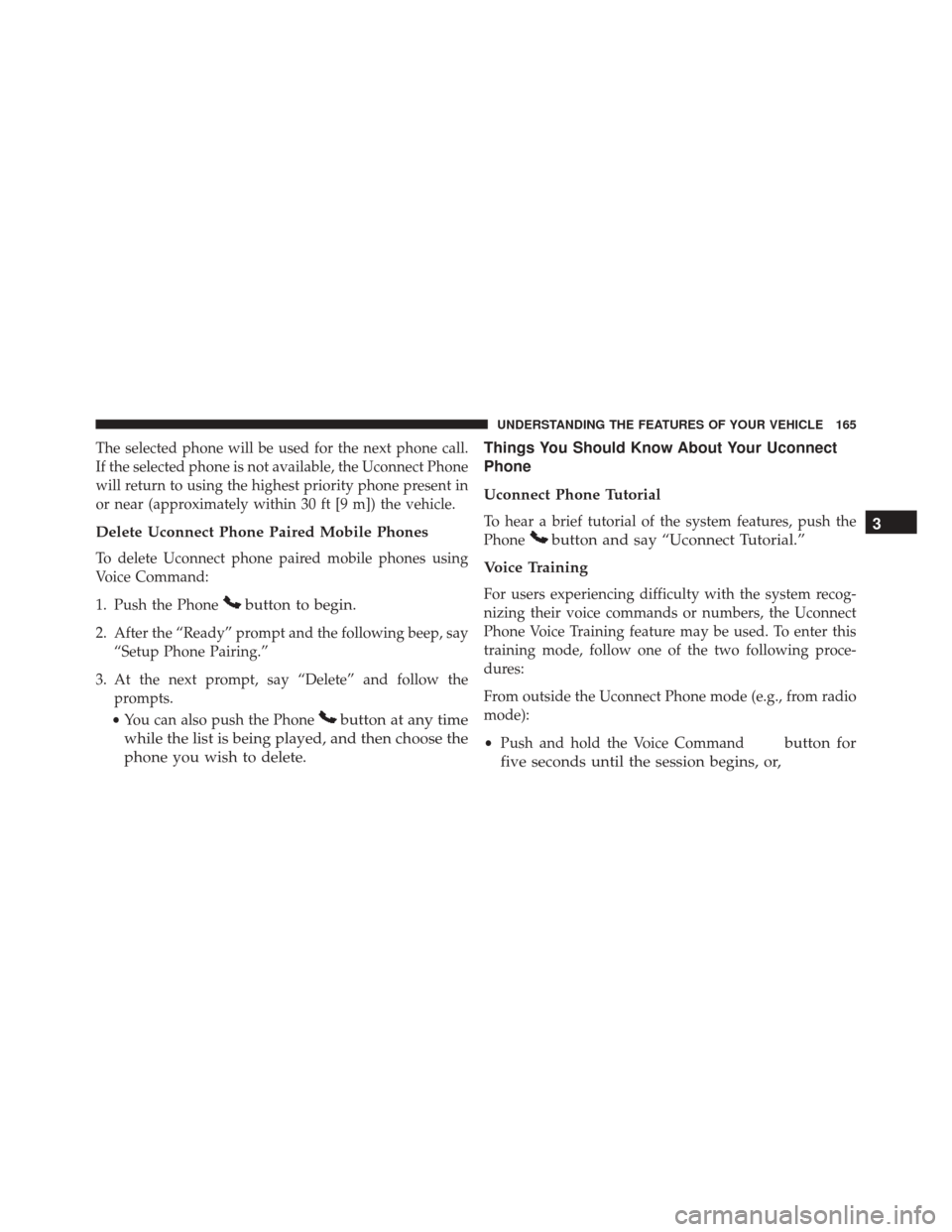
The selected phone will be used for the next phone call.
If the selected phone is not available, the Uconnect Phone
will return to using the highest priority phone present in
or near (approximately within 30 ft [9 m]) the vehicle.
Delete Uconnect Phone Paired Mobile Phones
To delete Uconnect phone paired mobile phones using
Voice Command:
1. Push the Phone
button to begin.
2. After the “Ready” prompt and the following beep, say“Setup Phone Pairing.”
3. At the next prompt, say “Delete” and follow the prompts.
• You can also push the Phone
button at any time
while the list is being played, and then choose the
phone you wish to delete. Things You Should Know About Your Uconnect
Phone
Uconnect Phone Tutorial
To hear a brief tutorial of the system features, push the
Phone
button and say “Uconnect Tutorial.”
Voice Training
For users experiencing difficulty with the system recog-
nizing their voice commands or numbers, the Uconnect
Phone Voice Training feature may be used. To enter this
training mode, follow one of the two following proce-
dures:
From outside the Uconnect Phone mode (e.g., from radio
mode):
• Push and hold the Voice Command
button for
five seconds until the session begins, or, 3
UNDERSTANDING THE FEATURES OF YOUR VEHICLE 165
Page 168 of 707
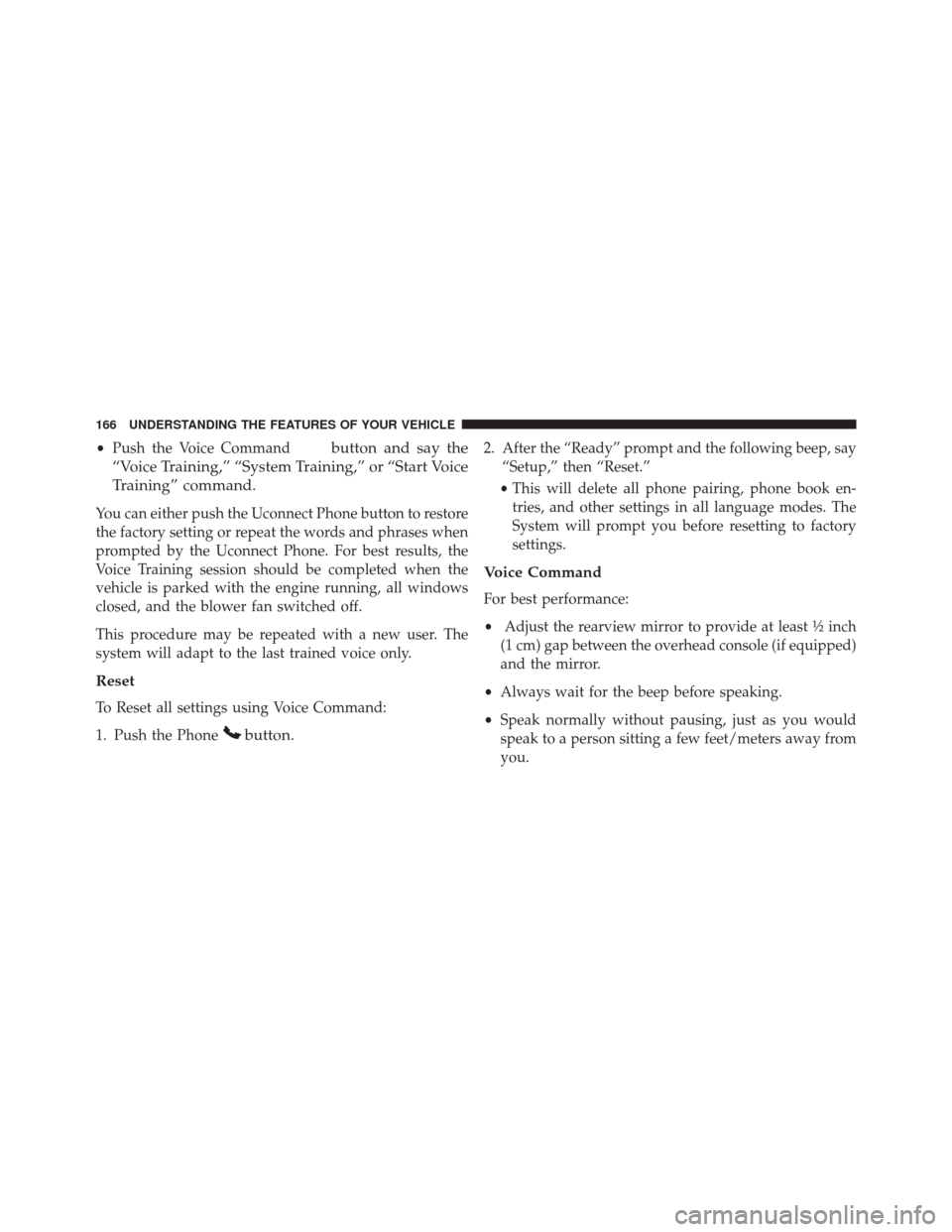
•Push the Voice Commandbutton and say the
“Voice Training,” “System Training,” or “Start Voice
Training” command.
You can either push the Uconnect Phone button to restore
the factory setting or repeat the words and phrases when
prompted by the Uconnect Phone. For best results, the
Voice Training session should be completed when the
vehicle is parked with the engine running, all windows
closed, and the blower fan switched off.
This procedure may be repeated with a new user. The
system will adapt to the last trained voice only.
Reset
To Reset all settings using Voice Command:
1. Push the Phone
button.
2. After the “Ready” prompt and the following beep, say “Setup,” then “Reset.”
• This will delete all phone pairing, phone book en-
tries, and other settings in all language modes. The
System will prompt you before resetting to factory
settings.
Voice Command
For best performance:
• Adjust the rearview mirror to provide at least ½ inch
(1 cm) gap between the overhead console (if equipped)
and the mirror.
• Always wait for the beep before speaking.
• Speak normally without pausing, just as you would
speak to a person sitting a few feet/meters away from
you.
166 UNDERSTANDING THE FEATURES OF YOUR VEHICLE
Page 178 of 707
PrimaryAlternate (s)
help
home
language
list names
list phones
mobile
mute
mute off
new entry
no
other
pair a phone
phone pairing pairing
phonebook phone book
previousPrimary Alternate (s)
record again
redial
return to main menu return or main menu
select phone select
send
set up phone settings or phone
set up
towing assistance
transfer call
Uconnect Tutorial
voice training
work
yes
176 UNDERSTANDING THE FEATURES OF YOUR VEHICLE