Page 287 of 707
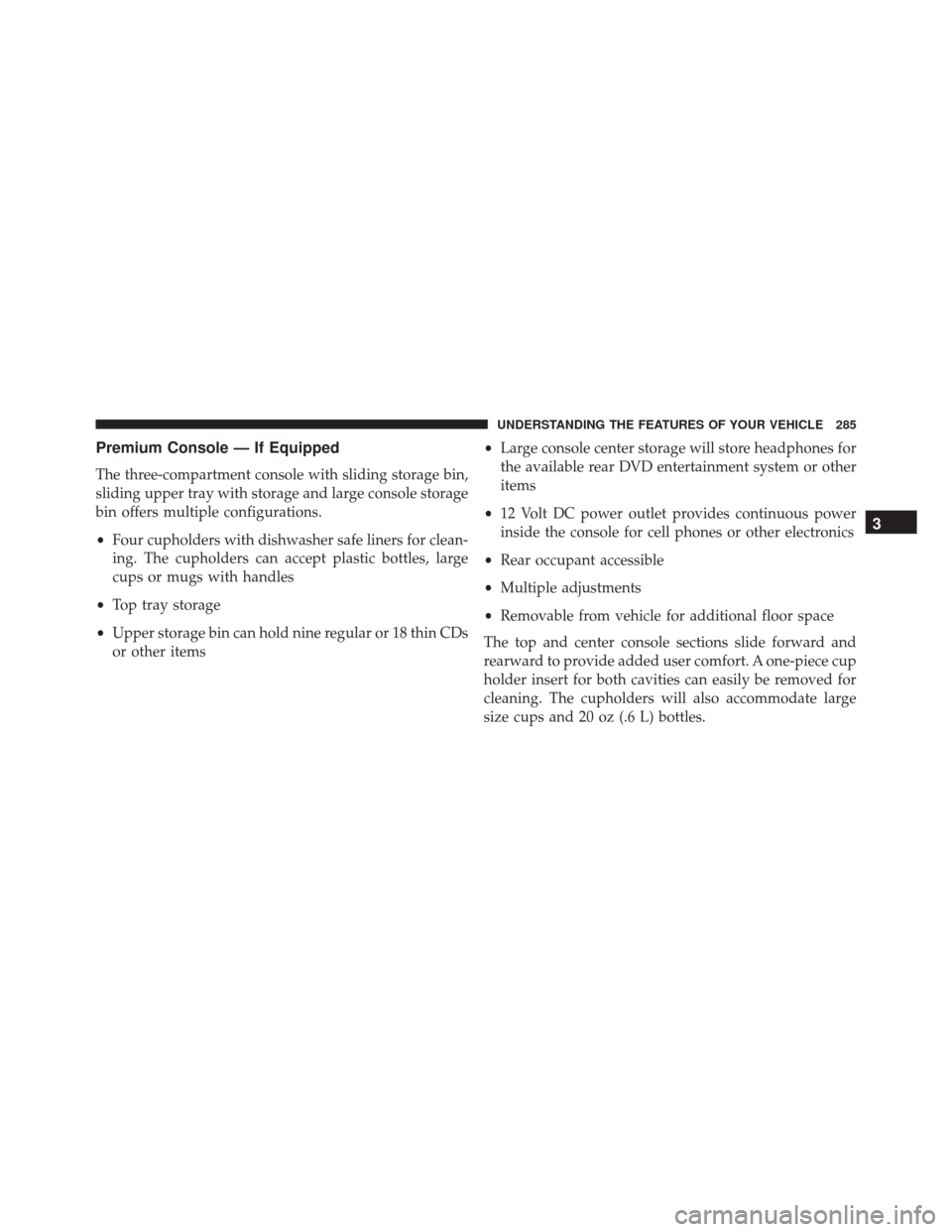
Premium Console — If Equipped
The three-compartment console with sliding storage bin,
sliding upper tray with storage and large console storage
bin offers multiple configurations.
•Four cupholders with dishwasher safe liners for clean-
ing. The cupholders can accept plastic bottles, large
cups or mugs with handles
• Top tray storage
• Upper storage bin can hold nine regular or 18 thin CDs
or other items •
Large console center storage will store headphones for
the available rear DVD entertainment system or other
items
• 12 Volt DC power outlet provides continuous power
inside the console for cell phones or other electronics
• Rear occupant accessible
• Multiple adjustments
• Removable from vehicle for additional floor space
The top and center console sections slide forward and
rearward to provide added user comfort. A one-piece cup
holder insert for both cavities can easily be removed for
cleaning. The cupholders will also accommodate large
size cups and 20 oz (.6 L) bottles.
3
UNDERSTANDING THE FEATURES OF YOUR VEHICLE 285
Page 393 of 707

Selecting A Different Audio Device
1. Push the Phonebutton to begin.
2. After the�Ready�prompt and following the beep, say
�Setup�, then say �Select Audio Devices.�
3. Say the name of the audio device or ask the Uconnect phone system to list the audio devices.
Next Track
Use the SEEK UP button, or push the VRbutton on
the radio and say “Next Track,” to jump to the next
music track on your cellular phone.
Previous Track
Use the SEEK DOWN button, or push the VRbut-
ton on the radio and say “Previous Track,” to jump to
the previous music track on your cellular phone. Browse
Browsing is not available on a Bluetooth Streaming
Audio (BTSA) device. Only the current song that is
playing will display info.
Uconnect MULTIMEDIA — VIDEO
ENTERTAINMENT SYSTEM (VES) — IF EQUIPPED
Your rear seat Video Entertainment System (VES) is
designed to give your family years of enjoyment. You can
play your favorite CDs or DVDs, listen to audio over the
wireless headphones, or plug and play a variety of
standard video games or audio devices. Please review
this Owner’s Manual to become familiar with its features
and operation.
Getting Started
•
Screen(s) located in the overhead console: Unfold the
overhead LCD screen(s) by pushing the button on the
overhead console behind the screen(s).
4
UNDERSTANDING YOUR INSTRUMENT PANEL 391
Page 394 of 707
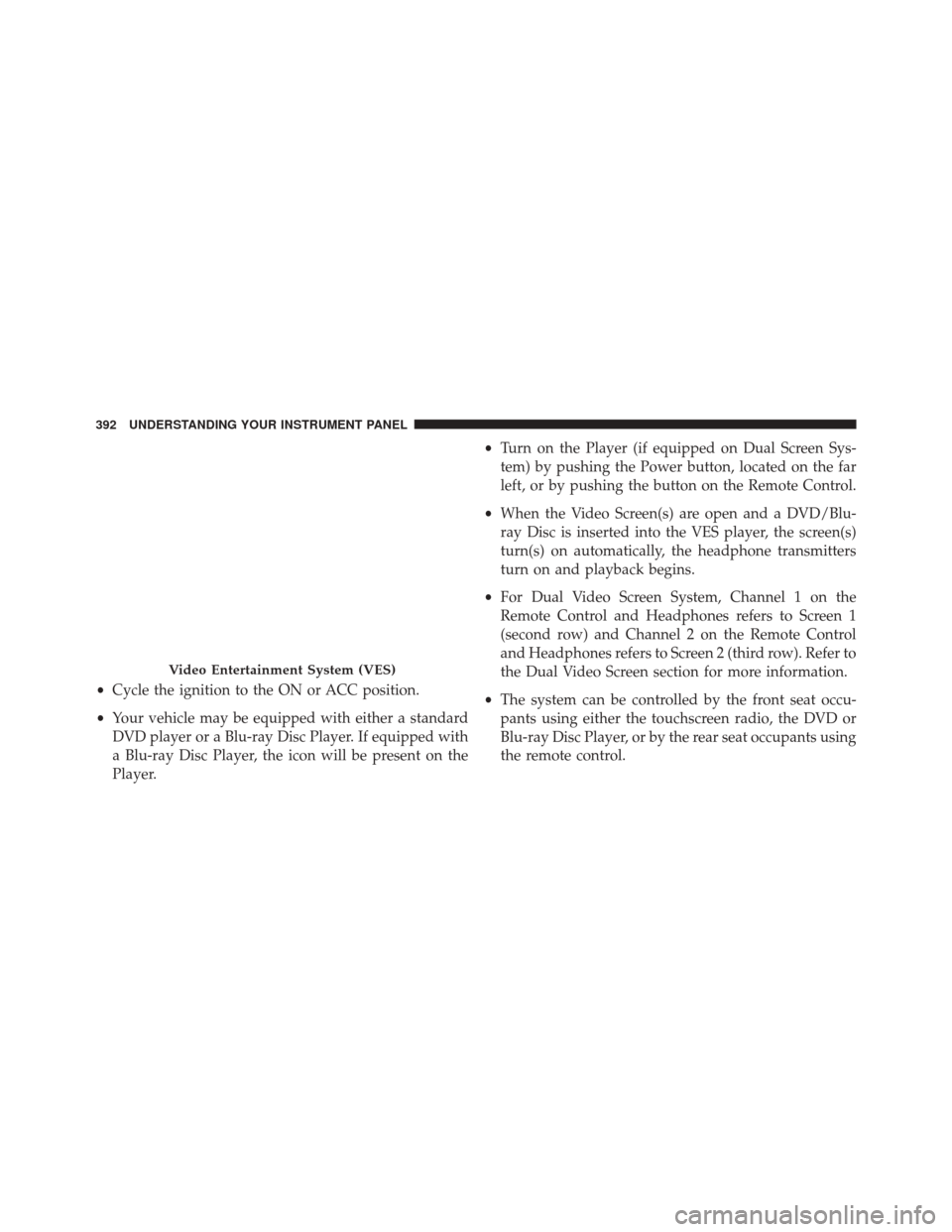
•Cycle the ignition to the ON or ACC position.
• Your vehicle may be equipped with either a standard
DVD player or a Blu-ray Disc Player. If equipped with
a Blu-ray Disc Player, the icon will be present on the
Player. •
Turn on the Player (if equipped on Dual Screen Sys-
tem) by pushing the Power button, located on the far
left, or by pushing the button on the Remote Control.
• When the Video Screen(s) are open and a DVD/Blu-
ray Disc is inserted into the VES player, the screen(s)
turn(s) on automatically, the headphone transmitters
turn on and playback begins.
• For Dual Video Screen System, Channel 1 on the
Remote Control and Headphones refers to Screen 1
(second row) and Channel 2 on the Remote Control
and Headphones refers to Screen 2 (third row). Refer to
the Dual Video Screen section for more information.
• The system can be controlled by the front seat occu-
pants using either the touchscreen radio, the DVD or
Blu-ray Disc Player, or by the rear seat occupants using
the remote control.
Video Entertainment System (VES)
392 UNDERSTANDING YOUR INSTRUMENT PANEL
Page 399 of 707
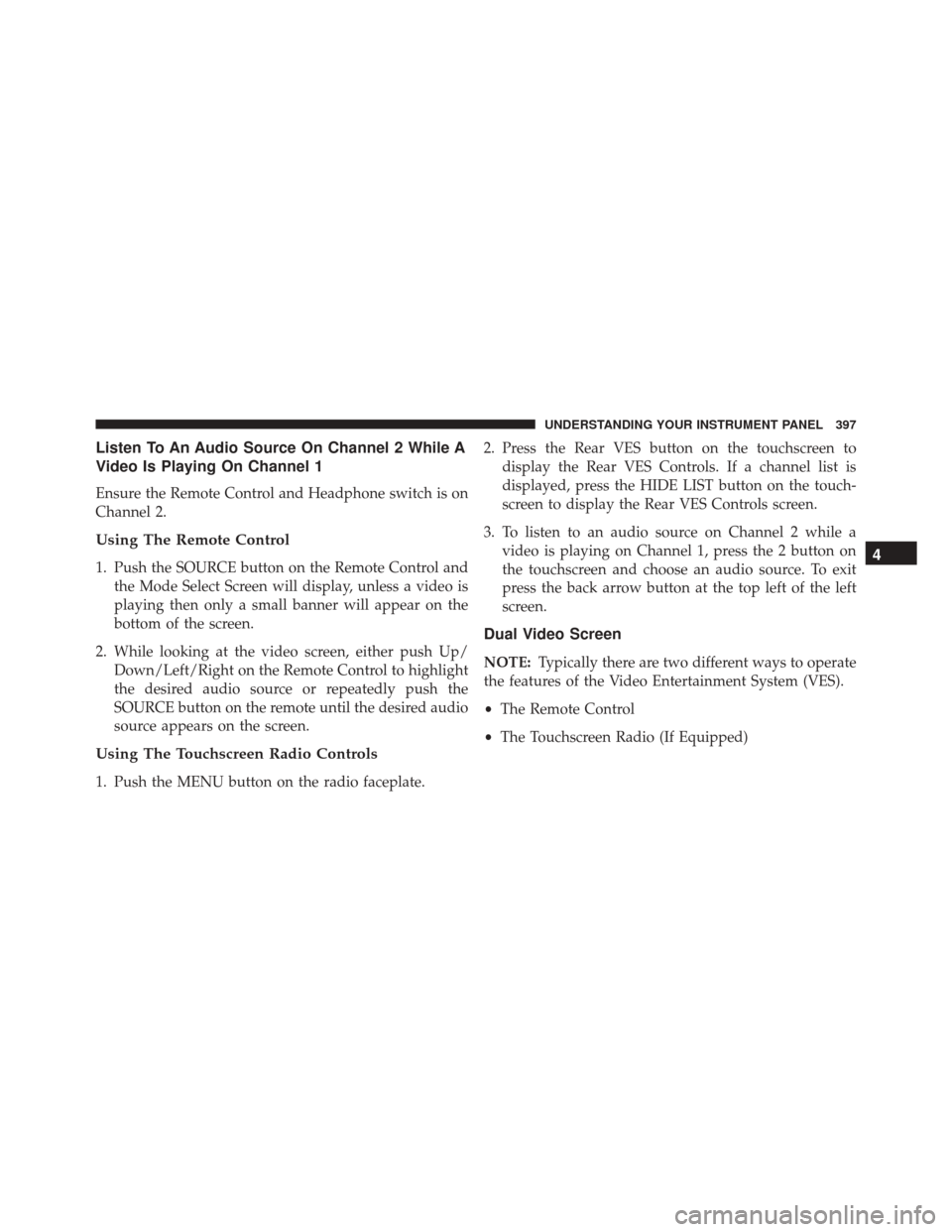
Listen To An Audio Source On Channel 2 While A
Video Is Playing On Channel 1
Ensure the Remote Control and Headphone switch is on
Channel 2.
Using The Remote Control
1. Push the SOURCE button on the Remote Control andthe Mode Select Screen will display, unless a video is
playing then only a small banner will appear on the
bottom of the screen.
2. While looking at the video screen, either push Up/ Down/Left/Right on the Remote Control to highlight
the desired audio source or repeatedly push the
SOURCE button on the remote until the desired audio
source appears on the screen.
Using The Touchscreen Radio Controls
1. Push the MENU button on the radio faceplate. 2. Press the Rear VES button on the touchscreen to
display the Rear VES Controls. If a channel list is
displayed, press the HIDE LIST button on the touch-
screen to display the Rear VES Controls screen.
3. To listen to an audio source on Channel 2 while a video is playing on Channel 1, press the 2 button on
the touchscreen and choose an audio source. To exit
press the back arrow button at the top left of the left
screen.
Dual Video Screen
NOTE: Typically there are two different ways to operate
the features of the Video Entertainment System (VES).
• The Remote Control
• The Touchscreen Radio (If Equipped)
4
UNDERSTANDING YOUR INSTRUMENT PANEL 397