Page 78 of 707
WARNING!
•All occupants, including the driver, should not
operate a vehicle or sit in a vehicle’s seat until the
head restraints are placed in their proper positions
in order to minimize the risk of neck injury in the
event of a collision.
• Do not place items over the top of the Active Head
Restraint, such as coats, seat covers or portable
DVD players. These items may interfere with the
operation of the Active Head Restraint in the event
of a collision and could result in serious injury or
death.
(Continued)
Active Head Restraint (AHR) Components
1 — Head Restraint Front Half
(Soft Foam and Trim) 3 — Head Restraint Back Half
(Decorative Plastic Rear Cover)
2 — Seatback 4 — Head Restraint Guide Tubes
76 THINGS TO KNOW BEFORE STARTING YOUR VEHICLE
Page 179 of 707
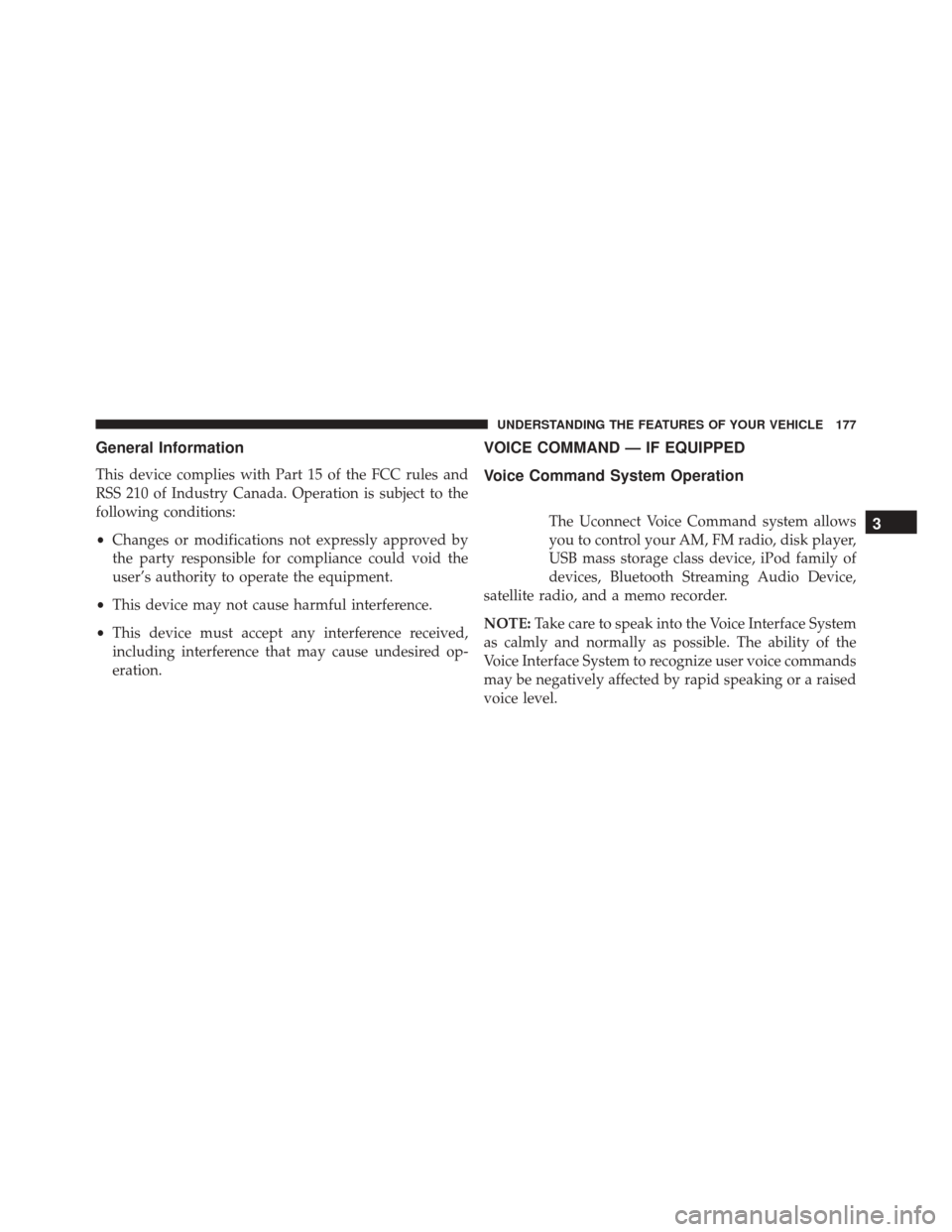
General Information
This device complies with Part 15 of the FCC rules and
RSS 210 of Industry Canada. Operation is subject to the
following conditions:
•Changes or modifications not expressly approved by
the party responsible for compliance could void the
user’s authority to operate the equipment.
• This device may not cause harmful interference.
• This device must accept any interference received,
including interference that may cause undesired op-
eration.
VOICE COMMAND — IF EQUIPPED
Voice Command System Operation
The Uconnect Voice Command system allows
you to control your AM, FM radio, disk player,
USB mass storage class device, iPod family of
devices, Bluetooth Streaming Audio Device,
satellite radio, and a memo recorder.
NOTE: Take care to speak into the Voice Interface System
as calmly and normally as possible. The ability of the
Voice Interface System to recognize user voice commands
may be negatively affected by rapid speaking or a raised
voice level.3
UNDERSTANDING THE FEATURES OF YOUR VEHICLE 177
Page 198 of 707
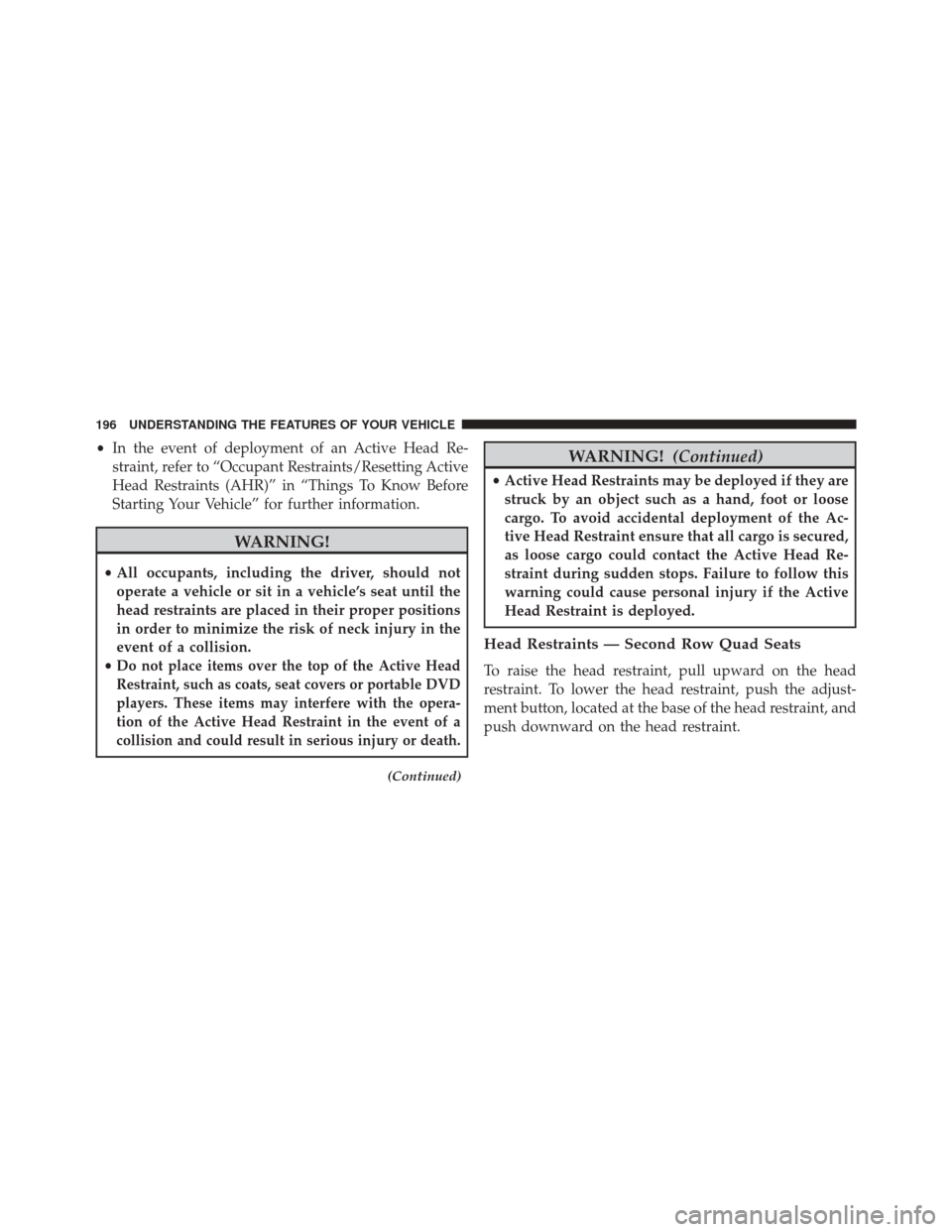
•In the event of deployment of an Active Head Re-
straint, refer to “Occupant Restraints/Resetting Active
Head Restraints (AHR)” in “Things To Know Before
Starting Your Vehicle” for further information.
WARNING!
• All occupants, including the driver, should not
operate a vehicle or sit in a vehicle’s seat until the
head restraints are placed in their proper positions
in order to minimize the risk of neck injury in the
event of a collision.
•
Do not place items over the top of the Active Head
Restraint, such as coats, seat covers or portable DVD
players. These items may interfere with the opera-
tion of the Active Head Restraint in the event of a
collision and could result in serious injury or death.
(Continued)
WARNING! (Continued)
•Active Head Restraints may be deployed if they are
struck by an object such as a hand, foot or loose
cargo. To avoid accidental deployment of the Ac-
tive Head Restraint ensure that all cargo is secured,
as loose cargo could contact the Active Head Re-
straint during sudden stops. Failure to follow this
warning could cause personal injury if the Active
Head Restraint is deployed.
Head Restraints — Second Row Quad Seats
To raise the head restraint, pull upward on the head
restraint. To lower the head restraint, push the adjust-
ment button, located at the base of the head restraint, and
push downward on the head restraint.
196 UNDERSTANDING THE FEATURES OF YOUR VEHICLE
Page 277 of 707
Interior Bottle Holders
There are four bottle holders located in the interior. One
bottle holder is molded into each front interior door trim
panels, and one bottle holder is molded into each side
sliding interior door trim panel. Each holder accommo-
dates up to a 20 oz (.6 L) plastic bottle.
WARNING!
If containers of hot liquid are placed in the bottle
holder, they can spill when the door is closed, burn-
ing the occupants. Be careful when closing the doors
to avoid injury.Two outboard mesh pockets are on intermediate seating.
The mesh pockets are flexible enough to hold juice boxes,
toys, games or MP3 players, etc.
Interior Bottle Holder
3
UNDERSTANDING THE FEATURES OF YOUR VEHICLE 275
Page 303 of 707

�iPod/USB/MP3 CONTROL — IF EQUIPPED . . .384
▫
Connecting The iPod Or External USB Device . .385
▫ Using This Feature .....................386
▫ Controlling The iPod Or External USB Device
Using Radio Buttons ...................386
▫ Play Mode ......................... .387
▫ List Or Browse Mode ...................388
▫ Bluetooth Streaming Audio (BTSA) .........390
� Uconnect MULTIMEDIA — VIDEO
ENTERTAINMENT SYSTEM (VES) —
IF EQUIPPED ........................ .391
▫ Getting Started ...................... .391
▫ Blu-ray Disc Player ....................393
▫ Play Video Games .....................394 ▫
Listen To An Audio Source On Channel 2 While A
Video Is Playing On Channel 1 ............397
▫ Dual Video Screen .....................397
▫ Play A DVD Using The Touchscreen Radio . . .398
▫ Play A DVD Using The VES Player — If
Equipped .......................... .400
▫ Play A Blu-ray Disc Using The Blu-ray Player — If
Equipped .......................... .403
▫ Listen To An Audio Source While A Video Is
Playing ............................ .404
▫ Important Notes For Dual Video Screen
System ............................ .407
▫ VES Remote Control — If Equipped ........408
▫ Blu-ray Player Remote Control —
If Equipped ..........................411
4
UNDERSTANDING YOUR INSTRUMENT PANEL 301
Page 304 of 707

▫Remote Control Storage .................413
▫ Locking The Remote Control .............414
▫ Replacing The Remote Control Batteries ......414
▫ Headphones Operation .................414
▫ Blu-ray Headphones Operation ............416
▫ Controls ........................... .417
▫ Replacing The Headphone Batteries .........418
▫ Unwired Stereo Headphone Lifetime Limited
Warranty .......................... .418
▫ System Information ....................420
� STEERING WHEEL AUDIO CONTROLS — IF
EQUIPPED .......................... .437
▫ Radio Operation ..................... .438▫
CD Player .......................... .438
� CD/DVD/Blu-ray Disc MAINTENANCE .....439
� RADIO OPERATION AND MOBILE PHONES . .439
▫ General Information ...................440
� CLIMATE CONTROLS ...................440
▫ Manual Heating And Air Conditioning System —
If Equipped ........................ .440
▫ Rear Manual Climate Control —
If Equipped ........................ .445
▫ Automatic Temperature Control (ATC) — If
Equipped .......................... .448
▫ Operating Tips ...................... .458
302 UNDERSTANDING YOUR INSTRUMENT PANEL
Page 365 of 707
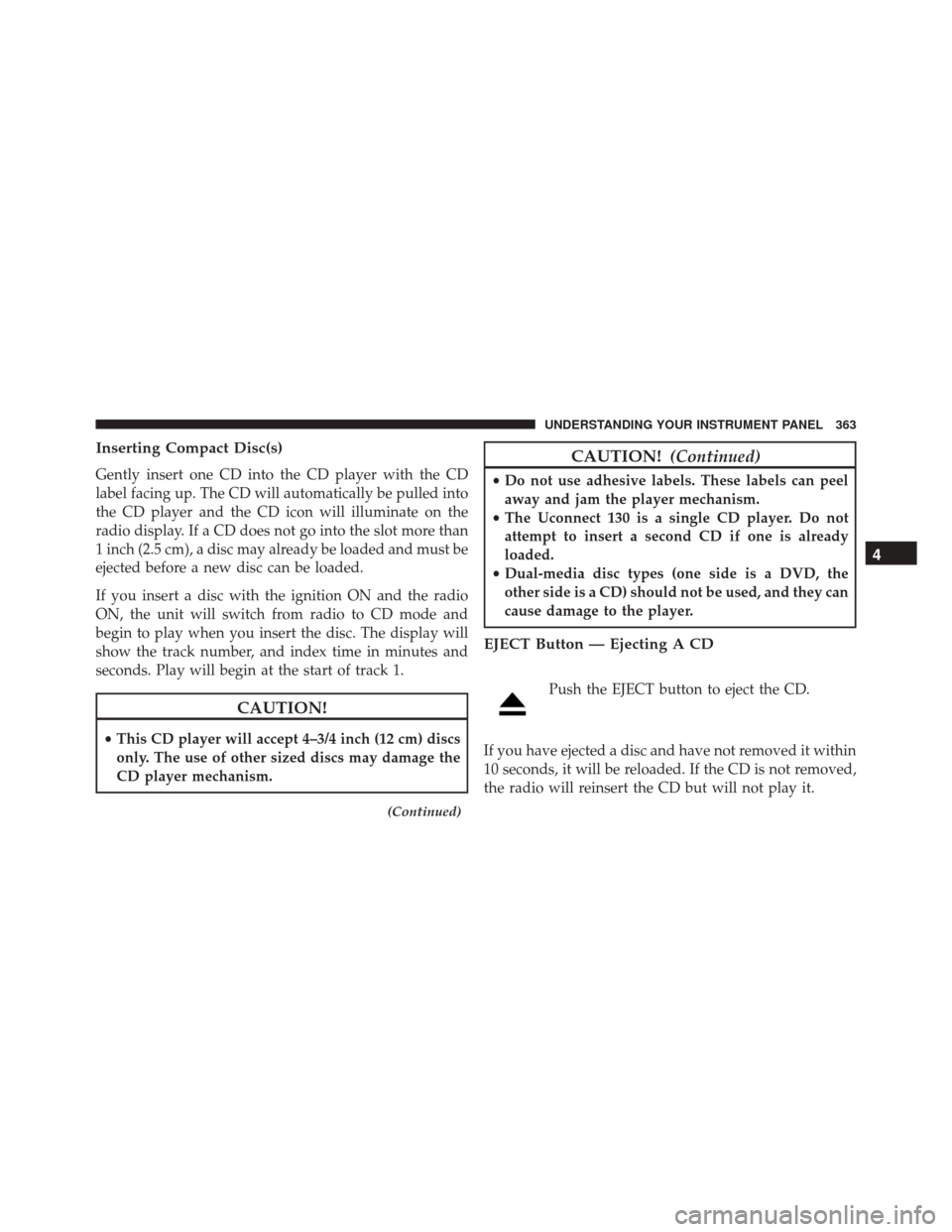
Inserting Compact Disc(s)
Gently insert one CD into the CD player with the CD
label facing up. The CD will automatically be pulled into
the CD player and the CD icon will illuminate on the
radio display. If a CD does not go into the slot more than
1 inch (2.5 cm), a disc may already be loaded and must be
ejected before a new disc can be loaded.
If you insert a disc with the ignition ON and the radio
ON, the unit will switch from radio to CD mode and
begin to play when you insert the disc. The display will
show the track number, and index time in minutes and
seconds. Play will begin at the start of track 1.
CAUTION!
•This CD player will accept 4–3/4 inch (12 cm) discs
only. The use of other sized discs may damage the
CD player mechanism.
(Continued)
CAUTION! (Continued)
•Do not use adhesive labels. These labels can peel
away and jam the player mechanism.
• The Uconnect 130 is a single CD player. Do not
attempt to insert a second CD if one is already
loaded.
• Dual-media disc types (one side is a DVD, the
other side is a CD) should not be used, and they can
cause damage to the player.
EJECT Button — Ejecting A CD
Push the EJECT button to eject the CD.
If you have ejected a disc and have not removed it within
10 seconds, it will be reloaded. If the CD is not removed,
the radio will reinsert the CD but will not play it.
4
UNDERSTANDING YOUR INSTRUMENT PANEL 363
Page 366 of 707
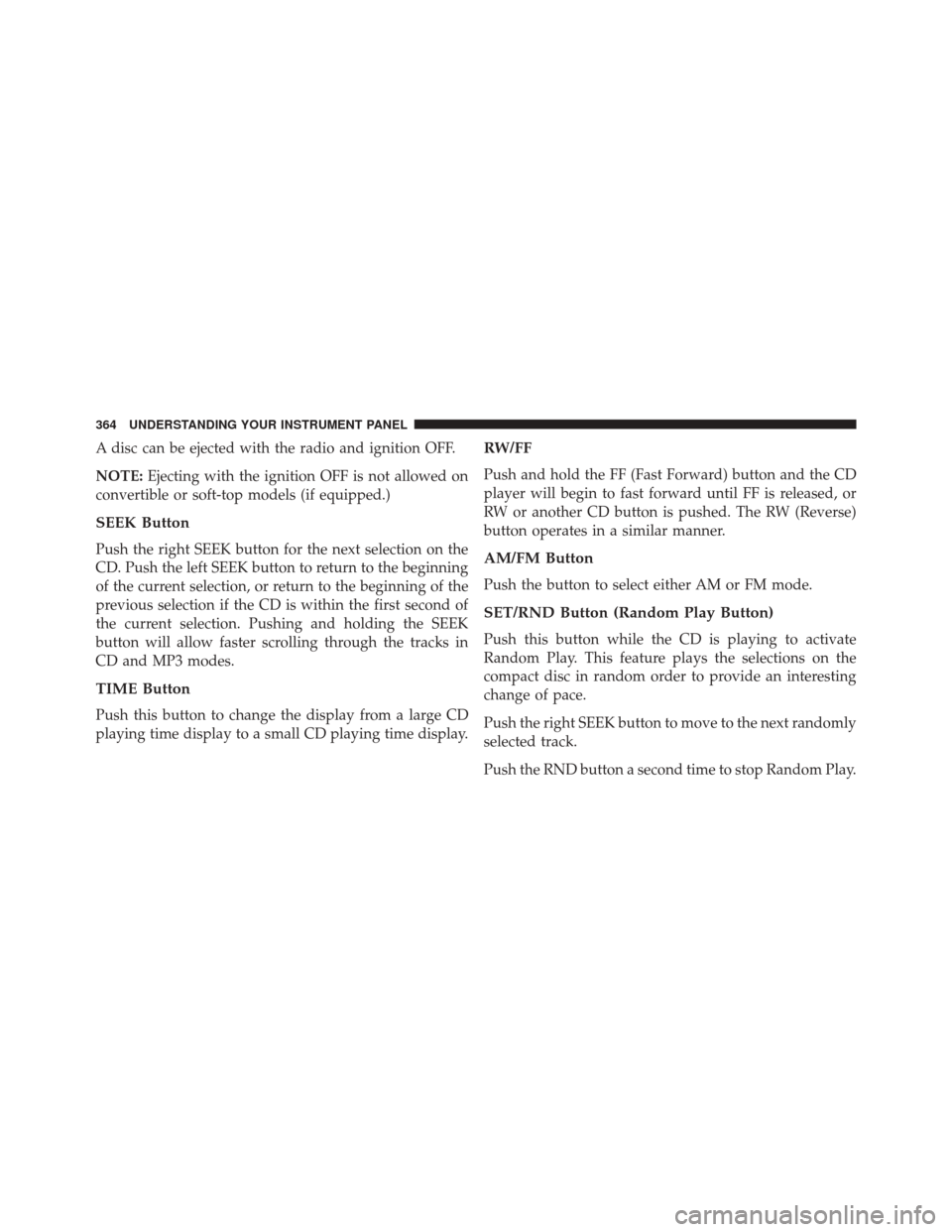
A disc can be ejected with the radio and ignition OFF.
NOTE:Ejecting with the ignition OFF is not allowed on
convertible or soft-top models (if equipped.)
SEEK Button
Push the right SEEK button for the next selection on the
CD. Push the left SEEK button to return to the beginning
of the current selection, or return to the beginning of the
previous selection if the CD is within the first second of
the current selection. Pushing and holding the SEEK
button will allow faster scrolling through the tracks in
CD and MP3 modes.
TIME Button
Push this button to change the display from a large CD
playing time display to a small CD playing time display.
RW/FF
Push and hold the FF (Fast Forward) button and the CD
player will begin to fast forward until FF is released, or
RW or another CD button is pushed. The RW (Reverse)
button operates in a similar manner.
AM/FM Button
Push the button to select either AM or FM mode.
SET/RND Button (Random Play Button)
Push this button while the CD is playing to activate
Random Play. This feature plays the selections on the
compact disc in random order to provide an interesting
change of pace.
Push the right SEEK button to move to the next randomly
selected track.
Push the RND button a second time to stop Random Play.
364 UNDERSTANDING YOUR INSTRUMENT PANEL