Page 390 of 739
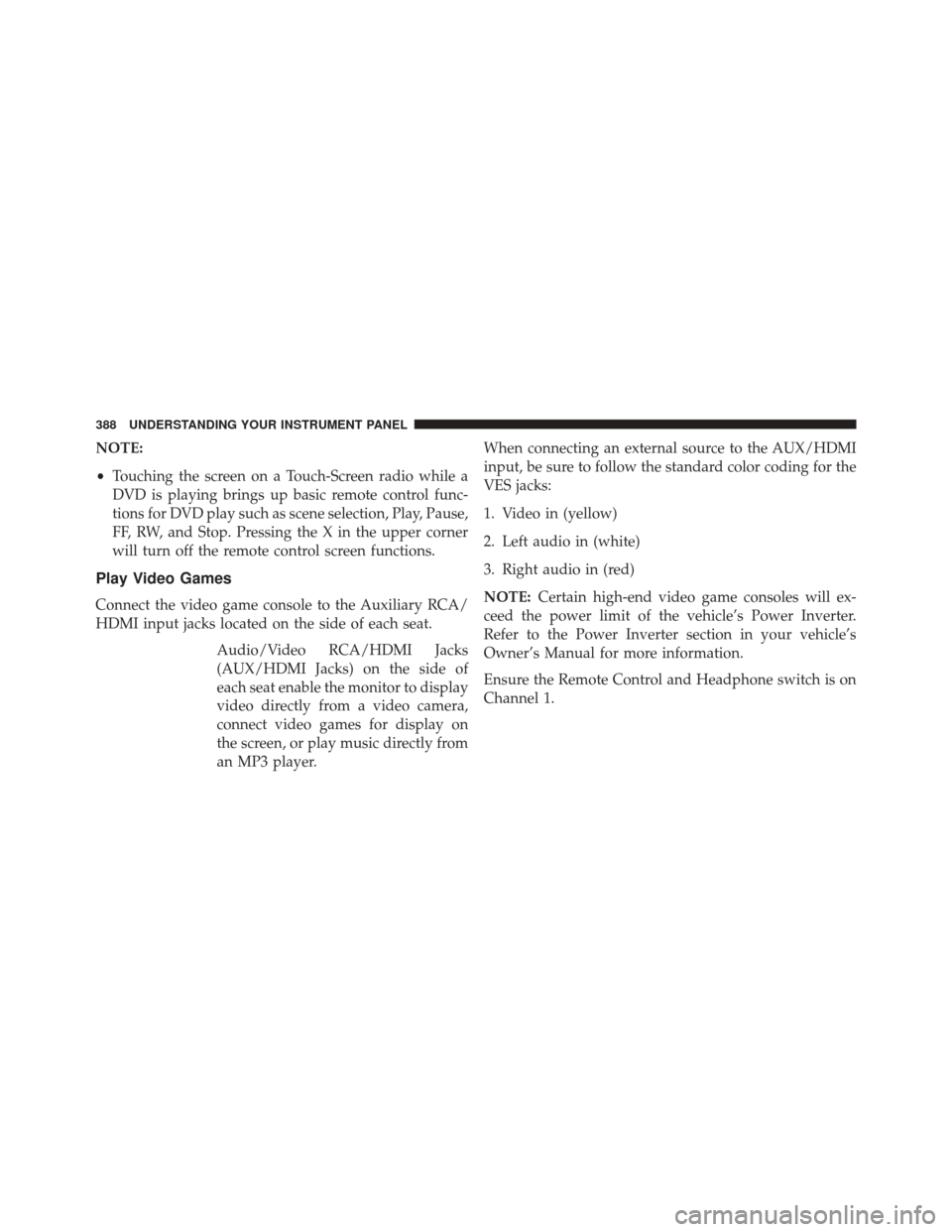
NOTE:
•Touching the screen on a Touch-Screen radio while a
DVD is playing brings up basic remote control func-
tions for DVD play such as scene selection, Play, Pause,
FF, RW, and Stop. Pressing the X in the upper corner
will turn off the remote control screen functions.
Play Video Games
Connect the video game console to the Auxiliary RCA/
HDMI input jacks located on the side of each seat.
Audio/Video RCA/HDMI Jacks
(AUX/HDMI Jacks) on the side of
each seat enable the monitor to display
video directly from a video camera,
connect video games for display on
the screen, or play music directly from
an MP3 player. When connecting an external source to the AUX/HDMI
input, be sure to follow the standard color coding for the
VES jacks:
1. Video in (yellow)
2. Left audio in (white)
3. Right audio in (red)
NOTE:
Certain high-end video game consoles will ex-
ceed the power limit of the vehicle’s Power Inverter.
Refer to the Power Inverter section in your vehicle’s
Owner’s Manual for more information.
Ensure the Remote Control and Headphone switch is on
Channel 1.
388 UNDERSTANDING YOUR INSTRUMENT PANEL
Page 391 of 739
Using The Remote Control
1. Press the MODE/SOURCE button on the RemoteControl.
2. While looking at the video screen, highlight VES AUX 1 or 2 (depending which AUX input the gaming
console is plugged into), by either pressing Up/
Down/Left/Right buttons or by repeatedly pressing
the MODE button, then press ENTER on the Remote
Control.
Using The Touch-Screen Radio Controls
1. Press the MENU hard-key on the radio faceplate.
2. Touch the Rear VES soft-key to display the Rear VESControls. If a channel list is displayed, press the HIDE
LIST soft-key to display the Rear VES Controls screen. 3. Touch the 1 soft-key and then touch either AUX 1 or
AUX 2 in the VES column (depending which AUX
input is used). To exit press the back arrow soft-key at
the top of the screen.Rear VES Soft-Key
4
UNDERSTANDING YOUR INSTRUMENT PANEL 389
Page 392 of 739
Dual Video Screen
NOTE:Typically there are two different ways to operate
the features of the Video Entertainment System (VES).
• The Remote Control
• The Touch-Screen Radio (If Equipped)
Play A DVD Using The VES Player (If Equipped)
1. Insert the DVD with the label facing up. The VES
player automatically selects the appropriate mode
after the disc is recognized and starts playing the
DVD. NOTE:
The VES player has basic DVD control function
such as Menu, Play, Pause, FF, RW and Stop.
2. To watch a DVD on Rear 1 for driver’s side passen- gers, ensure the Remote Control and Headphone
switch is on Rear 1.
3. To watch a DVD on Rear 2 for passenger’s side passengers, ensure the Remote Control and Head-
phone switch is on Rear 2.
390 UNDERSTANDING YOUR INSTRUMENT PANEL
Page 393 of 739
Using The Remote Control
1. Press the MODE/SOURCE button on the RemoteControl.
2. While looking at Rear 1 or 2, highlight VES DISC by either pressing Up/Down/Left/Right buttons or by
repeatedly pressing the MODE/SOURCE button, then
press ENTER/OK on the Remote Control.
NOTE:
•Rear 1 select mode information is shown on the left
side of the screen.
Select VES DISC Mode On The VES Screen
4
UNDERSTANDING YOUR INSTRUMENT PANEL 391
Page 395 of 739

NOTE:
•To view a DVD on the radio press the RADIO/MEDIA
hard-key, on the radio faceplate, then touch the DISC
tab soft-key and then the VIEW VIDEO soft-key. •
Viewing a DVD on the Touch-Screen radio screen is
not available in all states/provinces, and the vehicle
must be stopped, and the shift lever must be in the
PARK position for vehicles with automatic transmis-
sion. In vehicles with manual transmission the parking
brake must be engaged.
Listen To An Audio Source While A Video Is
Playing
Ensure the Remote Control and Headphone switch are on
the same channel. If watching a video on Rear 1 , then
Rear 2 could be used for audio. If watching a video on
Rear 2, then Rear 1 could be used for audio.
Using The Remote Control
1. Press the MODE/SOURCE button on the Remote Control and the Mode Select Screen will display,
unless a video is playing then only a small banner will
appear on the bottom of the screen.
Select Channel/Screen 1 And DISC In The VES Column
4
UNDERSTANDING YOUR INSTRUMENT PANEL 393
Page 396 of 739
2. While looking at the video screen, either press Up/Down/Left/Right on the Remote Control to highlight
the desired audio source or repeatedly press the
MODE/SOURCE button on the remote until the de-
sired audio source appears on the screen.Using The Touch-Screen Radio Controls
1. Press the MENU hard-key on the radio faceplate.
2.
Touch the Rear VES soft-key to display the Rear VES
Controls. If a channel list is displayed, press the HIDE
LIST soft-key to display the Rear VES Controls screen.
Select FM Mode On The VES Screen
Rear VES Soft-Key
394 UNDERSTANDING YOUR INSTRUMENT PANEL
Page 398 of 739
Blu-Ray Player Remote Control – If EquippedControls And Indicators
1. Power – Turns the screen and wireless headphone
transmitter for the selected Channel on or off. To hear
audio while the screen is closed, press the Power
button to turn the headphone transmitter on.
2. Channel Selector Indicators – When a button is pressed, the currently affected channel or channel
button is illuminated momentarily.
3. SOURCE – Press to enter Source Selection screen.
4. Channel/Screen Selector Switch - Indicates which channel is being controlled by the remote control.
When the selector switch is in the Rear 1 position, the
remote controls the functionality of headphone Chan-
nel 1 (right side of the screen). When the selector
switch is in the Rear 2, position the remote controls the
functionality of headphone Channel 2 (left side of the
screen).
Blu-Ray Player Remote Control
396 UNDERSTANDING YOUR INSTRUMENT PANEL
Page 400 of 739

Locking The Remote Control
All remote control functionality can be disabled as a
parental control feature.
•To disable the Remote Control from making any
changes, push the Video Lock button on the DVD
player (if equipped). If the vehicle is not equipped
with a DVD player, follow the radio’s instructions to
turn Video Lock on. The radio and the video screen(s)
indicate when Video Lock is active.
• Pushing the Video Lock again or turning the ignition
OFF turns Video Lock OFF and allows remote control
operation of the VES.
Replacing The Remote Control Batteries
The remote control requires two AAA batteries for op-
eration. To replace the batteries:
• Locate the battery compartment on the back of the
remote, then slide the battery cover downward. •
Replace the batteries, making sure to orient them
according to the polarity diagram shown.
• Replace the battery compartment cover.
Headphones Operation
The headphones receive two separate channels of audio
using an infrared transmitter from the video screen.
Front seat occupants receive some headphone audio
coverage to allow them to adjust the headphone volume
for the young rear seat occupants that may not be able to
do so for themselves.
If no audio is heard after increasing the volume control,
verify that the screen is turned on and in the down
position and that the channel is not muted and the
headphone channel selector switch is on the desired
channel. If audio is still not heard, check that fully
charged batteries are installed in the headphones.
398 UNDERSTANDING YOUR INSTRUMENT PANEL