Page 292 of 739
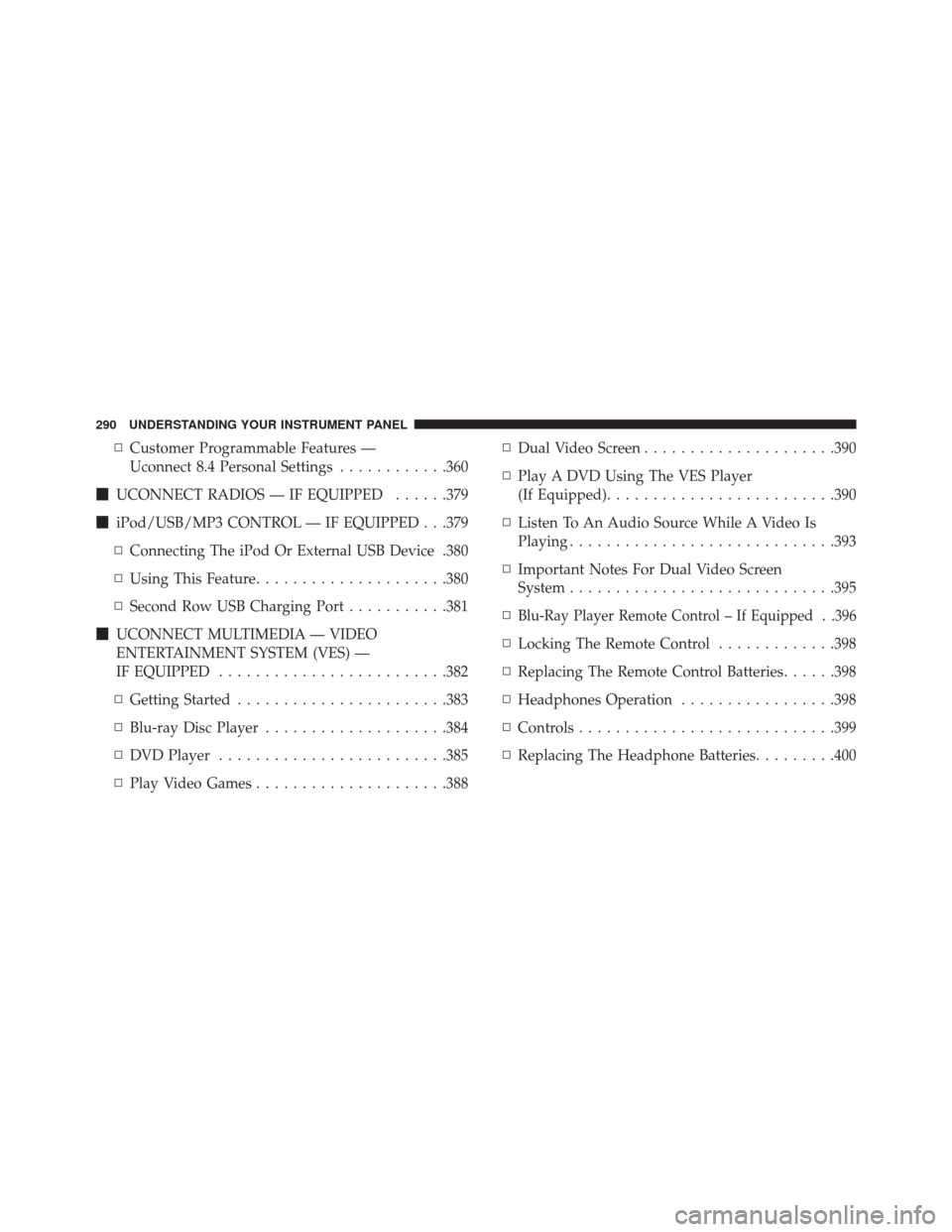
▫Customer Programmable Features —
Uconnect 8.4 Personal Settings ............360
� UCONNECT RADIOS — IF EQUIPPED ......379
� iPod/USB/MP3 CONTROL — IF EQUIPPED . . .379
▫ Connecting The iPod Or External USB Device .380
▫ Using This Feature .....................380
▫ Second Row USB Charging Port ...........381
� UCONNECT MULTIMEDIA — VIDEO
ENTERTAINMENT SYSTEM (VES) —
IF EQUIPPED ........................ .382
▫ Getting Started ...................... .383
▫ Blu-ray Disc Player ....................384
▫ DVD Player ........................ .385
▫ Play Video Games .....................388 ▫
Dual Video Screen .....................390
▫ Play A DVD Using The VES Player
(If Equipped) ........................ .390
▫ Listen To An Audio Source While A Video Is
Playing ............................ .393
▫ Important Notes For Dual Video Screen
System ............................ .395
▫
Blu-Ray Player Remote Control – If Equipped . .396
▫ Locking The Remote Control .............398
▫ Replacing The Remote Control Batteries ......398
▫ Headphones Operation .................398
▫ Controls ........................... .399
▫ Replacing The Headphone Batteries .........400
290 UNDERSTANDING YOUR INSTRUMENT PANEL
Page 330 of 739

The main display area will normally display the main
menu or the screens of a selected feature of the main
menu. The main display area also displays “pop up”
messages that consist of approximately 60 possible warn-
ing or information messages. These pop up messages fall
into several categories:
•Five Second Stored Messages
When the appropriate conditions occur, this type of
message takes control of the main display area for five
seconds and then returns to the previous screen. Most of
the messages of this type are then stored (as long as the
condition that activated it remains active) and can be
reviewed from the “Messages” main menu item. Ex-
amples of this message type are “Right Front Turn Signal
Lamp Out” and “Low Tire Pressure.” •
Unstored Messages
This message type is displayed indefinitely or until the
condition that activated the message is cleared. Examples
of this message type are “Turn Signal On” (if a turn signal
is left on) and “Lights On” (if driver leaves the vehicle).
• Unstored Messages Until RUN
These messages deal primarily with the Remote Start
feature. This message type is displayed until the ignition
is in the RUN state. Examples of this message type are
“Remote Start Aborted - Door Ajar” and “Press Brake
Pedal and Push Button to Start.”
• Five Second Unstored Messages
When the appropriate conditions occur, this type of mes-
sage takes control of the main display area for five seconds
and then returns to the previous screen. An example of this
message type is “Automatic High Beams On.”
328 UNDERSTANDING YOUR INSTRUMENT PANEL
Page 354 of 739

•Auto High Beams — If Equipped
When this feature is selected, the high beam headlights
will activate/deactivate automatically under certain con-
ditions. To make your selection, press the “Auto High
Beams” button on the touchscreen and make your selec-
tion. Refer to “Automatic High Beam Headlamp Control
— If Equipped” in “Understanding The Features Of Your
Vehicle” for further information.
• Daytime Running Lights — If Equipped
When this feature is selected, the headlights will turn on
whenever the engine is running. To make your selection,
press the “Daytime Running Lights” button on the touch-
screen and make your selection. •
Flash Lights w/Lock
When this feature is selected, the exterior lights will flash
when the doors are locked or unlocked with the Remote
Keyless Entry (RKE) transmitter or the Passive Entry
Feature. To make your selection, press the “Flash Lights
w/Lock” button on the touchscreen and select from “On”
or “Off.”
Doors & Locks
After pressing the “Doors & Locks” button on the touch-
screen the following settings will be available.
• Auto Door Locks
When this feature is selected, all doors will lock auto-
matically when the vehicle reaches a speed of 15 mph
(24 km/h). To make your selection, press the “Auto Door
Locks” button on the touchscreen and select from “On”
or “Off.”
352 UNDERSTANDING YOUR INSTRUMENT PANEL
Page 373 of 739

on the touchscreen, until a check-mark appears next to
setting, showing that setting has been selected.
•Auto Dim High Beams — If Equipped
When this feature is selected, the high beam headlights
will activate/deactivate automatically under certain con-
ditions. To make your selection, press the “Auto High
Beams” button on the touchscreen, until a check-mark
appears next to setting, showing that setting has been
selected. Refer to “Automatic High Beam Headlamp
Control — If Equipped” in “Understanding The Features
Of Your Vehicle” for further information.
• Daytime Running Lights — If Equipped
When this feature is selected, the headlights will turn on
whenever the vehicle is set in motion. To make your
selection, press the “Daytime Running Lights” button on
the touchscreen, until a check-mark appears next to
setting, showing that setting has been selected. •
Flash Lights With Lock
When this feature is selected, the exterior lights will flash
when the doors are locked or unlocked with the Remote
Keyless Entry (RKE) transmitter. This feature may be selected
with or without the sound horn on lock feature selected. To
make your selection, press the “Flash Lights with Lock”
button on the touchscreen, until a check-mark appears next to
setting, showing that setting has been selected.
Doors & Locks
After pressing the Doors & Locks button on the touch-
screen the following settings will be available.
•Auto Door Locks
When this feature is selected, all doors will lock automati-
cally when the vehicle reaches a speed of 15 mph (24 km/h).
To make your selection, press the “Auto Door Locks” button
on the touchscreen, until a check-mark appears next to
setting, showing that setting has been selected.
4
UNDERSTANDING YOUR INSTRUMENT PANEL 371
Page 385 of 739
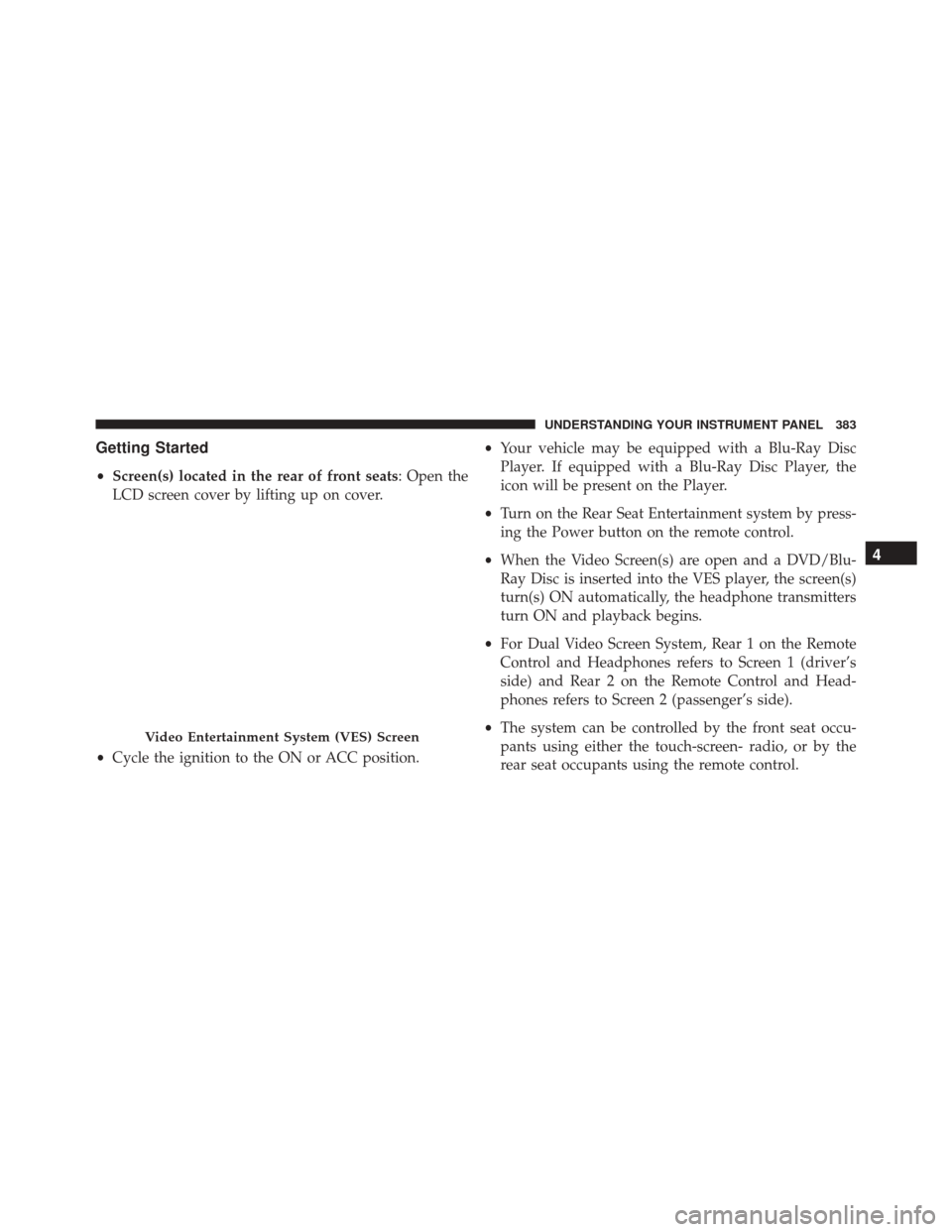
Getting Started
•Screen(s) located in the rear of front seats: Open the
LCD screen cover by lifting up on cover.
• Cycle the ignition to the ON or ACC position. •
Your vehicle may be equipped with a Blu-Ray Disc
Player. If equipped with a Blu-Ray Disc Player, the
icon will be present on the Player.
• Turn on the Rear Seat Entertainment system by press-
ing the Power button on the remote control.
• When the Video Screen(s) are open and a DVD/Blu-
Ray Disc is inserted into the VES player, the screen(s)
turn(s) ON automatically, the headphone transmitters
turn ON and playback begins.
• For Dual Video Screen System, Rear 1 on the Remote
Control and Headphones refers to Screen 1 (driver’s
side) and Rear 2 on the Remote Control and Head-
phones refers to Screen 2 (passenger’s side).
• The system can be controlled by the front seat occu-
pants using either the touch-screen- radio, or by the
rear seat occupants using the remote control.
Video Entertainment System (VES) Screen
4
UNDERSTANDING YOUR INSTRUMENT PANEL 383
Page 386 of 739
Blu-ray Disc Player
Play A Blu-Ray Disc
The Blu-Ray player is located in the center console.1. Insert a Blu-ray disc into the VES disc player with the
label facing as indicated on the Blu-ray player. The
radio automatically selects the appropriate mode after
the disc is recognized and displays the menu screen,
the language screen, or starts playing the first track.
2. To watch a Blu-ray disc on Rear 1 for driver’s side rear passengers, ensure the Remote Control and Head-
phone switch is on Rear 1.
3. To watch a Blu-ray disc on Rear 2 for passenger side rear passengers, ensure the Remote Control and Head-
phone switch is on Rear 2.
NOTE:
• To view a Blu-ray disc on the radio press the MEDIA
soft-key on the radio touchscreen, then touch the disc
soft-key. Press the Play soft-key, then the FULL
SCREEN soft-key.
Blu-Ray Player Location
384 UNDERSTANDING YOUR INSTRUMENT PANEL
Page 387 of 739
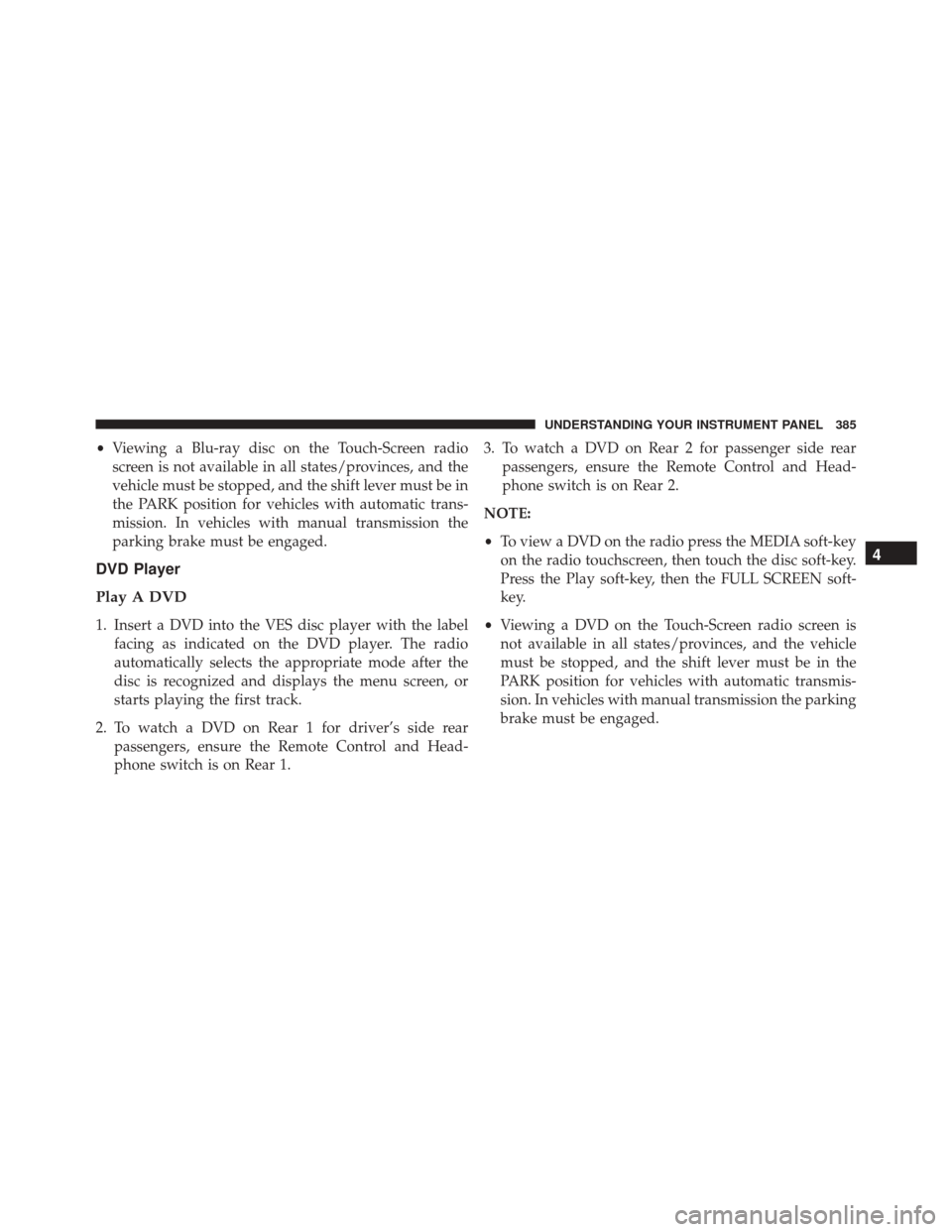
•Viewing a Blu-ray disc on the Touch-Screen radio
screen is not available in all states/provinces, and the
vehicle must be stopped, and the shift lever must be in
the PARK position for vehicles with automatic trans-
mission. In vehicles with manual transmission the
parking brake must be engaged.
DVD Player
Play A DVD
1. Insert a DVD into the VES disc player with the label facing as indicated on the DVD player. The radio
automatically selects the appropriate mode after the
disc is recognized and displays the menu screen, or
starts playing the first track.
2. To watch a DVD on Rear 1 for driver’s side rear passengers, ensure the Remote Control and Head-
phone switch is on Rear 1. 3. To watch a DVD on Rear 2 for passenger side rear
passengers, ensure the Remote Control and Head-
phone switch is on Rear 2.
NOTE:
• To view a DVD on the radio press the MEDIA soft-key
on the radio touchscreen, then touch the disc soft-key.
Press the Play soft-key, then the FULL SCREEN soft-
key.
• Viewing a DVD on the Touch-Screen radio screen is
not available in all states/provinces, and the vehicle
must be stopped, and the shift lever must be in the
PARK position for vehicles with automatic transmis-
sion. In vehicles with manual transmission the parking
brake must be engaged.
4
UNDERSTANDING YOUR INSTRUMENT PANEL 385
Page 388 of 739
Using The Remote Control
1. Press the MODE/SOURCE button on the RemoteControl.
2. While looking at Rear 1 or 2, highlight disc by either pressing Up/Down/Left/Right buttons or by repeat-
edly pressing the SOURCE button, then press
ENTER/OK.
NOTE:The VES will retain the last setting when turned
off.
Select Disc Mode On The VES Screen
386 UNDERSTANDING YOUR INSTRUMENT PANEL