Page 386 of 739
Blu-ray Disc Player
Play A Blu-Ray Disc
The Blu-Ray player is located in the center console.1. Insert a Blu-ray disc into the VES disc player with the
label facing as indicated on the Blu-ray player. The
radio automatically selects the appropriate mode after
the disc is recognized and displays the menu screen,
the language screen, or starts playing the first track.
2. To watch a Blu-ray disc on Rear 1 for driver’s side rear passengers, ensure the Remote Control and Head-
phone switch is on Rear 1.
3. To watch a Blu-ray disc on Rear 2 for passenger side rear passengers, ensure the Remote Control and Head-
phone switch is on Rear 2.
NOTE:
• To view a Blu-ray disc on the radio press the MEDIA
soft-key on the radio touchscreen, then touch the disc
soft-key. Press the Play soft-key, then the FULL
SCREEN soft-key.
Blu-Ray Player Location
384 UNDERSTANDING YOUR INSTRUMENT PANEL
Page 387 of 739
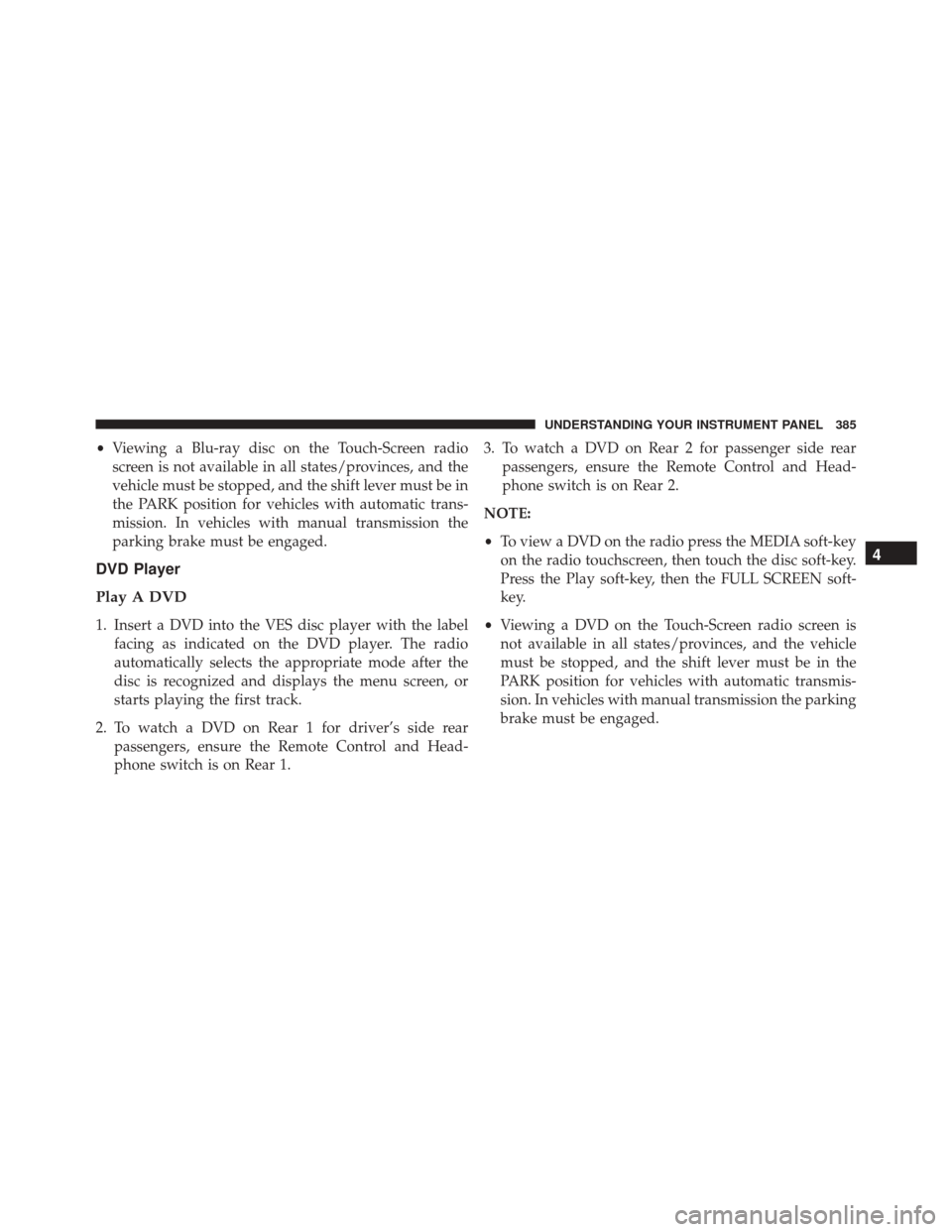
•Viewing a Blu-ray disc on the Touch-Screen radio
screen is not available in all states/provinces, and the
vehicle must be stopped, and the shift lever must be in
the PARK position for vehicles with automatic trans-
mission. In vehicles with manual transmission the
parking brake must be engaged.
DVD Player
Play A DVD
1. Insert a DVD into the VES disc player with the label facing as indicated on the DVD player. The radio
automatically selects the appropriate mode after the
disc is recognized and displays the menu screen, or
starts playing the first track.
2. To watch a DVD on Rear 1 for driver’s side rear passengers, ensure the Remote Control and Head-
phone switch is on Rear 1. 3. To watch a DVD on Rear 2 for passenger side rear
passengers, ensure the Remote Control and Head-
phone switch is on Rear 2.
NOTE:
• To view a DVD on the radio press the MEDIA soft-key
on the radio touchscreen, then touch the disc soft-key.
Press the Play soft-key, then the FULL SCREEN soft-
key.
• Viewing a DVD on the Touch-Screen radio screen is
not available in all states/provinces, and the vehicle
must be stopped, and the shift lever must be in the
PARK position for vehicles with automatic transmis-
sion. In vehicles with manual transmission the parking
brake must be engaged.
4
UNDERSTANDING YOUR INSTRUMENT PANEL 385
Page 390 of 739
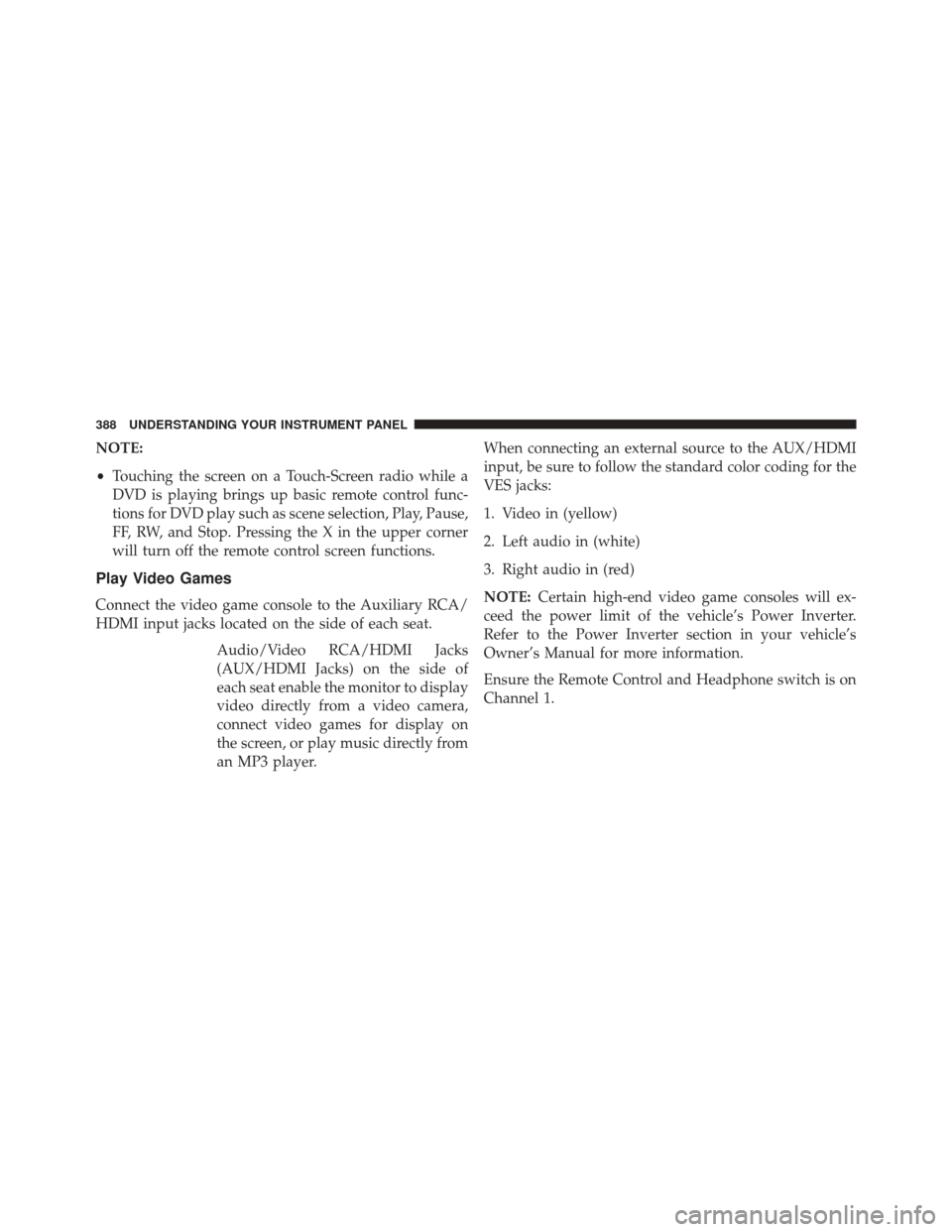
NOTE:
•Touching the screen on a Touch-Screen radio while a
DVD is playing brings up basic remote control func-
tions for DVD play such as scene selection, Play, Pause,
FF, RW, and Stop. Pressing the X in the upper corner
will turn off the remote control screen functions.
Play Video Games
Connect the video game console to the Auxiliary RCA/
HDMI input jacks located on the side of each seat.
Audio/Video RCA/HDMI Jacks
(AUX/HDMI Jacks) on the side of
each seat enable the monitor to display
video directly from a video camera,
connect video games for display on
the screen, or play music directly from
an MP3 player. When connecting an external source to the AUX/HDMI
input, be sure to follow the standard color coding for the
VES jacks:
1. Video in (yellow)
2. Left audio in (white)
3. Right audio in (red)
NOTE:
Certain high-end video game consoles will ex-
ceed the power limit of the vehicle’s Power Inverter.
Refer to the Power Inverter section in your vehicle’s
Owner’s Manual for more information.
Ensure the Remote Control and Headphone switch is on
Channel 1.
388 UNDERSTANDING YOUR INSTRUMENT PANEL
Page 392 of 739
Dual Video Screen
NOTE:Typically there are two different ways to operate
the features of the Video Entertainment System (VES).
• The Remote Control
• The Touch-Screen Radio (If Equipped)
Play A DVD Using The VES Player (If Equipped)
1. Insert the DVD with the label facing up. The VES
player automatically selects the appropriate mode
after the disc is recognized and starts playing the
DVD. NOTE:
The VES player has basic DVD control function
such as Menu, Play, Pause, FF, RW and Stop.
2. To watch a DVD on Rear 1 for driver’s side passen- gers, ensure the Remote Control and Headphone
switch is on Rear 1.
3. To watch a DVD on Rear 2 for passenger’s side passengers, ensure the Remote Control and Head-
phone switch is on Rear 2.
390 UNDERSTANDING YOUR INSTRUMENT PANEL
Page 395 of 739

NOTE:
•To view a DVD on the radio press the RADIO/MEDIA
hard-key, on the radio faceplate, then touch the DISC
tab soft-key and then the VIEW VIDEO soft-key. •
Viewing a DVD on the Touch-Screen radio screen is
not available in all states/provinces, and the vehicle
must be stopped, and the shift lever must be in the
PARK position for vehicles with automatic transmis-
sion. In vehicles with manual transmission the parking
brake must be engaged.
Listen To An Audio Source While A Video Is
Playing
Ensure the Remote Control and Headphone switch are on
the same channel. If watching a video on Rear 1 , then
Rear 2 could be used for audio. If watching a video on
Rear 2, then Rear 1 could be used for audio.
Using The Remote Control
1. Press the MODE/SOURCE button on the Remote Control and the Mode Select Screen will display,
unless a video is playing then only a small banner will
appear on the bottom of the screen.
Select Channel/Screen 1 And DISC In The VES Column
4
UNDERSTANDING YOUR INSTRUMENT PANEL 393
Page 397 of 739

3. To listen to an audio source on Rear 2 while a video isplaying on Rear 1, touch the 2 soft-key and choose an
audio source. To exit touch the back arrow soft-key at
the top left of the left screen.Important Notes For Dual Video Screen System
•VES is able to transmit two channels of stereo audio
and video simultaneously.
• The Blu-Ray DVD Player can play CDs, DVDs and
Blu-Ray Discs.
• The DVD Player can play CDs and DVDs.
• In split screen mode the left side equates to Rear 1 and
the right side equates to rear 2.
• Selecting a video source on Rear 1, the video source
will display on Rear 1 and can be heard on Rear 1.
• Selecting a video source on Rear 2, the video source
will display on Rear 2 and can be heard on Rear 2.
• Rear 1 and Rear 2 of the Video Entertainment System
can play two separate discs by utilizing the touch-
screen radio, DVD player and Blu-Ray Disc Player.
• Audio can be heard through the headphones even
when the screen(s) are closed.
Select Rear 2 And HDD In The Media Column
4
UNDERSTANDING YOUR INSTRUMENT PANEL 395
Page 398 of 739
Blu-Ray Player Remote Control – If EquippedControls And Indicators
1. Power – Turns the screen and wireless headphone
transmitter for the selected Channel on or off. To hear
audio while the screen is closed, press the Power
button to turn the headphone transmitter on.
2. Channel Selector Indicators – When a button is pressed, the currently affected channel or channel
button is illuminated momentarily.
3. SOURCE – Press to enter Source Selection screen.
4. Channel/Screen Selector Switch - Indicates which channel is being controlled by the remote control.
When the selector switch is in the Rear 1 position, the
remote controls the functionality of headphone Chan-
nel 1 (right side of the screen). When the selector
switch is in the Rear 2, position the remote controls the
functionality of headphone Channel 2 (left side of the
screen).
Blu-Ray Player Remote Control
396 UNDERSTANDING YOUR INSTRUMENT PANEL
Page 399 of 739

5.�– Press to navigate menus.
6. SETUP – Press to access the BLU-RAY Setup menu screen. When a disc is loaded in the BLU-RAY player
(if equipped) and the VES mode is selected and the
disc is stopped, press the SETUP button to access the
BLU-RAY Setup menu.
7. �� – Press and hold to fast forward through the
current audio track or video chapter.
8. �/�(Play/Pause) – Begin/resume or pause disc play.
9. Four Colored Buttons – Press to access Blu-Ray disc features.
10. POPUP/MENU – Press to bring up repeat and shuffle options. 11. KEYPAD – Press to navigate chapters or titles.
12.
▪(Stop) – Stops disc play.
13. �� – Press and hold to fast rewind through the
current audio track or video chapter.
14. Mutes headphone audio.
15. BACK – Press to exit out of menus or return to source selection screen.
16. �– Press to navigate menus.
17. OK – Press to select the highlighted option in a menu.
18. �– Press to navigate menus.
19. �– Press to navigate menus.
4
UNDERSTANDING YOUR INSTRUMENT PANEL 397