Page 70 of 739

WARNING!
•All occupants, including the driver, should not
operate a vehicle or sit in a vehicle’s seat until the
head restraints are placed in their proper positions
in order to minimize the risk of neck injury in the
event of a collision.
• Do not place items over the top of the Active Head
Restraint, such as coats, seat covers or portable
DVD players. These items may interfere with the
operation of the Active Head Restraint in the event
of a collision and could result in serious injury or
death.
• Active Head Restraints may be deployed if they are
struck by an object such as a hand, foot or loose
cargo. To avoid accidental deployment of the Ac-
tive Head Restraint ensure that all cargo is secured,
(Continued)
WARNING! (Continued)
as loose cargo could contact the Active Head Re-
straint during sudden stops. Failure to follow this
warning could cause personal injury if the Active
Head Restraint is deployed.
NOTE: For more information on properly adjusting and
positioning the head restraint, refer to “Adjusting Active
Head Restraints” in “Understanding The Features Of
Your Vehicle.”
Resetting Active Head Restraints (AHR)
If the Active Head Restraints are triggered during a
collision, the front half of the head restraint will be
extended forward and separated from the rear half of the
head restraint (See Image). Do not drive your vehicle
after the AHRs have deployed. The head restraint must
68 THINGS TO KNOW BEFORE STARTING YOUR VEHICLE
Page 160 of 739
NOTE:
•The head restraints should only be removed by quali-
fied technicians, for service purposes only. If either of
the head restraints require removal, see your autho-
rized dealer. •
In the event of deployment of an Active Head Re-
straint, refer to “Occupant Restraints/Resetting Active
Head Restraints (AHR)” in “Things To Know Before
Starting Your Vehicle” for further information.
WARNING!
• All occupants, including the driver, should not
operate a vehicle or sit in a vehicle’s seat until the
head restraints are placed in their proper positions
in order to minimize the risk of neck injury in the
event of a collision.
• Do not place items over the top of the Active Head
Restraint, such as coats, seat covers or portable
DVD players. These items may interfere with the
operation of the Active Head Restraint in the event
of a collision and could result in serious injury or
death.
(Continued)
Active Head Restraint (Tilted)
158 UNDERSTANDING THE FEATURES OF YOUR VEHICLE
Page 292 of 739
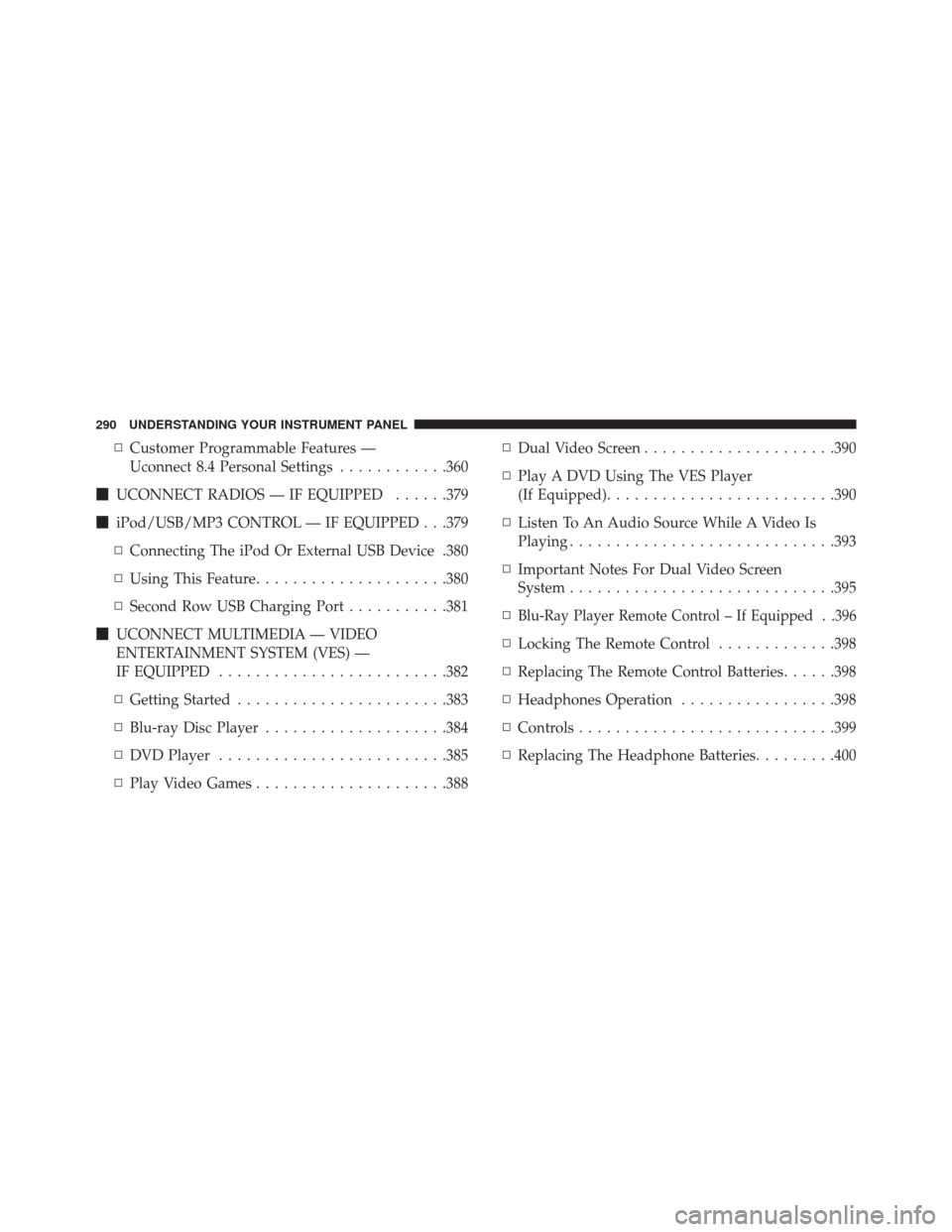
▫Customer Programmable Features —
Uconnect 8.4 Personal Settings ............360
� UCONNECT RADIOS — IF EQUIPPED ......379
� iPod/USB/MP3 CONTROL — IF EQUIPPED . . .379
▫ Connecting The iPod Or External USB Device .380
▫ Using This Feature .....................380
▫ Second Row USB Charging Port ...........381
� UCONNECT MULTIMEDIA — VIDEO
ENTERTAINMENT SYSTEM (VES) —
IF EQUIPPED ........................ .382
▫ Getting Started ...................... .383
▫ Blu-ray Disc Player ....................384
▫ DVD Player ........................ .385
▫ Play Video Games .....................388 ▫
Dual Video Screen .....................390
▫ Play A DVD Using The VES Player
(If Equipped) ........................ .390
▫ Listen To An Audio Source While A Video Is
Playing ............................ .393
▫ Important Notes For Dual Video Screen
System ............................ .395
▫
Blu-Ray Player Remote Control – If Equipped . .396
▫ Locking The Remote Control .............398
▫ Replacing The Remote Control Batteries ......398
▫ Headphones Operation .................398
▫ Controls ........................... .399
▫ Replacing The Headphone Batteries .........400
290 UNDERSTANDING YOUR INSTRUMENT PANEL
Page 293 of 739
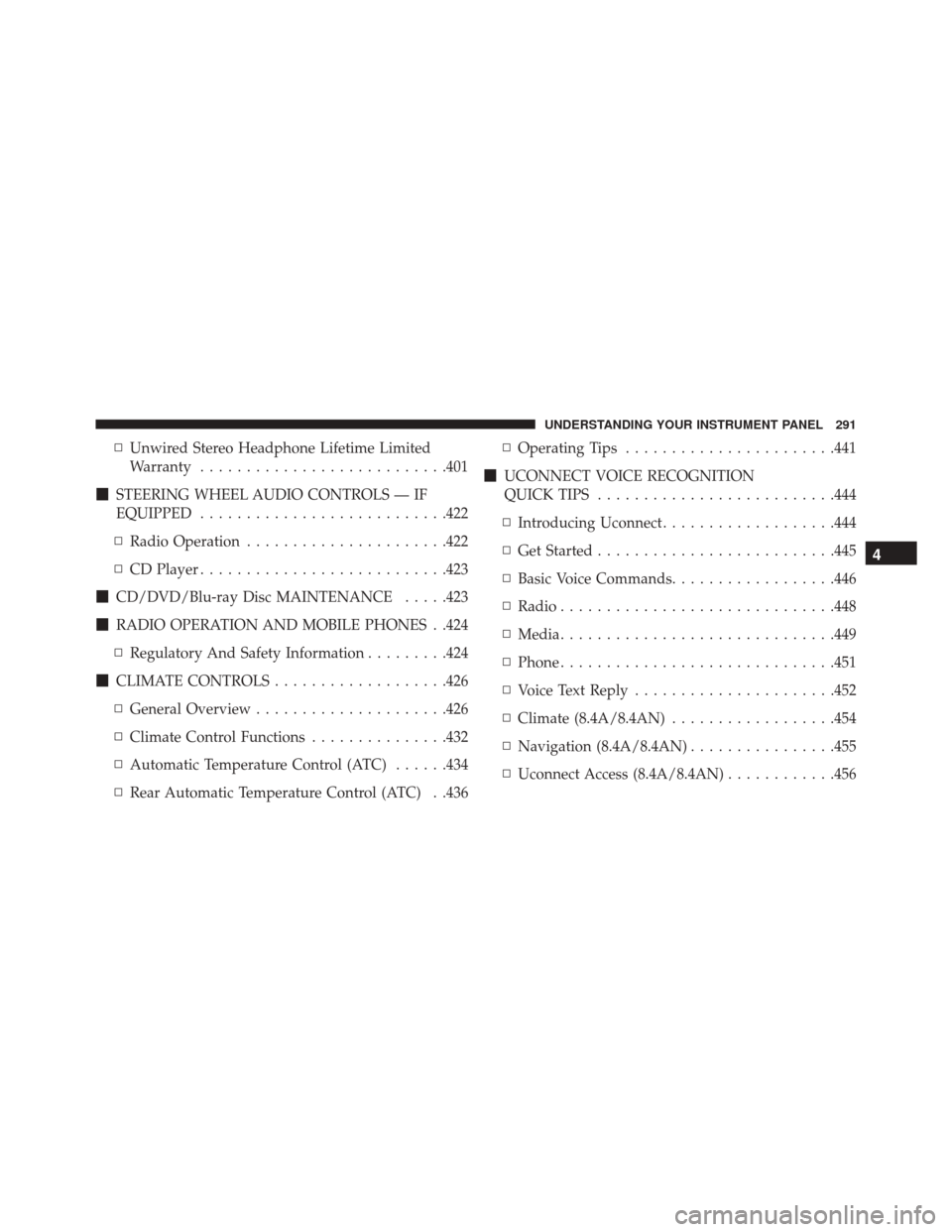
▫Unwired Stereo Headphone Lifetime Limited
Warranty .......................... .401
� STEERING WHEEL AUDIO CONTROLS — IF
EQUIPPED .......................... .422
▫ Radio Operation ..................... .422
▫ CD Player .......................... .423
� CD/DVD/Blu-ray Disc MAINTENANCE .....423
� RADIO OPERATION AND MOBILE PHONES . .424
▫ Regulatory And Safety Information .........424
� CLIMATE CONTROLS ...................426
▫ General Overview .....................426
▫ Climate Control Functions ...............432
▫ Automatic Temperature Control (ATC) ......434
▫ Rear Automatic Temperature Control (ATC) . .436 ▫
Operating Tips ...................... .441
� UCONNECT VOICE RECOGNITION
QUICK TIPS ......................... .444
▫ Introducing Uconnect ...................444
▫ Get Started ......................... .445
▫ Basic Voice Commands ..................446
▫ Radio ............................. .448
▫ Media ............................. .449
▫ Phone ............................. .451
▫ Voice Text Reply ..................... .452
▫ Climate (8.4A/8.4AN) ..................454
▫ Navigation (8.4A/8.4AN) ................455
▫ Uconnect Access (8.4A/8.4AN) ............456
4
UNDERSTANDING YOUR INSTRUMENT PANEL 291
Page 385 of 739
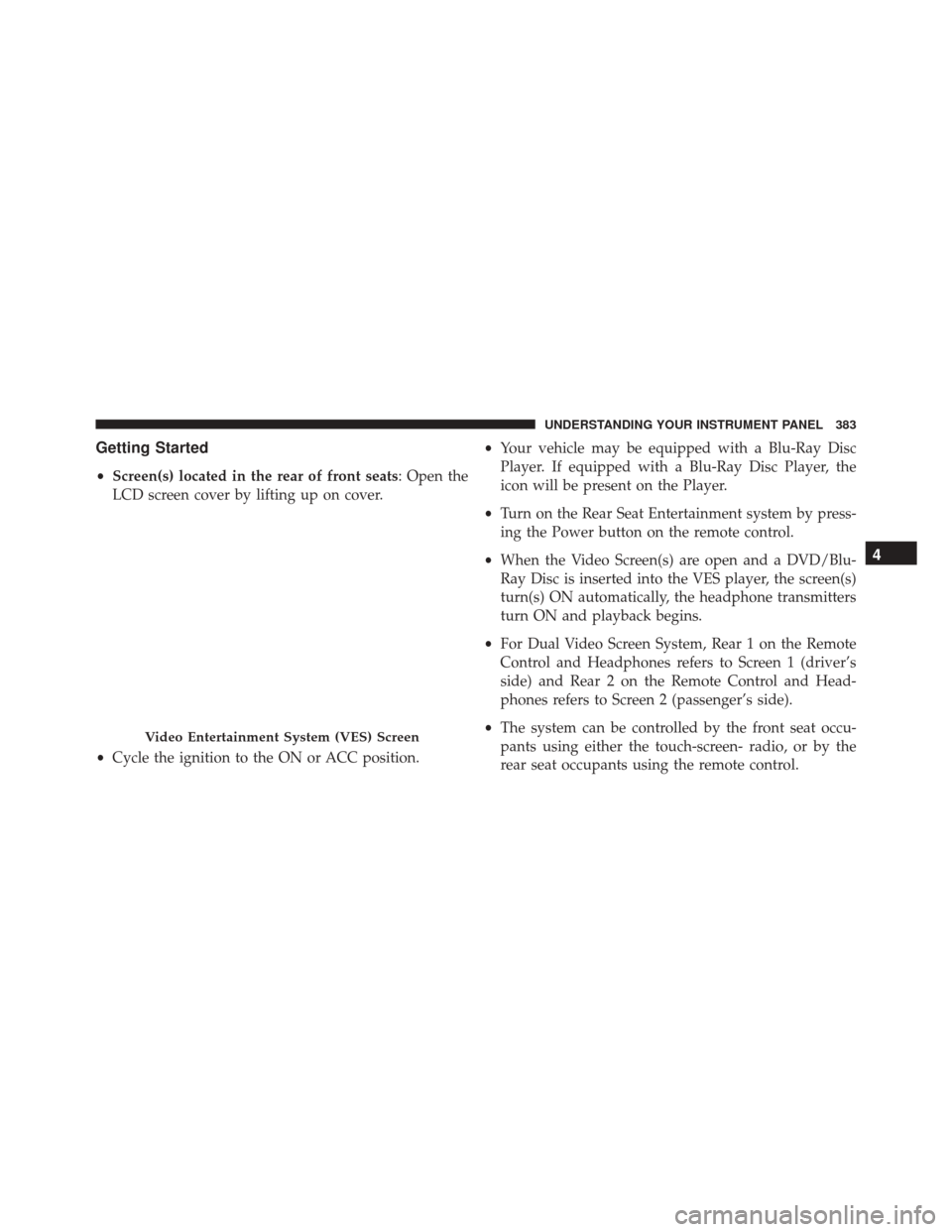
Getting Started
•Screen(s) located in the rear of front seats: Open the
LCD screen cover by lifting up on cover.
• Cycle the ignition to the ON or ACC position. •
Your vehicle may be equipped with a Blu-Ray Disc
Player. If equipped with a Blu-Ray Disc Player, the
icon will be present on the Player.
• Turn on the Rear Seat Entertainment system by press-
ing the Power button on the remote control.
• When the Video Screen(s) are open and a DVD/Blu-
Ray Disc is inserted into the VES player, the screen(s)
turn(s) ON automatically, the headphone transmitters
turn ON and playback begins.
• For Dual Video Screen System, Rear 1 on the Remote
Control and Headphones refers to Screen 1 (driver’s
side) and Rear 2 on the Remote Control and Head-
phones refers to Screen 2 (passenger’s side).
• The system can be controlled by the front seat occu-
pants using either the touch-screen- radio, or by the
rear seat occupants using the remote control.
Video Entertainment System (VES) Screen
4
UNDERSTANDING YOUR INSTRUMENT PANEL 383
Page 386 of 739
Blu-ray Disc Player
Play A Blu-Ray Disc
The Blu-Ray player is located in the center console.1. Insert a Blu-ray disc into the VES disc player with the
label facing as indicated on the Blu-ray player. The
radio automatically selects the appropriate mode after
the disc is recognized and displays the menu screen,
the language screen, or starts playing the first track.
2. To watch a Blu-ray disc on Rear 1 for driver’s side rear passengers, ensure the Remote Control and Head-
phone switch is on Rear 1.
3. To watch a Blu-ray disc on Rear 2 for passenger side rear passengers, ensure the Remote Control and Head-
phone switch is on Rear 2.
NOTE:
• To view a Blu-ray disc on the radio press the MEDIA
soft-key on the radio touchscreen, then touch the disc
soft-key. Press the Play soft-key, then the FULL
SCREEN soft-key.
Blu-Ray Player Location
384 UNDERSTANDING YOUR INSTRUMENT PANEL
Page 387 of 739
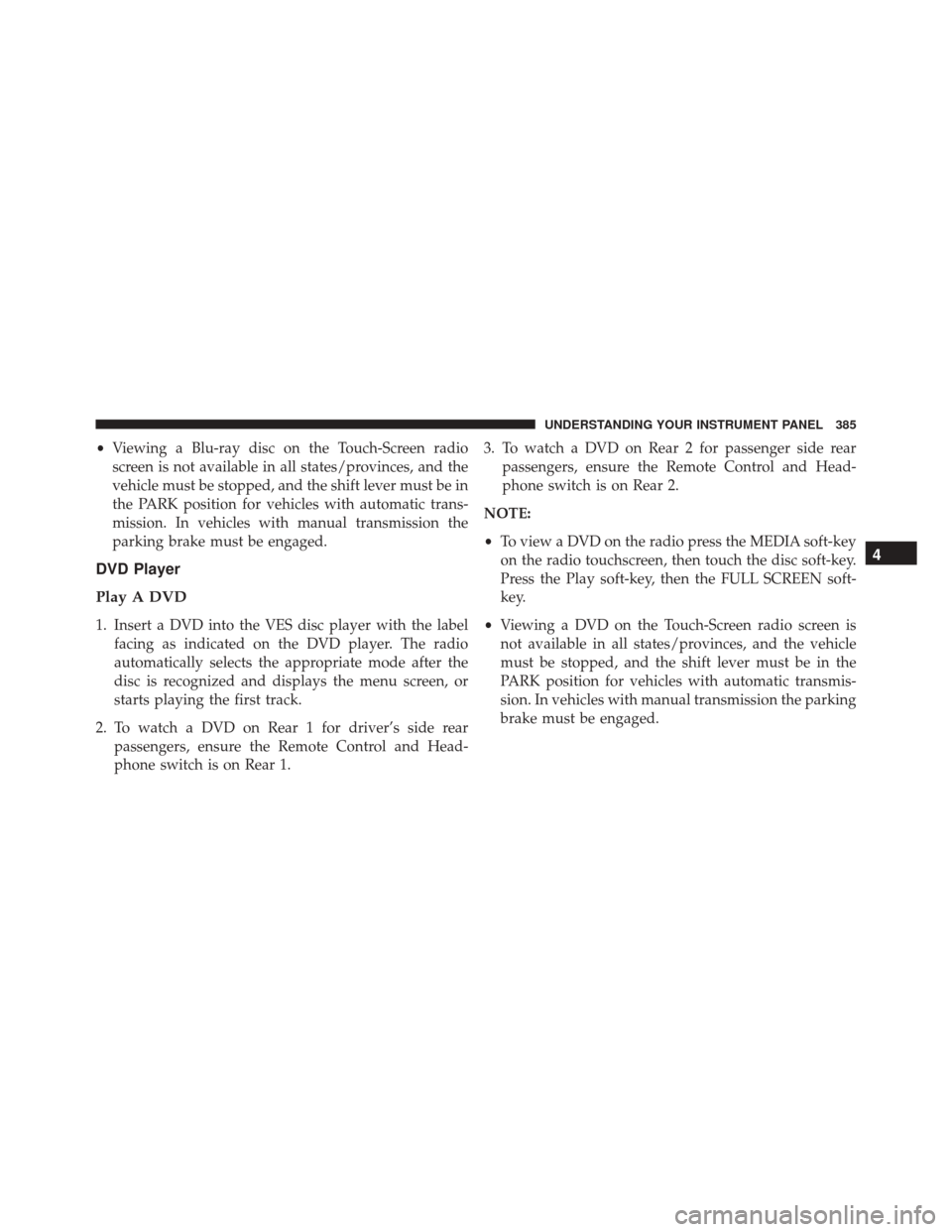
•Viewing a Blu-ray disc on the Touch-Screen radio
screen is not available in all states/provinces, and the
vehicle must be stopped, and the shift lever must be in
the PARK position for vehicles with automatic trans-
mission. In vehicles with manual transmission the
parking brake must be engaged.
DVD Player
Play A DVD
1. Insert a DVD into the VES disc player with the label facing as indicated on the DVD player. The radio
automatically selects the appropriate mode after the
disc is recognized and displays the menu screen, or
starts playing the first track.
2. To watch a DVD on Rear 1 for driver’s side rear passengers, ensure the Remote Control and Head-
phone switch is on Rear 1. 3. To watch a DVD on Rear 2 for passenger side rear
passengers, ensure the Remote Control and Head-
phone switch is on Rear 2.
NOTE:
• To view a DVD on the radio press the MEDIA soft-key
on the radio touchscreen, then touch the disc soft-key.
Press the Play soft-key, then the FULL SCREEN soft-
key.
• Viewing a DVD on the Touch-Screen radio screen is
not available in all states/provinces, and the vehicle
must be stopped, and the shift lever must be in the
PARK position for vehicles with automatic transmis-
sion. In vehicles with manual transmission the parking
brake must be engaged.
4
UNDERSTANDING YOUR INSTRUMENT PANEL 385
Page 390 of 739
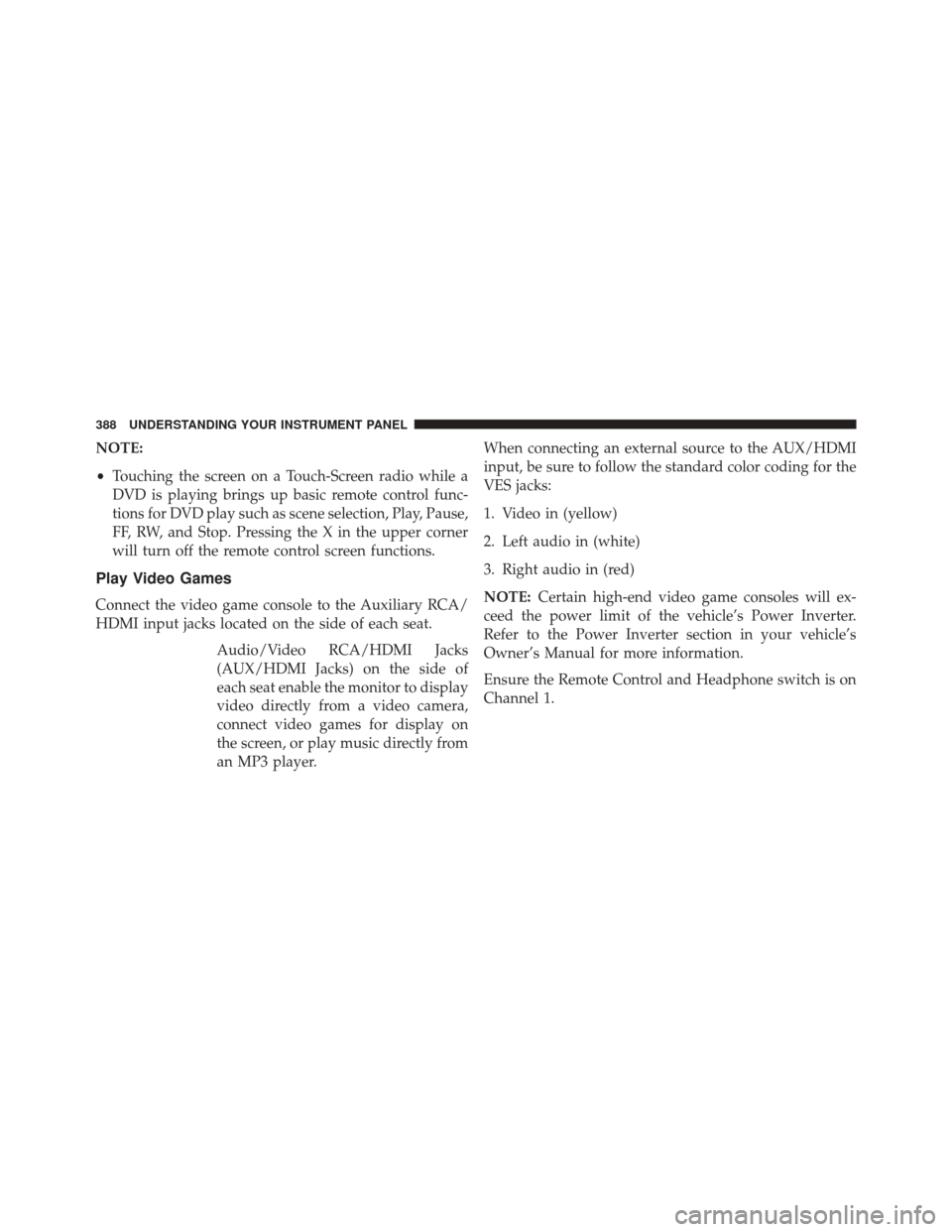
NOTE:
•Touching the screen on a Touch-Screen radio while a
DVD is playing brings up basic remote control func-
tions for DVD play such as scene selection, Play, Pause,
FF, RW, and Stop. Pressing the X in the upper corner
will turn off the remote control screen functions.
Play Video Games
Connect the video game console to the Auxiliary RCA/
HDMI input jacks located on the side of each seat.
Audio/Video RCA/HDMI Jacks
(AUX/HDMI Jacks) on the side of
each seat enable the monitor to display
video directly from a video camera,
connect video games for display on
the screen, or play music directly from
an MP3 player. When connecting an external source to the AUX/HDMI
input, be sure to follow the standard color coding for the
VES jacks:
1. Video in (yellow)
2. Left audio in (white)
3. Right audio in (red)
NOTE:
Certain high-end video game consoles will ex-
ceed the power limit of the vehicle’s Power Inverter.
Refer to the Power Inverter section in your vehicle’s
Owner’s Manual for more information.
Ensure the Remote Control and Headphone switch is on
Channel 1.
388 UNDERSTANDING YOUR INSTRUMENT PANEL