Page 115 of 671
Lights
Have someone observe the operation of brake lights and
exterior lights while you work the controls. Check turn
signal and high beam indicator lights on the instrument
panel.
Door Latches
Check for proper closing, latching, and locking.
Fluid Leaks
Check area under vehicle after overnight parking for fuel,
engine coolant, oil, or other fluid leaks. Also, if gasoline
fumes are detected or if fuel, power steering fluid (if
equipped), or brake fluid leaks are suspected. The cause
should be located and corrected immediately.
2
THINGS TO KNOW BEFORE STARTING YOUR VEHICLE 113
Page 120 of 671
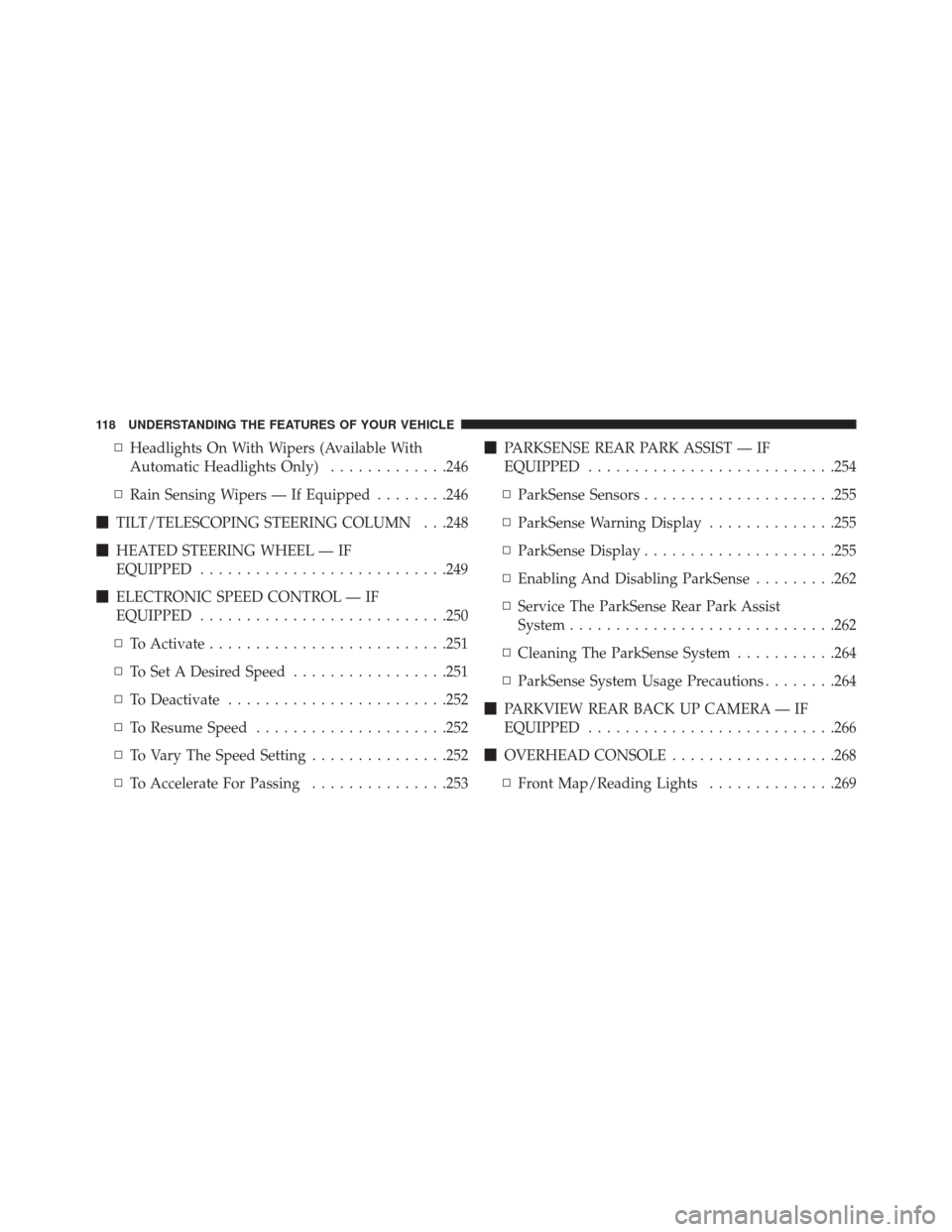
▫Headlights On With Wipers (Available With
Automatic Headlights Only) .............246
▫ Rain Sensing Wipers — If Equipped ........246
� TILT/TELESCOPING STEERING COLUMN . . .248
� HEATED STEERING WHEEL — IF
EQUIPPED .......................... .249
� ELECTRONIC SPEED CONTROL — IF
EQUIPPED .......................... .250
▫ To Activate ......................... .251
▫ To Set A Desired Speed .................251
▫ To Deactivate ....................... .252
▫ To Resume Speed .....................252
▫ To Vary The Speed Setting ...............252
▫ To Accelerate For Passing ...............253�
PARKSENSE REAR PARK ASSIST — IF
EQUIPPED .......................... .254
▫ ParkSense Sensors .....................255
▫ ParkSense Warning Display ..............255
▫ ParkSense Display .....................255
▫ Enabling And Disabling ParkSense .........262
▫ Service The ParkSense Rear Park Assist
System ............................ .262
▫ Cleaning The ParkSense System ...........264
▫ ParkSense System Usage Precautions ........264
� PARKVIEW REAR BACK UP CAMERA — IF
EQUIPPED .......................... .266
� OVERHEAD CONSOLE ..................268
▫ Front Map/Reading Lights ..............269
118 UNDERSTANDING THE FEATURES OF YOUR VEHICLE
Page 138 of 671
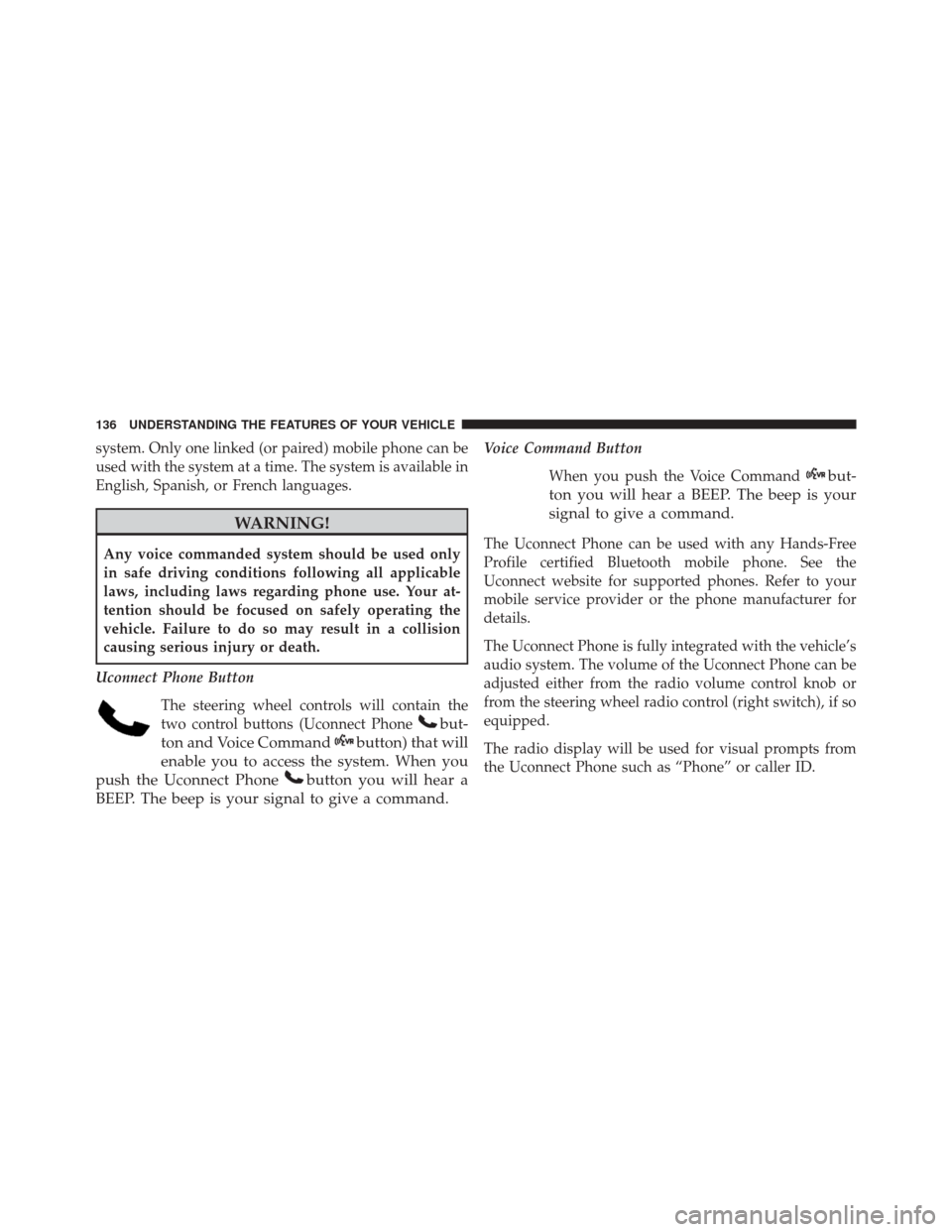
system. Only one linked (or paired) mobile phone can be
used with the system at a time. The system is available in
English, Spanish, or French languages.
WARNING!
Any voice commanded system should be used only
in safe driving conditions following all applicable
laws, including laws regarding phone use. Your at-
tention should be focused on safely operating the
vehicle. Failure to do so may result in a collision
causing serious injury or death.
Uconnect Phone Button The steering wheel controls will contain the
two control buttons (Uconnect Phone
but-
ton and Voice Command
button) that will
enable you to access the system. When you
push the Uconnect Phone
button you will hear a
BEEP. The beep is your signal to give a command.
Voice Command Button
When you push the Voice Command
but-
ton you will hear a BEEP. The beep is your
signal to give a command.
The Uconnect Phone can be used with any Hands-Free
Profile certified Bluetooth mobile phone. See the
Uconnect website for supported phones. Refer to your
mobile service provider or the phone manufacturer for
details.
The Uconnect Phone is fully integrated with the vehicle’s
audio system. The volume of the Uconnect Phone can be
adjusted either from the radio volume control knob or
from the steering wheel radio control (right switch), if so
equipped.
The radio display will be used for visual prompts from
the Uconnect Phone such as “Phone” or caller ID.
136 UNDERSTANDING THE FEATURES OF YOUR VEHICLE
Page 140 of 671
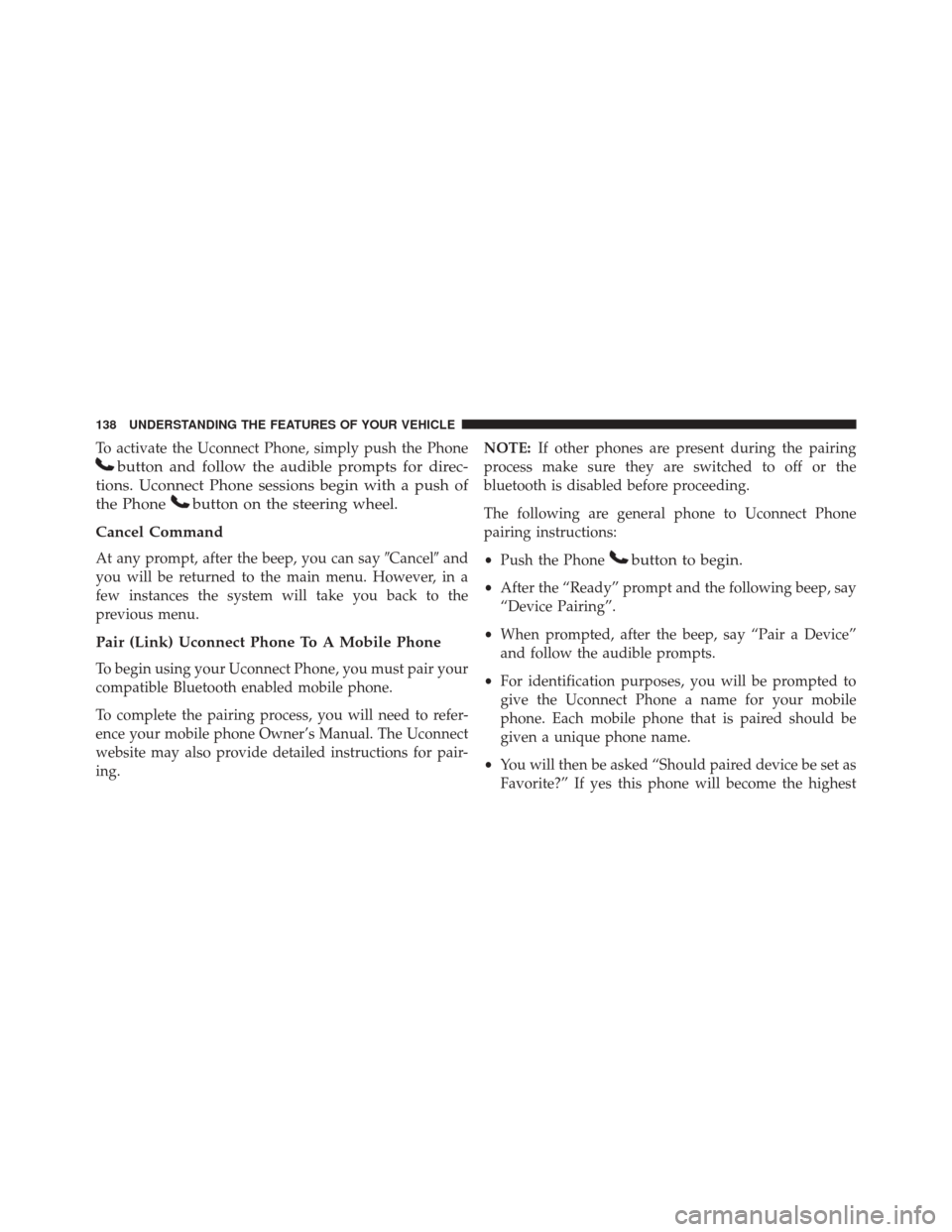
To activate the Uconnect Phone, simply push the Phone
button and follow the audible prompts for direc-
tions. Uconnect Phone sessions begin with a push of
the Phone
button on the steering wheel.
Cancel Command
At any prompt, after the beep, you can say �Cancel�and
you will be returned to the main menu. However, in a
few instances the system will take you back to the
previous menu.
Pair (Link) Uconnect Phone To A Mobile Phone
To begin using your Uconnect Phone, you must pair your
compatible Bluetooth enabled mobile phone.
To complete the pairing process, you will need to refer-
ence your mobile phone Owner’s Manual. The Uconnect
website may also provide detailed instructions for pair-
ing. NOTE:
If other phones are present during the pairing
process make sure they are switched to off or the
bluetooth is disabled before proceeding.
The following are general phone to Uconnect Phone
pairing instructions:
• Push the Phone
button to begin.
•After the “Ready” prompt and the following beep, say
“Device Pairing”.
• When prompted, after the beep, say “Pair a Device”
and follow the audible prompts.
• For identification purposes, you will be prompted to
give the Uconnect Phone a name for your mobile
phone. Each mobile phone that is paired should be
given a unique phone name.
• You will then be asked “Should paired device be set as
Favorite?” If yes this phone will become the highest
138 UNDERSTANDING THE FEATURES OF YOUR VEHICLE
Page 170 of 671
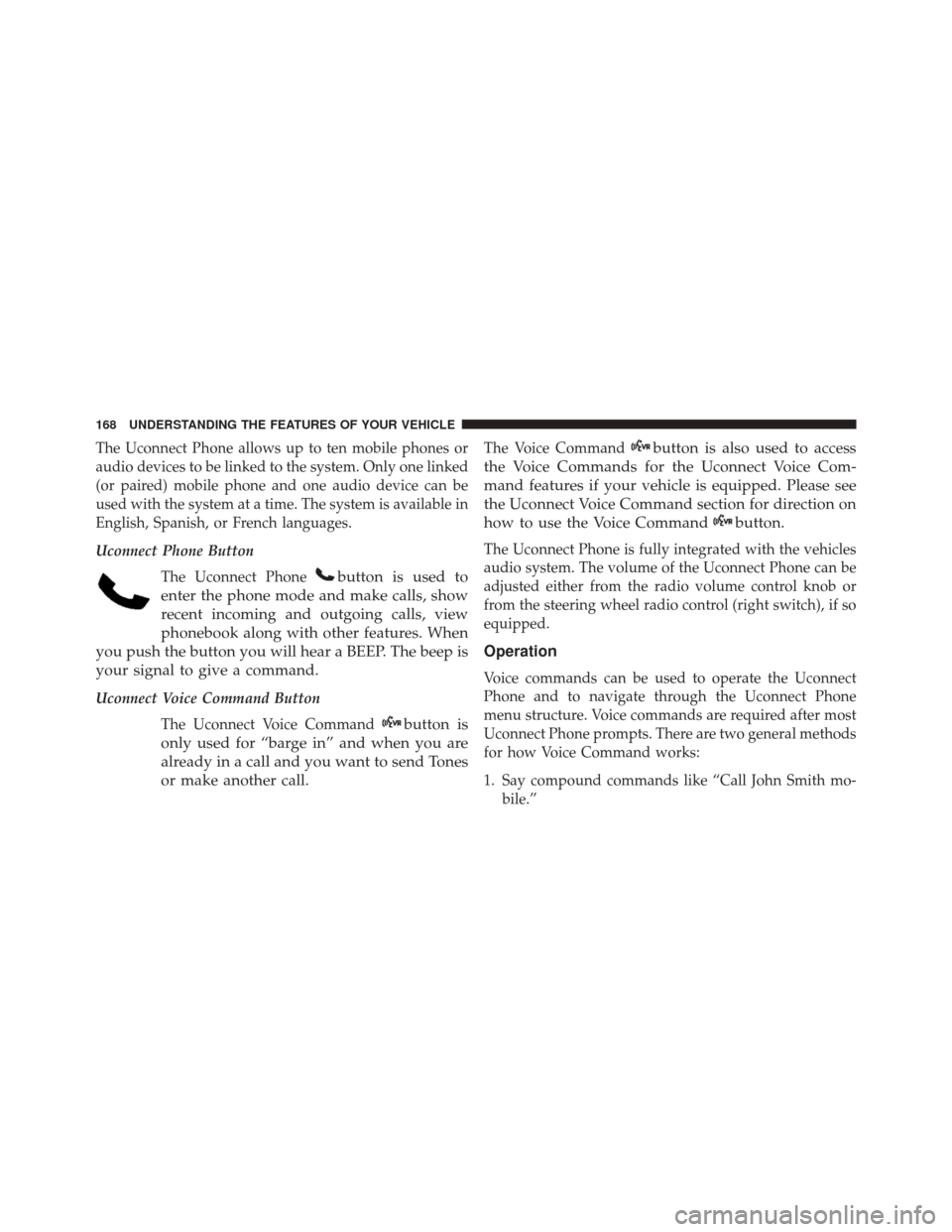
The Uconnect Phone allows up to ten mobile phones or
audio devices to be linked to the system. Only one linked
(or paired) mobile phone and one audio device can be
used with the system at a time. The system is available in
English, Spanish, or French languages.
Uconnect Phone ButtonThe Uconnect Phone
button is used to
enter the phone mode and make calls, show
recent incoming and outgoing calls, view
phonebook along with other features. When
you push the button you will hear a BEEP. The beep is
your signal to give a command.
Uconnect Voice Command Button
The Uconnect Voice Command
button is
only used for “barge in” and when you are
already in a call and you want to send Tones
or make another call.
The Voice Commandbutton is also used to access
the Voice Commands for the Uconnect Voice Com-
mand features if your vehicle is equipped. Please see
the Uconnect Voice Command section for direction on
how to use the Voice Command
button.
The Uconnect Phone is fully integrated with the vehicles
audio system. The volume of the Uconnect Phone can be
adjusted either from the radio volume control knob or
from the steering wheel radio control (right switch), if so
equipped.
Operation
Voice commands can be used to operate the Uconnect
Phone and to navigate through the Uconnect Phone
menu structure. Voice commands are required after most
Uconnect Phone prompts. There are two general methods
for how Voice Command works:
1. Say compound commands like “Call John Smith mo- bile.”
168 UNDERSTANDING THE FEATURES OF YOUR VEHICLE
Page 172 of 671
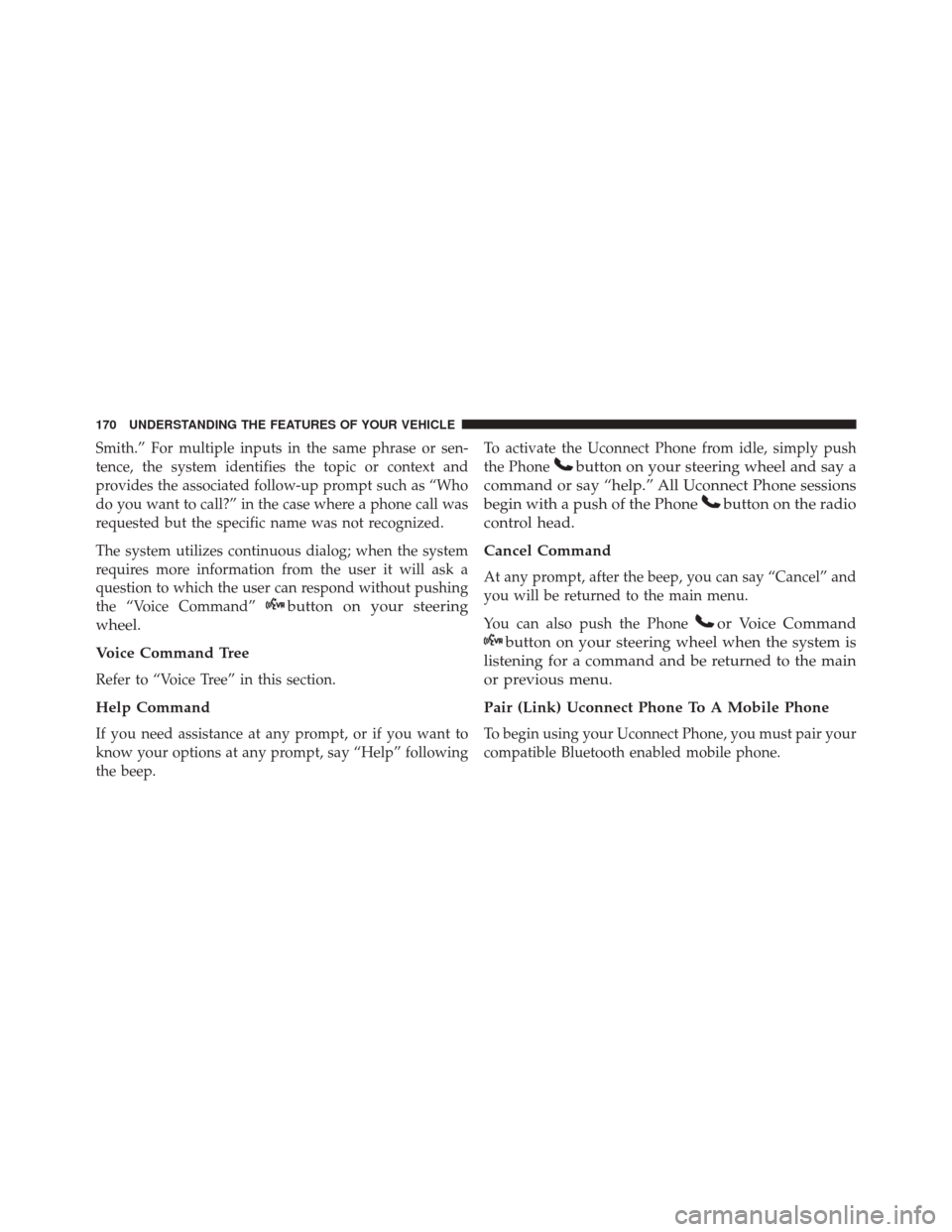
Smith.” For multiple inputs in the same phrase or sen-
tence, the system identifies the topic or context and
provides the associated follow-up prompt such as “Who
do you want to call?” in the case where a phone call was
requested but the specific name was not recognized.
The system utilizes continuous dialog; when the system
requires more information from the user it will ask a
question to which the user can respond without pushing
the “Voice Command”
button on your steering
wheel.
Voice Command Tree
Refer to “Voice Tree” in this section.
Help Command
If you need assistance at any prompt, or if you want to
know your options at any prompt, say “Help” following
the beep. To activate the Uconnect Phone from idle, simply push
the Phone
button on your steering wheel and say a
command or say “help.” All Uconnect Phone sessions
begin with a push of the Phone
button on the radio
control head.
Cancel Command
At any prompt, after the beep, you can say “Cancel” and
you will be returned to the main menu.
You can also push the Phone
or Voice Command
button on your steering wheel when the system is
listening for a command and be returned to the main
or previous menu.
Pair (Link) Uconnect Phone To A Mobile Phone
To begin using your Uconnect Phone, you must pair your
compatible Bluetooth enabled mobile phone.
170 UNDERSTANDING THE FEATURES OF YOUR VEHICLE
Page 183 of 671
•Mobile Phonebook
• Recent Call Log
• SMS Message Viewer
Dial By Saying A Number
1. Push the Phonebutton to begin,
2. After the “Listening” prompt and the following beep,
say “Dial 151 1234 5555,”
3.
The Uconnect Phone will dial the number 151-1234-5555.
Call By Saying A Phonebook Name
1. Push the Phonebutton on your steering wheel to
begin.
2. After the “Listening” prompt and the following beep, say “Call John Doe Mobile.” 3. The Uconnect Phone will dial the number associated
with John Doe, or if there are multiple numbers it will
ask which number you want to call for John Doe.
Call Controls
The touchscreen allows you to control the following call
features:
•Answer
• End
• Ignore
• Hold/unhold
• Mute/unmute
• Transfer the call to/from the phone
• Swap two active calls
• Join two active calls together3
UNDERSTANDING THE FEATURES OF YOUR VEHICLE 181
Page 184 of 671
Touch-Tone Number Entry
1. Press the “Phone” button on the touchscreen.
2. Press the “Dial” button on the touchscreen.
3. The Touch-Tone screen will be displayed.
4. Use the numbered buttons on the touchscreens toenter the number and press “Call.”
To send a touch-tone using Voice Recognition (VR), push
the Voice Command
button on your steering wheel
while in a call and say “Send 1234#” or you can say
“Send Voicemail Password” if Voicemail password is
stored in your mobile phonebook.
Recent Calls
You may browse up to 34 of the most recent of each of the
following call types: •
Incoming Calls
• Outgoing Calls
• Missed Calls
• All Calls
Recent Calls
182 UNDERSTANDING THE FEATURES OF YOUR VEHICLE