Page 139 of 671
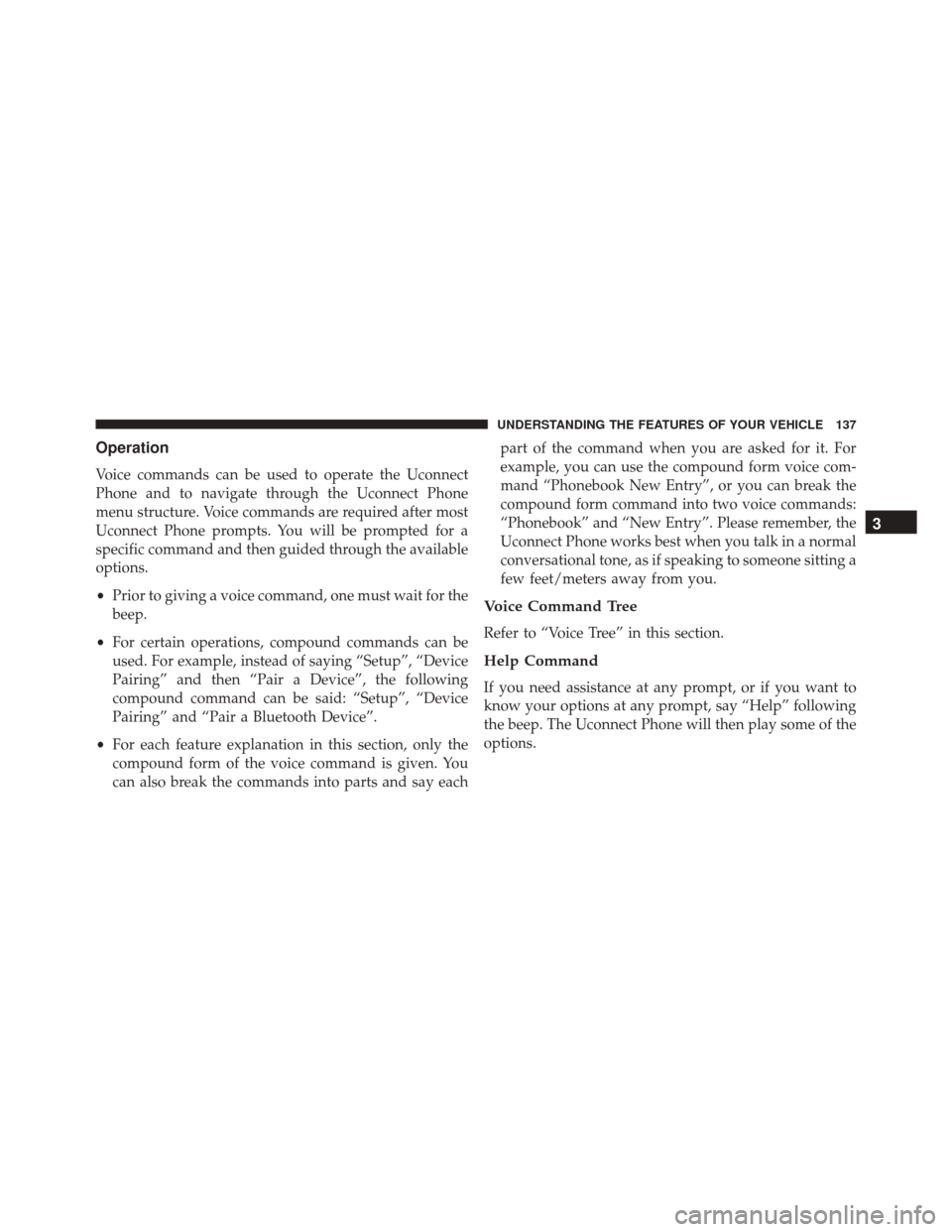
Operation
Voice commands can be used to operate the Uconnect
Phone and to navigate through the Uconnect Phone
menu structure. Voice commands are required after most
Uconnect Phone prompts. You will be prompted for a
specific command and then guided through the available
options.
•Prior to giving a voice command, one must wait for the
beep.
• For certain operations, compound commands can be
used. For example, instead of saying “Setup”, “Device
Pairing” and then “Pair a Device”, the following
compound command can be said: “Setup”, “Device
Pairing” and “Pair a Bluetooth Device”.
• For each feature explanation in this section, only the
compound form of the voice command is given. You
can also break the commands into parts and say each part of the command when you are asked for it. For
example, you can use the compound form voice com-
mand “Phonebook New Entry”, or you can break the
compound form command into two voice commands:
“Phonebook” and “New Entry”. Please remember, the
Uconnect Phone works best when you talk in a normal
conversational tone, as if speaking to someone sitting a
few feet/meters away from you.
Voice Command Tree
Refer to “Voice Tree” in this section.
Help Command
If you need assistance at any prompt, or if you want to
know your options at any prompt, say “Help” following
the beep. The Uconnect Phone will then play some of the
options.
3
UNDERSTANDING THE FEATURES OF YOUR VEHICLE 137
Page 140 of 671
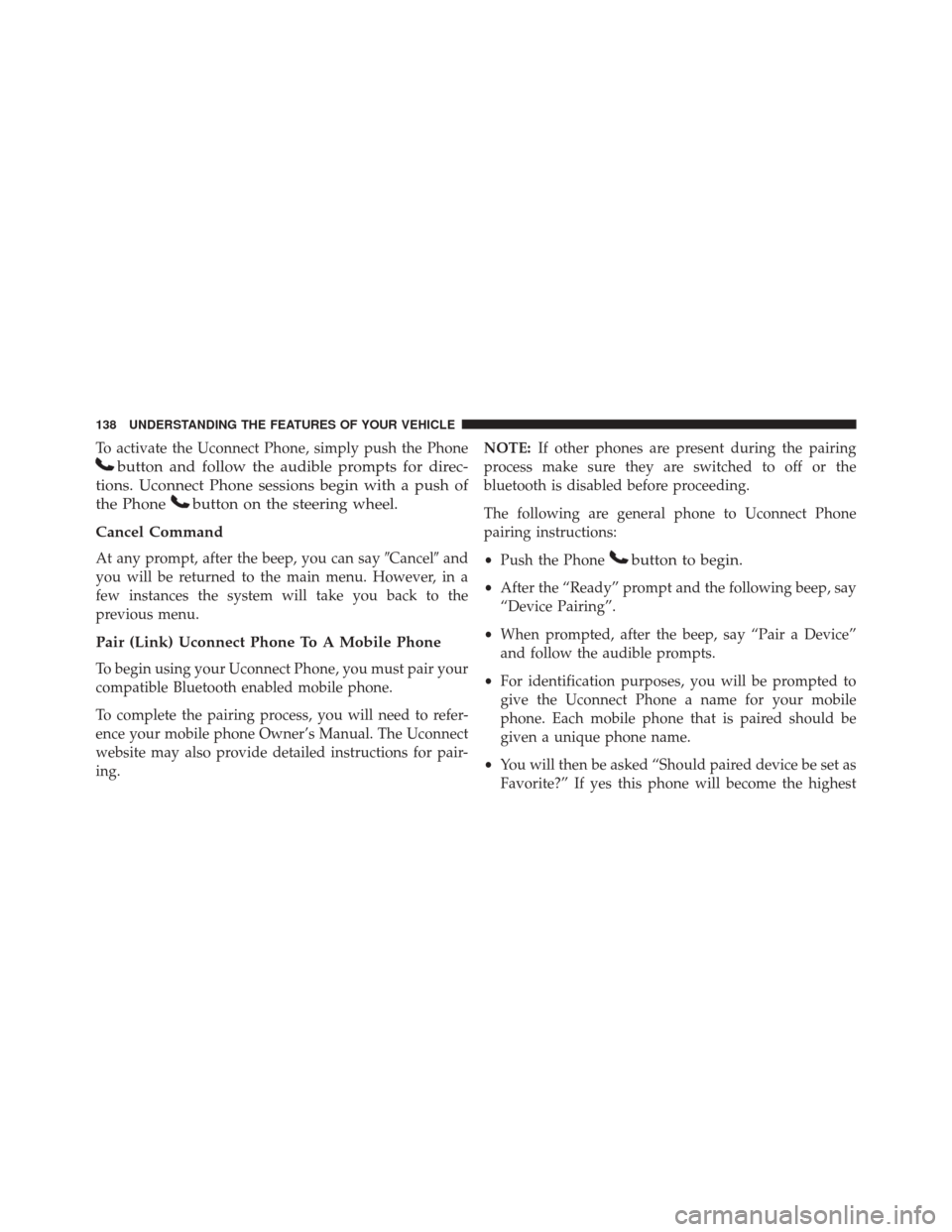
To activate the Uconnect Phone, simply push the Phone
button and follow the audible prompts for direc-
tions. Uconnect Phone sessions begin with a push of
the Phone
button on the steering wheel.
Cancel Command
At any prompt, after the beep, you can say �Cancel�and
you will be returned to the main menu. However, in a
few instances the system will take you back to the
previous menu.
Pair (Link) Uconnect Phone To A Mobile Phone
To begin using your Uconnect Phone, you must pair your
compatible Bluetooth enabled mobile phone.
To complete the pairing process, you will need to refer-
ence your mobile phone Owner’s Manual. The Uconnect
website may also provide detailed instructions for pair-
ing. NOTE:
If other phones are present during the pairing
process make sure they are switched to off or the
bluetooth is disabled before proceeding.
The following are general phone to Uconnect Phone
pairing instructions:
• Push the Phone
button to begin.
•After the “Ready” prompt and the following beep, say
“Device Pairing”.
• When prompted, after the beep, say “Pair a Device”
and follow the audible prompts.
• For identification purposes, you will be prompted to
give the Uconnect Phone a name for your mobile
phone. Each mobile phone that is paired should be
given a unique phone name.
• You will then be asked “Should paired device be set as
Favorite?” If yes this phone will become the highest
138 UNDERSTANDING THE FEATURES OF YOUR VEHICLE
Page 155 of 671

•Following the beep, say “Mute off.”
Advanced Phone Connectivity
Transfer Call To And From Mobile Phone
The Uconnect Phone allows ongoing calls to be trans-
ferred from your mobile phone to the Uconnect Phone
without terminating the call.
To transfer an ongoing call from your Uconnect Phone
paired mobile phone to the Uconnect Phone or vice versa
using Voice Command:
1. Push the Voice Command
button and say “Trans-
fer Call.”
Connect Or Disconnect Link Between The
Uconnect Phone And Mobile Phone
Your mobile phone can be paired with many different
electronic devices, but can only be actively “connected”
with one electronic device at a time. If you would like to connect or disconnect the Bluetooth
connection between your mobile phone and the
Uconnect Phone System, follow the instructions de-
scribed in your mobile phone User ’s Manual.
List Paired Mobile Phone Names
•
Push the Phonebutton to begin.
•After the “Ready” prompt and the following beep, say
“Setup Phone Pairing.”
• When prompted, say “List Phones.”
• The Uconnect Phone will play the phone names of all
paired mobile phones in order from the highest to the
lowest priority. To “Select” or “Delete” a paired phone
being announced, push the Voice Command
but-
ton and say “Select” or “Delete.” Also, see the next
two sections for an alternate way to “Select” or
“Delete” a paired phone. 3
UNDERSTANDING THE FEATURES OF YOUR VEHICLE 153
Page 156 of 671

Select Another Mobile Phone
This feature allows you to select and start using another
phone paired with the Uconnect Phone.
•Push the Phone
button to begin.
•After the “Ready” prompt and the following beep, say
“Setup Select Phone” and follow the prompts.
• You can also push the Phone
button at any time
while the list is being played, and then choose the
phone that you wish to select.
• The selected phone will be used for the next phone
call. If the selected phone is not available, the Uconnect
Phone will return to using the highest priority phone
present in or near (approximately within 30 ft. [9 m])
the vehicle.
Delete Uconnect Phone Paired Mobile Phones
• Push the Phonebutton to begin.
•After the “Ready” prompt and the following beep, say
“Setup Phone Pairing.”
• At the next prompt, say “Delete” and follow the
prompts.
• You can also push the Voice Command
button at
any time while the list is being played, and then
choose the phone you wish to delete.
Things You Should Know About Your Uconnect
Phone
Uconnect Phone Tutorial
To hear a brief tutorial of the system features, push the
Phone
button and say “Uconnect Tutorial.”
Voice Training
For users experiencing difficulty with the system recog-
nizing their voice commands or numbers, the Uconnect
154 UNDERSTANDING THE FEATURES OF YOUR VEHICLE
Page 157 of 671

Phone Voice Training feature may be used. To enter this
training mode, follow one of the two following proce-
dures:
•From outside the Uconnect Phone mode (e.g., from
radio mode), push and hold the Voice Command
button for five seconds until the session begins,
or,
• Push the Voice Commandbutton and say the
“Voice Training,” “System Training,” or “Start Voice
Training” command.
You can either push the Uconnect Phone button to restore
the factory setting or repeat the words and phrases when
prompted by the Uconnect Phone. For best results, the
Voice Training session should be completed when the
vehicle is parked with the engine running, all windows
closed, and the blower fan switched off. This procedure may be repeated with a new user. The
system will adapt to the last trained voice only.
Reset
To Reset all settings using Voice Command:
1. Push the Phone
button.
2. After the “Ready” prompt and the following beep, say
“Setup,” then “Reset.”
• This will delete all phone pairing, phone book en-
tries, and other settings in all language modes. The
System will prompt you before resetting to factory
settings.
Voice Command
Uconnect Voice Command Tutorial
To hear a brief tutorial of the Voice Command features,
push the Voice Command
button and say “Voice
Command Tutorial.” 3
UNDERSTANDING THE FEATURES OF YOUR VEHICLE 155
Page 164 of 671
PrimaryAlternate (s)
home
language
list names
list phones
mobile
mute
mute off
new entry
no
other
pair a phone
phone pairing pairing
phonebook phone book
previous
record againPrimary Alternate (s)
redial
return to main menu return or main menu
select phone select
send
set up phone settings or phone
set up
towing assistance
transfer call
Uconnect Tutorial
voice training
work
yes
Voice Text Reply
Uconnect Phone can read or send new messages on your
phone.
162 UNDERSTANDING THE FEATURES OF YOUR VEHICLE
Page 168 of 671
•Hands Free text messaging (“Send a message to John
Smith Mobile”).
• Redialing last dialed numbers (“Redial”).
• Calling Back the last incoming call number (“Call
Back”).
• View Call logs on screen (“Show incoming calls,”
“Show Outgoing calls,” “Show missed Calls,” “Show
Recent Calls”).
• Searching Contacts phone number (“Search for John
Smith Mobile”).
Screen Activated Features
• Dialing via Keypad using touchscreen.
• Viewing and Calling contacts from Phonebooks dis-
played on the touchscreen. •
Setting Favorite Contact Phone numbers so they are
easily accessible on the Main Phone screen.
• Viewing and Calling contacts from Recent Call logs.
• Reviewing your recent Incoming SMS.
• Sending a text message via the touchscreen.
• Listen to Music on your Bluetooth Device via the
touchscreen.
• Pairing up to 10 phones/audio devices for easy access
to connect to them quickly.
166 UNDERSTANDING THE FEATURES OF YOUR VEHICLE
Page 173 of 671
NOTE:
•You must have Bluetooth enabled on your mobile
phone to complete this procedure.
• The vehicle must be in PARK.
To complete the pairing process, you will need to reference
your mobile phone Owner’s Manual. The Uconnect web-
site may also provide detailed instructions for pairing.
1. Press the “Phone” button on the touchscreen to begin.
2. If there is no phone currently connected with the
system, a pop-up will appear.
3. Select “Yes” to begin the pairing process. Then, searchfor available devices on your Bluetooth enabled mo-
bile phone. When prompted on the phone, enter the
name and PIN shown on the Uconnect screen.
• If “No” is selected, press the “Settings” button from
the Uconnect Phone main screen.
Mobile Phone Pairing
3
UNDERSTANDING THE FEATURES OF YOUR VEHICLE 171