2016 DODGE DART pairing phone
[x] Cancel search: pairing phonePage 174 of 671

•Press the “Add Device” button on the touchscreen.
• Search for available devices on your Bluetooth en-
abled mobile phone. When prompted on the phone,
enter the name and PIN shown on the Uconnect
screen.
• See step 4 to complete the process.
4. Uconnect Phone will display an in progress screen while the system is connecting.
5. When the pairing process has successfully completed,the system will prompt you to choose whether or not
this is your favorite phone. Selecting “Yes” will make
this phone the highest priority. This phone will take
precedence over other paired phones within range.
Mobile Phone Pairing Progress
172 UNDERSTANDING THE FEATURES OF YOUR VEHICLE
Page 175 of 671
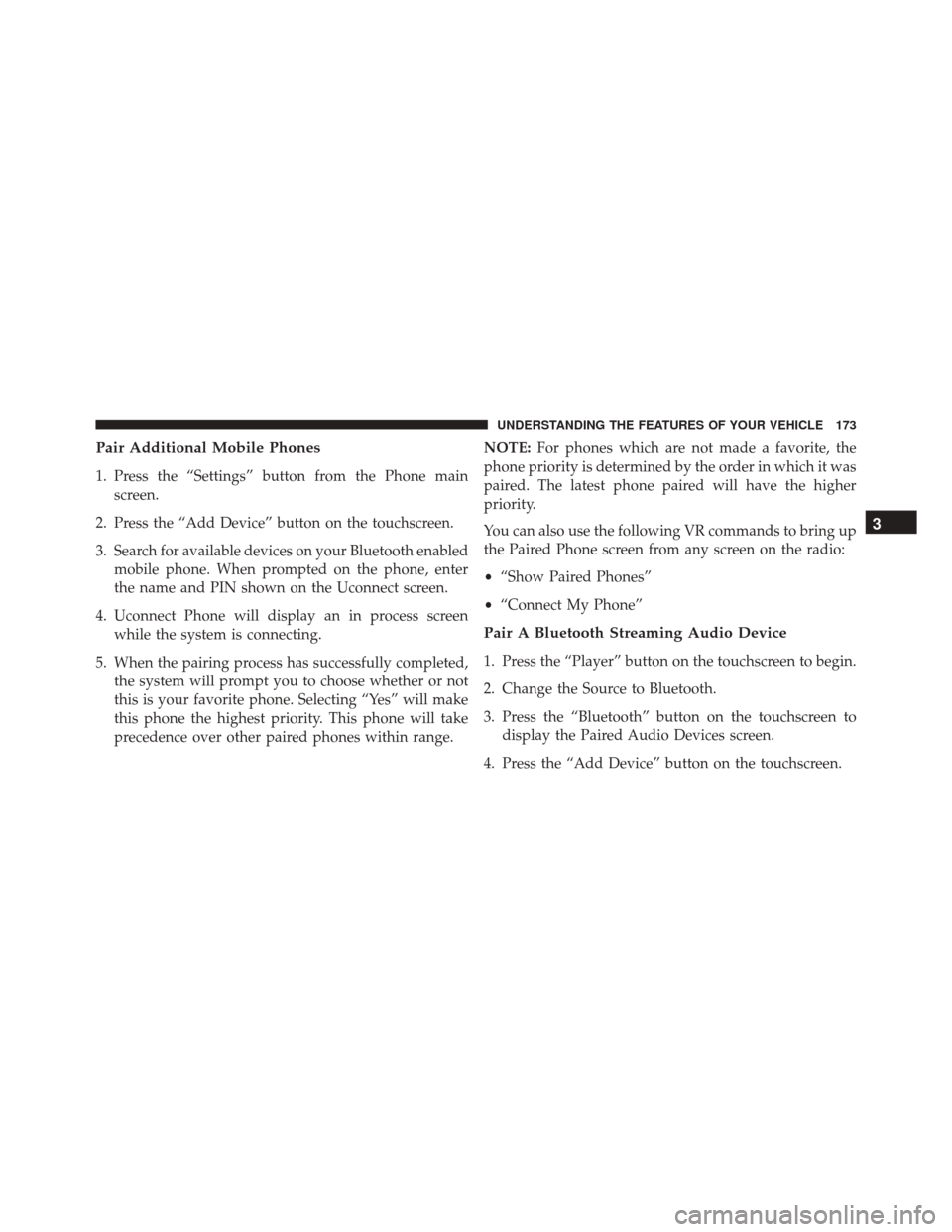
Pair Additional Mobile Phones
1. Press the “Settings” button from the Phone mainscreen.
2. Press the “Add Device” button on the touchscreen.
3. Search for available devices on your Bluetooth enabled mobile phone. When prompted on the phone, enter
the name and PIN shown on the Uconnect screen.
4. Uconnect Phone will display an in process screen while the system is connecting.
5. When the pairing process has successfully completed, the system will prompt you to choose whether or not
this is your favorite phone. Selecting “Yes” will make
this phone the highest priority. This phone will take
precedence over other paired phones within range. NOTE:
For phones which are not made a favorite, the
phone priority is determined by the order in which it was
paired. The latest phone paired will have the higher
priority.
You can also use the following VR commands to bring up
the Paired Phone screen from any screen on the radio:
• “Show Paired Phones”
• “Connect My Phone”
Pair A Bluetooth Streaming Audio Device
1. Press the “Player” button on the touchscreen to begin.
2. Change the Source to Bluetooth.
3. Press the “Bluetooth” button on the touchscreen to
display the Paired Audio Devices screen.
4. Press the “Add Device” button on the touchscreen.
3
UNDERSTANDING THE FEATURES OF YOUR VEHICLE 173
Page 176 of 671
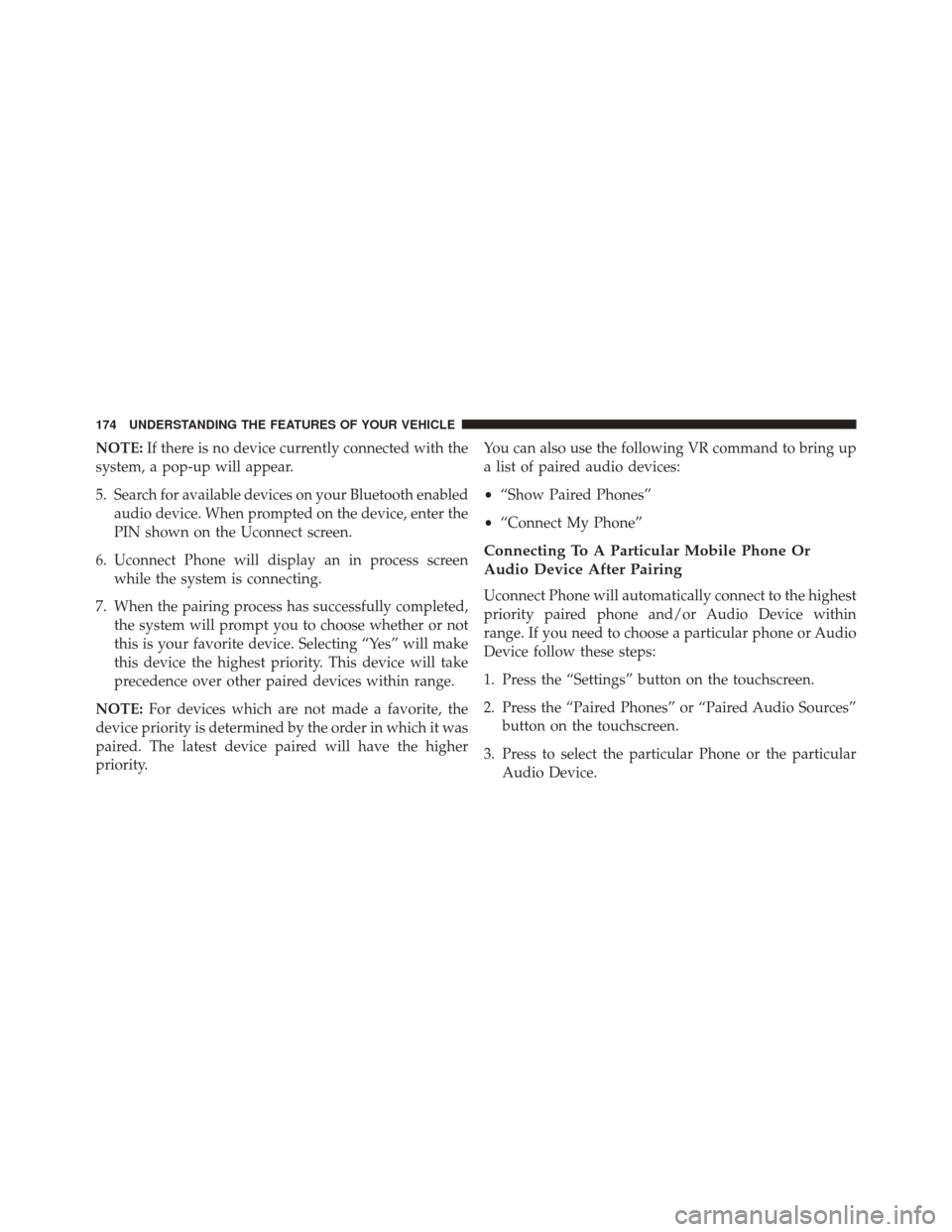
NOTE:If there is no device currently connected with the
system, a pop-up will appear.
5. Search for available devices on your Bluetooth enabled audio device. When prompted on the device, enter the
PIN shown on the Uconnect screen.
6. Uconnect Phone will display an in process screen while the system is connecting.
7. When the pairing process has successfully completed, the system will prompt you to choose whether or not
this is your favorite device. Selecting “Yes” will make
this device the highest priority. This device will take
precedence over other paired devices within range.
NOTE: For devices which are not made a favorite, the
device priority is determined by the order in which it was
paired. The latest device paired will have the higher
priority. You can also use the following VR command to bring up
a list of paired audio devices:
•
“Show Paired Phones”
• “Connect My Phone”
Connecting To A Particular Mobile Phone Or
Audio Device After Pairing
Uconnect Phone will automatically connect to the highest
priority paired phone and/or Audio Device within
range. If you need to choose a particular phone or Audio
Device follow these steps:
1. Press the “Settings” button on the touchscreen.
2. Press the “Paired Phones” or “Paired Audio Sources”
button on the touchscreen.
3. Press to select the particular Phone or the particular Audio Device.
174 UNDERSTANDING THE FEATURES OF YOUR VEHICLE
Page 644 of 671

defect to the Canadian government should contact Trans-
port Canada, Motor Vehicle Defect Investigations and
Recalls at 1-800-333-0510 or go to http://www.tc.gc.ca/
roadsafety/
PUBLICATION ORDER FORMS
To order the following manuals, you may use either the
website or the phone numbers listed below. Visa, Mas-
tercard, American Express, and Discover orders are ac-
cepted. If you prefer mailing your payment, please call
for an order form.
NOTE:A street address is required when ordering
manuals (no P.O. Boxes).
Service Manuals
These comprehensive Service Manuals provide the infor-
mation that students and professional technicians need in
diagnosing/troubleshooting, problem solving, maintain-
ing, servicing, and repairing FCA US LLC vehicles. A complete working knowledge of the vehicle, system,
and/or components is written in straightforward lan-
guage with illustrations, diagrams, and charts.
Diagnostic Procedure Manuals
Diagnostic Procedure Manuals are filled with diagrams,
charts and detailed illustrations. These practical manuals
make it easy for students and technicians to find and fix
problems on computer-controlled vehicle systems and
features. They show exactly how to find and correct
problems the first time, using step-by-step troubleshoot-
ing and drivability procedures, proven diagnostic tests
and a complete list of all tools and equipment.
Owner’s Manuals
These Owner’s Manuals have been prepared with the
assistance of service and engineering specialists to acquaint
you with specific FCA US LLC vehicles. Included are
starting, operating, emergency and maintenance proce-
dures as well as specifications, capabilities and safety tips.
642 IF YOU NEED CONSUMER ASSISTANCE
Page 649 of 671

Tamper Alert...........................22
Vehicle Security Alarm ....................20
Alarm, Panic .......................... .22, 26
Alarm (Security Alarm) ..................20, 310
Alarm System (Security Alarm) ................20
Alterations/Modifications, Vehicle ...............7
Antifreeze (Engine Coolant) ...........592, 622, 623
Capacities ........................... .622
Disposal ............................. .595
Anti-Lock Brake System (ABS) ................456
Anti-Lock Warning Light ....................322
Appearance Care ........................ .602
Assistance Towing ........................ .149
Assist, Hill Start ......................... .459
Auto Down Power Windows ..................44
Automatic Dimming Mirror ..................121
Automatic Door Locks ....................35, 36
Automatic Headlights ..................... .235
Automatic High Beams .....................236 Automatic Temperature Control (ATC)
..........406
Automatic Transmission .................425, 599
Adding Fluid ......................... .600
Fluid And Filter Changes ..................601
Fluid Level Check ...................... .600
Fluid Type ........................ .599, 625
Gear Ranges ...................... .430, 440
Special Additives ...................... .600
Autostick .............................. .446
Auto Unlock, Doors ........................36
Auto Up Power Windows ....................45
Battery ............................ .312, 583
Charging System Light ...................312
Keyless Transmitter Replacement (RKE) ........27
Belts, Seat ...............................110
Bluetooth Connecting To A Particular Mobile Phone Or Audio
Device After Pairing .....................174
10
INDEX 647
Page 661 of 671

ParkSense System, Rear.....................254
Passing Light ........................... .240
Pets .................................. .107
Phone, Cellular .......................... .135
Phone, Hands-Free (Uconnect) ................135
Phone (Pairing) .......................... .173
Phone (Uconnect) ........................ .165
Placard, Tire And Loading Information ..........477
Power Brakes .............................. .454
Deck Lid Release ........................47
Door Locks ............................35
Mirrors ............................. .123
Outlet (Auxiliary Electrical Outlet) ...........282
Sunroof ............................. .279
Windows ..............................43
Power Seats Down .............................. .220
Forward ............................. .220Rearward
............................ .220
Up ................................ .220
Pregnant Women And Seat Belts ...............59
Preparation For Jacking .....................546
Pretensioners Seat Belts ..............................59
Radial Ply Tires ......................... .484
Radiator Cap (Coolant Pressure Cap) ...........595
Radio Frequency General Information ............17, 19, 29, 33, 43
Radio Operation ......................... .394
Rain Sensitive Wiper System .................246
Rear Camera ........................... .266
Rear Cupholder ......................... .287
Rear ParkSense System .....................254
Rear Seat, Folding ........................ .230
Rear Window Defroster .....................294
Rear Window Features .....................294
10
INDEX 659
Page 667 of 671

Manual............................. .421
Transmitter Battery Service (Remote Keyless Entry) ................................27
Transmitter, Garage Door Opener (HomeLink) .....270
Transmitter Programming (Remote Keyless Entry) . . .26
Transmitter, Remote Keyless Entry (RKE) .........23
Transporting Pets ........................ .107
Tread Wear Indicators ..................... .490
Trunk Lid (Deck Lid) .....................47, 48
Trunk Release, Emergency ....................48
Trunk Release Remote Control .................47
Turn Signals ......................... .239, 326
UCI Connector .......................... .385
Uconnect Advanced Phone Connectivity ...........153, 189
Operation ............................ .168
Phone Call Features .....................180
Phone Features .....................147, 185 Things You Should Know About Your Uconnect
Phone
.............................. .190
Uconnect Settings ........................25
Uconnect Settings ...................... .355
Uconnect 130 With Satellite Radio Playing MP3 Files ...................... .379
Uconnect (Hands-Free Phone) ................135
Uconnect Phone ....................165, 169, 170
Answer Or Ignore An Incoming Call — No Call
Currently In Progress ....................183
Bluetooth Communication Link .............195
Call By Saying A Phonebook Name ..........181
Call Continuation ...................... .185
Call Controls ......................... .181
Cancel Command ...................... .170
Connecting To A Particular Mobile Phone Or
Audio Device After Pairing ................174
Connect Or Disconnect Link Between The
Uconnect Phone And Mobile Phone ..........189
10
INDEX 665