Page 387 of 671
Uconnect — If Equipped
If equipped with Uconnect 8.4, refer to the Uconnect 8.4
manual for further information.
iPod/USB/MP3 CONTROL WITH Uconnect VOICE
COMMAND — IF EQUIPPED
This feature allows an iPod or external USB device to be
plugged into the USB port.
iPod control supports Mini, 4G, Photo, Nano, 5G iPod
and iPhone devices. Some iPod software versions may
not fully support the iPod control features. Please visit
Apple’s website for software updates.
If equipped with Uconnect 8.4, refer to the Uconnect
User ’s Manual for further details on iPod, USB, and MP3
usage.
Connecting The iPod Or External USB Device
Use the connection cable to connect an iPod or external
USB device to the vehicle’s USB/AUX connector port
which is located in the center console.
Center Console USB/AUX Connector Port
4
UNDERSTANDING YOUR INSTRUMENT PANEL 385
Page 388 of 671
NOTE:The center console will have a position where the
iPod or consumer electronic audio device cable can be
routed through without damaging the cable when clos-
ing the lid. A factory cut out space for the cable to be
routed may be located in the base of the center console on
either the front or side. This allows routing of the cable
without damaging it while closing the lid. If a cut out is
not available in the center console base, route the cable
away from the lid latch and in a place that will allow the
lid to close without damaging the cable.
Once the audio device is connected and synchronized to
the vehicle’s iPod/USB/MP3 control system (iPod or
external USB device may take a few minutes to connect),
the audio device starts charging and is ready for use by
pressing radio switches, as described below.
Center Console USB/AUX Connector Port Cable Routing
386 UNDERSTANDING YOUR INSTRUMENT PANEL
Page 389 of 671
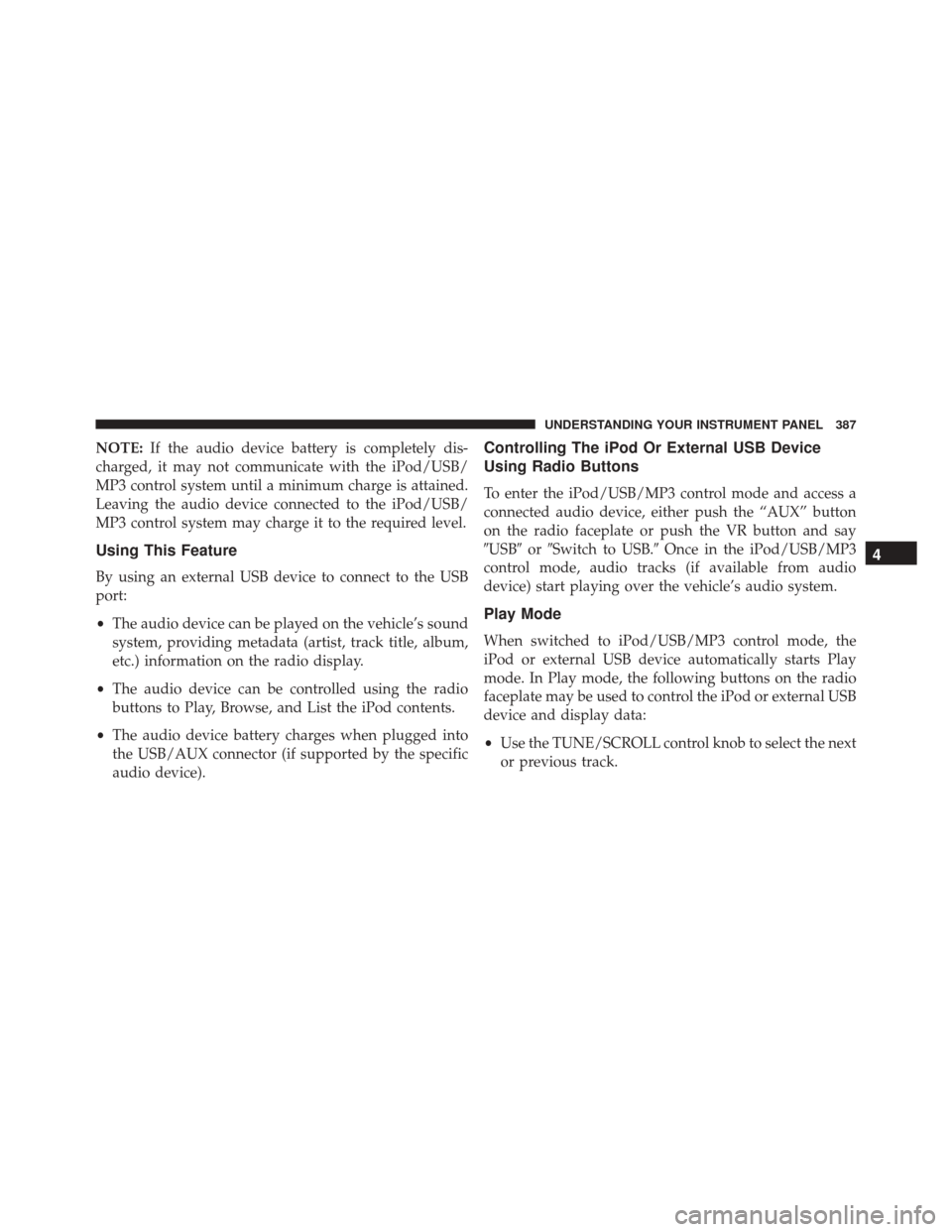
NOTE:If the audio device battery is completely dis-
charged, it may not communicate with the iPod/USB/
MP3 control system until a minimum charge is attained.
Leaving the audio device connected to the iPod/USB/
MP3 control system may charge it to the required level.
Using This Feature
By using an external USB device to connect to the USB
port:
• The audio device can be played on the vehicle’s sound
system, providing metadata (artist, track title, album,
etc.) information on the radio display.
• The audio device can be controlled using the radio
buttons to Play, Browse, and List the iPod contents.
• The audio device battery charges when plugged into
the USB/AUX connector (if supported by the specific
audio device).
Controlling The iPod Or External USB Device
Using Radio Buttons
To enter the iPod/USB/MP3 control mode and access a
connected audio device, either push the “AUX” button
on the radio faceplate or push the VR button and say
�USB� or�Switch to USB.� Once in the iPod/USB/MP3
control mode, audio tracks (if available from audio
device) start playing over the vehicle’s audio system.
Play Mode
When switched to iPod/USB/MP3 control mode, the
iPod or external USB device automatically starts Play
mode. In Play mode, the following buttons on the radio
faceplate may be used to control the iPod or external USB
device and display data:
• Use the TUNE/SCROLL control knob to select the next
or previous track.
4
UNDERSTANDING YOUR INSTRUMENT PANEL 387
Page 390 of 671
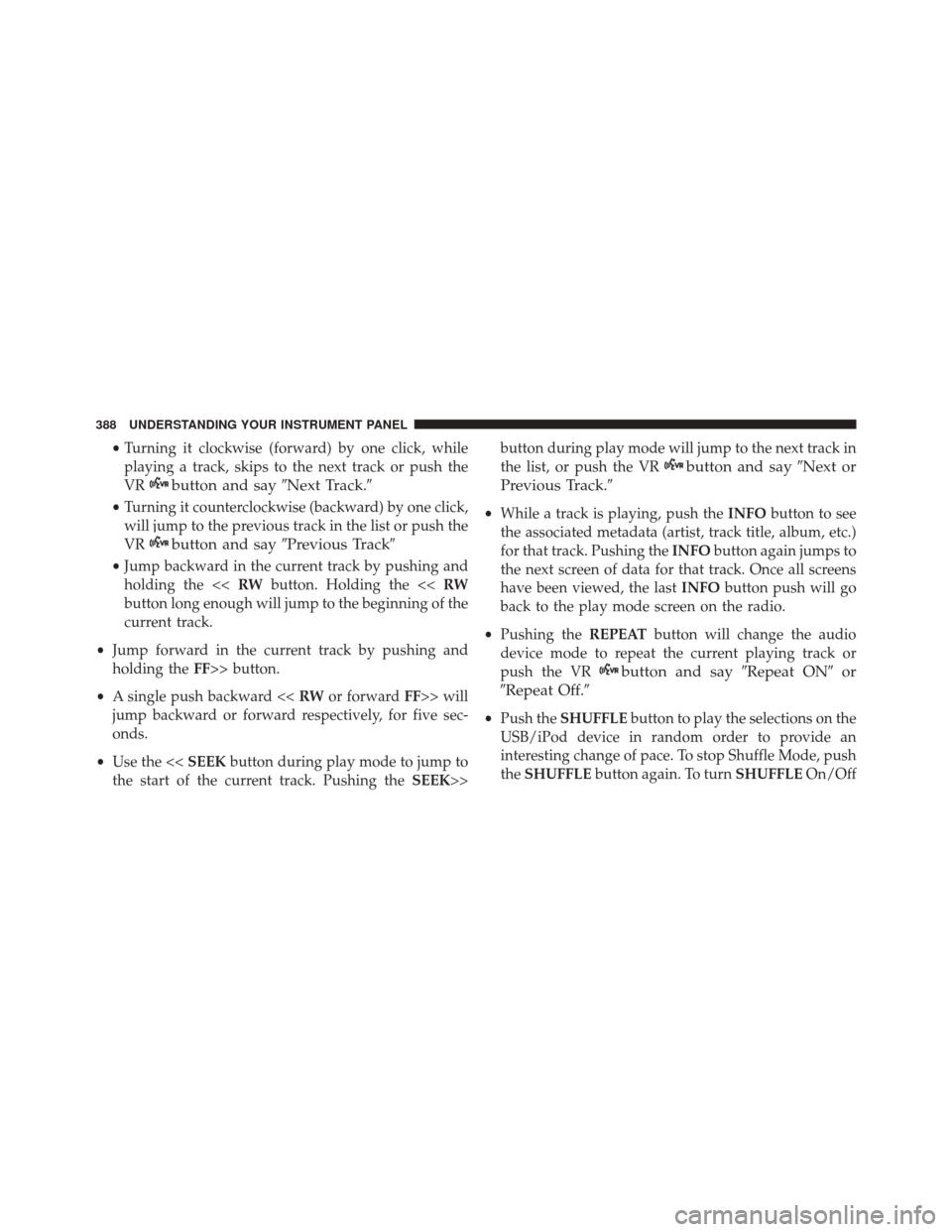
•Turning it clockwise (forward) by one click, while
playing a track, skips to the next track or push the
VR
button and say �Next Track.�
•Turning it counterclockwise (backward) by one click,
will jump to the previous track in the list or push the
VR
button and say �Previous Track�
•Jump backward in the current track by pushing and
holding the << RWbutton. Holding the << RW
button long enough will jump to the beginning of the
current track.
• Jump forward in the current track by pushing and
holding the FF>> button.
• A single push backward << RWor forward FF>> will
jump backward or forward respectively, for five sec-
onds.
• Use the << SEEKbutton during play mode to jump to
the start of the current track. Pushing the SEEK>>button during play mode will jump to the next track in
the list, or push the VR
button and say
�Next or
Previous Track.�
• While a track is playing, push the INFObutton to see
the associated metadata (artist, track title, album, etc.)
for that track. Pushing the INFObutton again jumps to
the next screen of data for that track. Once all screens
have been viewed, the last INFObutton push will go
back to the play mode screen on the radio.
• Pushing the REPEATbutton will change the audio
device mode to repeat the current playing track or
push the VR
button and say �Repeat ON�or
�Repeat Off.�
• Push the SHUFFLE button to play the selections on the
USB/iPod device in random order to provide an
interesting change of pace. To stop Shuffle Mode, push
the SHUFFLE button again. To turn SHUFFLEOn/Off
388 UNDERSTANDING YOUR INSTRUMENT PANEL
Page 391 of 671
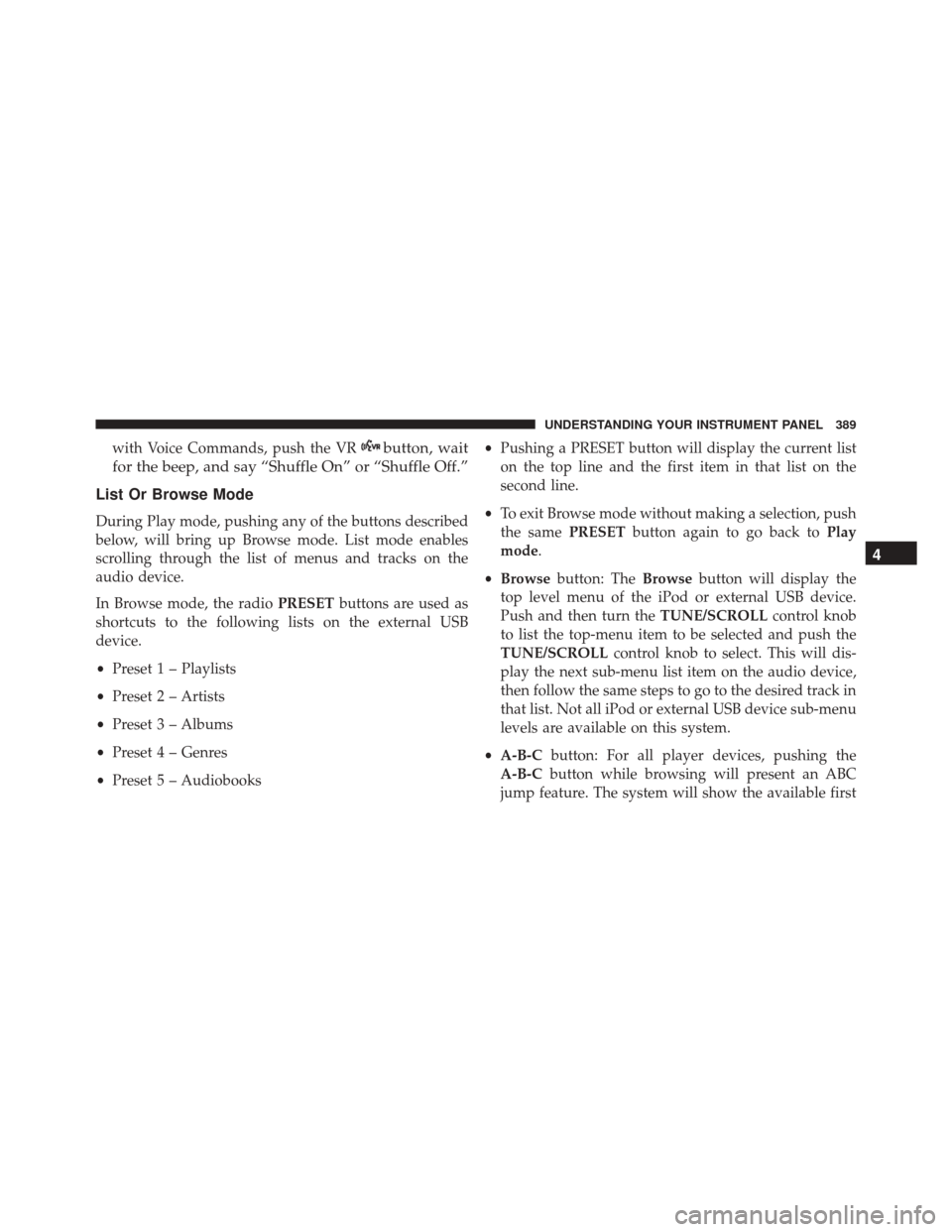
with Voice Commands, push the VRbutton, wait
for the beep, and say “Shuffle On” or “Shuffle Off.”
List Or Browse Mode
During Play mode, pushing any of the buttons described
below, will bring up Browse mode. List mode enables
scrolling through the list of menus and tracks on the
audio device.
In Browse mode, the radio PRESETbuttons are used as
shortcuts to the following lists on the external USB
device.
• Preset 1 – Playlists
• Preset 2 – Artists
• Preset 3 – Albums
• Preset 4 – Genres
• Preset 5 – Audiobooks •
Pushing a PRESET button will display the current list
on the top line and the first item in that list on the
second line.
• To exit Browse mode without making a selection, push
the same PRESETbutton again to go back to Play
mode.
• Browse button: The Browsebutton will display the
top level menu of the iPod or external USB device.
Push and then turn the TUNE/SCROLLcontrol knob
to list the top-menu item to be selected and push the
TUNE/SCROLL control knob to select. This will dis-
play the next sub-menu list item on the audio device,
then follow the same steps to go to the desired track in
that list. Not all iPod or external USB device sub-menu
levels are available on this system.
• A-B-C button: For all player devices, pushing the
A-B-C button while browsing will present an ABC
jump feature. The system will show the available first
4
UNDERSTANDING YOUR INSTRUMENT PANEL 389
Page 392 of 671
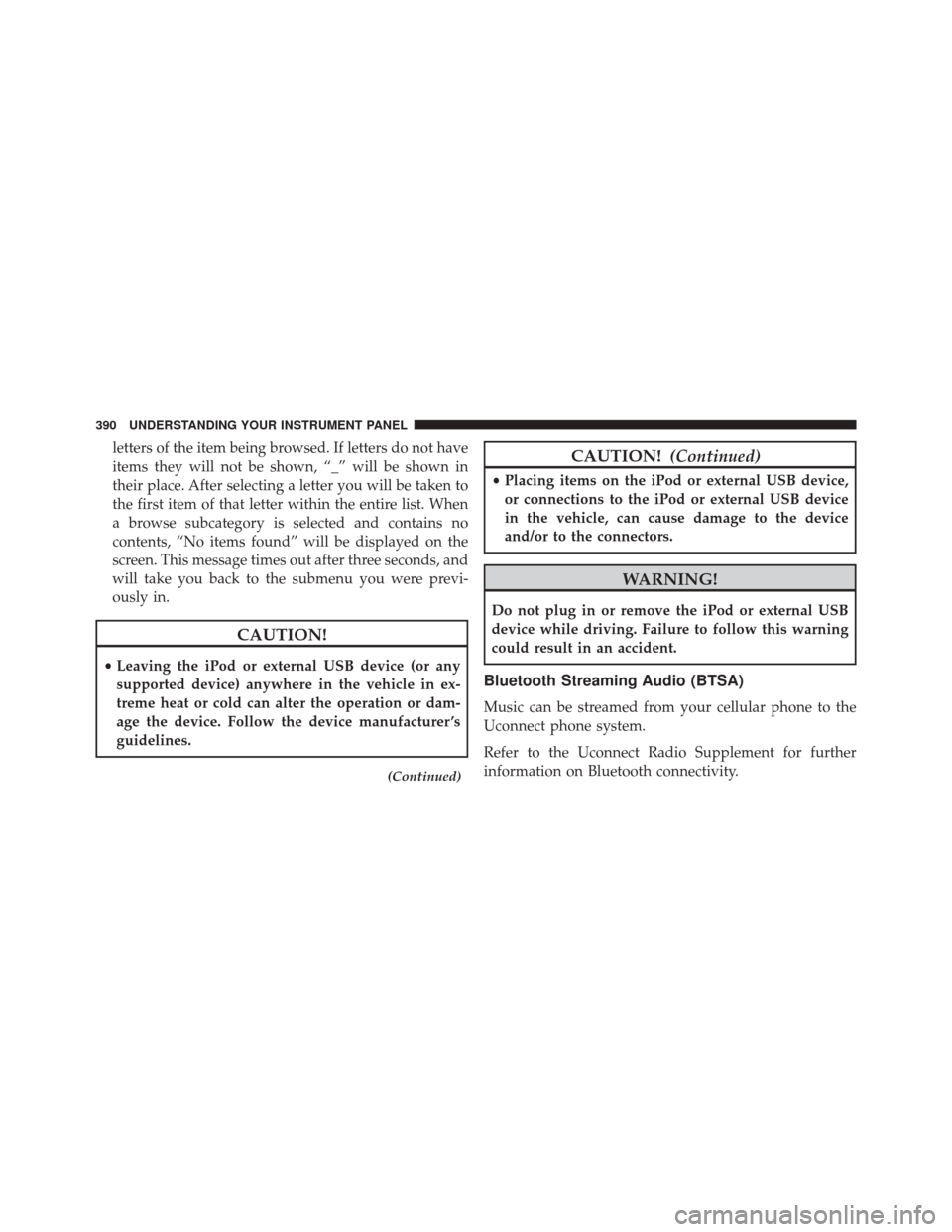
letters of the item being browsed. If letters do not have
items they will not be shown, “_” will be shown in
their place. After selecting a letter you will be taken to
the first item of that letter within the entire list. When
a browse subcategory is selected and contains no
contents, “No items found” will be displayed on the
screen. This message times out after three seconds, and
will take you back to the submenu you were previ-
ously in.
CAUTION!
•Leaving the iPod or external USB device (or any
supported device) anywhere in the vehicle in ex-
treme heat or cold can alter the operation or dam-
age the device. Follow the device manufacturer ’s
guidelines.
(Continued)
CAUTION! (Continued)
•Placing items on the iPod or external USB device,
or connections to the iPod or external USB device
in the vehicle, can cause damage to the device
and/or to the connectors.
WARNING!
Do not plug in or remove the iPod or external USB
device while driving. Failure to follow this warning
could result in an accident.
Bluetooth Streaming Audio (BTSA)
Music can be streamed from your cellular phone to the
Uconnect phone system.
Refer to the Uconnect Radio Supplement for further
information on Bluetooth connectivity.
390 UNDERSTANDING YOUR INSTRUMENT PANEL
Page 656 of 671
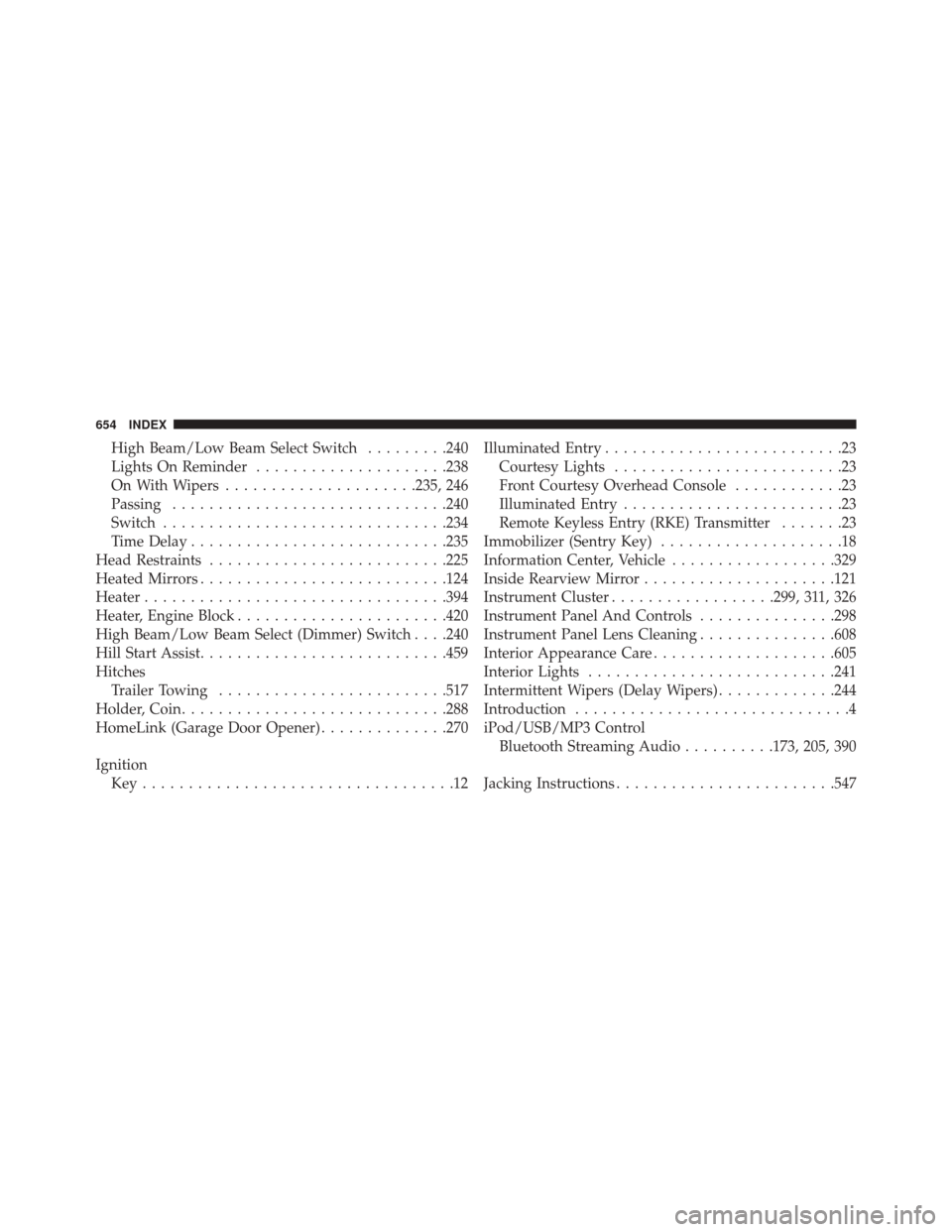
High Beam/Low Beam Select Switch.........240
Lights On Reminder .....................238
On With Wipers .....................235, 246
Passing ............................. .240
Switch .............................. .234
Time Delay ........................... .235
Head Restraints ......................... .225
Heated Mirrors .......................... .124
Heater ................................ .394
Heater, Engine Block ...................... .420
High Beam/Low Beam Select (Dimmer) Switch . . . .240
Hill Start Assist .......................... .459
Hitches Trailer Towing ........................ .517
Holder, Coin ............................ .288
HomeLink (Garage Door Opener) ..............270
Ignition Key..................................12 Illuminated Entry
..........................23
Courtesy Lights .........................23
Front Courtesy Overhead Console ............23
Illuminated Entry ........................23
Remote Keyless Entry (RKE) Transmitter .......23
Immobilizer (Sentry Key) ....................18
Information Center, Vehicle ..................329
Inside Rearview Mirror .....................121
Instrument Cluster ..................299, 311, 326
Instrument Panel And Controls ...............298
Instrument Panel Lens Cleaning ...............608
Interior Appearance Care ....................605
Interior Lights .......................... .241
Intermittent Wipers (Delay Wipers) .............244
Introduction ..............................4
iPod/USB/MP3 Control Bluetooth Streaming Audio ..........173, 205, 390
Jacking Instructions ....................... .547
654 INDEX