Page 205 of 671
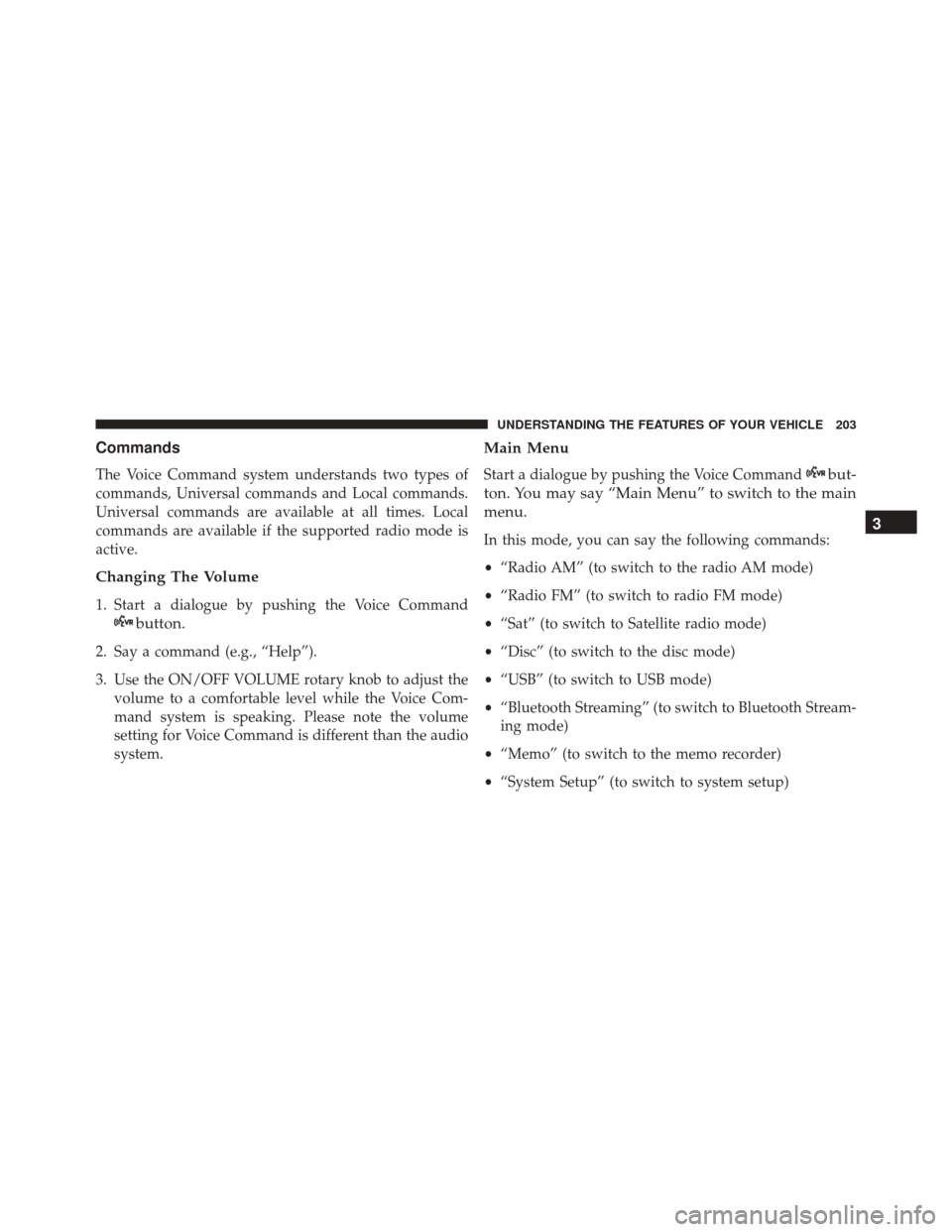
Commands
The Voice Command system understands two types of
commands, Universal commands and Local commands.
Universal commands are available at all times. Local
commands are available if the supported radio mode is
active.
Changing The Volume
1. Start a dialogue by pushing the Voice Command
button.
2. Say a command (e.g., “Help”).
3. Use the ON/OFF VOLUME rotary knob to adjust thevolume to a comfortable level while the Voice Com-
mand system is speaking. Please note the volume
setting for Voice Command is different than the audio
system.
Main Menu
Start a dialogue by pushing the Voice Commandbut-
ton. You may say “Main Menu” to switch to the main
menu.
In this mode, you can say the following commands:
• “Radio AM” (to switch to the radio AM mode)
• “Radio FM” (to switch to radio FM mode)
• “Sat” (to switch to Satellite radio mode)
• “Disc” (to switch to the disc mode)
• “USB” (to switch to USB mode)
• “Bluetooth Streaming” (to switch to Bluetooth Stream-
ing mode)
• “Memo” (to switch to the memo recorder)
• “System Setup” (to switch to system setup)3
UNDERSTANDING THE FEATURES OF YOUR VEHICLE 203
Page 207 of 671
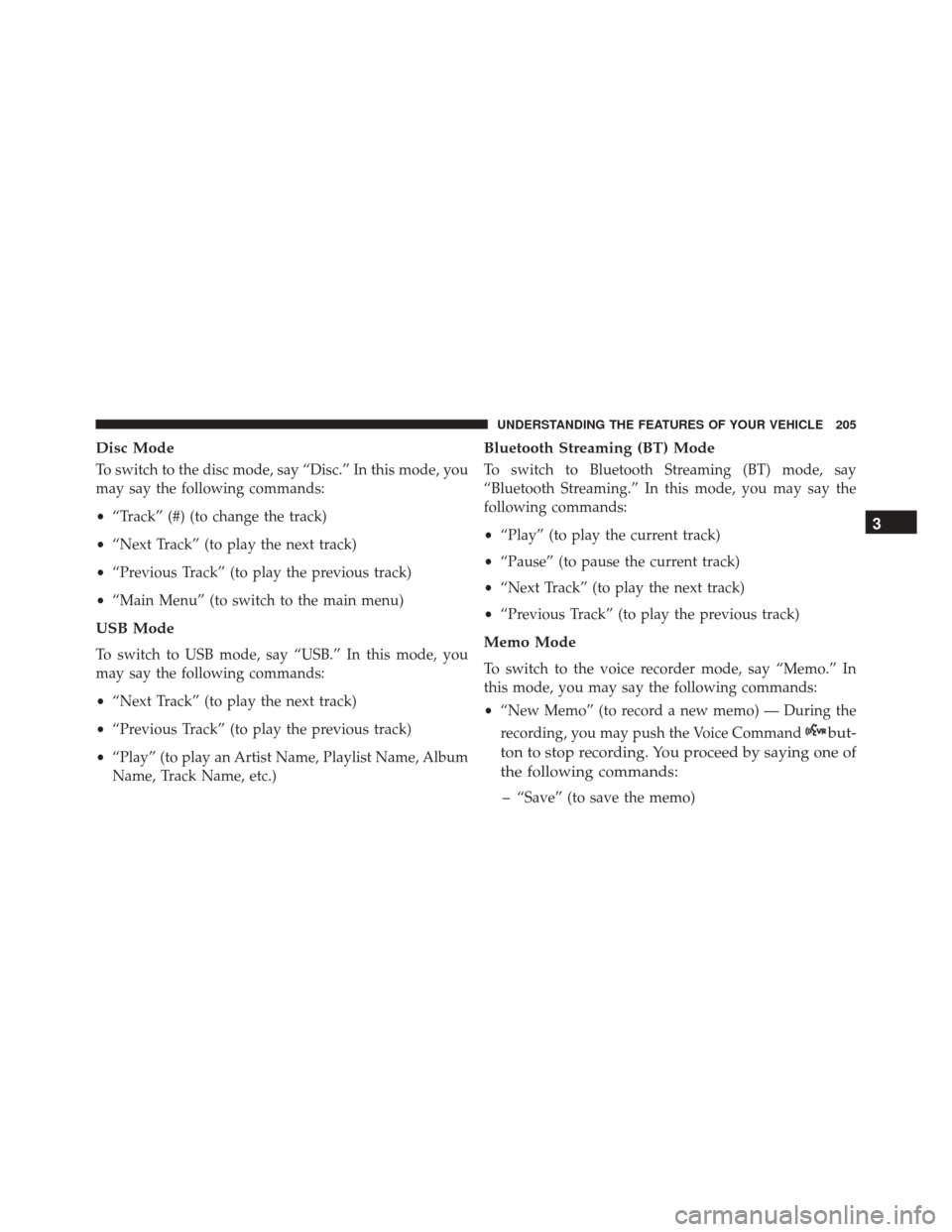
Disc Mode
To switch to the disc mode, say “Disc.” In this mode, you
may say the following commands:
•“Track” (#) (to change the track)
• “Next Track” (to play the next track)
• “Previous Track” (to play the previous track)
• “Main Menu” (to switch to the main menu)
USB Mode
To switch to USB mode, say “USB.” In this mode, you
may say the following commands:
•“Next Track” (to play the next track)
• “Previous Track” (to play the previous track)
• “Play” (to play an Artist Name, Playlist Name, Album
Name, Track Name, etc.)
Bluetooth Streaming (BT) Mode
To switch to Bluetooth Streaming (BT) mode, say
“Bluetooth Streaming.” In this mode, you may say the
following commands:
• “Play” (to play the current track)
• “Pause” (to pause the current track)
• “Next Track” (to play the next track)
• “Previous Track” (to play the previous track)
Memo Mode
To switch to the voice recorder mode, say “Memo.” In
this mode, you may say the following commands:
•“New Memo” (to record a new memo) — During the
recording, you may push the Voice Command
but-
ton to stop recording. You proceed by saying one of
the following commands:
– “Save” (to save the memo)
3
UNDERSTANDING THE FEATURES OF YOUR VEHICLE 205
Page 209 of 671
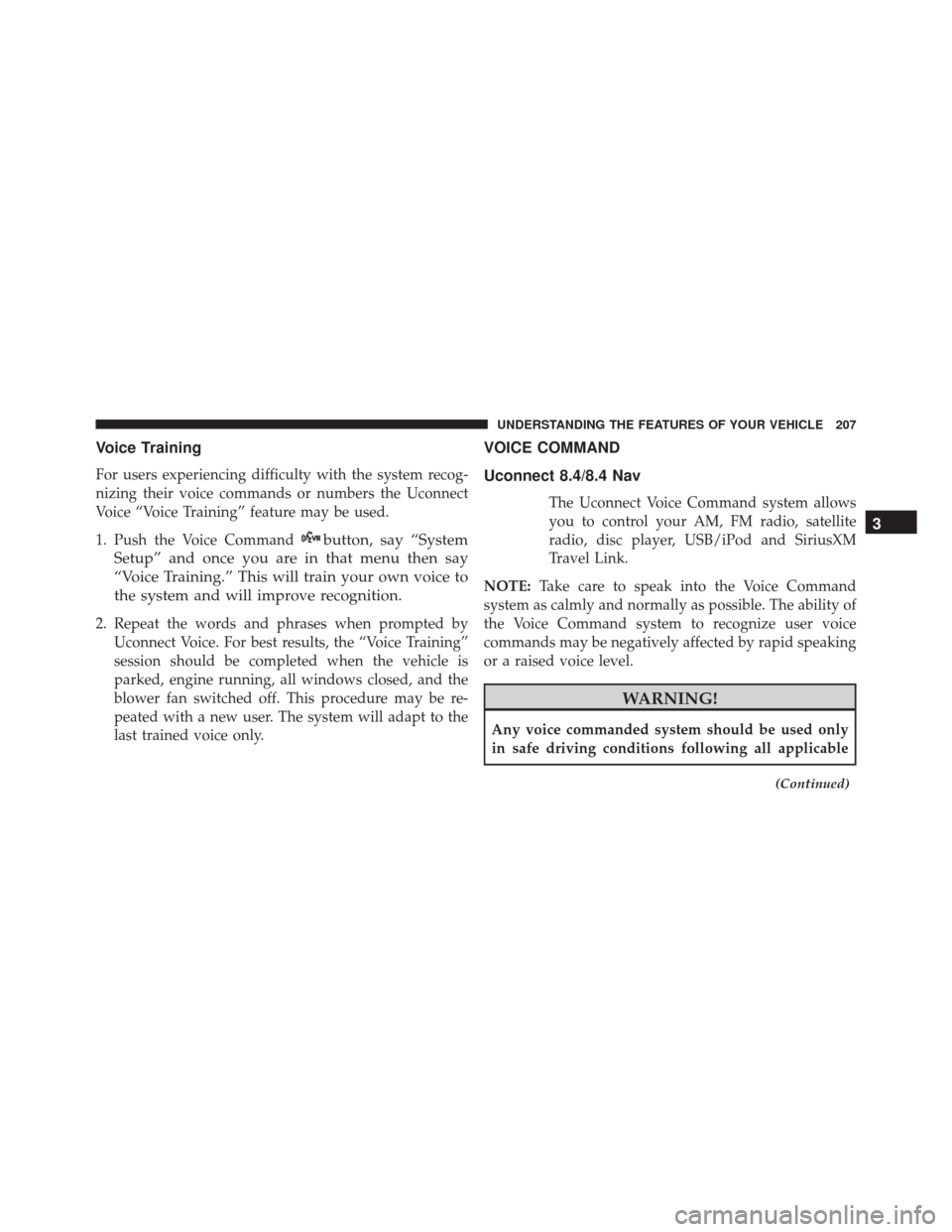
Voice Training
For users experiencing difficulty with the system recog-
nizing their voice commands or numbers the Uconnect
Voice “Voice Training” feature may be used.
1. Push the Voice Command
button, say “System
Setup” and once you are in that menu then say
“Voice Training.” This will train your own voice to
the system and will improve recognition.
2. Repeat the words and phrases when prompted by Uconnect Voice. For best results, the “Voice Training”
session should be completed when the vehicle is
parked, engine running, all windows closed, and the
blower fan switched off. This procedure may be re-
peated with a new user. The system will adapt to the
last trained voice only.
VOICE COMMAND
Uconnect 8.4/8.4 Nav
The Uconnect Voice Command system allows
you to control your AM, FM radio, satellite
radio, disc player, USB/iPod and SiriusXM
Travel Link.
NOTE: Take care to speak into the Voice Command
system as calmly and normally as possible. The ability of
the Voice Command system to recognize user voice
commands may be negatively affected by rapid speaking
or a raised voice level.
WARNING!
Any voice commanded system should be used only
in safe driving conditions following all applicable
(Continued)
3
UNDERSTANDING THE FEATURES OF YOUR VEHICLE 207
Page 290 of 671
Console Features
An open storage area, or cubby bin, is located in the
center console forward of the shift lever.
There is a storage compartment located under the center
console armrest. If equipped, the 12 Volt power outlet,
USB and Aux jack are located here.
Opened Glove Compartment
Center Console
288 UNDERSTANDING THE FEATURES OF YOUR VEHICLE
Page 298 of 671
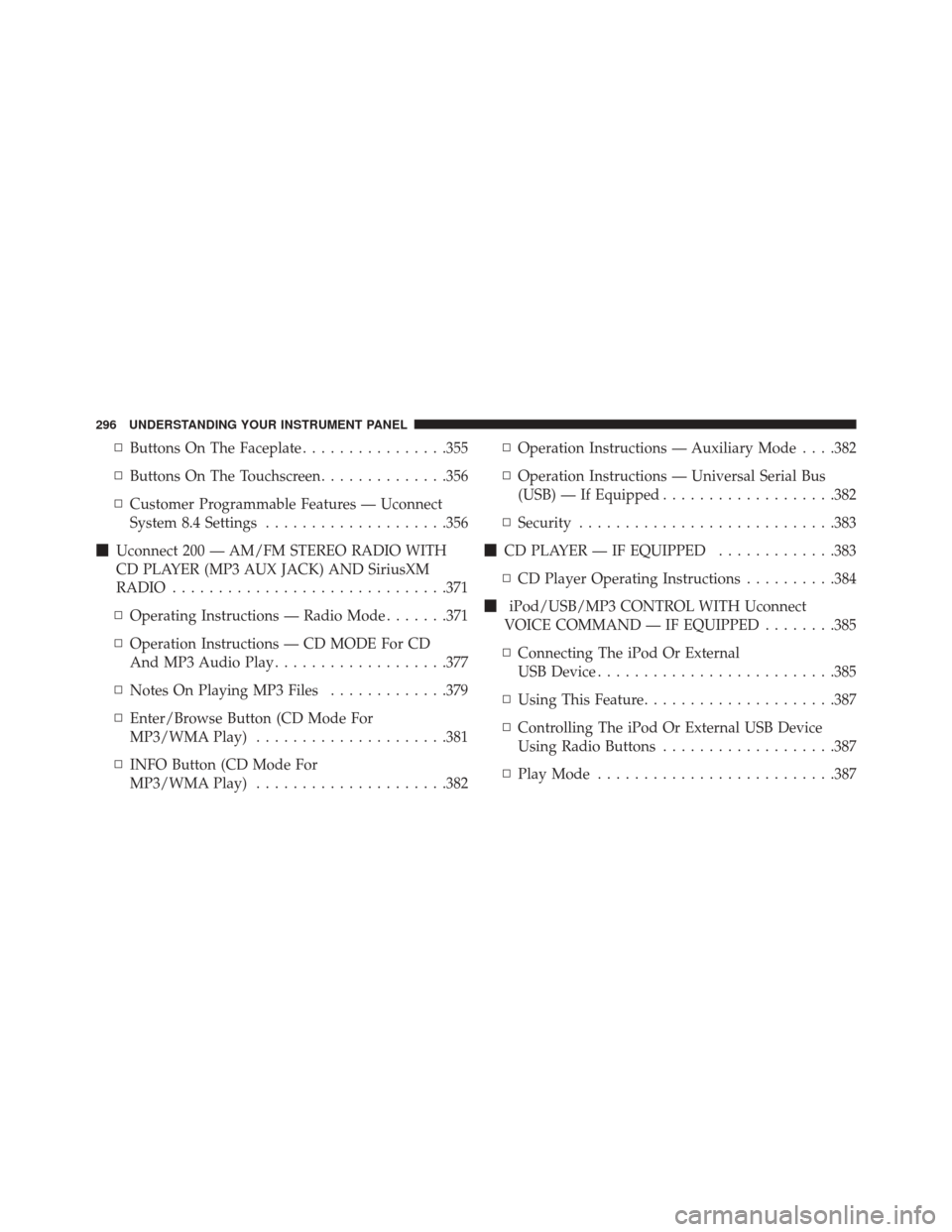
▫Buttons On The Faceplate ................355
▫ Buttons On The Touchscreen ..............356
▫ Customer Programmable Features — Uconnect
System 8.4 Settings ....................356
� Uconnect 200 — AM/FM STEREO RADIO WITH
CD PLAYER (MP3 AUX JACK) AND SiriusXM
RADIO ............................. .371
▫ Operating Instructions — Radio Mode .......371
▫ Operation Instructions — CD MODE For CD
And MP3 Audio Play ...................377
▫ Notes On Playing MP3 Files .............379
▫ Enter/Browse Button (CD Mode For
MP3/WMA Play) .....................381
▫ INFO Button (CD Mode For
MP3/WMA Play) .....................382 ▫
Operation Instructions — Auxiliary Mode . . . .382
▫ Operation Instructions — Universal Serial Bus
(USB) — If Equipped ...................382
▫ Security ........................... .383
� CD PLAYER — IF EQUIPPED .............383
▫ CD Player Operating Instructions ..........384
� iPod/USB/MP3 CONTROL WITH Uconnect
VOICE COMMAND — IF EQUIPPED ........385
▫ Connecting The iPod Or External
USB Device ......................... .385
▫ Using This Feature .....................387
▫ Controlling The iPod Or External USB Device
Using Radio Buttons ...................387
▫ Play Mode ......................... .387
296 UNDERSTANDING YOUR INSTRUMENT PANEL
Page 379 of 671
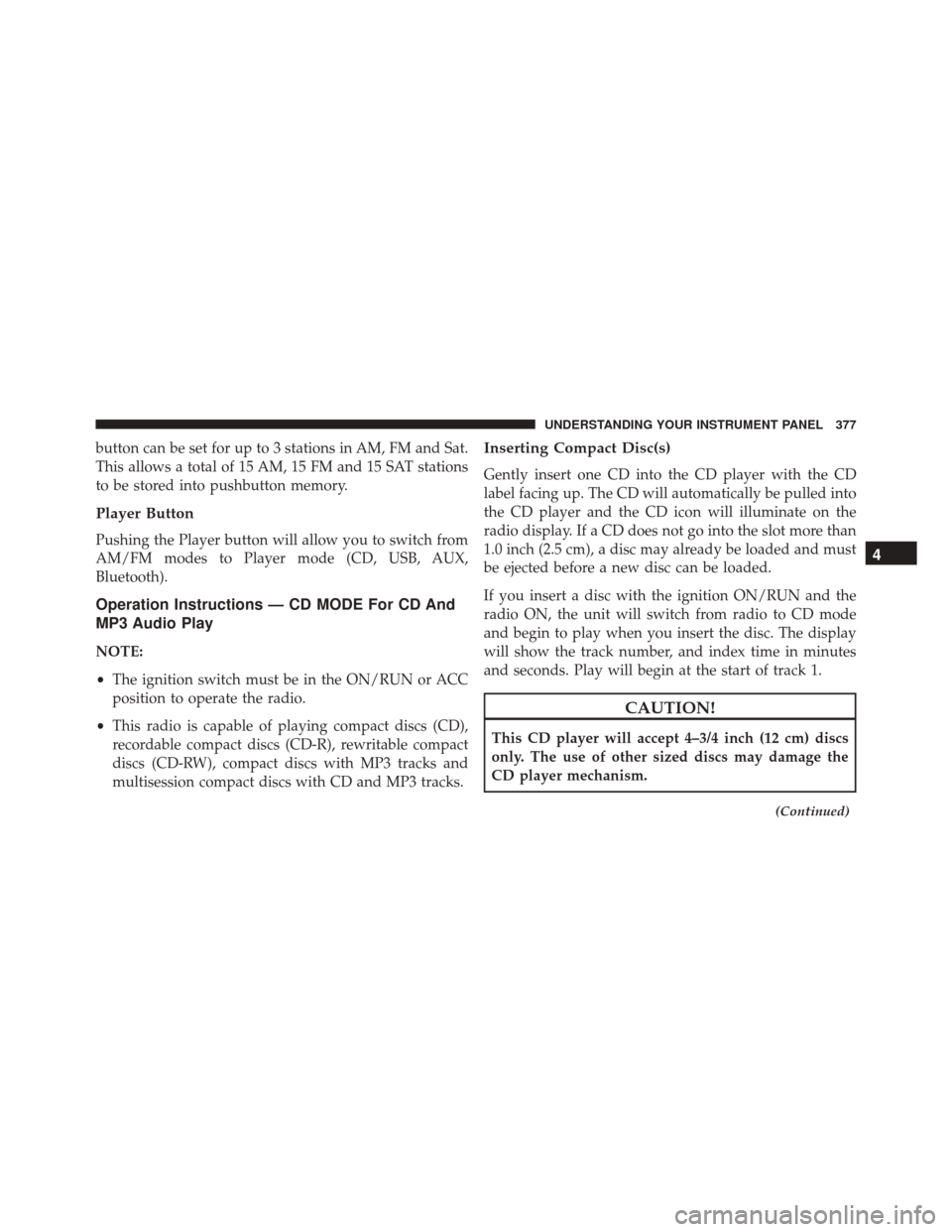
button can be set for up to 3 stations in AM, FM and Sat.
This allows a total of 15 AM, 15 FM and 15 SAT stations
to be stored into pushbutton memory.
Player Button
Pushing the Player button will allow you to switch from
AM/FM modes to Player mode (CD, USB, AUX,
Bluetooth).
Operation Instructions — CD MODE For CD And
MP3 Audio Play
NOTE:
•The ignition switch must be in the ON/RUN or ACC
position to operate the radio.
• This radio is capable of playing compact discs (CD),
recordable compact discs (CD-R), rewritable compact
discs (CD-RW), compact discs with MP3 tracks and
multisession compact discs with CD and MP3 tracks.
Inserting Compact Disc(s)
Gently insert one CD into the CD player with the CD
label facing up. The CD will automatically be pulled into
the CD player and the CD icon will illuminate on the
radio display. If a CD does not go into the slot more than
1.0 inch (2.5 cm), a disc may already be loaded and must
be ejected before a new disc can be loaded.
If you insert a disc with the ignition ON/RUN and the
radio ON, the unit will switch from radio to CD mode
and begin to play when you insert the disc. The display
will show the track number, and index time in minutes
and seconds. Play will begin at the start of track 1.
CAUTION!
This CD player will accept 4–3/4 inch (12 cm) discs
only. The use of other sized discs may damage the
CD player mechanism.
(Continued)
4
UNDERSTANDING YOUR INSTRUMENT PANEL 377
Page 384 of 671
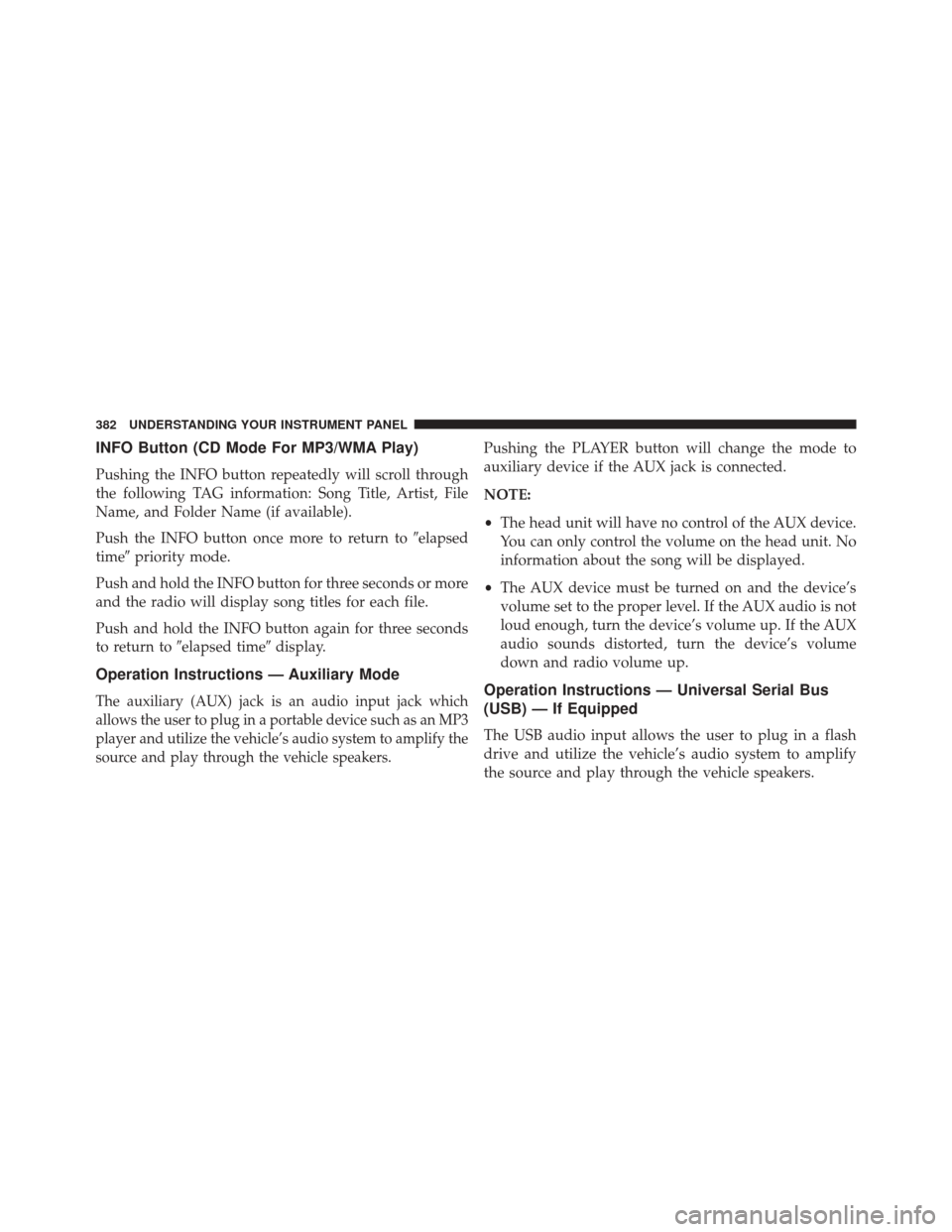
INFO Button (CD Mode For MP3/WMA Play)
Pushing the INFO button repeatedly will scroll through
the following TAG information: Song Title, Artist, File
Name, and Folder Name (if available).
Push the INFO button once more to return to�elapsed
time� priority mode.
Push and hold the INFO button for three seconds or more
and the radio will display song titles for each file.
Push and hold the INFO button again for three seconds
to return to �elapsed time� display.
Operation Instructions — Auxiliary Mode
The auxiliary (AUX) jack is an audio input jack which
allows the user to plug in a portable device such as an MP3
player and utilize the vehicle’s audio system to amplify the
source and play through the vehicle speakers.
Pushing the PLAYER button will change the mode to
auxiliary device if the AUX jack is connected.
NOTE:
•The head unit will have no control of the AUX device.
You can only control the volume on the head unit. No
information about the song will be displayed.
• The AUX device must be turned on and the device’s
volume set to the proper level. If the AUX audio is not
loud enough, turn the device’s volume up. If the AUX
audio sounds distorted, turn the device’s volume
down and radio volume up.
Operation Instructions — Universal Serial Bus
(USB) — If Equipped
The USB audio input allows the user to plug in a flash
drive and utilize the vehicle’s audio system to amplify
the source and play through the vehicle speakers.
382 UNDERSTANDING YOUR INSTRUMENT PANEL
Page 385 of 671
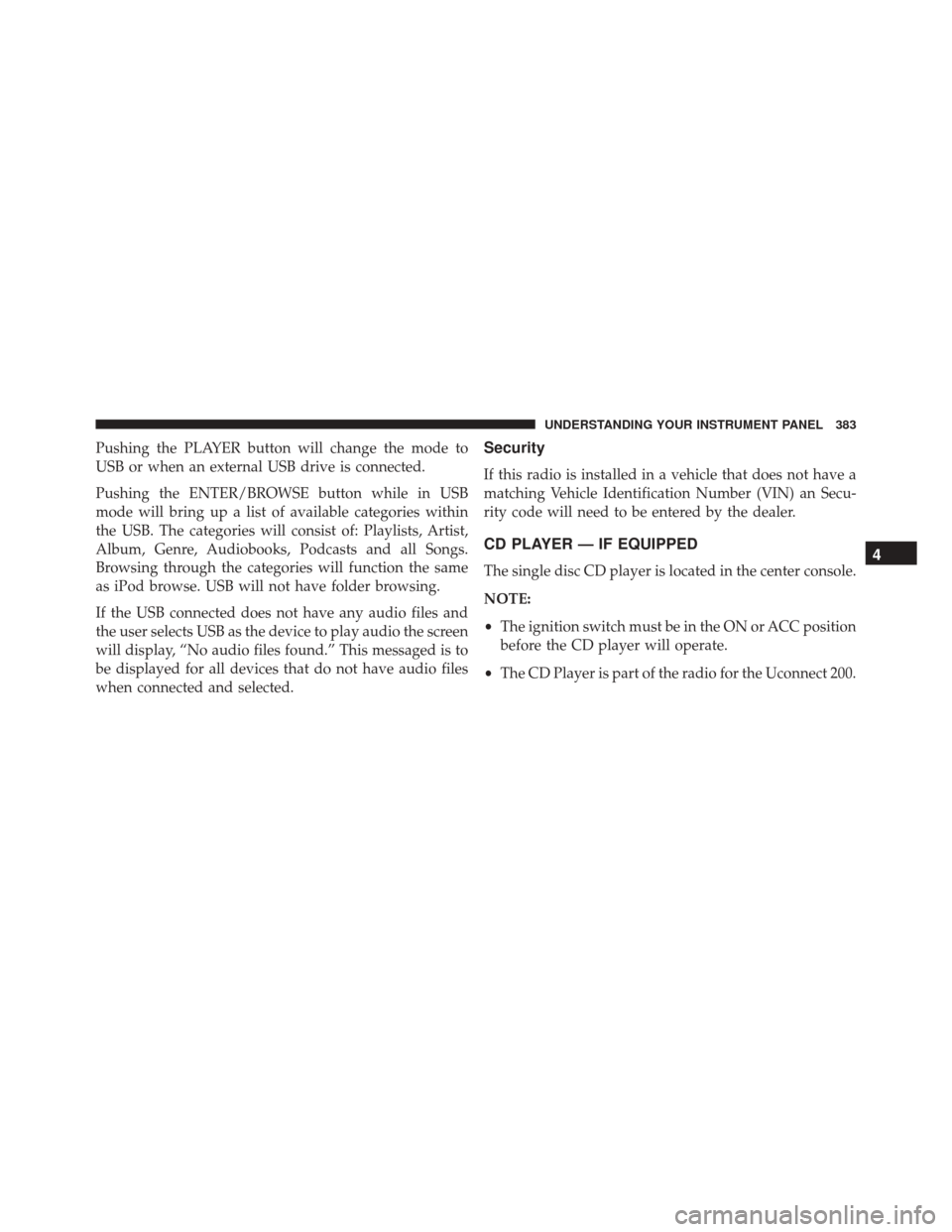
Pushing the PLAYER button will change the mode to
USB or when an external USB drive is connected.
Pushing the ENTER/BROWSE button while in USB
mode will bring up a list of available categories within
the USB. The categories will consist of: Playlists, Artist,
Album, Genre, Audiobooks, Podcasts and all Songs.
Browsing through the categories will function the same
as iPod browse. USB will not have folder browsing.
If the USB connected does not have any audio files and
the user selects USB as the device to play audio the screen
will display, “No audio files found.” This messaged is to
be displayed for all devices that do not have audio files
when connected and selected.Security
If this radio is installed in a vehicle that does not have a
matching Vehicle Identification Number (VIN) an Secu-
rity code will need to be entered by the dealer.
CD PLAYER — IF EQUIPPED
The single disc CD player is located in the center console.
NOTE:
•The ignition switch must be in the ON or ACC position
before the CD player will operate.
• The CD Player is part of the radio for the Uconnect 200.4
UNDERSTANDING YOUR INSTRUMENT PANEL 383