Page 302 of 634
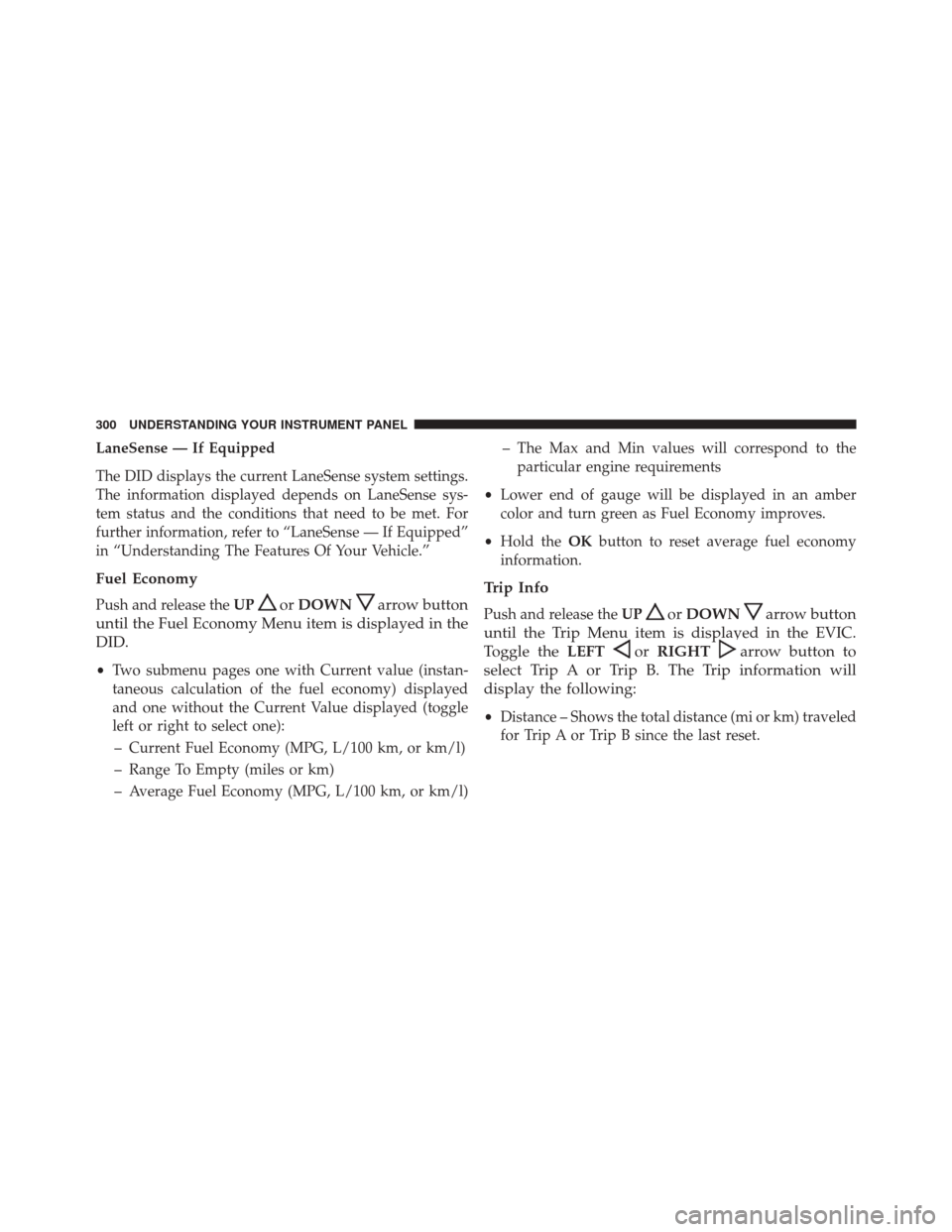
LaneSense — If Equipped
The DID displays the current LaneSense system settings.
The information displayed depends on LaneSense sys-
tem status and the conditions that need to be met. For
further information, refer to “LaneSense — If Equipped”
in “Understanding The Features Of Your Vehicle.”
Fuel Economy
Push and release theUPorDOWNarrow button
until the Fuel Economy Menu item is displayed in the
DID.
• Two submenu pages one with Current value (instan-
taneous calculation of the fuel economy) displayed
and one without the Current Value displayed (toggle
left or right to select one):
– Current Fuel Economy (MPG, L/100 km, or km/l)
– Range To Empty (miles or km)
– Average Fuel Economy (MPG, L/100 km, or km/l) – The Max and Min values will correspond to the
particular engine requirements
• Lower end of gauge will be displayed in an amber
color and turn green as Fuel Economy improves.
• Hold the OKbutton to reset average fuel economy
information.
Trip Info
Push and release the UPorDOWNarrow button
until the Trip Menu item is displayed in the EVIC.
Toggle the LEFT
orRIGHTarrow button to
select Trip A or Trip B. The Trip information will
display the following:
• Distance – Shows the total distance (mi or km) traveled
for Trip A or Trip B since the last reset.
300 UNDERSTANDING YOUR INSTRUMENT PANEL
Page 303 of 634
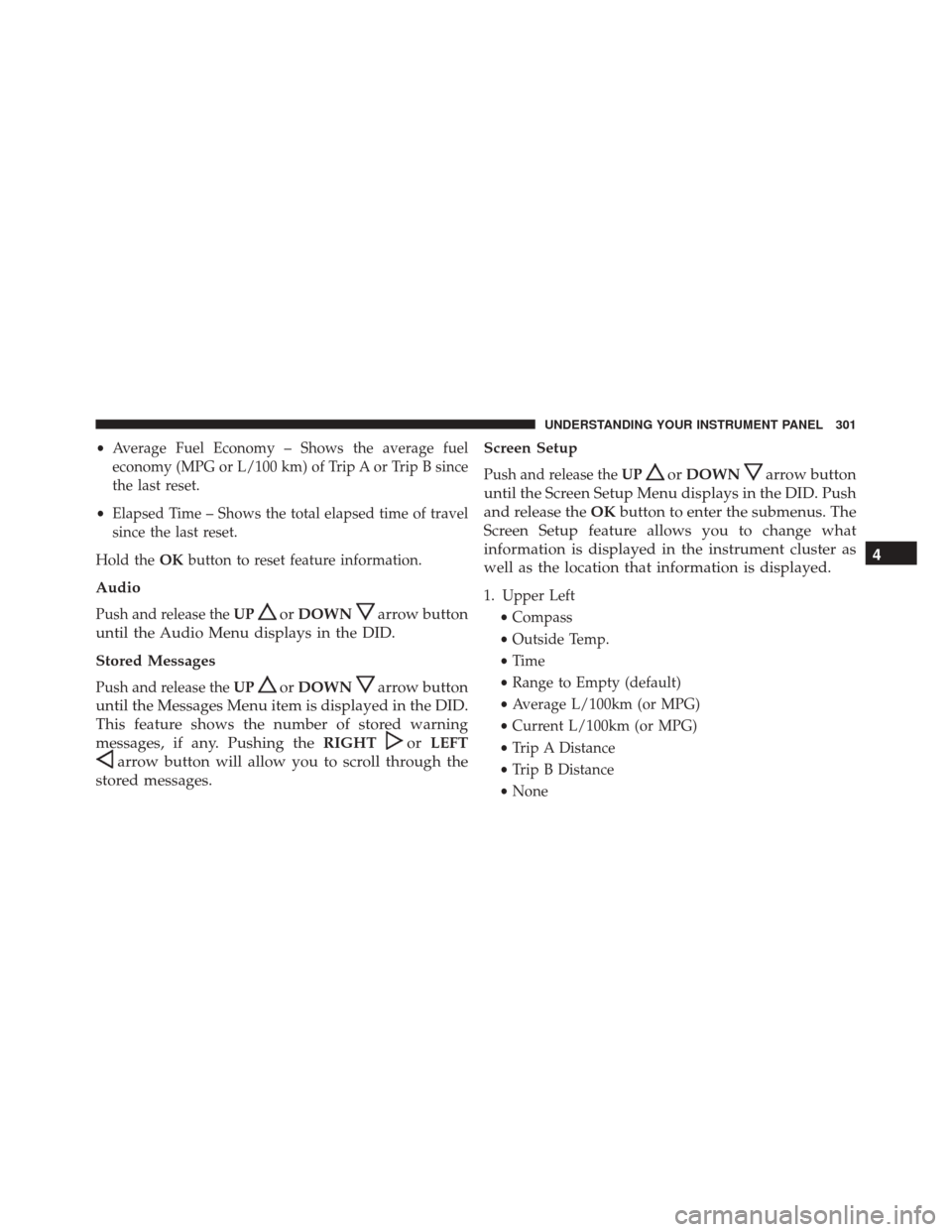
•Average Fuel Economy – Shows the average fuel
economy (MPG or L/100 km) of Trip A or Trip B since
the last reset.
• Elapsed Time – Shows the total elapsed time of travel
since the last reset.
Hold the OKbutton to reset feature information.
Audio
Push and release the UPorDOWNarrow button
until the Audio Menu displays in the DID.
Stored Messages
Push and release the UPorDOWNarrow button
until the Messages Menu item is displayed in the DID.
This feature shows the number of stored warning
messages, if any. Pushing the RIGHT
orLEFT
arrow button will allow you to scroll through the
stored messages. Screen Setup
Push and release the
UPorDOWNarrow button
until the Screen Setup Menu displays in the DID. Push
and release the OKbutton to enter the submenus. The
Screen Setup feature allows you to change what
information is displayed in the instrument cluster as
well as the location that information is displayed.
1. Upper Left
•Compass
• Outside Temp.
• Time
• Range to Empty (default)
• Average L/100km (or MPG)
• Current L/100km (or MPG)
• Trip A Distance
• Trip B Distance
• None
4
UNDERSTANDING YOUR INSTRUMENT PANEL 301
Page 304 of 634
2. Upper Right•Compass
• Outside Temp (default)
• Time
• Range to Empty
• Average L/100km (or MPG)
• Current L/100km (or MPG)
• Trip A Distance
• Trip B Distance
• None
3. Center •Menu Title (default)
• Compass
• Outside Temp.
• Time
• Range to Empty •
Average L/100km (or MPG)
• Current L/100km (or MPG)
• Trip A Distance
• Trip B Distance
• Audio Inform
• Digital Speed
• None
4. Gear Display • Full (default)
• Single
5. Current Gear •On
• Off (default)
6. Odometer •Show (default)
• Hide
302 UNDERSTANDING YOUR INSTRUMENT PANEL
Page 305 of 634

7. Restore Default•Ok
• Cancel
Speed Warning — If Equipped
Push and release the UPorDOWNar-
row button until the Speed Warning Menu
icon/title is highlighted in the DID. Push
and release OKto enter speed warning. Use
UP
or DOWNarrow to select a desired speed,
then push and release OKto set the speed. The
Manual Speed Assist (MSA) Speed Warning telltale
will display in the DID, and a chime will sound with
a pop up warning message when the set speed is
exceeded. Diagnostics — If Equipped
Push and release the
UPorDOWNarrow button
until the diagnostic Menu is selected. Then, the Driver
is able to view engine and emission vehicle faults.
• Push OKto have the most recent fault code sent.
• There is a delay when the next diagnostic code is
requested during which the following message is
displayed:
• “Checking System for Diagnostic Codes.”
• Driver must push the OKbutton again to see the next
Pcode otherwise current message remains displayed.
• Driver exits when they cycle to another submenu (up
or down).
• Faults are displayed from newest to the oldest.4
UNDERSTANDING YOUR INSTRUMENT PANEL 303
Page 306 of 634

•If the menu is exited before the end of codes is reached
- when the driver re-enters the list will be restarted
from the beginning.
• When no codes are present or the last code is reached
= (P0000) and this message is displayed:
• “No Further or End of Diagnostic Codes.”
CYBERSECURITY
Your vehicle may be a connected vehicle and may be
equipped with both wired and wireless networks. These
networks allow your vehicle to send and receive infor-
mation. This information allows systems and features in
your vehicle to function properly.
Your vehicle may be equipped with certain security
features to reduce the risk of unauthorized and unlawful
access to vehicle systems and wireless communications.
Vehicle software technology continues to evolve over
time and FCA US LLC, working with its suppliers, evaluates and takes appropriate steps as needed. Similar
to a computer or other devices, your vehicle may require
software updates to improve the usability and perfor-
mance of your systems or to reduce the potential risk of
unauthorized and unlawful access to your vehicle sys-
tems.
The risk of unauthorized and unlawful access to your
vehicle systems may still exist, even if the most recent
version of vehicle software (such as Uconnect software) is
installed.
WARNING!
•
It is not possible to know or to predict all of the
possible outcomes if your vehicle’s systems are
breached. It may be possible that vehicle systems,
including safety related systems, could be im-
paired or a loss of vehicle control could occur that
(Continued)
304 UNDERSTANDING YOUR INSTRUMENT PANEL
Page 309 of 634
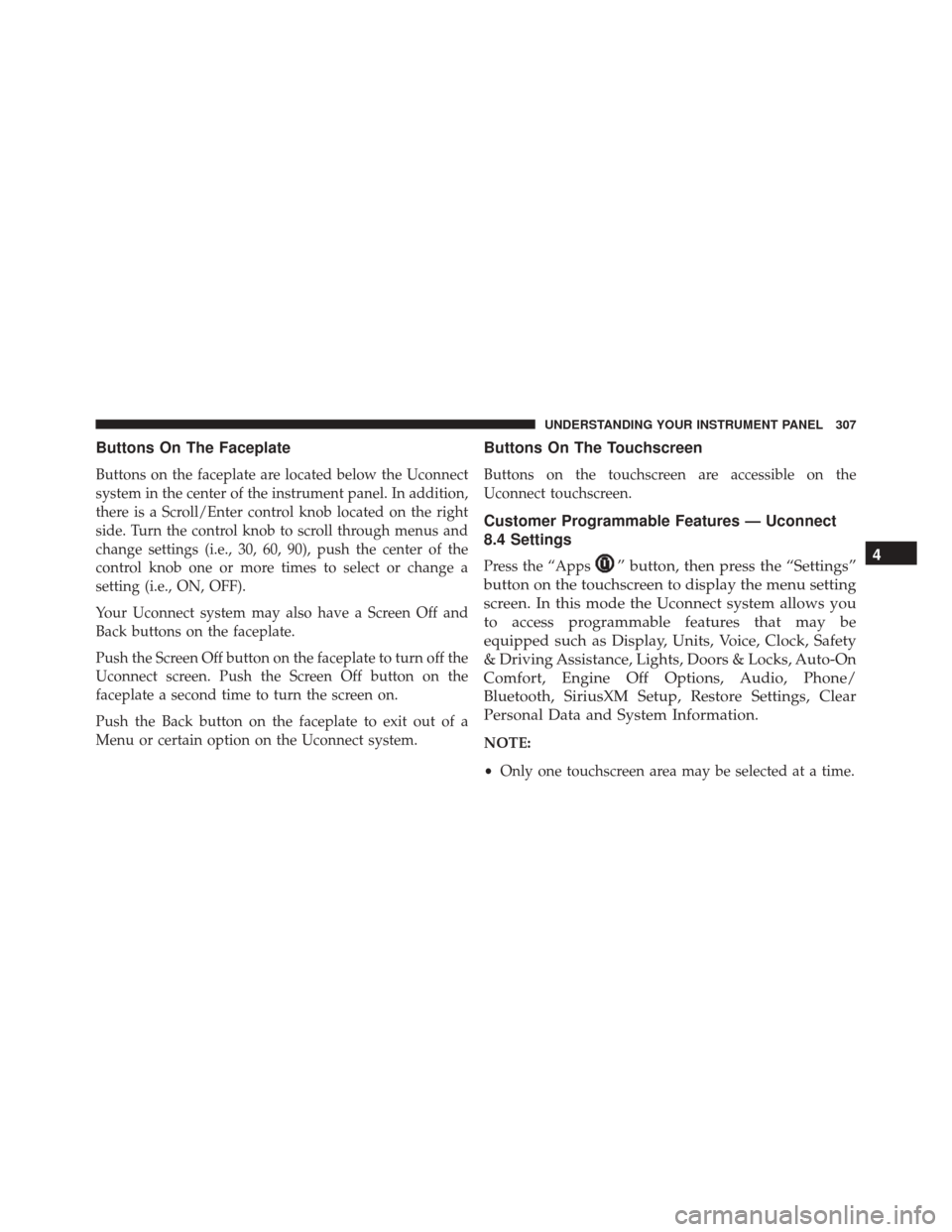
Buttons On The Faceplate
Buttons on the faceplate are located below the Uconnect
system in the center of the instrument panel. In addition,
there is a Scroll/Enter control knob located on the right
side. Turn the control knob to scroll through menus and
change settings (i.e., 30, 60, 90), push the center of the
control knob one or more times to select or change a
setting (i.e., ON, OFF).
Your Uconnect system may also have a Screen Off and
Back buttons on the faceplate.
Push the Screen Off button on the faceplate to turn off the
Uconnect screen. Push the Screen Off button on the
faceplate a second time to turn the screen on.
Push the Back button on the faceplate to exit out of a
Menu or certain option on the Uconnect system.
Buttons On The Touchscreen
Buttons on the touchscreen are accessible on the
Uconnect touchscreen.
Customer Programmable Features — Uconnect
8.4 Settings
Press the “Apps” button, then press the “Settings”
button on the touchscreen to display the menu setting
screen. In this mode the Uconnect system allows you
to access programmable features that may be
equipped such as Display, Units, Voice, Clock, Safety
& Driving Assistance, Lights, Doors & Locks, Auto-On
Comfort, Engine Off Options, Audio, Phone/
Bluetooth, SiriusXM Setup, Restore Settings, Clear
Personal Data and System Information.
NOTE:
• Only one touchscreen area may be selected at a time.
4
UNDERSTANDING YOUR INSTRUMENT PANEL 307
Page 310 of 634
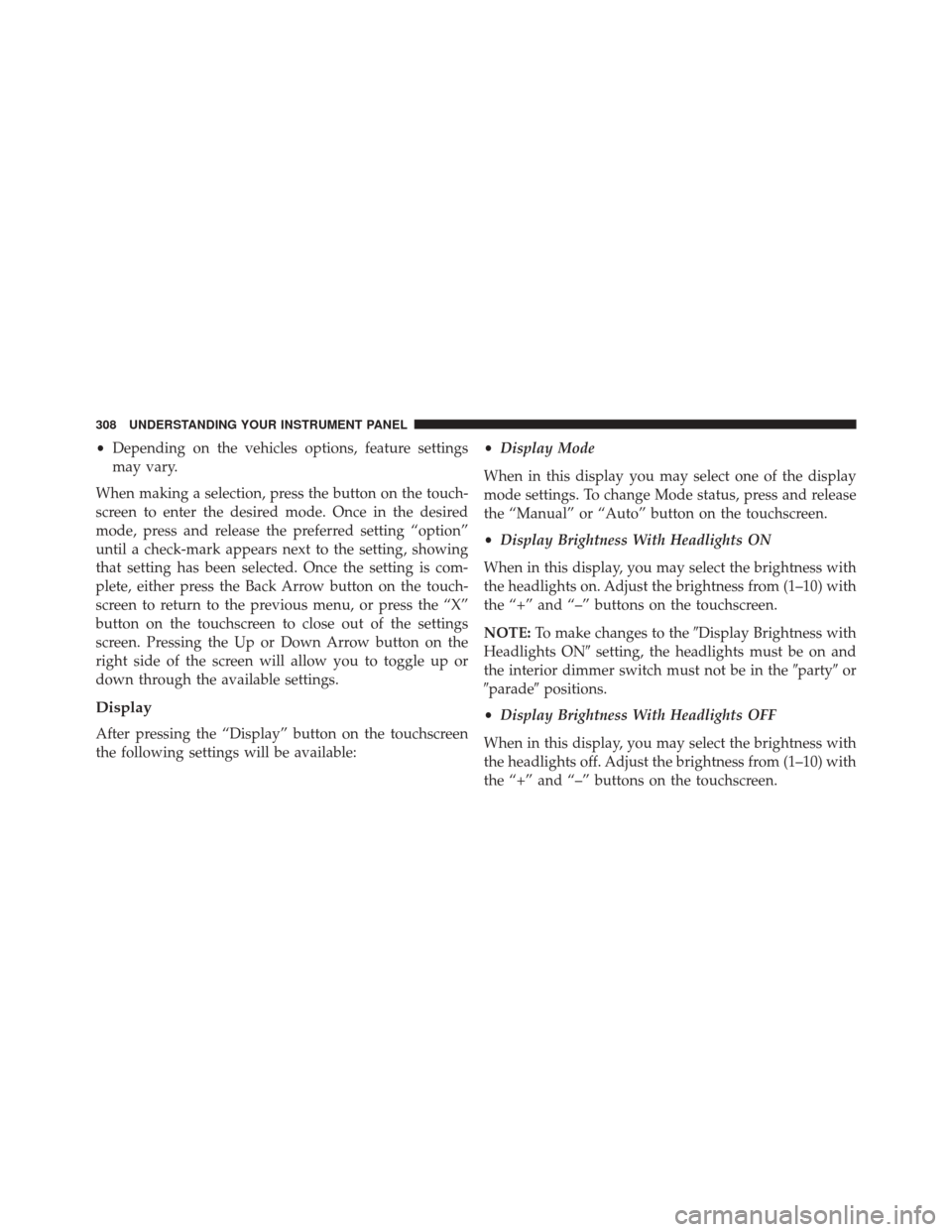
•Depending on the vehicles options, feature settings
may vary.
When making a selection, press the button on the touch-
screen to enter the desired mode. Once in the desired
mode, press and release the preferred setting “option”
until a check-mark appears next to the setting, showing
that setting has been selected. Once the setting is com-
plete, either press the Back Arrow button on the touch-
screen to return to the previous menu, or press the “X”
button on the touchscreen to close out of the settings
screen. Pressing the Up or Down Arrow button on the
right side of the screen will allow you to toggle up or
down through the available settings.
Display
After pressing the “Display” button on the touchscreen
the following settings will be available: •
Display Mode
When in this display you may select one of the display
mode settings. To change Mode status, press and release
the “Manual” or “Auto” button on the touchscreen.
• Display Brightness With Headlights ON
When in this display, you may select the brightness with
the headlights on. Adjust the brightness from (1–10) with
the “+” and “–” buttons on the touchscreen.
NOTE: To make changes to the �Display Brightness with
Headlights ON� setting, the headlights must be on and
the interior dimmer switch must not be in the �party�or
�parade� positions.
• Display Brightness With Headlights OFF
When in this display, you may select the brightness with
the headlights off. Adjust the brightness from (1–10) with
the “+” and “–” buttons on the touchscreen.
308 UNDERSTANDING YOUR INSTRUMENT PANEL
Page 311 of 634
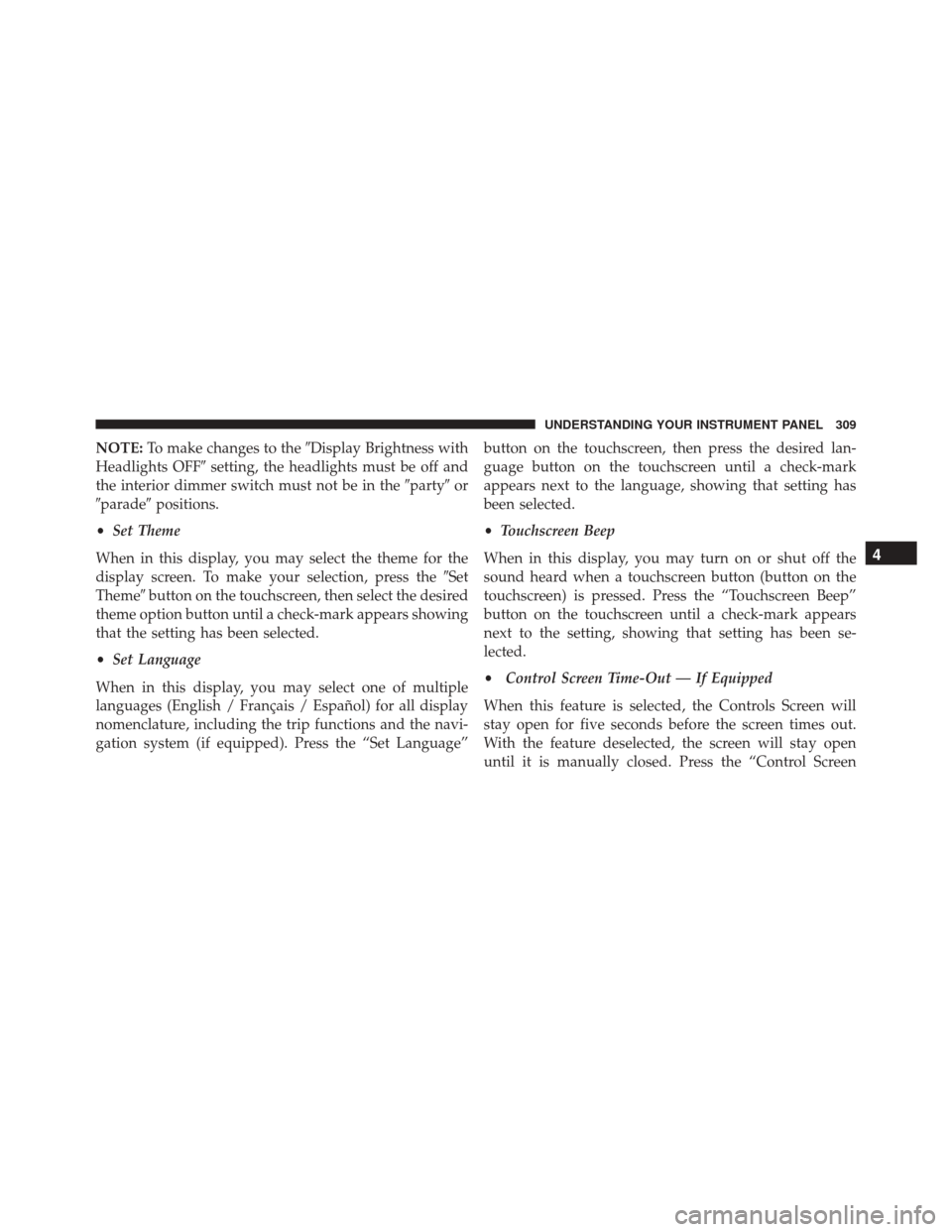
NOTE:To make changes to the �Display Brightness with
Headlights OFF� setting, the headlights must be off and
the interior dimmer switch must not be in the �party�or
�parade� positions.
• Set Theme
When in this display, you may select the theme for the
display screen. To make your selection, press the �Set
Theme� button on the touchscreen, then select the desired
theme option button until a check-mark appears showing
that the setting has been selected.
• Set Language
When in this display, you may select one of multiple
languages (English / Français / Español) for all display
nomenclature, including the trip functions and the navi-
gation system (if equipped). Press the “Set Language” button on the touchscreen, then press the desired lan-
guage button on the touchscreen until a check-mark
appears next to the language, showing that setting has
been selected.
•
Touchscreen Beep
When in this display, you may turn on or shut off the
sound heard when a touchscreen button (button on the
touchscreen) is pressed. Press the “Touchscreen Beep”
button on the touchscreen until a check-mark appears
next to the setting, showing that setting has been se-
lected.
• Control Screen Time-Out — If Equipped
When this feature is selected, the Controls Screen will
stay open for five seconds before the screen times out.
With the feature deselected, the screen will stay open
until it is manually closed. Press the “Control Screen
4
UNDERSTANDING YOUR INSTRUMENT PANEL 309