Page 202 of 308
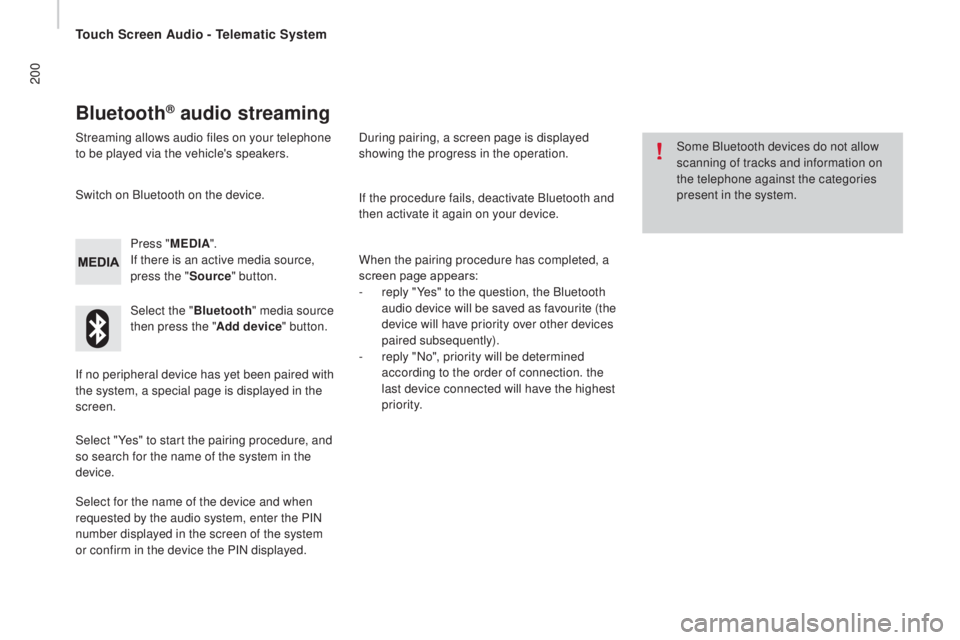
200
Bluetooth® audio streaming
Streaming allows audio files on your telephone
to be played via the vehicle's speakers.Press "ME
d
I
A".
If there is an active media source,
press the " Source" button.
Select the " Bluetooth" media source
then press the " Add device" button.
Switch on Bluetooth on the device.
Some Bluetooth devices do not allow
scanning of tracks and information on
the telephone against the categories
present in the system.
If the procedure fails, deactivate Bluetooth and
then activate it again on your device.
Select for the name of the device and when
requested by the audio system, enter the PIN
number displayed in the screen of the system
or confirm in the device the PIN displayed. When the pairing procedure has completed, a
screen page appears:
-
r
eply "Yes" to the question, the Bluetooth
audio device will be saved as favourite (the
device will have priority over other devices
paired subsequently).
-
r
eply "No", priority will be determined
according to the order of connection. the
last device connected will have the highest
priority.
During pairing, a screen page is displayed
showing the progress in the operation.
If no peripheral device has yet been paired with
the system, a special page is displayed in the
screen.
Select "Yes" to start the pairing procedure, and
so search for the name of the system in the
device.
Touch Screen Audio - Telematic System
Page 208 of 308
206
Level 1
Telephone
Level 2Level 3
Touch Screen Audio - Telematic System
Page 209 of 308

207Level 1Level 2 Level 3co mment
PHO
nE M
obile phone
Display and call contacts present in the mobile
phone.
Press these buttons to scroll through the list of
contact names.
Go directly to the desired letter in the list.
PHOnE
re
cent calls All callsDisplay and call contacts from the recent calls log.In
Out
Missed
PHO
nE
The system memory contains predefined text
messages, which can be sent to reply to a message
received or as a new message.
On receipt of a text message (depending on the
telephone), the system also allows the message in
question to be sent.
PHOnE
S ettingste l. connected DisconnectAssociate up to 10 telephones/audio devices to
simplify and speed up access and connection.
Delete device
Save favourites
Te x t s O n
Download
Add device
Audio connect.
PHO
nEc
all
Dial the telephone number using the vir tual keypad
in the screen.
PHOnE
tr
a n s f .tr a n s f .Transfer calls from the system to the mobile phone
and vice versa.
MuteSwitches of the system microphone for private
conversations.
Touch Screen Audio - Telematic System
AUDIO and TELEMATICS
10
Page 210 of 308

208
Pairing a Bluetooth®
telephone
For reasons of safety and because they
require prolonged attention on the part
of the driver, the operations for pairing
a Bluetooth mobile telephone to the
hands-free system of the audio system
must be carried out with the vehicle
stationary .
Switch on the Bluetooth function of your
telephone and ensure that it is "visible to all"
(telephone configuration).
Select "Yes" to start the pairing procedure,
and search for the name of the system in the
telephone (otherwise selecting "No", the main
Telephone screen page is displayed). When the pairing procedure has
finished successfully, a screen page
appears:
-
r
eply "Yes" to the question, the
mobile phone is saved as the
favourite (this telephone will have
priority over other telephones
paired subsequently).
-
i
f no other device has been
paired, the system considers
the first device paired to be the
favourite.
When pairing, a screen page is displayed
showing progress in the operation.
The services available depend on the network,
the SIM card and the compatibility of the
Bluetooth device used. Check the instructions
for your telephone and with your service
provider for the services to which you have
access.
Select the name of the system and, depending
on the telephone, using the telephone's
keypad, enter the PIN displayed in the screen
of the system or confirm in the telephone the
PIN displayed. Press "
PHO
nE".
I
f no telephone has yet been paired
in the system, a special page is
displayed in the screen. If the operation fails, we recommend
switching the Bluetooth function of
your telephone off and then on again.
For telephones not set as favourite, the
order of priority is determined in the
order of connection. The last telephone
connected has the highest priority. The profiles compatible with the system are:
H F P, O P P, P B A P, A 2 D P, A V R C P, M A P. When you return to your vehicle, the last
telephone connected reconnects automatically,
within around 30 seconds of switching on the
ignition (with Bluetooth switched on).
To modify the automatic connection profile,
select the telephone in the list then select the
desired setting.
Automatic reconnection
When the ignition is switched on, the telephone
connected when the ignition was last switched
off reconnects automatically, if this connection
mode had been set during the pairing
procedure (see previous pages).
Connection is conformed by the display of a
message and the name of the telephone.
Touch Screen Audio - Telematic System
Page 211 of 308
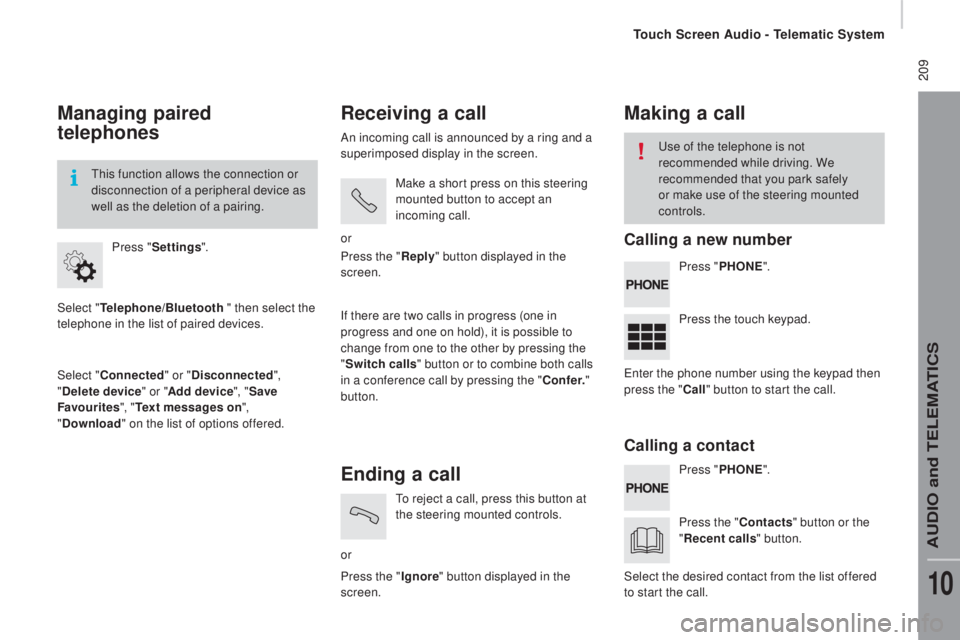
209
Managing paired
telephones
Select "telephone/Bluetooth " then select the
telephone in the list of paired devices.
Select "
co
nnected" or "
di
sconnected",
"
de
lete device " or "Add device", " Save
Favourites ", "
te
xt messages on ",
"
d
ownload " on the list of options offered.
Press "
Settings ".
This function allows the connection or
disconnection of a peripheral device as
well as the deletion of a pairing.
receiving a call
An incoming call is announced by a ring and a
superimposed display in the screen.
Make a short press on this steering
mounted button to accept an
incoming call.
or
If there are two calls in progress (one in
progress and one on hold), it is possible to
change from one to the other by pressing the
" Switch calls " button or to combine both calls
in a conference call by pressing the "
co
nf e r."
button. Press the "
rep
ly" button displayed in the
screen.
Ending a call
or To reject a call, press this button at
the steering mounted controls.
Press the " Ignore" button displayed in the
screen.
Making a call
Press " PHOnE".
P ress " PHO
nE".
P
ress the touch keypad.
Press the "
c
ontacts" button or the
"
re
cent calls " button.
Use of the telephone is not
recommended while driving. We
recommended that you park safely
or make use of the steering mounted
controls.
Enter the phone number using the keypad then
press the "
c
all " button to start the call.
Select the desired contact from the list offered
to start the call.
calling a new number
ca
lling a contact
Touch Screen Audio - Telematic System
AUDIO and TELEMATICS
10
Page 221 of 308
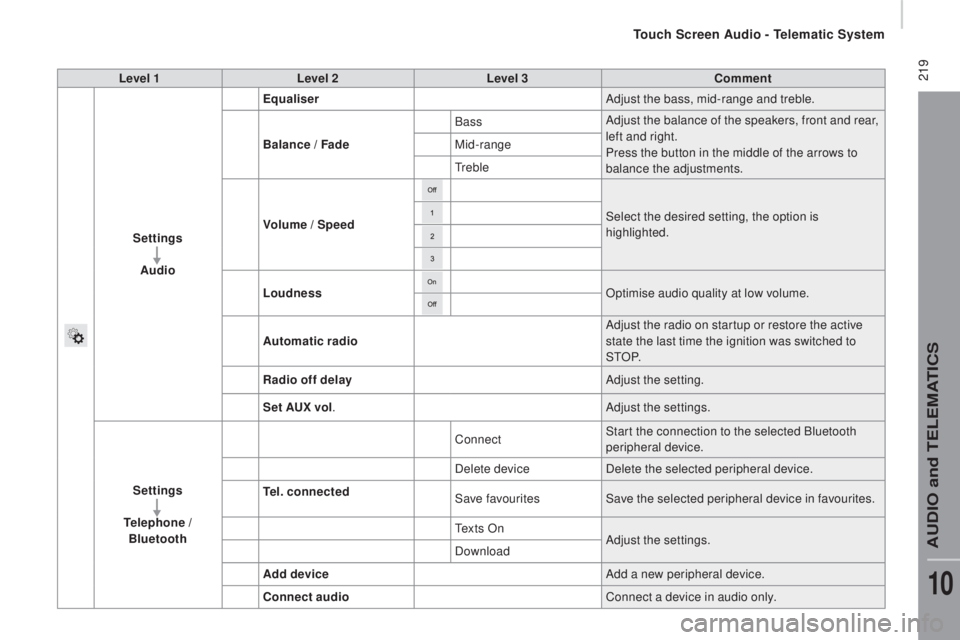
219Level 1Level 2 Level 3co mment
Settings Audio Equaliser
Adjust the bass, mid-range and treble.
Balance / Fade Bass
Adjust the balance of the speakers, front and rear,
left and right.
Press the button in the middle of the arrows to
balance the adjustments.
Mid-range
Treble
Volume / Speed Select the desired setting, the option is
highlighted.
Loudness Optimise audio quality at low volume.
Automatic radio Adjust the radio on startup or restore the active
state the last time the ignition was switched to
S T O P.
ra
dio off delay Adjust the setting.
Set A
u
x vol. Adjust the settings.
Settings
te
lephone /
Bluetooth
te
l. connected Connect
Start the connection to the selected Bluetooth
peripheral device.
Delete device Delete the selected peripheral device.
Save favourites Save the selected peripheral device in favourites.
Te x t s O n Adjust the settings.
Download
Add device Add a new peripheral device.
co
nnect audio Connect a device in audio only.
Touch Screen Audio - Telematic System
AUDIO and TELEMATICS
10
Page 224 of 308
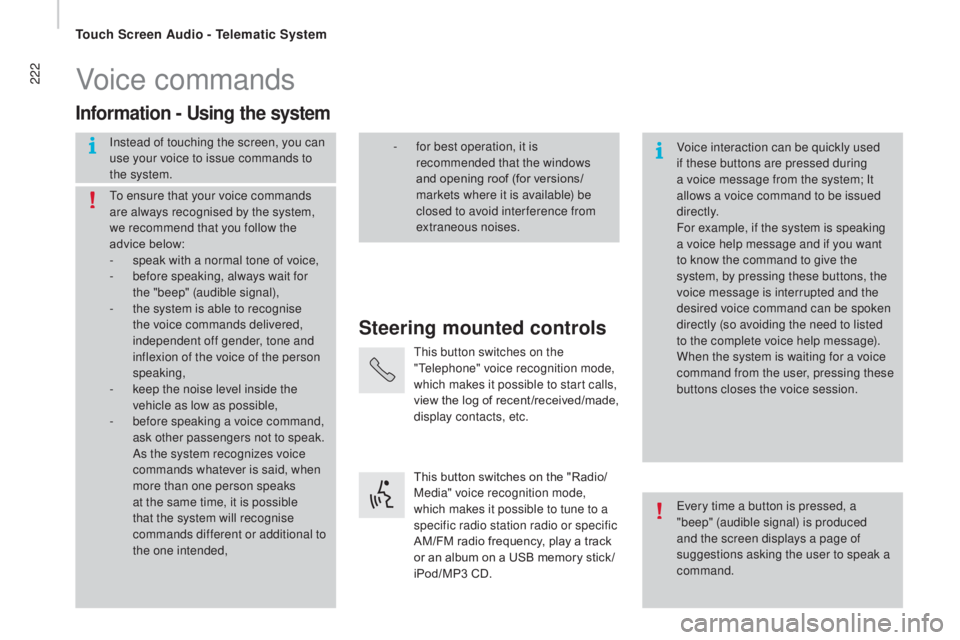
222Voice commands
Steering mounted controls
Information - using the system
Instead of touching the screen, you can
use your voice to issue commands to
the system. Voice interaction can be quickly used
if these buttons are pressed during
a voice message from the system; It
allows a voice command to be issued
di r e c t l y.
For example, if the system is speaking
a voice help message and if you want
to know the command to give the
system, by pressing these buttons, the
voice message is interrupted and the
desired voice command can be spoken
directly (so avoiding the need to listed
to the complete voice help message).
When the system is waiting for a voice
command from the user, pressing these
buttons closes the voice session.
To ensure that your voice commands
are always recognised by the system,
we recommend that you follow the
advice below:
-
s
peak with a normal tone of voice,
-
b
efore speaking, always wait for
the "beep" (audible signal),
-
t
he system is able to recognise
the voice commands delivered,
independent off gender, tone and
inflexion of the voice of the person
speaking,
-
k
eep the noise level inside the
vehicle as low as possible,
-
b
efore speaking a voice command,
ask other passengers not to speak.
As the system recognizes voice
commands whatever is said, when
more than one person speaks
at the same time, it is possible
that the system will recognise
commands different or additional to
the one intended, Every time a button is pressed, a
"beep" (audible signal) is produced
and the screen displays a page of
suggestions asking the user to speak a
command.
-
f or best operation, it is
recommended that the windows
and opening roof (for versions/
markets where it is available) be
closed to avoid inter ference from
extraneous noises.
This button switches on the
"Telephone" voice recognition mode,
which makes it possible to start calls,
view the log of recent /received/made,
display contacts, etc.
This button switches on the "Radio/
Media" voice recognition mode,
which makes it possible to tune to a
specific radio station radio or specific
AM/FM radio frequency, play a track
or an album on a USB memory stick /
iPod/MP3 CD.
Touch Screen Audio - Telematic System
Page 225 of 308
223
Global voice commands
These commands can be made from any screen page after pressing the voice recognition or telephone button located on the steering wheel,
as long as there is no telephone call in progress.Level 1 Level 2Level 3
co
mment
Help Provides generic help to the user by suggesting
certain available commands.
ca
ncel Closes the current voice session.
rep
eat Repeats to the user the last voice message spoken.
Voice tutorial Provides the user with detailed description of how
to use the voice system.
Touch Screen Audio - Telematic System
AUDIO and TELEMATICS
10