Page 8 of 595
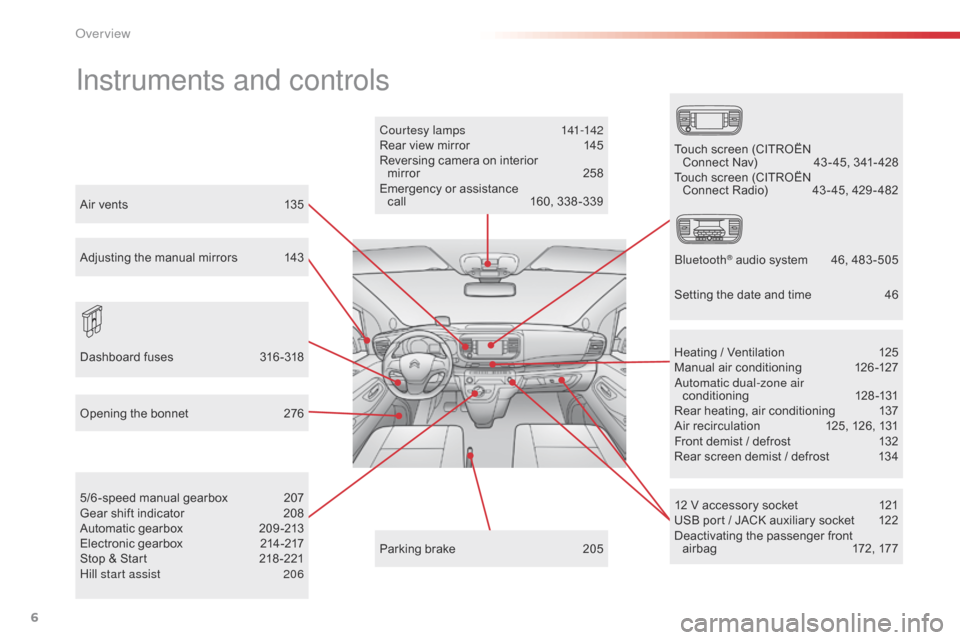
6
Jumpy _en_Chap00b_vue-ensemble_ed01-2016
Instruments and controls
Courtesy lamps 141-142
Rear view mirror 1 45
Reversing camera on interior mirror
2
58
Emergency or assistance call
1
60, 338 -339
12 V accessory socket
1
21
USB port / JACK auxiliary socket
1
22
Deactivating the passenger front airbag
1
72, 177
5/6 -speed manual gearbox
2
07
Gear shift indicator
2
08
Automatic gearbox
2
09 -213
Electronic gearbox
2
14-217
Stop & Start
2
18 -221
Hill start assist
2
06 Heating / Ventilation
1
25
Manual air conditioning
1
26-127
Automatic dual-zone air conditioning
1
28-131
Rear heating, air conditioning
1
37
Air recirculation
1
25, 126, 131
Front demist / defrost
1
32
Rear screen demist / defrost
1
34
Parking brake
2
05
Opening the bonnet
2
76
Dashboard fuses
3
16 -318 Touch screen (CITROËN
Connect Nav)
4
3 - 45, 341- 428
Touch screen (CITROËN Connect Radio)
4
3 - 45, 429 - 482
Bluetooth
® audio system 4 6, 483 -505
Air vents
1
35
Adjusting the manual mirrors
1
43
Setting the date and time
4
6
Over view
Page 391 of 595
389
3
2
4
Jumpy_en_Chap10b_NAC-1_ed01-2016
Level 1Level 2 Comments
Radio Media Source Radio
Select change of source.
USB
iPod
AUX
Bluetooth
Radio Media
Frequency / Presets Frequency
Carry out an automatic or manual search for
radio stations.
Presets Make a long press on an empty location to preset
a station.
Radio Media Band FM
Press Band to change waveband.
DAB
AM
Radio Media List Radio stations
Open the list of radio stations and press on a
radio station to select it.
.
Audio and Telematics
Page 393 of 595
391
5
12
8
6
13
14
15
9
7
10
11
1
1
1
Jumpy_en_Chap10b_NAC-1_ed01-2016
Level 1Level 2 Comments
Radio Media
Secondary page Audio settings Ambience
Select the sound ambience.
Distribution Sound distribution by the Arkamys
® system.
Sound Adjust the volume or activate volume linked to
speed.
Voice Adjust the voice volume.
Ringtone Adjust the ringtone volume.
Confirm Save settings.
Radio Media
Secondary page Radio settings General
Activate or deactivate settings.
Announcements
Confirm Save settings.
Radio Media
Secondary page Radio stations FM
Display the list of radio stations for the band
selected.
DAB
AM
Presets
Select a preset radio station.
Frequency Enter a frequency manually.
Change the screen display mode.
Update the list according to reception.
.
Audio and Telematics
Page 396 of 595
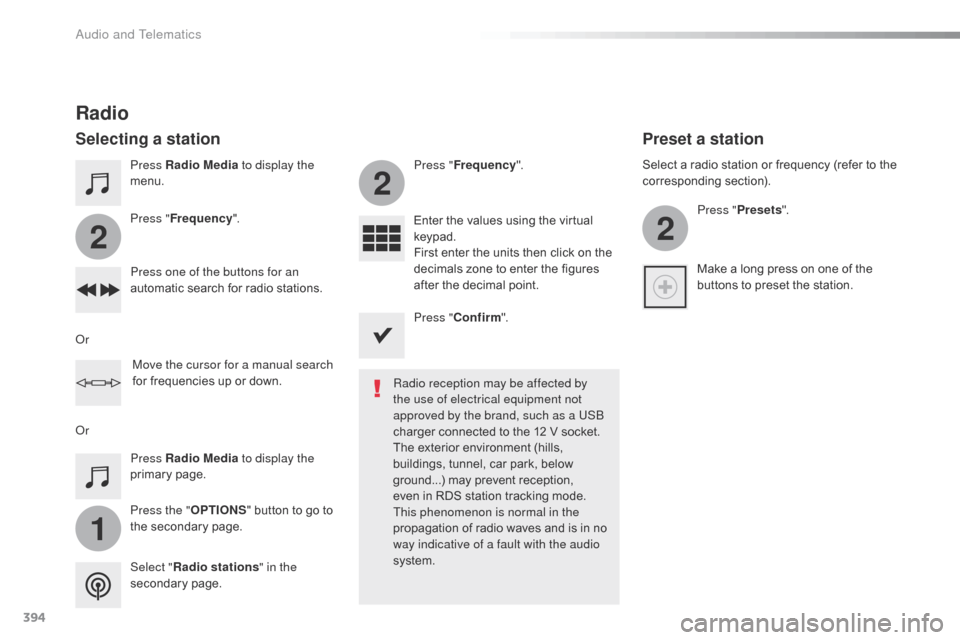
394
1
2
2
2
Jumpy_en_Chap10b_NAC-1_ed01-2016
Press Radio Media to display the
menu.
Press the " OPTIONS" button to go to
the secondary page. Press " Frequency ". Press "
Frequency ".
Enter the values using the virtual
keypad.
First enter the units then click on the
decimals zone to enter the figures
after the decimal point.
Press one of the buttons for an
automatic search for radio stations.
Press Radio Media
to display the
primary page.
Radio
Selecting a station
Radio reception may be affected by
the use of electrical equipment not
approved by the brand, such as a USB
charger connected to the 12 V socket.
The exterior environment (hills,
buildings, tunnel, car park, below
ground...) may prevent reception,
even in RDS station tracking mode.
This phenomenon is normal in the
propagation of radio waves and is in no
way indicative of a fault with the audio
system.
Select " Radio stations " in the
secondary page.
Or
Or
Move the cursor for a manual search
for frequencies up or down. Select a radio station or frequency (refer to the
corresponding section).
Press "Presets ".
Make a long press on one of the
buttons to preset the station.
Preset a station
Press " Confirm ".
Audio and Telematics
Page 447 of 595
445
3
2
4
Jumpy_en_Chap10c_RCC-1_ed01-2016
Level 1Level 2 Comments
Radio Media Source Radio
Select change of source.
USB
iPod
AUX
Bluetooth
Radio Media
Frequency / Presets Frequency
Carry out an automatic or manual search for
radio stations.
Presets Make a long press on an empty location to preset
a station.
Radio Media Band FM
Press Band to change waveband.
DAB
AM
Radio Media List Radio stations
Open the list of radio stations and press on a
radio station to select it.
.
Audio and Telematics
Page 449 of 595
447
1
1
1
5
12
8
6
13
14
15
9
7
10
11
Jumpy_en_Chap10c_RCC-1_ed01-2016
Level 1Level 2 Comments
Radio Media
Secondary page Audio settings Ambience
Select the sound ambience.
Distribution Sound distribution by the Arkamys
® system.
Sound Adjust the volume or activate volume linked to
speed.
Voice Adjust the voice volume.
Ringtone Adjust the ringtone volume.
Confirm Save settings.
Radio Media
Secondary page Radio settings General
Activate or deactivate settings.
Announcements
Confirm Save settings.
Radio Media
Secondary page Radio stations FM
Display the list of radio stations for the band
selected.
DAB
AM
Presets
Select a preset radio station.
Frequency Enter a frequency manually.
Change the screen display mode.
Update the list according to reception.
.
Audio and Telematics
Page 452 of 595
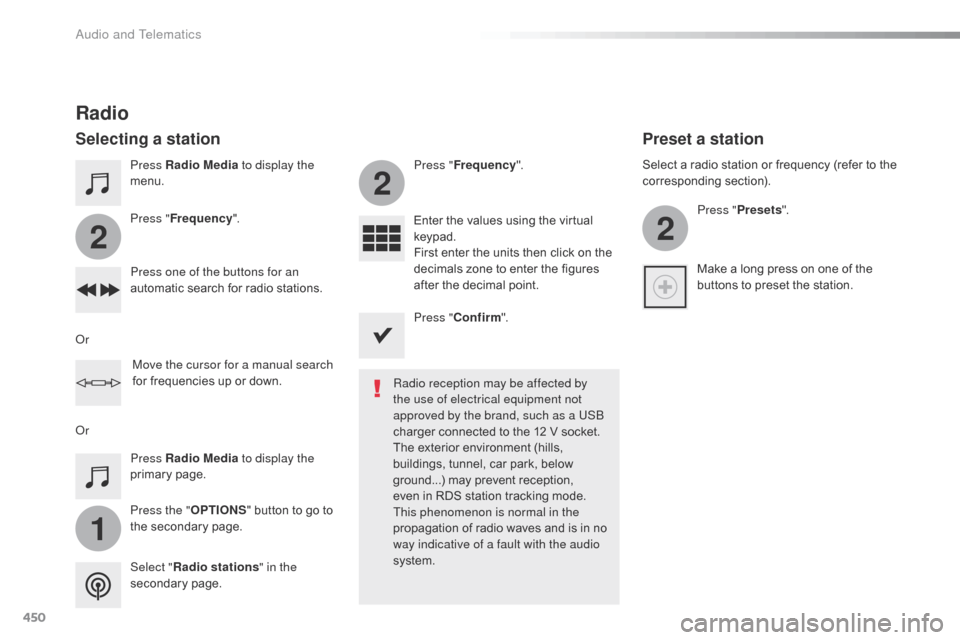
450
1
2
2
2
Jumpy_en_Chap10c_RCC-1_ed01-2016
Press Radio Media to display the
menu.
Press the " OPTIONS" button to go to
the secondary page. Press " Frequency ". Press "
Frequency ".
Enter the values using the virtual
keypad.
First enter the units then click on the
decimals zone to enter the figures
after the decimal point.
Press one of the buttons for an
automatic search for radio stations.
Press Radio Media
to display the
primary page.
Radio
Selecting a station
Radio reception may be affected by
the use of electrical equipment not
approved by the brand, such as a USB
charger connected to the 12 V socket.
The exterior environment (hills,
buildings, tunnel, car park, below
ground...) may prevent reception,
even in RDS station tracking mode.
This phenomenon is normal in the
propagation of radio waves and is in no
way indicative of a fault with the audio
system.
Select " Radio stations " in the
secondary page.
Or
Or
Move the cursor for a manual search
for frequencies up or down. Select a radio station or frequency (refer to the
corresponding section).
Press "Presets ".
Make a long press on one of the
buttons to preset the station.
Preset a station
Press " Confirm ".
Audio and Telematics
Page 486 of 595
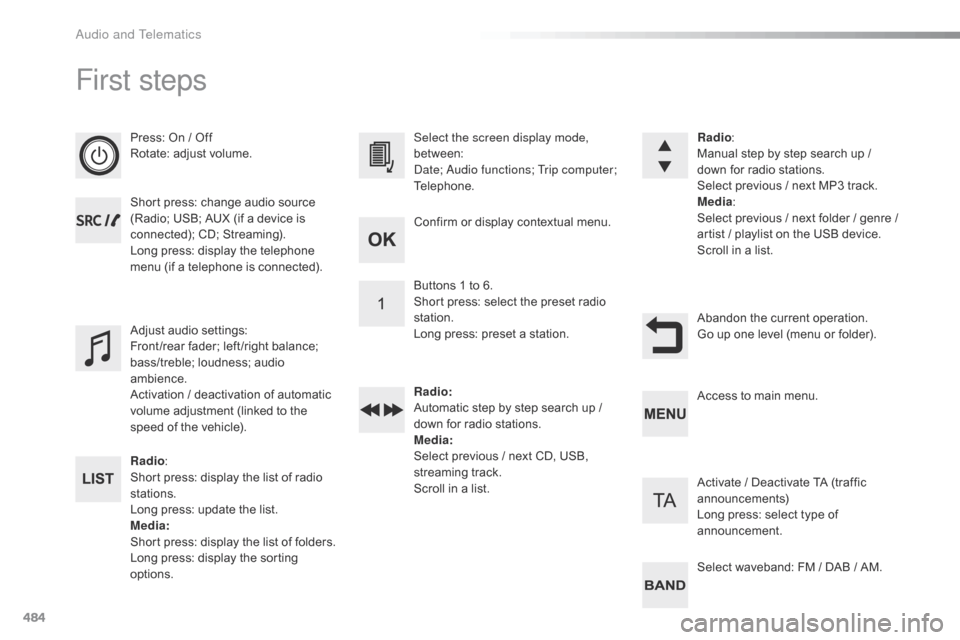
484
First steps
Press: On / Off
Rotate: adjust volume.
Short press: change audio source
(Radio; USB; AUX (if a device is
connected); CD; Streaming).
Long press: display the telephone
menu (if a telephone is connected).
Radio:
Short press: display the list of radio
stations.
Long press: update the list.
Media :
Short press: display the list of folders.
Long press: display the sorting
options. Select the screen display mode,
between:
Date; Audio functions; Trip computer;
Telephone.
Adjust audio settings:
Front /rear fader; left /right balance;
bass/treble; loudness; audio
ambience.
Activation / deactivation of automatic
volume adjustment (linked to the
speed of the vehicle). Radio
:
Manual step by step search up /
down for radio stations.
Select previous / next MP3 track.
Media :
Select previous / next folder / genre /
artist
/ playlist on the USB device.
Scroll in a list.
Abandon the current operation.
Go up one level (menu or folder).
Confirm or display contextual menu.
Buttons 1 to 6.
Short press: select the preset radio
station.
Long press: preset a station.
Radio
:
Automatic step by step search up /
down for radio stations.
Media :
Select previous / next CD, USB,
streaming track.
Scroll in a list. Access to main menu.
Activate / Deactivate TA (traffic
announcements)
Long press: select type of
announcement.
Select waveband: FM / DAB / AM.
Audio and Telematics