Page 465 of 500
14
12
13
3
2
5
6
7
4
8
9
10
11
63 Audio and Telematics
Level 1
Level 2
Level 3
Comments
Te l e p h o n e
Bluetooth
Contact
All
View contacts according to presentation choices.
Select a contact or a favourite saved in the
system via the profile selected to start the call.
Te l e p h o n e
Address
Favourites
Sort the contacts by Surname-First name or First
name-Surname.
Update the contacts from the telephone.
Search
Confirm Search for a contact in the directory.
Create
Te l e p h o n e
Ceate a new contact in the system. Address
Email
Confirm
Te l e p h o n e
Bluetooth
Calls
All
View calls according to choice of presentation.
Select a contact to start the call.
Incoming
Outgoing
Missed
View details for the contact.
Page 466 of 500
19
202122
1
1516
1718
Level 1
Level 2
Settings
- Bluetooth
Bluetooth connection
Messages
Email
Page 467 of 500
1
1
1
19
20
21
22
15
16
17
18
65 Audio and Telematics
Level 1
Level 2
Comments
Te l e p h o n e
Secondary page
Bluetooth
connection
All
Display all telephones, connected or
disconnected, recognised by the system.
Connected
Display all connected telephones.
Search
Start the search for a device to connect.
Te l e p h o n e
Secondary page
Messages
All
Display messages according to the choice made.
Received
Sent
Te l e p h o n e
Secondary page
Email
Received
Display emails according to the choice made.
Sent
Not read
Mailbox
Page 468 of 500
23
27
24
28
25
29
26
30
1
23242526
Level 1
Level 2
Settings - Bluetooth
Options
Options
Quick messages
Page 470 of 500
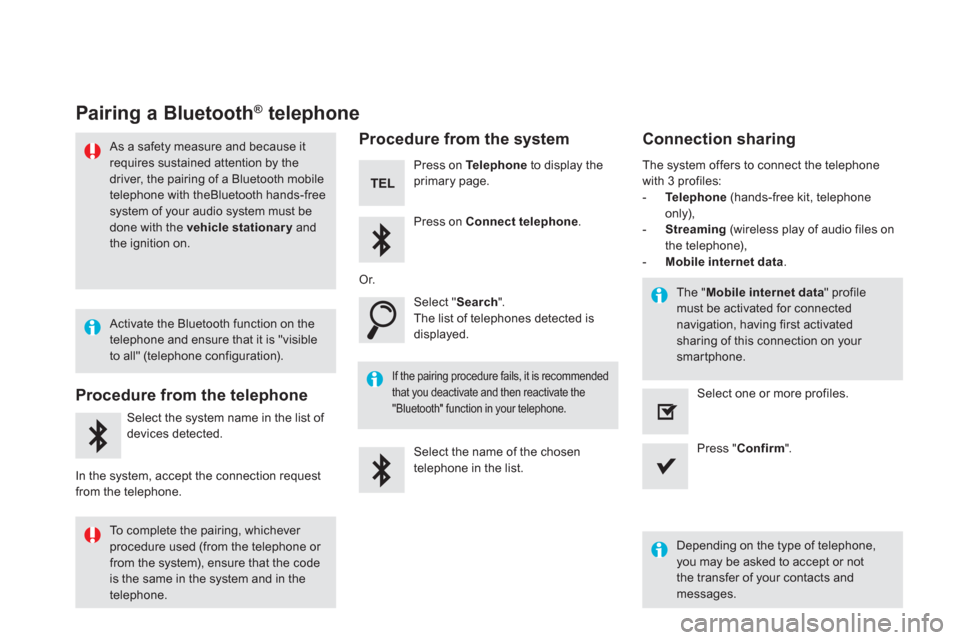
Pairing a Bluetooth ®
telephone
As a safety measure and because it
requires sustained attention by the
driver, the pairing of a Bluetooth mobile
telephone with theBluetooth hands-free
system of your audio system must be
done with the vehicle stationary
and
the ignition on.
Procedure from the telephone
Select the system name in the list of
devices detected.
In the system, accept the connection request
from the telephone.
Procedure from the system
Press on Te l e p h o n e
to display the
primary page.
Press on Connect telephone
.
Select " Search
".
The list of telephones detected is
displayed.
If the pairing procedure fails, it is recommended
that you deactivate and then reactivate the
"Bluetooth" function in your telephone.
The system offers to connect the telephone
with 3 profiles:
- Te l e p h o n e
(hands-free kit, telephone
only),
- Streaming
(wireless play of audio files on
the telephone),
- Mobile internet data
.
Depending on the type of telephone,
you may be asked to accept or not
the transfer of your contacts and
messages.
Select the name of the chosen
telephone in the list.
Press " Confirm
".
Select one or more profiles.
Or.
Activate the Bluetooth function on the
telephone and ensure that it is "visible
to all" (telephone configuration).
To complete the pairing, whichever
procedure used (from the telephone or
from the system), ensure that the code
is the same in the system and in the
telephone.
The " Mobile internet data
" profile
must be activated for connected
navigation, having first activated
sharing of this connection on your
smartphone.
Connection sharing
Page 471 of 500
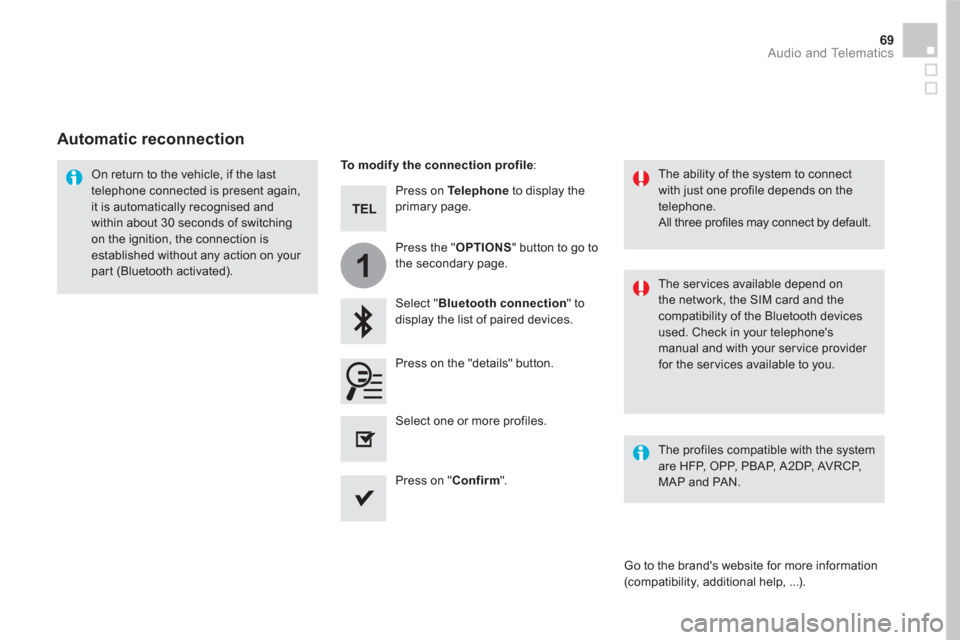
1
69 Audio and Telematics
Press on Te l e p h o n e
to display the
primary page.
Select " Bluetooth connection
" to
display the list of paired devices.
On return to the vehicle, if the last
telephone connected is present again,
it is automatically recognised and
within about 30 seconds of switching
on the ignition, the connection is
established without any action on your
part (Bluetooth activated).
The ser vices available depend on
the network, the SIM card and the
compatibility of the Bluetooth devices
used. Check in your telephone's
manual and with your service provider
for the services available to you.
The ability of the system to connect
with just one profile depends on the
telephone.
All three profiles may connect by default.
Go to the brand's website for more information
(compatibility, additional help, ...).
To modify the connection profile
:
Automatic reconnection
Press on the "details" button.
Press the " OPTIONS
" button to go to
the secondary page.
Press on " Confirm
".
Select one or more profiles.
The profiles compatible with the system
are HFP, OPP, PBAP, A 2DP, AVRCP,
MAP and PAN.
Page 472 of 500
1
Receiving a call
An incoming call is announced by a ring and a
superimposed display in the screen.
Make a short press on the steering
mounted TEL
button to accept an
incoming call.
Make a long press.
on the steering mounted TEL
button
to reject the call.
Or
And
Select " End call
".
Press on the name of the telephone
chosen in the list to disconnect it.
Press again to connect it.
Select the basket at top right of the
screen to display a basket alongside
the telephone chosen.
Press on the basket alongside the
telephone chosen to delete it.
Managing paired telephones
This function allows the connection or
disconnection of a peripheral device as
well as the deletion of a pairing.
Press on Te l e p h o n e
to display the
primary page.
Press on the " OPTIONS
" button to
go to the secondary page.
Select " Bluetooth connection
" to
display the list of paired peripheral
devices.
Deleting a telephone
Page 474 of 500
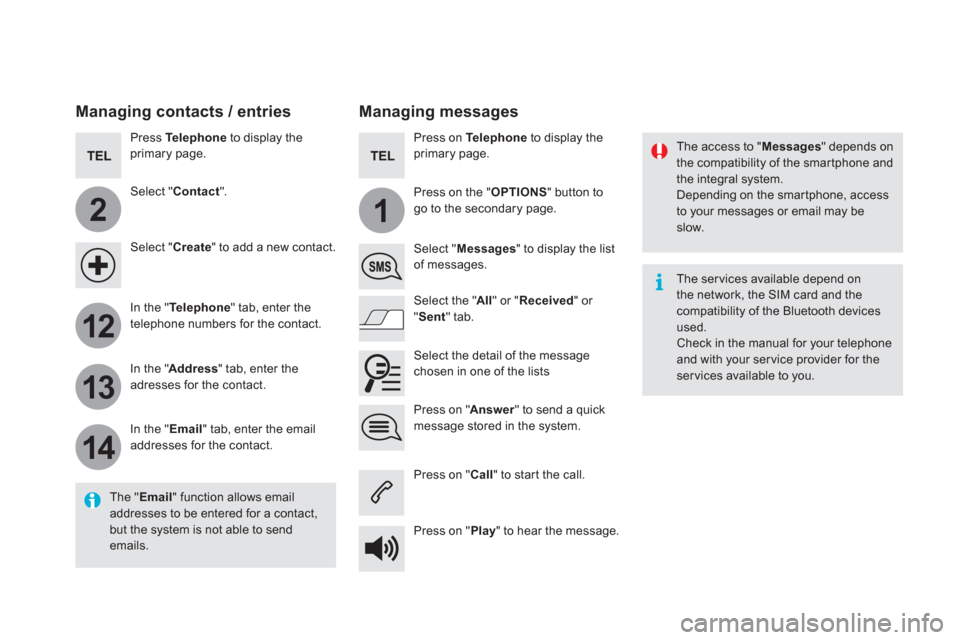
2
12
13
14
1
The access to " Messages
" depends on
the compatibility of the smartphone and
the integral system.
Depending on the smartphone, access
to your messages or email may be
slow.
Managing messages
The " Email
" function allows email
addresses to be entered for a contact,
but the system is not able to send
emails.
Managing contacts / entries
Press Te l e p h o n e
to display the
primary page.
Select " Contact
".
Select " Create
" to add a new contact.
In the " Te l e p h o n e
" tab, enter the
telephone numbers for the contact.
In the " Address
" tab, enter the
adresses for the contact.
In the " Email
" tab, enter the email
addresses for the contact.
Press on " Answer
" to send a quick
message stored in the system.
Press on Te l e p h o n e
to display the
primary page.
Press on the " OPTIONS
" button to
go to the secondary page.
Select " Messages
" to display the list
of messages.
Select the " All
" or " Received
" or
" Sent
" tab.
Select the detail of the message
chosen in one of the lists
Press on " Call
" to start the call.
Press on " Play
" to hear the message.
The ser vices available depend on
the network, the SIM card and the
compatibility of the Bluetooth devices
used.
Check in the manual for your telephone
and with your ser vice provider for the
services available to you.