2016 Citroen DS5 bluetooth
[x] Cancel search: bluetoothPage 442 of 500

2
7
3
8
465
1
Level 1
Level 2
Bluetooth connection
Wi- Fi network connection
Networks
Share Wi- Fi connection
Connections and subscriptions to ser vices
Functionalities available according to equipment.
Page 443 of 500

1
1
1
1
6
7
8
2
3
4
5
41 Audio and Telematics
Level 1
Level 2
Comments
Connectivity
Secondary page
Bluetooth
connection
All
Display all telephones, connected or
disconnected.
Connected
Display all connected telephones.
Search
Start a search for a device to connect.
Connectivity
Secondary page
Wi- Fi network
connection
Secured
Display secured Wi-Fi networks.
Not secured
Display non-secured Wi-Fi networks.
Stored
Display remembered Wi-Fi networks.
Connectivity
Secondary page
Manage connection
Display the state of the subscription to connected
ser vices, the state of the network connection and
the connection mode.
Connectivity
Secondary page
Share Wi- Fi
connection
Activation
Activate or deactivating the sharing of the Wi-Fi
connection.
Settings
Select a Wi-Fi network found by the system and
connect to it.
Save settings.
Functionalities available according to equipment.
Page 444 of 500
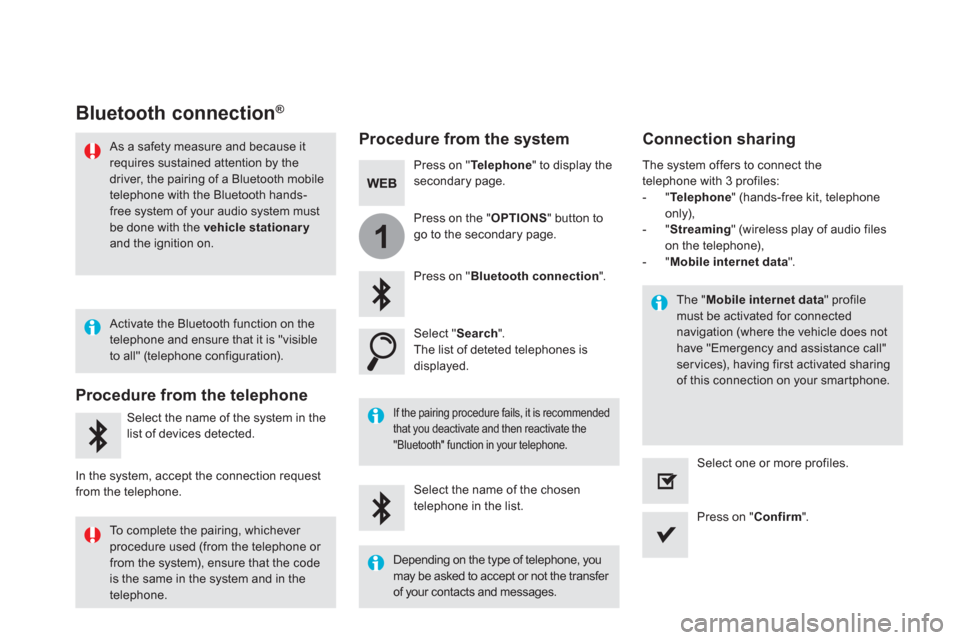
1
Bluetooth connection ®
Procedure from the system
Connection sharing
Press on " Te l e p h o n e
" to display the
secondary page.
Press on " Bluetooth connection
".
Select " Search
".
The list of deteted telephones is
displayed.
If the pairing procedure fails, it is recommended
that you deactivate and then reactivate the
"Bluetooth" function in your telephone.
The " Mobile internet data
" profile
must be activated for connected
navigation (where the vehicle does not
have "Emergency and assistance call"
ser vices), having first activated sharing
of this connection on your smartphone.
The system offers to connect the
telephone with 3 profiles:
- " Te l e p h o n e
" (hands-free kit, telephone
only),
- " Streaming
" (wireless play of audio files
on the telephone),
- " Mobile internet data
".
Select the name of the chosen
telephone in the list.
Press on " Confirm
".
Select one or more profiles.
Press on the " OPTIONS
" button to
go to the secondary page.
As a safety measure and because it
requires sustained attention by the
driver, the pairing of a Bluetooth mobile
telephone with the Bluetooth hands-
free system of your audio system must
be done with the vehicle stationary
and the ignition on.
Procedure from the telephone
Select the name of the system in the
list of devices detected.
In the system, accept the connection request
from the telephone.
Activate the Bluetooth function on the
telephone and ensure that it is "visible
to all" (telephone configuration).
To complete the pairing, whichever
procedure used (from the telephone or
from the system), ensure that the code
is the same in the system and in the
telephone.
Depending on the type of telephone, you
may be asked to accept or not the transfer
of your contacts and messages.
Page 447 of 500
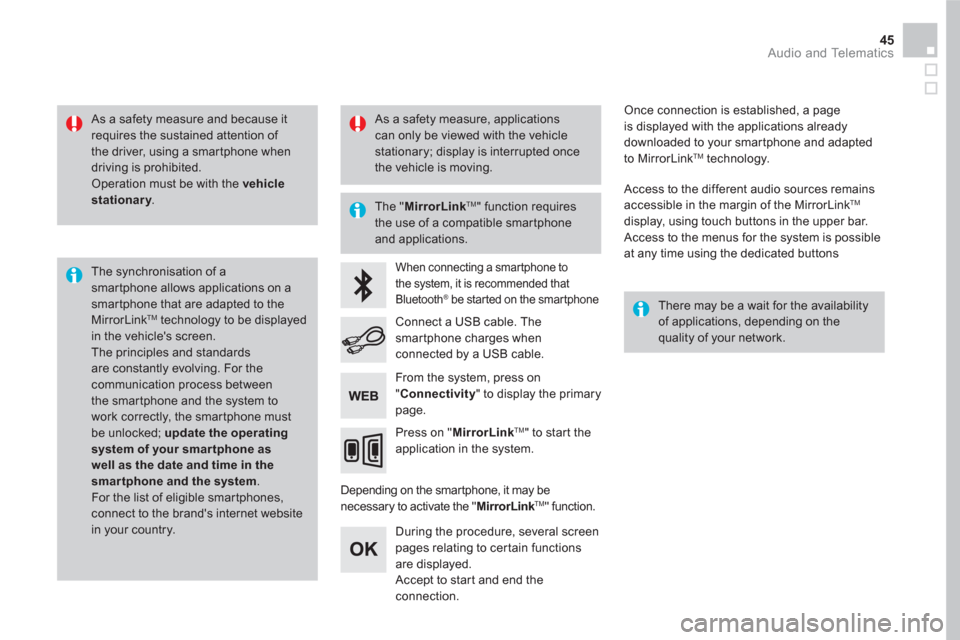
45 Audio and Telematics
As a safety measure and because it
requires the sustained attention of
the driver, using a smartphone when
driving is prohibited.
Operation must be with the vehicle
stationary
.
The synchronisation of a
smartphone allows applications on a
smartphone that are adapted to the
MirrorLink
TM technology to be displayed
in the vehicle's screen.
The principles and standards
are constantly evolving. For the
communication process between
the smartphone and the system to
work correctly, the smartphone must
be unlocked; update the operating
system of your smar tphone as
well as the date and time in the
smar tphone and the system.
For the list of eligible smar tphones,
connect to the brand's internet website
in your country.
The " MirrorLink
TM
" function requires
the use of a compatible smartphone
and applications.
There may be a wait for the availability
of applications, depending on the
quality of your network.
When connecting a smartphone to
the system, it is recommended that
Bluetooth
® be started on the smartphone
Depending on the smartphone, it may be
necessary to activate the " MirrorLink
TM
" function.
During the procedure, several screen
pages relating to certain functions
are displayed.
Accept to start and end the
connection.
Connect a USB cable. The
smartphone charges when
connected by a USB cable.
Press on " MirrorLink
TM
" to start the
application in the system.
Once connection is established, a page
is displayed with the applications already
downloaded to your smartphone and adapted
to MirrorLink
TM technology.
Access to the different audio sources remains
accessible in the margin of the MirrorLink
TM
display, using touch buttons in the upper bar.
Access to the menus for the system is possible
at any time using the dedicated buttons
From the system, press on
" Connectivity
" to display the primary
page.
As a safety measure, applications
can only be viewed with the vehicle
stationary; display is interrupted once
the vehicle is moving.
Page 451 of 500
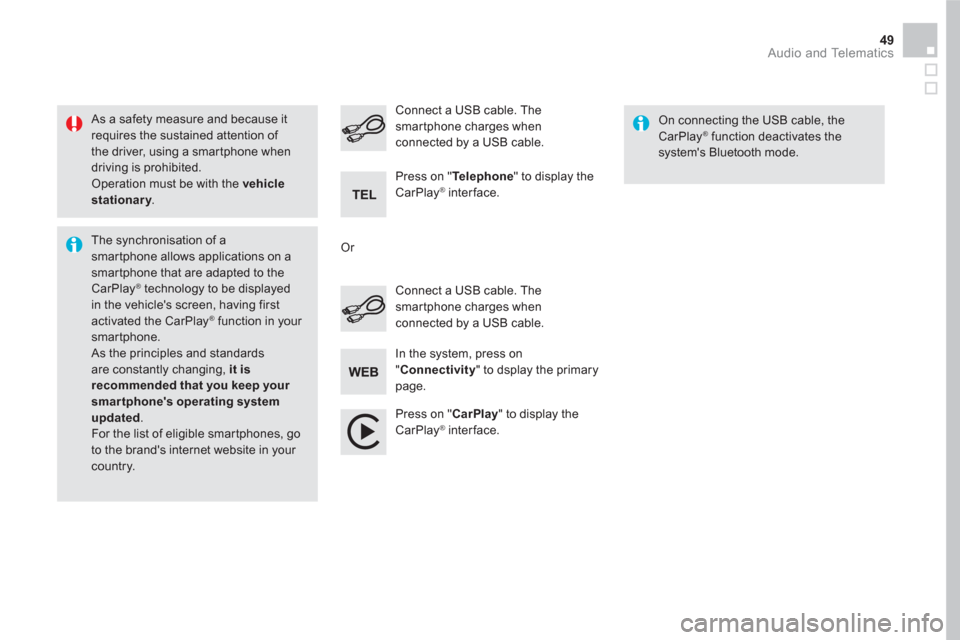
49 Audio and Telematics
As a safety measure and because it
requires the sustained attention of
the driver, using a smartphone when
driving is prohibited.
Operation must be with the vehicle
stationary
.
The synchronisation of a
smartphone allows applications on a
smartphone that are adapted to the
CarPlay
® technology to be displayed
in the vehicle's screen, having first
activated the CarPlay
® function in your
smartphone.
As the principles and standards
are constantly changing, it is
recommended that you keep your
smartphone's operating system
updated
.
For the list of eligible smar tphones, go
to the brand's internet website in your
country.
Connect a USB cable. The
smartphone charges when
connected by a USB cable.
Connect a USB cable. The
smartphone charges when
connected by a USB cable.
Press on " Te l e p h o n e
" to display the
CarPlay
® interface.
Press on " CarPlay
" to display the
CarPlay
® interface.
On connecting the USB cable, the
CarPlay
® function deactivates the
system's Bluetooth mode.
In the system, press on
" Connectivity
" to dsplay the primary
page.
Or
Page 453 of 500

3
2
51 Audio and Telematics
Level 1
Level 2
Comments
Radio Media
Source
Radio
Select change of source.
USB
iPod
CD
AUX
Bluetooth
Radio Media
Frequency /
Presets
Frequency
Carry out an automatic or manual search for
radio stations.
Presets
Make a long press on an empty location to preset
a station.
Radio Media
List
Radio stations
Open the list of radio stations and press on a
radio station to select it.
Radio Media
Band
FM
Press on Band to change waveband.
DAB
AM
Page 462 of 500
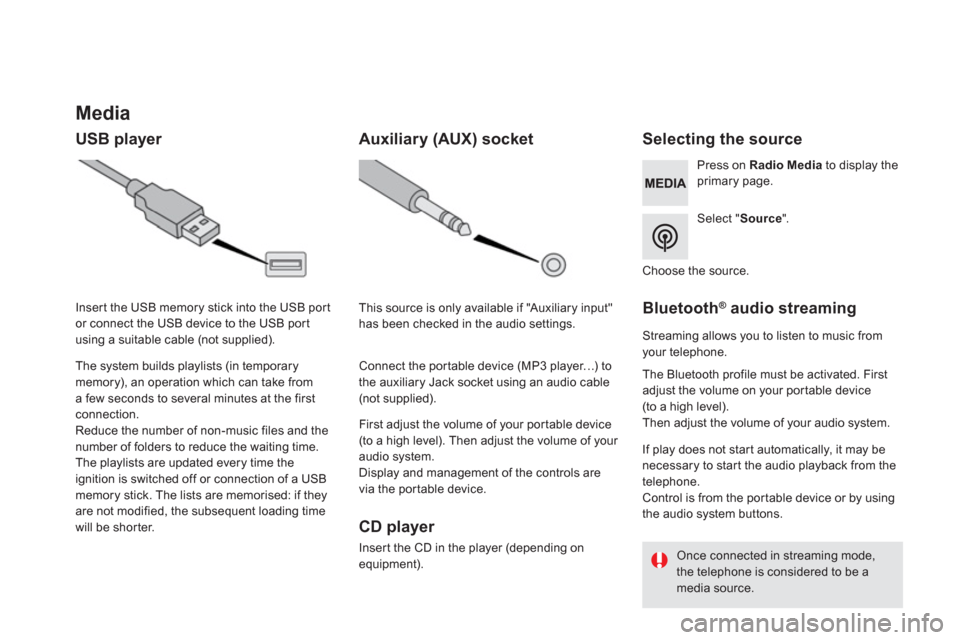
Media
USB player
Selecting the source
Select " Source
".
Press on Radio Media
to display the
primary page.
The system builds playlists (in temporary
memory), an operation which can take from
a few seconds to several minutes at the first
connection.
Reduce the number of non-music files and the
number of folders to reduce the waiting time.
The playlists are updated every time the
ignition is switched off or connection of a USB
memory stick. The lists are memorised: if they
are not modified, the subsequent loading time
will be shorter.
Insert the USB memory stick into the USB port
or connect the USB device to the USB port
using a suitable cable (not supplied).
Auxiliary (AUX) socket
CD player
Insert the CD in the player (depending on
equipment).
First adjust the volume of your portable device
(to a high level). Then adjust the volume of your
audio system.
Display and management of the controls are
via the portable device.
This source is only available if "Auxiliary input"
has been checked in the audio settings.
Connect the portable device (MP3 player…) to
the auxiliary Jack socket using an audio cable
(not supplied).
Choose the source.
Bluetooth ®
audio streaming
Streaming allows you to listen to music from
your telephone.
The Bluetooth profile must be activated. First
adjust the volume on your portable device
(to a high level).
Then adjust the volume of your audio system.
If play does not start automatically, it may be
necessary to star t the audio playback from the
telephone.
Control is from the portable device or by using
the audio system buttons.
Once connected in streaming mode,
the telephone is considered to be a
media source.
Page 463 of 500
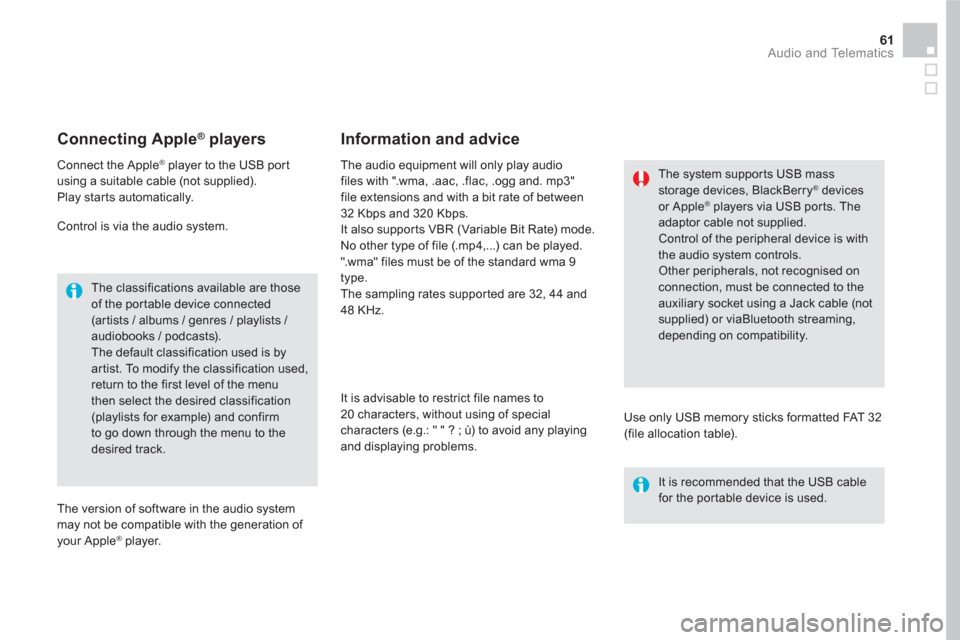
61 Audio and Telematics
Connecting Apple ®
players
Connect the Apple ®
player to the USB port
using a suitable cable (not supplied).
Play star ts automatically.
Control is via the audio system.
The classifications available are those
of the portable device connected
(ar tists / albums / genres / playlists /
audiobooks / podcasts).
The default classification used is by
artist. To modify the classification used,
return to the first level of the menu
then select the desired classification
(playlists for example) and confirm
to go down through the menu to the
desired track.
The version of software in the audio system
may not be compatible with the generation of
your Apple
® player.
The audio equipment will only play audio
files with ".wma, .aac, .flac, .ogg and. mp3"
file extensions and with a bit rate of between
32 Kbps and 320 Kbps.
It also supports VBR (Variable Bit Rate) mode.
No other type of file (.mp4,...) can be played.
".wma" files must be of the standard wma 9
type.
The sampling rates supported are 32, 44 and
48 KHz.
It is advisable to restrict file names to
20 characters, without using of special
characters (e.g.: " " ? ; ù) to avoid any playing
and displaying problems.
Information and advice
Use only USB memory sticks formatted FAT 32
(file allocation table).
The system supports USB mass
storage devices, BlackBerry
® devices
or Apple ® players via USB ports. The
adaptor cable not supplied.
Control of the peripheral device is with
the audio system controls.
Other peripherals, not recognised on
connection, must be connected to the
auxiliary socket using a Jack cable (not
supplied) or viaBluetooth streaming,
depending on compatibility.
It is recommended that the USB cable
for the portable device is used.