Page 286 of 500
DS5_en_Chap11d_RD5_ed02-2015
Menus
Screen c
"Multimedia ": Media parameters,
Radio parameters.
" Bluetooth connection ":
Connections management, Search
for a device. " Telephone ": Call, Directory
management, Telephone
management, Hang up.
" Personalisation-configuration ":
Define the vehicle parameters,
Choice of language, Display
configuration, Choice of units, Date
and time adjustment. For a detailed global view of the menus
available, refer to the "Screen menu
map" section.
Page 293 of 500
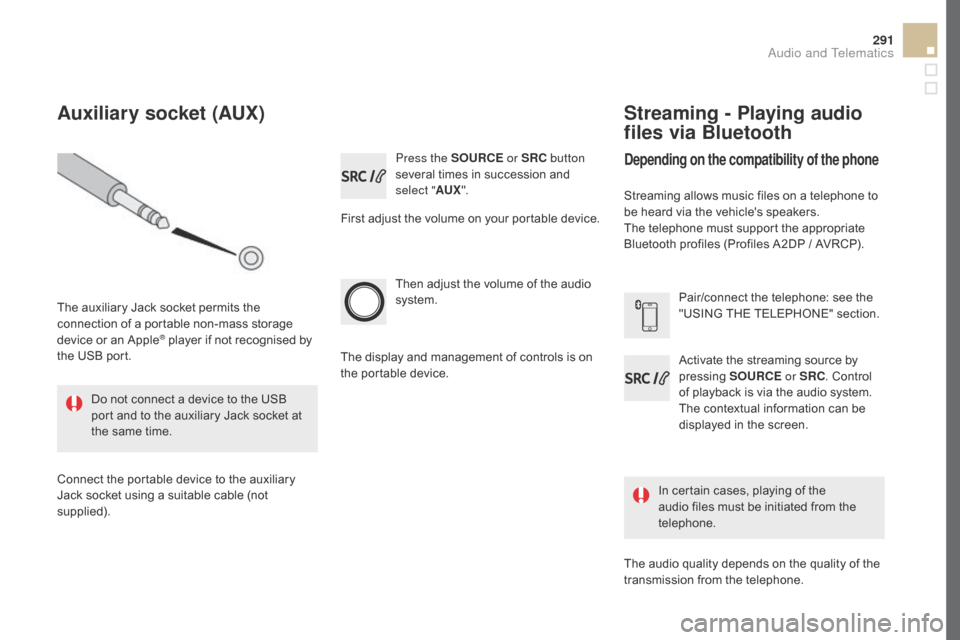
291
DS5_en_Chap11d_RD5_ed02-2015
Press the SOURcE or SRc bu tton
several times in succession and
select " AUX".
First adjust the volume on your portable device.
Then adjust the volume of the audio
system.
In certain cases, playing of the
audio files must be initiated from the
telephone.
Do not connect a device to the USB
port and to the auxiliary Jack socket at
the same time.
Auxiliary socket (AUX)
The auxiliary Jack socket permits the
connection of a portable non-mass storage
device or an Apple
® player if not recognised by
the USB port.
Connect the portable device to the auxiliary
Jack socket using a suitable cable (not
supplied). The display and management of controls is on
the portable device.
Activate the streaming source by
pressing
SOUR
cE or
SR
c. Co
ntrol
of playback is via the audio system.
The contextual information can be
displayed in the screen. Pair/connect the telephone: see the
"USING THE TELEPHONE" section.
Streaming - Playing audio
files via Bluetooth
depending on the compatibility of the phone
Streaming allows music files on a telephone to
be heard via the vehicle's speakers.
The telephone must support the appropriate
Bluetooth profiles (Profiles A2DP / AVRCP).
The audio quality depends on the quality of the
transmission from the telephone.
Audio and Telematics
Page 294 of 500
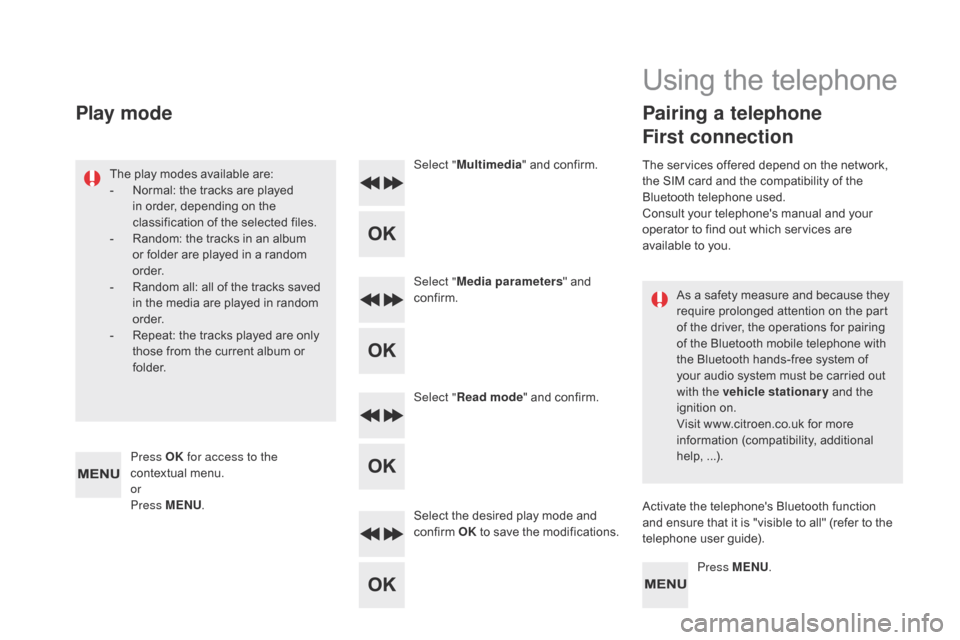
DS5_en_Chap11d_RD5_ed02-2015
As a safety measure and because they
require prolonged attention on the part
of the driver, the operations for pairing
of the Bluetooth mobile telephone with
the Bluetooth hands-free system of
your audio system must be carried out
with the vehicle stationary and the
ignition on.
Visit www.citroen.co.uk for more
information (compatibility, additional
help, ...).
The play modes available are:
-
No
rmal: the tracks are played
in order, depending on the
classification of the selected files.
-
Ra
ndom: the tracks in an album
or folder are played in a random
o r d e r.
- Ra
ndom all: all of the tracks saved
in the media are played in random
o r d e r.
-
Re
peat: the tracks played are only
those from the current album or
f o l d e r. Select "
Multimedia " and confirm.
Select " Media parameters " and
confirm.
Select " Read mode " and confirm.
Select the desired play mode and
confirm OK to save the modifications.
Press MENU.
Press OK
for access to the
contextual menu.
or
Press MENU .
Play mode
Using the telephone
Pairing a telephone
First connection
The services offered depend on the network,
the SIM card and the compatibility of the
Bluetooth telephone used.
Consult your telephone's manual and your
operator to find out which services are
available to you.
Activate the telephone's Bluetooth function
and ensure that it is "visible to all" (refer to the
telephone user guide).
Page 295 of 500
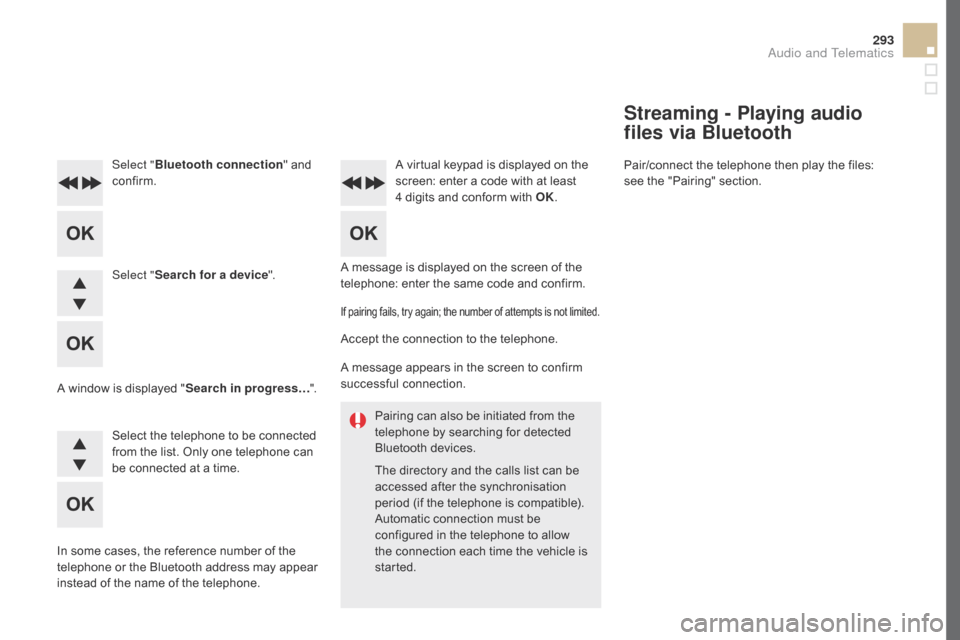
293
DS5_en_Chap11d_RD5_ed02-2015
Pairing can also be initiated from the
telephone by searching for detected
Bluetooth devices.
The directory and the calls list can be
accessed after the synchronisation
period (if the telephone is compatible).
Automatic connection must be
configured in the telephone to allow
the connection each time the vehicle is
started.
A message is displayed on the screen of the
telephone: enter the same code and confirm.
Select "
Bluetooth connection " and
confirm. A virtual keypad is displayed on the
screen: enter a code with at least
4
d
igits and conform with OK.
Select " Search for a device".
Select the telephone to be connected
from the list. Only one telephone can
be connected at a time.
A window is displayed "
Search in progress…".
In some cases, the reference number of the
telephone or the Bluetooth address may appear
instead of the name of the telephone.
If pairing fails, try again; the number of attempts is not limited.
Accept the connection to the telephone.
A message appears in the screen to confirm
successful connection.
Streaming - Playing audio
files via Bluetooth
Pair/connect the telephone then play the files:
see the "Pairing" section.
Audio and Telematics
Page 296 of 500
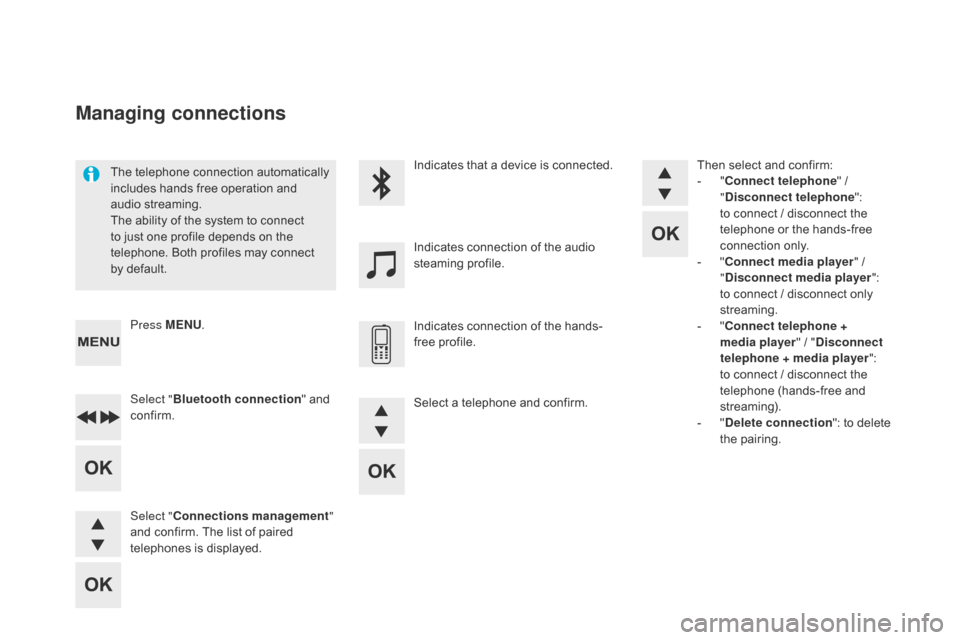
DS5_en_Chap11d_RD5_ed02-2015
The telephone connection automatically
includes hands free operation and
audio streaming.
The ability of the system to connect
to just one profile depends on the
telephone. Both profiles may connect
by default.Indicates that a device is connected.
Indicates connection of the audio
steaming profile.
Indicates connection of the hands-
free profile.
Press MENU
.
Managing connections
Select "Bluetooth connection " and
confirm.
Select "
con
nections management "
and confirm. The list of paired
telephones is displayed. Then select and confirm:
-
"con
nect telephone
" /
"
dis
connect telephone
":
to connect / disconnect the
telephone or the hands-free
connection only.
-
"con
nect media player
" /
"
dis
connect media player
":
to connect / disconnect only
streaming.
-
"con
nect telephone +
media player " / "
di
sconnect
telephone
+
media player
":
to connect / disconnect the
telephone (hands-free and
streaming).
-
"del
ete connection": to delete
the pairing.
Select a telephone and confirm.
Page 300 of 500
DS5_en_Chap11d_RD5_ed02-2015
(so that the caller cannot hear)
In the contextual menu:
-
se
lect "Micro OFF " to switch off
the microphone.
-
de
select " Micro OFF " to switch
the microphone on. In the contextual menu:
-
se
lect "Telephone mode " to
transfer the call to the telephone.
-
de
select "Telephone mode " to
transfer the call to the vehicle. From the contextual menu, select
"dTM
F tones" and confirm to use
the digital keypad to navigate in the
interactive voice response menu.
From the contextual menu, select
" Switch " and conform to return to a
call left on hold.
Secret - Mutecomb ined mode
(to leave the vehicle without ending the call)
Interactive voice response
con
sultation call
In certain cases, the combined mode has to
activated from the telephone.
If the contact has been cut off, when you
reconnect on returning to the vehicle,
the Bluetooth connection will be restored
automatically (depending on the compatibility of
the telephone).
Page 301 of 500
299
DS5_en_Chap11d_RD5_ed02-2015
To modify the contacts saved in the
system, press MENU then select
" Telephone " and confirm.
Select "
dire
ctory management "
and confirm.
You can:
-
"con
sult an entr y ",
-
"dele
te an entry ",
-
"dele
te all entries ".
Make a long press on SOUR
cE or
S
R
c fo
r access to the directory
or press OK , and
select "
ca
ll " and confirm.
The system accesses the telephone's
contacts directory, depending on
its compatibility, and while it is
connected by Bluetooth.
With certain telephones connected
by Bluetooth you can send a contact
to the directory of the audio system.
Contacts imported in this way are
saved in a permanent directory
visible to all, whatever the telephone
connected.
The menu for the directory is not
accessible if it is empty.
Select "
dire
ctory
" to see the list of
contacts.
directory
Audio and Telematics
Page 303 of 500
301
DS5_en_Chap11d_RD5_ed02-2015
Screen menu map(s)
Option A
Option A11
Option B...
Media parameters
ME
dIA
T
ELEPHONE
choice of playback mode
cho
ice of track listing
Option A1
Normal By folders
Random all By genres
Random By artists
Repeat By playlists
3
3
3
3
3
3
3
3
3
1
1
2
1
2
2
Main function
call
Rad io parameters
directory
call
s list
voice
mail box
dial
directory management
T elephone management
Hang up
con
nections management
BLUETOOTH
cON
NE
cTI
ON
Search for a device
delete an entry
dele
te all entries
con
sult an entr y
Telephone status
1
1
1
1
1
2
2
2
2
1
1
2
2
2
2
Screen c
Audio and Telematics