2016 Citroen C4 PICASSO CD player
[x] Cancel search: CD playerPage 110 of 527

108
C4-Picasso-II_en_Chap03_ergonomie-confort_ed01-2016
Central storage compartment
F To open the central storage compartment, p
ull the grip and lower the cover.
It
is illuminated on opening.
A
button on the upper part allows the lighting to
b
e deactivated.
230 V / 50 Hz power socket
A 230 V / 50 Hz socket (maximum power: 120 W) is fitted in the central storage box.
To
use the socket:
F
o
pen the central storage box,
F
c
heck that the warning lamp is on green,
F
c
onnect your multimedia or other electrical
device
(telephone charger, laptop
c
omputer, CD-DVD player, baby food
warmer...).
This
socket works with the engine running, as
w
ell as in STOP mode with Stop & Start.
Depending
on
equipment,
it
may
contain:
-
o
ne
230
V
socket,
-
o
ne
12
V
socket,
-
o
ne USB port,
-
o
ne
auxiliary
socket In
the event of a fault with the socket, the green
w
arning
lam
p
f
lashes.
Have
it checked by a CITROËN dealer or a
q
ualified
w
orkshop. Connect only one device at a time to
the
socket (no extension or multi-way
c
onnector).
Connect only devices with class II
insulation (shown on the device).
As a safety measure, when electrical
consumption is high and when required
b
y the vehicle's electrical system
(
particular weather conditions, electrical
overload...), the current supply to the
s
ocket will be cut off; the green warning l
amp goes off.
Ease of use and comfort
Page 111 of 527

109
C4-Picasso-II_en_Chap03_ergonomie-confort_ed01-2016
When the USB port is used, the
portable device charges automatically.
A
message is displayed if the power
c
onsumption of the portable device
exceeds
the current supplied by the
v
ehicle.
12 V socket
The auxiliary socket is located in the central s torage box.
It permits the connection of a portable device,
such
as a digital audio player of the iPod
® type,
to
listen
to
your
music
files
using
the
vehicle's
s
peakers.
The
management
of
the
files
is
done
using your
p
ortable
d
evice. The
USB port is located in the central storage
c
ompartment.
It allows the connection of a portable device or
a USB memory stick.
It plays the audio files transmitted to your audio
system
and heard via the vehicle's speakers.
You
can manage these files using the steering
m
ounted or touch screen tablet controls.
Auxiliary socketUSB port
For more information on the use of this
equipment, refer to the "Audio and telematics"
supplement.
F
T
o
connect
a
12
V
accessory
(maximum
p
ower:
120
Watts),
lift
the
cover
and
c
onnect
a
suitable
adaptor.
Do
not
exceed
the
maximum
power
r
ating
of
the
socket
(other wise
there
is
a
r
isk
of
damaging
your
portable
device).
The connection of an electrical device
not approved by CITROËN, such as a
USB
charger,
may
adversely
affect
the
o
peration of vehicle electrical systems,
causing
faults
such
as
poor
telephone
r
eception or inter ference with displays
in
the
screens.
3
Ease of use and comfort
Page 115 of 527

113
C4-Picasso-II_en_Chap03_ergonomie-confort_ed01-2016
Rear multimedia
This multimedia system allows rear passengers to connect one or two external portable
s
ystems (audio or video player, games
c
onsoles, DVD player...). The sound is played
t
hrough two Bluetooth
® wireless headphone
sets, while the video content is displayed in
two 7-inch
screens
built into the backs of the
f
ront
seat
head
restraints.
Description
This system operates only with the
engine r unning. The
pack includes:
-
t
he connection and control panel fitted on
the rear face of the centre console,
-
t
wo 7-inch screens built into the front head
restraints (with protective covers),
-
t
wo wireless Bluetooth technology
h
eadphone sets with rechargeable
b
atteries,
-
a
12 V charger with two outlets allowing the
s
imultaneous charging of two headphones.
1.
P
ower switch
2.
A
V1 video input (yellow RCA socket)
3.
S
tereo audio input A (red and white
RCA sockets)
4.
A
V2 video input (yellow RCA socket)
5.
S
tereo audio input B (red and white
RCA sockets)
6.
S
election of display in the left-hand screen
(AV1 o r AV2)
7.
S
election of display in the right-hand s
creen (AV1 or AV2)
8. C onnection indicator lamps for the
Bluetooth audio headphones (blue)
3
Ease of use and comfort
Page 269 of 527

267
C4-Picasso-II_en_Chap07_info-pratiques_ed01-2016
The fitting of electrical equipment or accessories which are not
recommended by CITROËN may result
in
a failure of your vehicle's electronic
s
ystem and excessive electrical
c
onsumption.
Contact a CITROËN dealer
for
information on the range of
r
ecommended equipment and
accessories.
Installation of radio
communication
transmitters
Before installing any after-market radio c ommunication transmitter, you can
contact a CITROËN dealer for the
specification of transmitters which can
be
fitted (frequency, maximum power,
a
erial position, specific installation
requirements), in line with the Vehicle
Electromagnetic
C
ompatibility
D
irective (2004/104/EC). Depending
on the legislation in force in
t
he country, certain safety equipment
may be compulsory: high visibility s
afety vests, warning triangles, b
reathalyzers, spare bulbs, spare fuses,
fire
extinguisher, first aid kit, mud flaps
a
t the rear of the vehicle.
"Multimedia"
Portable satellite navigation system, driving assistance systems, reversing camera,
p
ortable video screen, portable video carrier,
smartphone carrier, Bluetooth
® hands-free kit, t
wo-screen
video
pack,
portable video player,
C
D
player,
230
V/50
Hz
socket, 230 V/12 V
a
daptor,
iPhone/iPad
charger...
By
visiting
a
CITROËN
dealer
you can also
o
btain
cleaning
and
maintenance products
(
interior
and
exterior)
-
including ecological
p
roducts
in
the
"TECHNATURE" range,
p
roducts
for
topping-up
(screenwash...), paint
t
ouch-up
pens
and
aerosols
for the exact
c
olour
of
your
vehicle,
refills
(sealant cartridge
f
or
the
temporary
puncture
repair kit...), ...
7
Practical information
Page 354 of 527
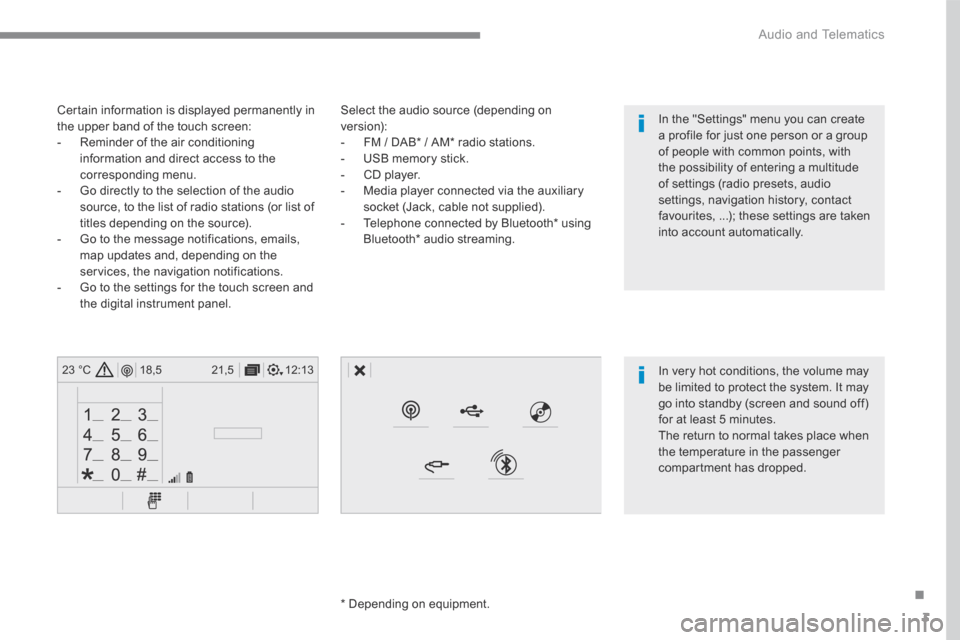
3
.
12:13
18,5 21,5
23 °C
Audio and Telematics
Select the audio source (depending on version): - FM / DAB * / AM * radio stations. - USB memory stick. - CD player. - Media player connected via the auxiliary socket (Jack, cable not supplied). - Telephone connected by Bluetooth * using
Bluetooth * audio streaming.
* Depending on equipment.
Certain information is displayed permanently in the upper band of the touch screen: - Reminder of the air conditioning information and direct access to the corresponding menu. - Go directly to the selection of the audio source, to the list of radio stations (or list of titles depending on the source).
- Go to the message notifications, emails, map updates and, depending on the services, the navigation notifications. - Go to the settings for the touch screen and the digital instrument panel.
In very hot conditions, the volume may be limited to protect the system. It may go into standby (screen and sound off) for at least 5 minutes.
The return to normal takes place when the temperature in the passenger compartment has dropped.
In the "Settings" menu you can create a profile for just one person or a group of people with common points, with the possibility of entering a multitude of settings (radio presets, audio settings, navigation history, contact favourites, ...); these settings are taken into account automatically.
Page 415 of 527
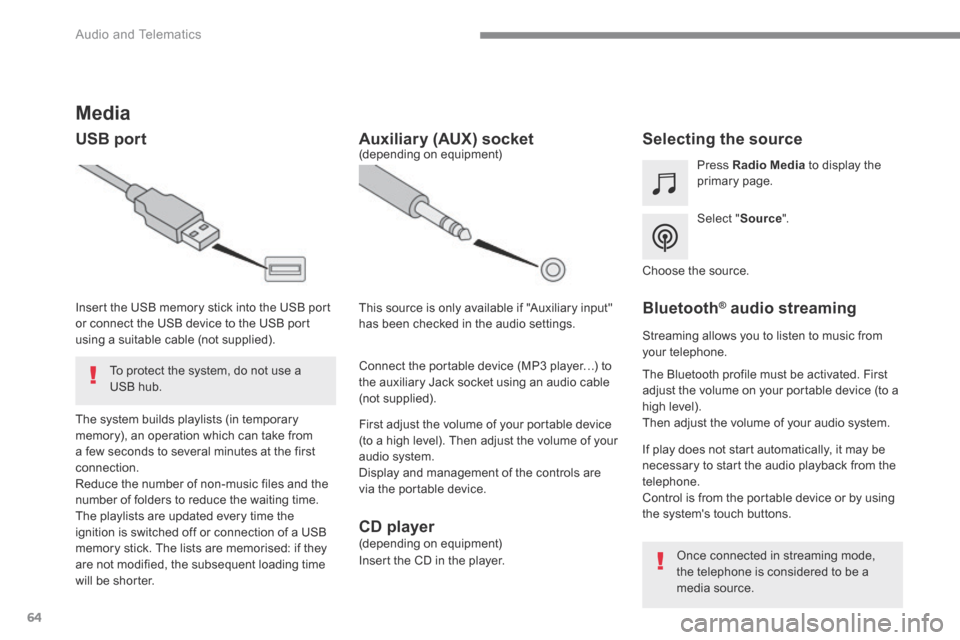
64
Audio and Telematics
Media
USB port Selecting the source
Select " Source ".
Press Radio Media to display the primary page.
The system builds playlists (in temporary memory), an operation which can take from a few seconds to several minutes at the first connection. Reduce the number of non-music files and the number of folders to reduce the waiting time. The playlists are updated every time the ignition is switched off or connection of a USB memory stick. The lists are memorised: if they are not modified, the subsequent loading time will be shorter.
Insert the USB memory stick into the USB port or connect the USB device to the USB port using a suitable cable (not supplied).
Auxiliary (AUX) socket
First adjust the volume of your portable device (to a high level). Then adjust the volume of your audio system. Display and management of the controls are via the portable device.
This source is only available if "Auxiliary input" has been checked in the audio settings.
(depending on equipment)
Connect the portable device (MP3 player…) to the auxiliary Jack socket using an audio cable (not supplied).
Choose the source.
Bluetooth ® Bluetooth ® Bluetooth audio streaming ® audio streaming ®
Streaming allows you to listen to music from your telephone.
The Bluetooth profile must be activated. First adjust the volume on your portable device (to a high level). Then adjust the volume of your audio system.
If play does not start automatically, it may be necessary to start the audio playback from the telephone. Control is from the portable device or by using the system's touch buttons.
Once connected in streaming mode, the telephone is considered to be a media source.
To protect the system, do not use a USB hub.
CD player (depending on equipment)
Insert the CD in the player.
Page 416 of 527
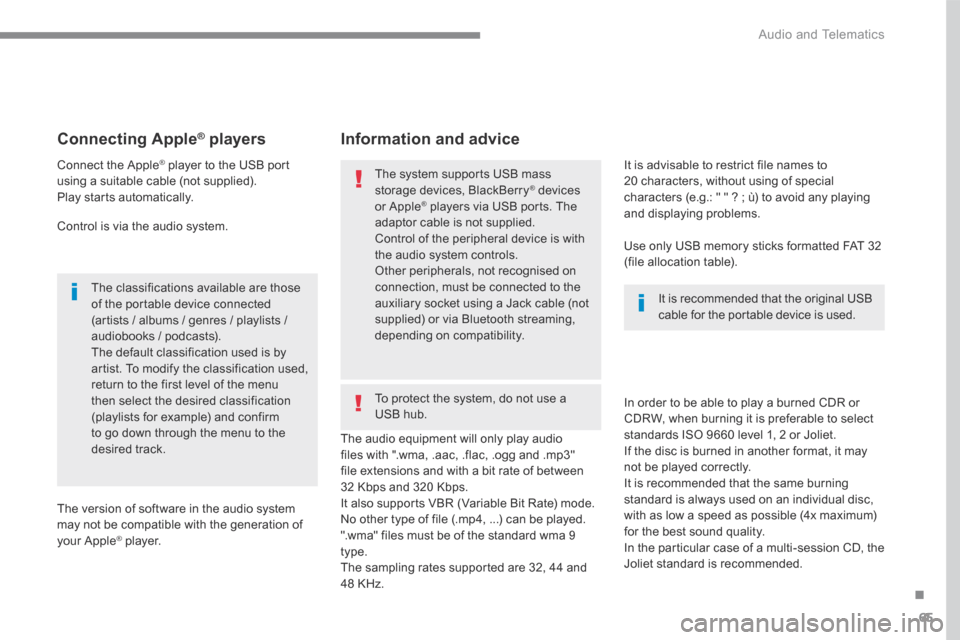
65
.
Audio and Telematics
Connecting Apple ® Connecting Apple ® Connecting Apple players ® players ®
Connect the Apple ® player to the USB port ® player to the USB port ®
using a suitable cable (not supplied). Play starts automatically.
Control is via the audio system.
The classifications available are those of the portable device connected (artists / albums / genres / playlists / audiobooks / podcasts). The default classification used is by artist. To modify the classification used, return to the first level of the menu then select the desired classification (playlists for example) and confirm to go down through the menu to the desired track.
The version of software in the audio system may not be compatible with the generation of your Apple ® player. ® player. ®
The audio equipment will only play audio files with ".wma, .aac, .flac, .ogg and .mp3" file extensions and with a bit rate of between 32 Kbps and 320 Kbps. It also supports VBR (Variable Bit Rate) mode. No other type of file (.mp4, ...) can be played. ".wma" files must be of the standard wma 9 type. The sampling rates supported are 32, 44 and 48 KHz.
In order to be able to play a burned CDR or CDRW, when burning it is preferable to select
standards ISO 9660 level 1, 2 or Joliet. If the disc is burned in another format, it may not be played correctly. It is recommended that the same burning standard is always used on an individual disc, with as low a speed as possible (4x maximum) for the best sound quality. In the particular case of a multi-session CD, the Joliet standard is recommended.
It is advisable to restrict file names to 20 characters, without using of special characters (e.g.: " " ? ; ù) to avoid any playing and displaying problems.
Information and advice
Use only USB memory sticks formatted FAT 32 (file allocation table).
The system supports USB mass storage devices, BlackBerry ® devices ® devices ®
or Apple ® players via USB ports. The ® players via USB ports. The ®
adaptor cable is not supplied.
Control of the peripheral device is with the audio system controls. Other peripherals, not recognised on connection, must be connected to the auxiliary socket using a Jack cable (not supplied) or via Bluetooth streaming, depending on compatibility.
It is recommended that the original USB cable for the portable device is used.
To protect the system, do not use a USB hub.
Page 442 of 527

91
.
Audio and Telematics
Media
QUESTIONANSWERSOLUTION
Playback of my USB memory stick starts only after a very long wait (around 2 to 3 minutes).
Some files supplied with the memory stick may greatly slow down access to reading the memory stick (multiplication by 10 of the catalogue time).
Delete the files supplied with the memory stick and limit the number of sub-folders in the file structure on the memory stick.
The CD is ejected automatically or is not played by the player.
The CD is inserted upside down, is unplayable, does not contain any audio data or contains an audio format which the player does not recognise. Check that the CD is inserted in the player the right way up. Check the condition of the CD: the CD cannot be played if it is too badly damaged. Check the content in the case of a recorded CD: refer to the advice in the "AUDIO" section. The audio system's CD player does not play DVDs. Some recorded CDs will not be played by the audio system because they are not of adequate quality.
The CD has been recorded in a format that is not compatible with the player (udf, ...).
The CD is protected by an anti-pirating protection system which is not recognised by the audio system.
There is a long waiting period following the insertion of a CD or connection of a USB memory stick.
When a new medium is inserted, the system reads a certain amount of data (directory, title, artist, etc.). This may take from a few seconds to a few minutes.
This phenomenon is normal.
The CD player sound is p o o r. The CD used is scratched or of poor quality. Insert good quality CDs and store them in suitable conditions.
The audio equipment settings (bass, treble, ambiences) are unsuitable. Set the treble or bass level to 0, without selecting an ambience.