2016 Citroen C4 PICASSO automatic
[x] Cancel search: automaticPage 443 of 527

92
Audio and Telematics
QUESTIONANSWERSOLUTION
I cannot connect my Bluetooth telephone. The telephone's Bluetooth function may be switched off or the telephone may not be visible. Check that your telephone's Bluetooth function is switched on. Check in the telephone settings that it is "visible
to all".
The Bluetooth telephone is not compatible with the system. You can check the compatibility of your telephone at the Brand's website (services).
The volume of the telephone connected in Bluetooth mode is inaudible.
The volume depends both on the system and on the telephone. Increase the volume of the audio system, to maximum if required, and increase the volume of the telephone if necessary.
The ambient noise level has an influence on the quality of telephone communication. Reduce the ambient noise level (close the windows, reduce the booster fan speed, slow down, ...).
Telephone
QUESTIONANSWERSOLUTION
Some characters in the media information are not displayed correctly while playing.
The audio system does not display some types of characters. Use standard characters to name tracks and folders.
Playing of streaming files does not start. The peripheral device connected does not support automatic play. Start the playback from the device.
The names of tracks and the track length are not displayed on the screen when streaming audio.
The Bluetooth profile does not allow the transfer of this information.
Page 448 of 527
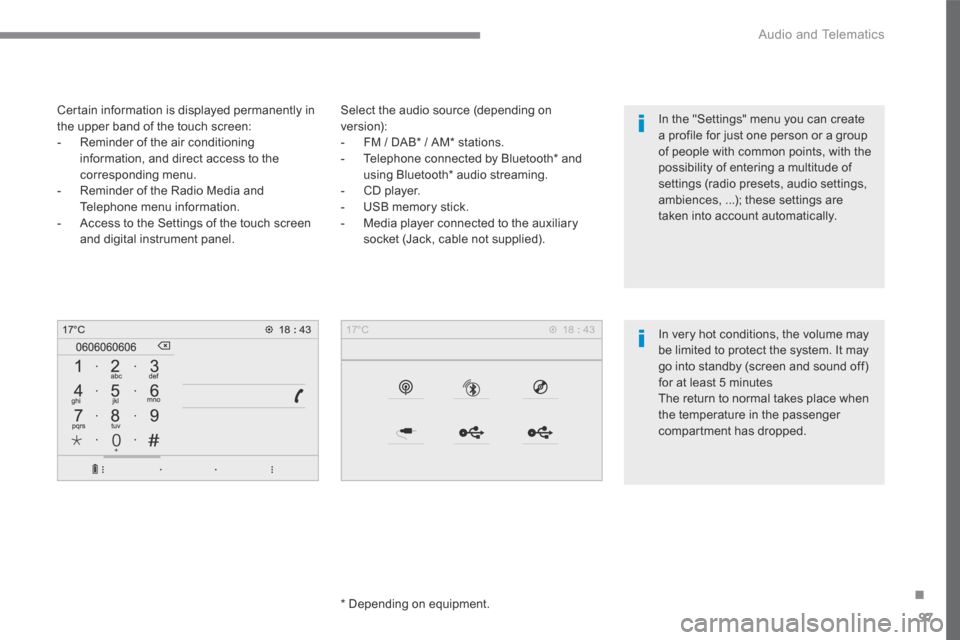
97
.
Audio and Telematics
Transversal-Citroen_en_Chap02_RCC-2-2-0_ed01-2016
Select the audio source (depending on version): - FM / DAB * / AM * stations. - Telephone connected by Bluetooth * and using Bluetooth * audio streaming. - CD player. - USB memory stick. - Media player connected to the auxiliary
socket (Jack, cable not supplied).
* Depending on equipment.
Certain information is displayed permanently in the upper band of the touch screen: - Reminder of the air conditioning information, and direct access to the corresponding menu. - Reminder of the Radio Media and Telephone menu information. - Access to the Settings of the touch screen
and digital instrument panel.
In very hot conditions, the volume may be limited to protect the system. It may go into standby (screen and sound off) for at least 5 minutes The return to normal takes place when the temperature in the passenger
compartment has dropped.
In the "Settings" menu you can create a profile for just one person or a group of people with common points, with the possibility of entering a multitude of settings (radio presets, audio settings, ambiences, ...); these settings are taken into account automatically.
Page 463 of 527

112
4
5
Audio and Telematics
Transversal-Citroen_en_Chap02_RCC-2-2-0_ed01-2016
Press Radio Media to display the menu.
Press Radio Media to display the primary page.
Press the frequency.
Enter the FM and AM waveband values using the virtual keypad.
Press one of the buttons for an automatic search for radio stations.
Radio
Selecting a station Radio reception may be affected by the use of electrical equipment not approved by the Brand, such as a USB charger connected to the 12V socket. The exterior environment (hills,
buildings, tunnel, car park, below ground...) may prevent reception, even in RDS station tracking mode. This phenomenon is normal in the propagation of radio waves and is in no way indicative of a fault with the audio system.
Or
Or
Or
Move the cursor for a manual search for frequencies up or down.
Select a radio station or frequency.
Select a radio station or frequency.
Press " Preset ".
Press the " OPTIONS " button to go to the secondary page.
Make a short press on the star outline. If the star is solid, the radio station is already preset.
Make a long press on one of the buttons to preset the station.
Press " Band " to change waveband.
Press in the grey zone to confirm.
Preset a station
Changing waveband
Press " OK " to confirm.
Page 464 of 527

113
.
5
5
5
Audio and Telematics
Transversal-Citroen_en_Chap02_RCC-2-2-0_ed01-2016
Press in the grey zone to confirm.
Press in the grey zone to confirm.
Press in the grey zone to confirm.
Press Radio Media to display the primary page.
Press Radio Media to display the primary page.
Press Radio Media to display the primary page.
Press the " OPTIONS " button to go to the secondary page.
Press the " OPTIONS " button to go to the secondary page.
Press the " OPTIONS " button to go to the secondary page.
Activate/deactivate " RDS ".
Activate / Deactivate " NEWS ".
Activate / Deactivate " TA ". TA ". TA
Activate/ Deactivate RDS
RDS, if activated, allows you to continue listening to the same station by automatic
retuning to alternative frequencies. However, in certain conditions, coverage of an RDS station may not be assured throughout the entire country as radio stations do not cover 100 % of the territory. This explains the loss of reception of the station during a journey.
The "Radio Text" function allows information transmitted by the radio station and related to the station or the song playing to be displayed.
Display text information Play TA messages
The TA (Traffic Announcement) function gives priority to TAalert messages. To operate, this function
needs good reception of a radio station that carries this type of message. While traffic information is being broadcast, the current media is automatically interrupted so that the TA message can be heard. Normal play of the media previously playing is resumed at the end of the message.
Page 466 of 527

115
.
55
Audio and Telematics
Transversal-Citroen_en_Chap02_RCC-2-2-0_ed01-2016
DAB radio (Digital Audio Broadcasting)
Press Radio Media to display the primary page.
Press the " OPTIONS " button to go to the secondary page.
FM-DAB Follow-up Terrestrial Digital Radio
"DAB" does not cover 100% of the te r r i to r y. When the digital radio signal is poor, the "FM-DAB Follow-up" allows you to continue listening to the same station, by automatically switching to the corresponding "FM" analogue station (if there is one).
If the "FM-DAB Follow-up" is activated, there is a difference of a few seconds when the system switches to "FM" analogue radio with sometimes a variation in volume. Once the digital signal is restored, the system automatically changes back to " D A B " .
Digital radio provides higher quality reception. The different multiplexes offer a choice of radio stations arranged in
alphabetical order.
If the "DAB" station being listened to is not available on "FM", or if the "FM-DAB Follow-up" is not activated, the sound will cut out while the digital signal is too weak.
Activate / Deactivate " FM- DAB Follow-up ".
Press Radio Media to display the primary page.
Press the " OPTIONS " button to go to the secondary page.
Press " Band " to select " DAB band ".
Press in the grey zone to confirm. Press in the grey zone to confirm.
Page 467 of 527
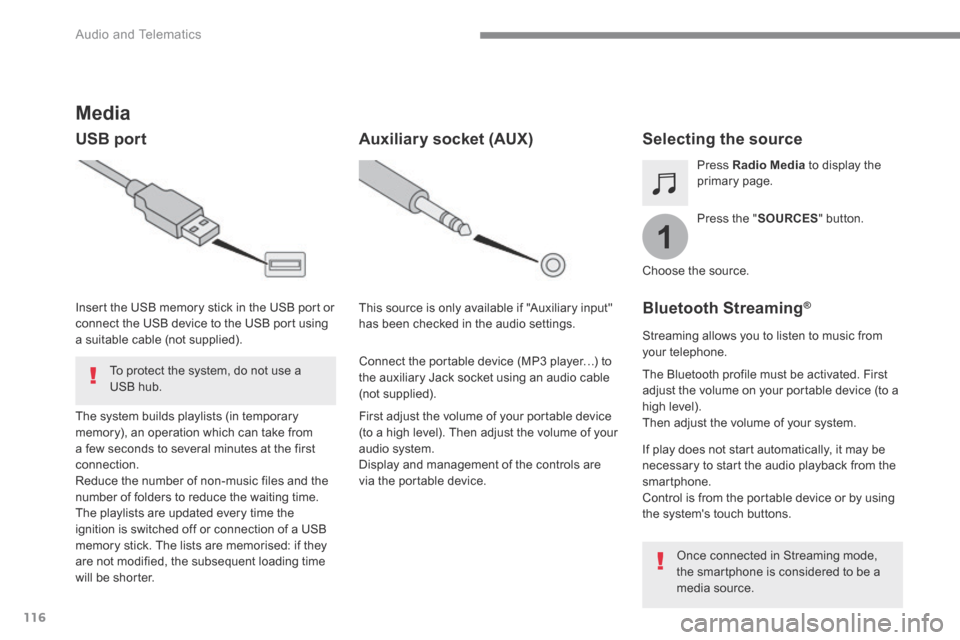
116
1
Audio and Telematics
Transversal-Citroen_en_Chap02_RCC-2-2-0_ed01-2016
Media
USB port Selecting the source
Press the " SOURCES " button.
Press Radio Media to display the primary page.
The system builds playlists (in temporary memory), an operation which can take from a few seconds to several minutes at the first connection. Reduce the number of non-music files and the number of folders to reduce the waiting time. The playlists are updated every time the ignition is switched off or connection of a USB memory stick. The lists are memorised: if they are not modified, the subsequent loading time will be shorter.
Insert the USB memory stick in the USB port or connect the USB device to the USB port using a suitable cable (not supplied).
Auxiliary socket (AUX)
First adjust the volume of your portable device (to a high level). Then adjust the volume of your audio system. Display and management of the controls are via the portable device.
This source is only available if "Auxiliary input" has been checked in the audio settings.
Connect the portable device (MP3 player…) to the auxiliary Jack socket using an audio cable (not supplied).
Choose the source.
Bluetooth Streaming ®Bluetooth Streaming ®Bluetooth Streaming
Streaming allows you to listen to music from your telephone.
The Bluetooth profile must be activated. First adjust the volume on your portable device (to a high level). Then adjust the volume of your system.
If play does not start automatically, it may be necessary to start the audio playback from the smartphone. Control is from the portable device or by using the system's touch buttons.
Once connected in Streaming mode, the smartphone is considered to be a media source.
To protect the system, do not use a USB hub.
Page 468 of 527
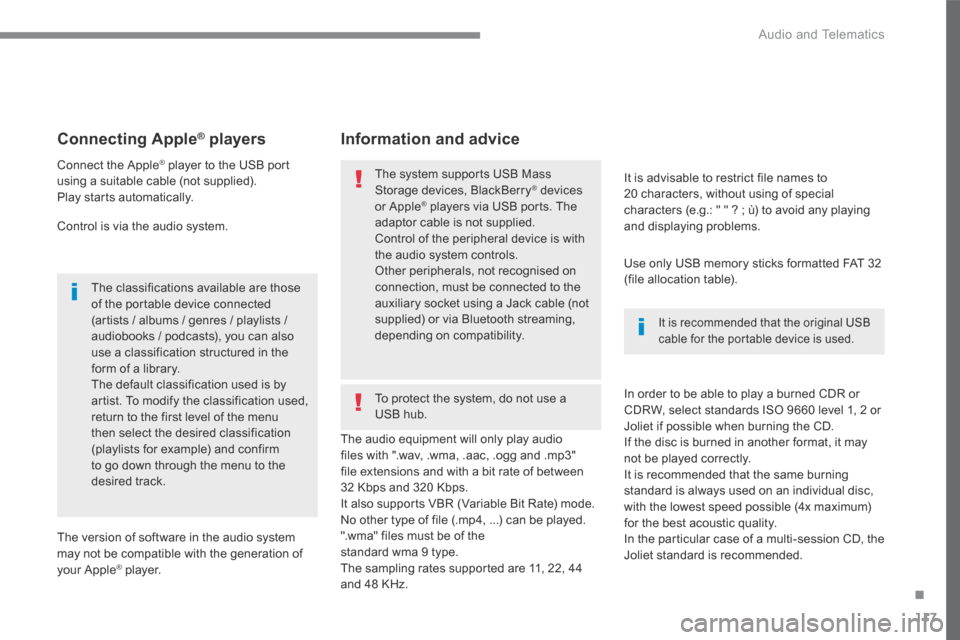
117
.
Audio and Telematics
Transversal-Citroen_en_Chap02_RCC-2-2-0_ed01-2016
Connecting Apple ®Connecting Apple ®Connecting Apple players ® players ®
Connect the Apple ® player to the USB port ® player to the USB port ®
using a suitable cable (not supplied). Play starts automatically.
Control is via the audio system.
The classifications available are those of the portable device connected (artists / albums / genres / playlists / audiobooks / podcasts), you can also use a classification structured in the form of a library. The default classification used is by artist. To modify the classification used, return to the first level of the menu then select the desired classification (playlists for example) and confirm to go down through the menu to the desired track.
The version of software in the audio system may not be compatible with the generation of your Apple ® player. ® player. ®
The audio equipment will only play audio files with ".wav, .wma, .aac, .ogg and .mp3" file extensions and with a bit rate of between 32 Kbps and 320 Kbps. It also supports VBR (Variable Bit Rate) mode. No other type of file (.mp4, ...) can be played. ".wma" files must be of the standard wma 9 type. The sampling rates supported are 11, 22, 44 and 48 KHz.
It is advisable to restrict file names to 20 characters, without using of special characters (e.g.: " " ? ; ù) to avoid any playing and displaying problems.
In order to be able to play a burned CDR or CDRW, select standards ISO 9660 level 1, 2 or Joliet if possible when burning the CD. If the disc is burned in another format, it may not be played correctly. It is recommended that the same burning standard is always used on an individual disc, with the lowest speed possible (4x maximum) for the best acoustic quality. In the particular case of a multi-session CD, the Joliet standard is recommended.
Information and advice
Use only USB memory sticks formatted FAT 32 (file allocation table).
The system supports USB Mass Storage devices, BlackBerry ® devices ® devices ®
or Apple ® players via USB ports. The ® players via USB ports. The ®
adaptor cable is not supplied.
Control of the peripheral device is with the audio system controls. Other peripherals, not recognised on connection, must be connected to the auxiliary socket using a Jack cable (not supplied) or via Bluetooth streaming, depending on compatibility. It is recommended that the original USB cable for the portable device is used.
To protect the system, do not use a USB hub.
Page 472 of 527

121
.
5
5
5
Audio and Telematics
Transversal-Citroen_en_Chap02_RCC-2-2-0_ed01-2016
Level 1Level 2Comments
Telephone
OPTIONS
On hold (auto)
ON - OFF Activate or deactivate the automatic placing on hold of the current conversation.
Telephone
OPTIONS
Sor t contacts by nameSor t contacts by first name
Sort the contacts by Surname-first name or First name-surname.
Telephone
OPTIONS
Ring volume
Adjust the volume of the ringtone.