2016 Citroen C4 CACTUS Screen
[x] Cancel search: ScreenPage 27 of 308

25
Service overdue
For 5 seconds after the ignition is switched on, the spanner flashes to indicate that the service
m
ust be carried out as soon as possible.
Example: the service is overdue by 180 miles (
300 km).
For 5 seconds after the ignition is switched on, the screen indicates:
For BlueHDi Diesel versions, this alert
may also be accompanied by the fixed
i
llumination of the service warning lamp
w
hen the ignition is on.
5
seconds after the ignition is switched on,
t
he
distance recorder resumes its normal
ope
ration.
T
he spanner remains on. The distance remaining may be
w
eighted by the time factor, depending
o
n the driving conditions.
Therefore, the spanner may also come
o
n if you have exceeded the period
s
ince the last service, indicated in the
ma
nufacturer's
ser
vice
s
chedule.
Less than 600 miles (1 000 km)
remain before the next service is due
Example:
560 miles (900 km) remain before t
he next service is due.
For
5 seconds after the ignition is switched on,
t
he screen indicates:
5
seconds after the ignition is switched on,
t
he distance recorder resumes its normal
ope
ration.
T
he spanner remains on to
indicate
that a service must be carried out
s
oon. For BlueHDi Diesel versions, the
spanner
may also be brought on earlier
t
han expected, depending on the
d
egree of deterioration of the engine oil
(
depending on the country of sale).
The
rate of deterioration of the engine
o
il depends on the driving conditions in
w
hich the vehicle is used.
1
Instruments
Page 28 of 308

26
Service indicator zero reset
After each service, the service indicator must be reset to zero.
If
you have carried out the service on your
v
ehicle
y
ourself:
F
s
witch off the ignition,
F
p
ress and hold the button on the end of the
l
ighting control stalk,
F
s
witch
o
n
t
he
i
gnition;
t
he
d
istance
r
ecorder
d
isplay begins a countdown,
F
w
hen the display indicates "=0", release
the
button; the spanner disappears.
Following
this operation, if you wish to
d
isconnect the battery, lock the vehicle
a
nd wait at least five minutes for the
z
ero reset to be taken into account.
Retrieving the service
information
You can access the service information at any time in the touch screen tablet.
F
Sel
ect the "Driving assistance "
menu.
F
I
n the secondary page, select
"D
iagnostic".
The
servicing information is displayed in
t
he screen.
Instruments
Page 30 of 308

28
7-inch touch screen tablet
The touch screen tablet gives access to:
- t he heating/air conditioning controls,
-
t
he trip computer for settings for certain
v
ehicle functions,
-
t
he audio system and telephone controls,
-
t
he interactive help, the sound settings and
t
he brightness of instruments and controls,
and,
depending on equipment:
-
t
he display of alert messages and the
p
arking sensor system,
-
t
he controls for the navigation system and
c
onnected
s
ervices.
For reasons of safety, the driver
should only carr y out operations
that require close attention with the
vehicle stationary.
Some
functions are not accessible
w
hen
d
riving.General operation
Recommendations
It is necessary to press firmly, particularly for "flick" gestures (scrolling through lists, moving
t
he
m
ap...).
A
light wipe is not enough.
The
tablet does not recognise pressing with
m
ore than one finger.
This
technology allows use at all temperatures
a
nd when wearing gloves.
Do
not use pointed objects on the touch screen
t
ablet.
Do
not touch the tablet screen with wet hands.
Use a soft clean cloth to clean the touch screen
tablet. Use
this button to go to the
s
econdary
pag
e.
Use this button to return to the
primary
pag
e.
Use this button for access to
additional
information and to the
s
ettings for certain functions.
Use
this button to confirm and save
t
he changes.
Use
this button to quit.
Principles
Use the buttons on either side of the screen for access to the menus, then press the virtual
b
uttons in the touch screen.
Each
menu is displayed over one or two pages
(
primary page and secondary page).
After
a few moments with no action on
t
he secondary page, the primary page
i
s displayed automatically.
In
very
hot
conditions,
the
system
may
g
o
into
standby
(display
and
sound
off)
f
or
a
minimum
period
of
5
minutes.
State of indicator lamps
Some buttons contain an indicator lamp that g ives the state of the corresponding function.
Green
indicator: you have switched on the
c
orresponding
f
unction.
Orange
indicator: you have switched off the
c
orresponding
f
unction.
Instruments
Page 31 of 308

29
Navigation
(Depending on e quipment)
Enter navigation settings and choose
a d
estination.
Telephone
Connect a telephone by Bluetooth®.
Touch screen tablet menus
For the Air conditioning menu, refer t
o the corresponding section (heating,
m
anual air conditioning or automatic air
c
onditioning). For the Media
, Navigation, Connected
Services and Telephone menus, refer
t
o the "Audio and telematics" section.
Driving assistance
Access to the trip computer.
A ctivate, deactivate, adjust settings
f
or certain vehicle functions.
Configuration
Adjust the audio settings (balance, ambience...), the colour scheme,
t
he brightness of the instruments
a
nd controls, the display (language,
u
nits, date, time...) and access the
i
nteractive help for the vehicle's main
s
ystems and warning lamps.
Connected services
(Depending on e quipment)
CITROËN MULTICITY CONNECT
Connect to an applications portal to
facilitate,
make safe and personalise
j
ourneys by means of a connection
k
ey available on subscription from a
C
ITROËN dealer.Media
Select an audio source, a radio station, display photographs.
Air conditioning
Control of the settings for temperature and air flow.
1
Instruments
Page 35 of 308

33
The functions available through this menu are detailed in the table below.
"Configuration" menu
ButtonCorresponding function Comments
Audio settings Adjustment
of volume, balance...
Turn off screen Turns
off the screen display in the touch screen tablet (black screen). Pressing the black
s
creen restores the display.
Interactive help Access
to the interactive handbook.
Brightness Adjustment
of the brightness of the instruments and controls.
1
Instruments
Page 36 of 308

34
ButtonCorresponding function Comments
Configuration Choice
of units:
-
t
emperature (°Celsius or °Fahrenheit)
-
d
istance and fuel consumption (l/100 km, mpg or km/l).
Time/Date Setting
the time and date.
Languages Choice
of language used by the touch screen tablet: French, English, Italian, Spanish,
G
erman, Dutch, Portuguese, Polish, Turkish, Russian, Serb, Croat, Hungarian, Czech,
B
razilian.
Screen settings Adjustment
of the display settings (scrolling of text, animations...).
Calculator Display
the calculator.
Calendar Display
the calendar.
Instruments
Page 37 of 308
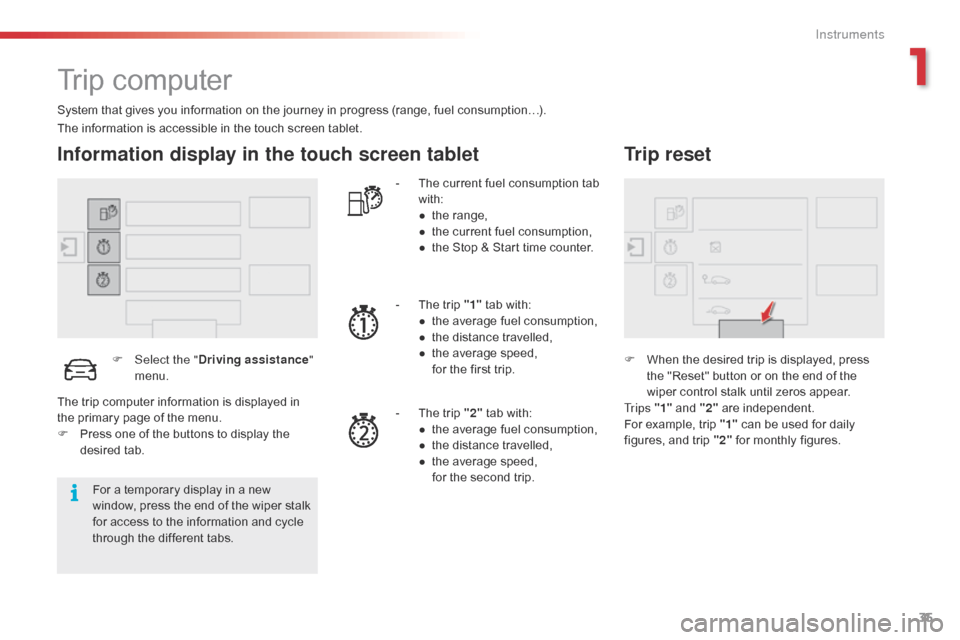
35
Trip computer
System that gives you information on the journey in progress (range, fuel consumption…).
Information display in the touch screen tablet
F Select the "Driving assistance "
menu. -
T
he current fuel consumption tab
w
ith:
●
t
he range,
●
t
he current fuel consumption,
●
t
he Stop & Start time counter.
-
T
he trip "1"
tab with:
●
t
he average fuel consumption,
●
t
he distance travelled,
● t he average speed,
f or the first trip.
-
T
he trip "2"
tab with:
●
t
he average fuel consumption,
●
t
he distance travelled,
●
t
he average speed,
f
or the second trip.
Trip reset
F When the desired trip is displayed, press t
he "Reset" button or on the end of the
w
iper control stalk until zeros appear.
Tr i p s "1"
and "2"
a
re
i
ndependent.
For
example, trip "1"
can be used for daily
f
igures, and trip "2"
for monthly figures.
The
information
is
accessible
in
the
touch
screen
tablet.
For
a
temporary
display
in
a
new
w
indow,
press
the
end
of
the
wiper
stalk
f
or
access
to
the
information
and
cycle
t
hrough
the
different
tabs.
The
trip
computer
information
is
displayed
in
t
he
primary
page
of
the
menu.
F
P
ress
one
of
the
buttons
to
display
the
de
sired
t
ab.
1
Instruments
Page 39 of 308

37
Total distance recorder
System which measures the total distance travelled by the vehicle during its life.
The
total distance recorder is displayed
c
ontinuously in the instrument panel, as soon
a
s the driver's door is opened, as well as when
t
he vehicle is locked or unlocked.
To
conform to legislation in the
c
ountry you are crossing, change the
u
nits of distance (miles or km) in the
"C
onfiguration "
menu of the touch
s
creen
t
ablet.
This
operation must be carried out with
t
he vehicle stationary. System
which measures a distance travelled (
daily, for example) since it was reset to zero by
t
he
d
river.
This function is accessible from the trip
computer in the touch screen tablet .
Trip distance recorder
F Select the "Driving assistance "
menu.
F
S
elect the tab for trip " 1" or
trip
"2 ".
F
T
o
reset the trip recorder to zero, press
t
he " Reset "
button or the end of the wiper
c
ontrol stalk until zeros appear.
Distance recorders
1
Instruments