Page 2 of 292
On-line handbook
Referring to the handbook on-line also gives you
access to the latest information available, easily
identified by the bookmark, associated with this
symbol:If the "MyCITROËN" function is not available on the CITROËN public website for your country , you
can find your handbook at the following address:
http://service.citroen.com/ddb/
Select:
Select one of the following means of access to
view your handbook on-line... This personal and customisable space allows you to establish direct and special contact with the
manufacturer.
the language,
the vehicle, its body style,
the print edition of your handbook appropriate for the date of registrat\
ion of your vehicle.
Find your handbook on the CITROËN website, under "MyCITROËN".
Scan this code for direct access to your handbook.
Page 29 of 292
27
C3Picasso_en_Chap02_ecran-multifonction_ed01-2015
This displays the following information:
- time,
-
date,
-
a
mbient temperature (this flashes if there is
a risk of ice),
-
s
tate of the openings (doors, boot, etc.),
-
t
rip computer (refer to the end of the
section).
Warning messages or information messages
may appear temporarily. These can be cleared
by pressing the "Back" button.
Monochrome screen A (without audio equipment)
Controls
Main menu
There are three display control buttons:
-
" Back" to abandon the operation in
progress,
-
"
MENU" to scroll through the menus or
sub-menus,
-
"O
K" to select the menu or sub-menu
required. F
P
ress the "MENU"
button to scroll through
the various menus of the main menu :
-
v
ehicle configuration,
-
options,
- d isplay adjust,
- language,
-
units.
F
P
ress the "OK" button to select the menu
required.
Displays in the screen
2
Multifunction screens
Page 30 of 292
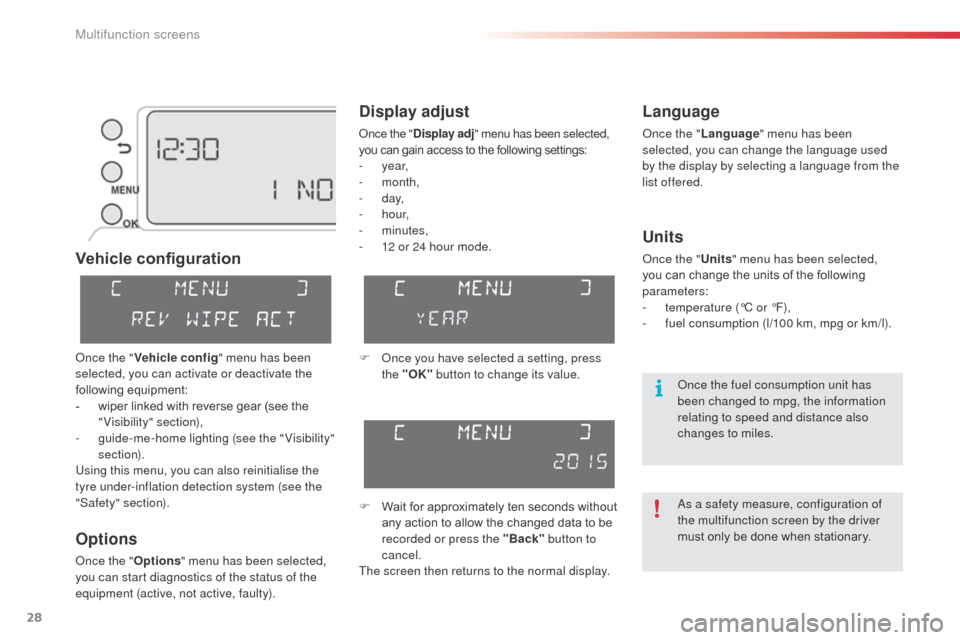
28
C3Picasso_en_Chap02_ecran-multifonction_ed01-2015
Vehicle configuration
Options
Once the "Options" menu has been selected,
you can start diagnostics of the status of the
equipment (active, not active, faulty).
Language
Once the " Language " menu has been
selected, you can change the language used
by the display by selecting a language from the
list offered.
Display adjust
Once the " Display adj " menu has been selected,
you can gain access to the following settings:
-
year,
-
month,
-
d ay,
-
h o u r,
-
minutes,
-
1
2 or 24 hour mode.
Units
Once the " Units" menu has been selected,
you can change the units of the following
parameters:
-
t
emperature (°C or °F),
-
f
uel consumption (l/100 km, mpg or km/l).
F Once you have selected a setting, press the "OK" button to change its value.
F
W
ait for approximately ten seconds without
any action to allow the changed data to be
recorded or press the "Back" button to
cancel.
The screen then returns to the normal display.Once the " Vehicle config" menu has been
selected, you can activate or deactivate the
following equipment:
-
w
iper linked with reverse gear (see the
"Visibility" section),
-
g
uide-me-home lighting (see the " Visibility"
section).
Using this menu, you can also reinitialise the
tyre under-inflation detection system (see the
"Safety" section). As a safety measure, configuration of
the multifunction screen by the driver
must only be done when stationary. Once the fuel consumption unit has
been changed to mpg, the information
relating to speed and distance also
changes to miles.
Multifunction screens
Page 31 of 292
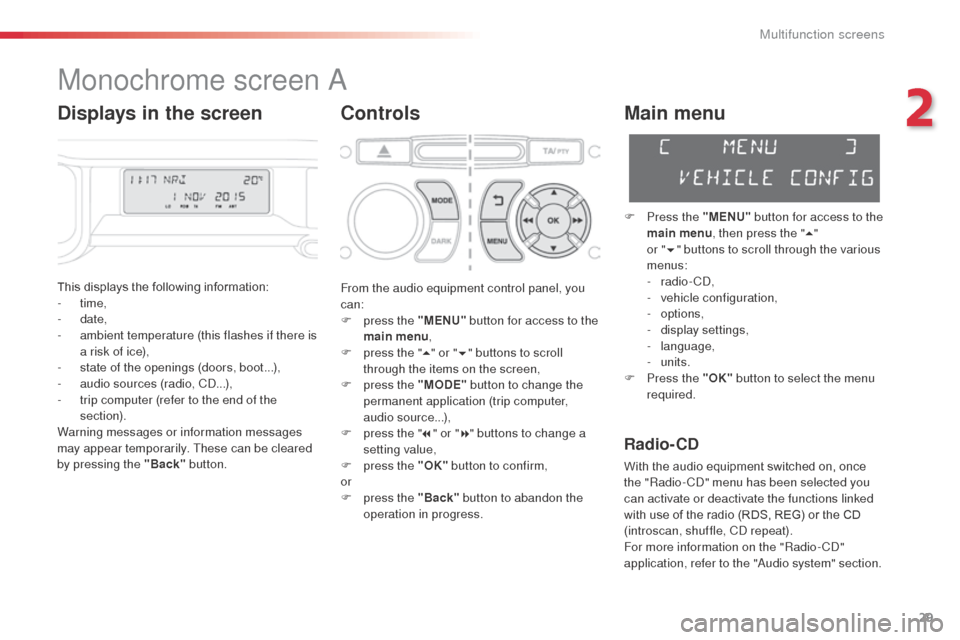
29
C3Picasso_en_Chap02_ecran-multifonction_ed01-2015
Monochrome screen A
Controls
This displays the following information:
- time,
-
date,
-
a
mbient temperature (this flashes if there is
a risk of ice),
-
s
tate of the openings (doors, boot...),
-
a
udio sources (radio, CD...),
-
t
rip computer (refer to the end of the
section).
Warning messages or information messages
may appear temporarily. These can be cleared
by pressing the "Back" button.
Main menu
F Press the "MENU" button for access to the
main menu , then press the " 5"
or
"6 " buttons to scroll through the various
menus:
-
radio - CD,
-
v
ehicle configuration,
-
options,
-
d
isplay settings,
-
language,
-
units.
F
P
ress the "OK" button to select the menu
required.
From the audio equipment control panel, you
can:
F
p
ress the "MENU" button for access to the
main menu ,
F
p
ress the " 5" or " 6" buttons to scroll
through the items on the screen,
F
p
ress the "MODE" button to change the
permanent application (trip computer,
audio source...),
F
p
ress the " 7" or " 8" buttons to change a
setting value,
F
p
ress the "OK" button to confirm,
or
F
p
ress the "Back" button to abandon the
operation in progress.
Radio- CD
With the audio equipment switched on, once
the "Radio- CD" menu has been selected you
can activate or deactivate the functions linked
with use of the radio (RDS, REG) or the CD
(introscan, shuffle, CD repeat).
For more information on the "Radio-CD"
application, refer to the "Audio system" section.
Displays in the screen
2
Multifunction screens
Page 33 of 292
31
C3Picasso_en_Chap02_ecran-multifonction_ed01-2015
Language
Once the "Language " menu has been
selected, you can change the language used
by the display, by choosing a new language
from the list offered. As a safety measure, configuration of
the multifunction screen by the driver
must only be done when stationary.
Once the fuel consumption unit has
been changed to mpg, the information
relating to speed and distance also
changes to miles.
Units
Once the " Units" menu has been selected,
you can change the units of the following
parameters:
-
t
emperature (°C or °F),
-
f
uel consumption (l/100 km, mpg or km/l).
2
Multifunction screens
Page 34 of 292
32
C3Picasso_en_Chap02_ecran-multifonction_ed01-2015
Monochrome screen A associated with the eMyWay colour
screen
This displays the following information:
- a mbient temperature (this flashes if there is
a risk of ice),
-
t
rip computer (refer to the end of the
section).
Warning messages or information messages
may appear temporarily. These can be cleared
by pressing the "Back" button.Controls
There are three display control buttons:
-
" Back" to abandon the operation in
progress,
-
"
MENU" to scroll through the menus or
sub-menus,
-
"O
K" to select the menu or sub-menu
required.
Main menu
F Press the "MENU" button to scroll through
the various menus of the main menu :
-
v
ehicle configuration,
-
options,
-
language,
-
units.
F
P
ress the "OK" button to select the menu
required.
Displays in screen A
Multifunction screens
Page 35 of 292
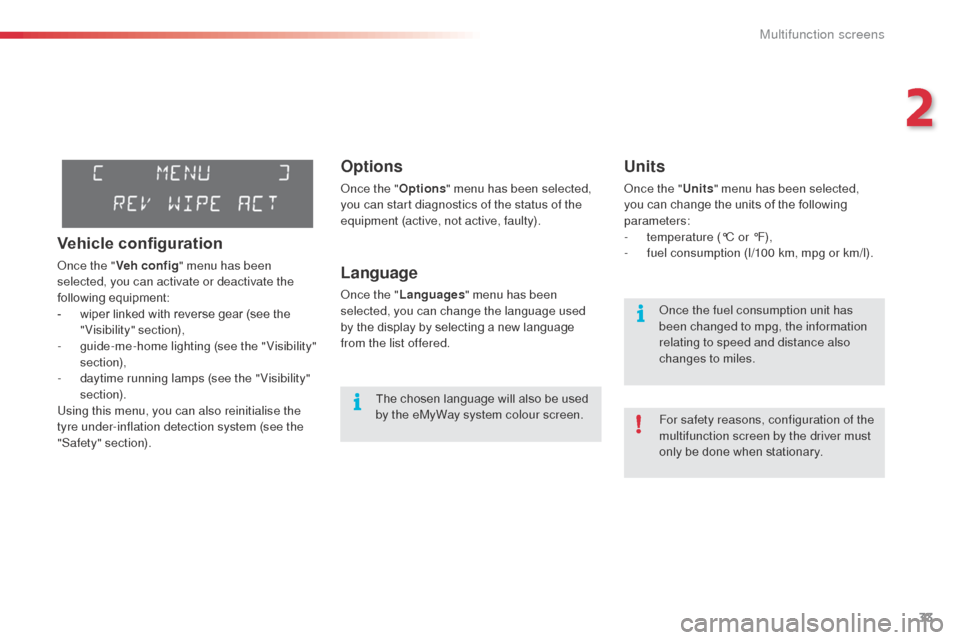
33
C3Picasso_en_Chap02_ecran-multifonction_ed01-2015
Options
Once the "Options" menu has been selected,
you can start diagnostics of the status of the
equipment (active, not active, faulty).
Language
Once the " Languages " menu has been
selected, you can change the language used
by the display by selecting a new language
from the list offered.
Units
Once the " Units" menu has been selected,
you can change the units of the following
parameters:
-
t
emperature (°C or °F),
-
f
uel consumption (l/100 km, mpg or km/l).
The chosen language will also be used
by the eMyWay system colour screen. For safety reasons, configuration of the
multifunction screen by the driver must
only be done when stationary. Once the fuel consumption unit has
been changed to mpg, the information
relating to speed and distance also
changes to miles.
Vehicle configuration
Once the "Veh conf ig " menu has been
selected, you can activate or deactivate the
following equipment:
-
w
iper linked with reverse gear (see the
"Visibility" section),
-
g
uide-me-home lighting (see the " Visibility"
section),
-
d
aytime running lamps (see the " Visibility"
section).
Using this menu, you can also reinitialise the
tyre under-inflation detection system (see the
"Safety" section).
2
Multifunction screens
Page 40 of 292
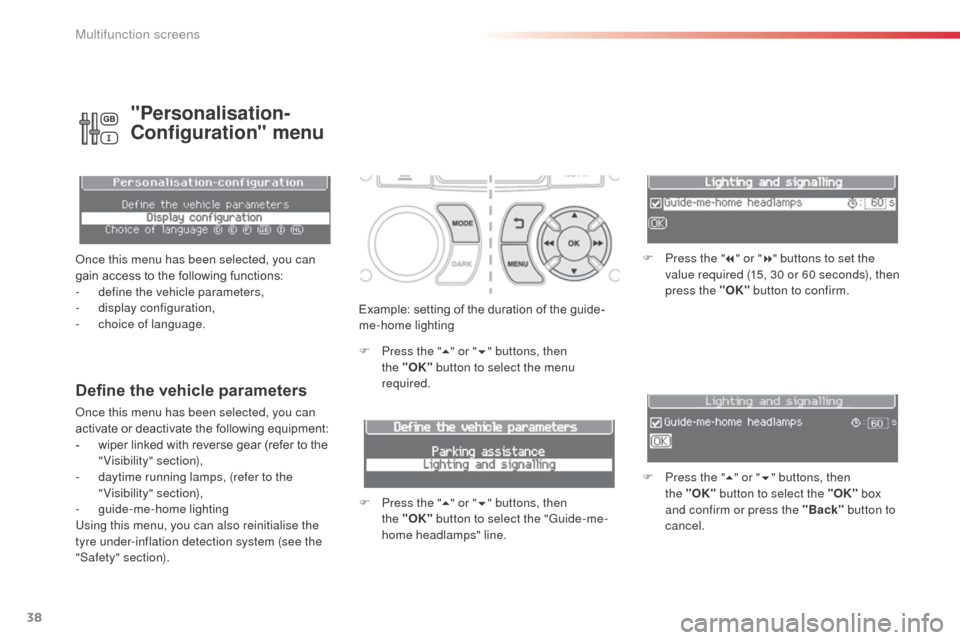
38
C3Picasso_en_Chap02_ecran-multifonction_ed01-2015
Example: setting of the duration of the guide-
me-home lighting
F
P
ress the " 5" or " 6" buttons, then
the
"OK" button to select the menu
required.
F
P
ress the " 5" or " 6" buttons, then
the
"OK" button to select the "Guide-me-
home headlamps" line. F
P
ress the "
7" or " 8" buttons to set the
value required (15, 30 or 60 seconds), then
press the "OK" button to confirm.
F
P
ress the "5" or " 6" buttons, then
the
"OK" button to select the "OK" box
and confirm or press the "Back" button to
cancel.
Define the vehicle parameters
Once this menu has been selected, you can
activate or deactivate the following equipment:
-
w
iper linked with reverse gear (refer to the
"Visibility" section),
-
d
aytime running lamps, (refer to the
"Visibility" section),
-
gu
ide-me-home lighting
Using this menu, you can also reinitialise the
tyre under-inflation detection system (see the
"Safety" section).
"Personalisation-
Configuration" menu
Once this menu has been selected, you can
gain access to the following functions:
-
d
efine the vehicle parameters,
-
d
isplay configuration,
-
c
hoice of language.
Multifunction screens