Page 4 of 330
.
.
Instrument panel 10
Indicator and warning lamps
1
1
Service indicator
2
0
Distance recorders
2
2
Setting the date and time
2
3
Trip computer
2
4
Monochrome screen C (Audio system / Bluetooth)
2
6
Monitoring
ove
r view
Remote control key 3
0
Alarm
3
4
Doors
3
6
Boot
3
7
Windows
3
9
access
Front seats 40
Rear seats
4
2
Mirrors
4
3
Steering wheel adjustment
4
5
Ventilation
4
6
Heating
4
8
Manual air conditioning
(without display screen)
4
8
Electronic air conditioning (with display screen)
5
0
Front demist - defrost
5
3
Rear screen demist - defrost
5
4
Comfort
Driving recommendations 60
Starting-switching off the engine
6
1
Parking brake
6
4
Manual gearbox
6
5
Electronic gearbox
6
6
Automatic gearbox
7
0
Gear shift indicator
7
4
Speed limiter
7
5
Cruise control
7
7
Rear parking sensors
7
9
Driving
Lighting control 81
Headlamp adjustment
8
6
Wiper control stalk
87
C
ourtesy lamps
8
9
Visibility
Eco-driving
Interior fittings 5
5
Boot fittings
5
8
Fittings
Contents
Page 5 of 330
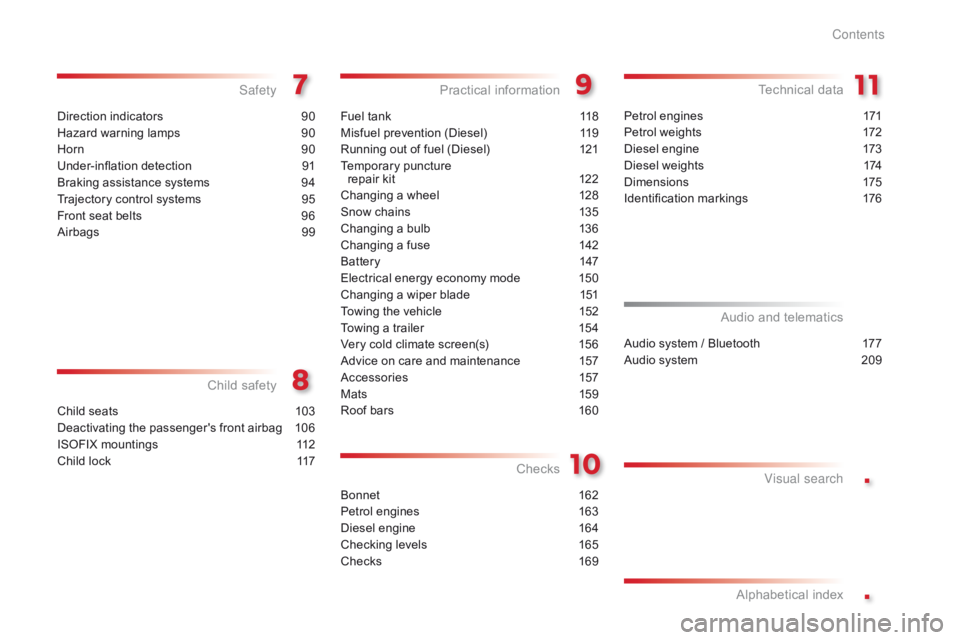
.
.
Direction indicators 90
Hazard warning lamps
9
0
Horn
9
0
Under-inflation detection
9
1
Braking assistance systems
9
4
Trajectory control systems
9
5
Front seat belts
9
6
Airbags
9
9
Safety
Child seats 103
Deactivating the passenger's front airbag
1
06
ISOFIX mountings
1
12
Child lock
1
17
Child safety
Fuel tank 118
Misfuel prevention (Diesel)
1
19
Running out of fuel (Diesel)
1
21
Temporary puncture
repair kit
1
22
Changing a wheel
1
28
Snow chains
1
35
Changing a bulb
1
36
Changing a fuse
1
42
Battery
1
47
Electrical energy economy mode
1
50
Changing a wiper blade
1
51
Towing the vehicle
1
52
Towing a trailer
1
54
Very cold climate screen(s)
1
56
Advice on care and maintenance
1
57
Accessories
1
57
Mats
15
9
Roof bars
1
60
Practical information
Petrol engines 1 71
Petrol weights
1
72
Diesel engine
1
73
Diesel weights
1
74
Dimensions
1
75
Identification markings
1
76
Technical data
Audio system / Bluetooth 177
Audio system
2
09
Audio and telematics
Visual search
Alphabetical index
Checks
Bonnet 16
2
Petrol engines
1
63
Diesel engine
1
64
Checking levels
1
65
Checks
16
9
Contents
Page 7 of 330
5
C-Elysee_en_Chap00b_vue-ensemble_ed01-2014
17 7
209
50
75 / 77
Interior
Electronic air conditioning (with display screen)
This system, equipped with a display screen, provides you with optimum
control of temperature and air circulation in the passenger compartment.
Speed limiter / Cruise control
These two systems allow you to control the
speed of your vehicle according to a value you
have set.
Audio and communication
systems
These systems benefit from the latest
technology: MP3 compatible audio systems,
USB player, Bluetooth hands-free system,
auxiliary inputs, ...
Audio system / Bluetooth
Audio system
.
Over view
Page 9 of 330
7
C-Elysee_en_Chap00b_vue-ensemble_ed01-2014
Instruments and controls
1. Steering lock and ignition switch.
2. Wiper and screenwash / trip computer
control stalk.
3.
C
entral locking button.
4.
O
pen storage.
or
M
onochrome screen C
(Audio system / Bluetooth).
5.
A
djustable centre air vents.
6.
W
indscreen demisting/defrosting vent.
7.
P
assenger's airbag.
8.
G
love box.
P
assenger's airbag deactivation switch.
9.
H
azard warning lamps button.
10.
A
udio system.
11.
H
eating / Air conditioning controls.
12 .
A
shtray / Cup holder.
13.
E
lectric window switches.
14 .
G
ear lever.
15.
P
arking brake.
.
Over view
Page 25 of 330
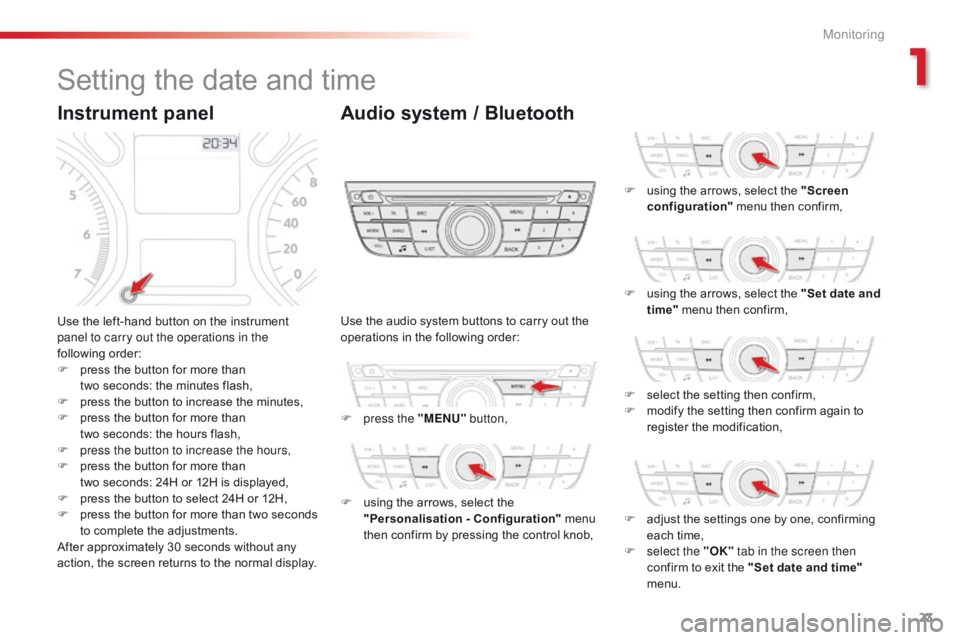
23
Setting the date and time
Use the left-hand button on the instrument
panel to carry out the operations in the
following order:
F
p
ress the button for more than
two
seconds: the minutes flash,
F
p
ress the button to increase the minutes,
F
p
ress the button for more than
two
seconds: the hours flash,
F
p
ress the button to increase the hours,
F
p
ress the button for more than
two
seconds: 24H or 12H is displayed,
F
p
ress the button to select 24H or 12H,
F
p
ress the button for more than two seconds
to complete the adjustments.
After approximately 30 seconds without any
action, the screen returns to the normal display. Use the audio system buttons to carry out the
operations in the following order:
F
p
ress the "MENU" button,
F
u
sing the arrows, select the
"Personalisation - Configuration" menu
then confirm by pressing the control knob, F
u
sing the arrows, select the "Screen
configuration" menu then confirm,
F
u
sing the arrows, select the "Set date and
time" menu then confirm,
F
s
elect the setting then confirm,
F
m
odify the setting then confirm again to
register the modification,
F
a
djust the settings one by one, confirming
each time,
F
s
elect the "OK" tab in the screen then
confirm to exit the "Set date and time"
menu.
Instrument panel Audio system / Bluetooth
1
Monitoring
Page 28 of 330
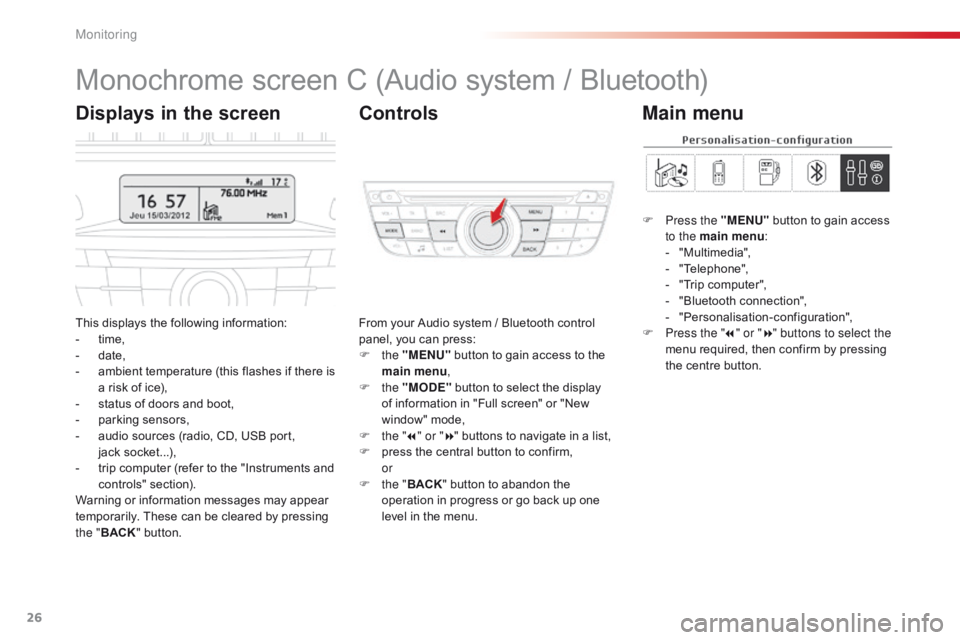
26
Monochrome screen C (Audio system / Bluetooth)
This displays the following information:
- t ime,
-
d
ate,
-
a
mbient temperature (this flashes if there is
a risk of ice),
-
s
tatus of doors and boot,
-
p
arking sensors,
-
a
udio sources (radio, CD, USB port,
jack
s
ocket...),
-
t
rip computer (refer to the "Instruments and
controls" section).
Warning or information messages may appear
temporarily. These can be cleared by pressing
the " BACK " button. From your Audio system / Bluetooth control
panel, you can press:
F
the "MENU" button to gain access to the
main menu ,
F
the "MODE" button to select the display
of information in "Full screen" or "New
window" mode,
F
t
he "7" or " 8" buttons to navigate in a list,
F
p
ress the central button to confirm,
or
F
t
he "BACK " button to abandon the
operation in progress or go back up one
level in the menu.
Displays in the screen Controls
F Press the "MENU" button to gain access
to the main menu :
-
"
Multimedia",
-
"
Telephone",
-
"
Trip computer",
-
"
Bluetooth connection",
-
"
Personalisation-configuration",
F
P
ress the " 7" or " 8" buttons to select the
menu required, then confirm by pressing
the centre button.
Main menu
Monitoring
Page 29 of 330
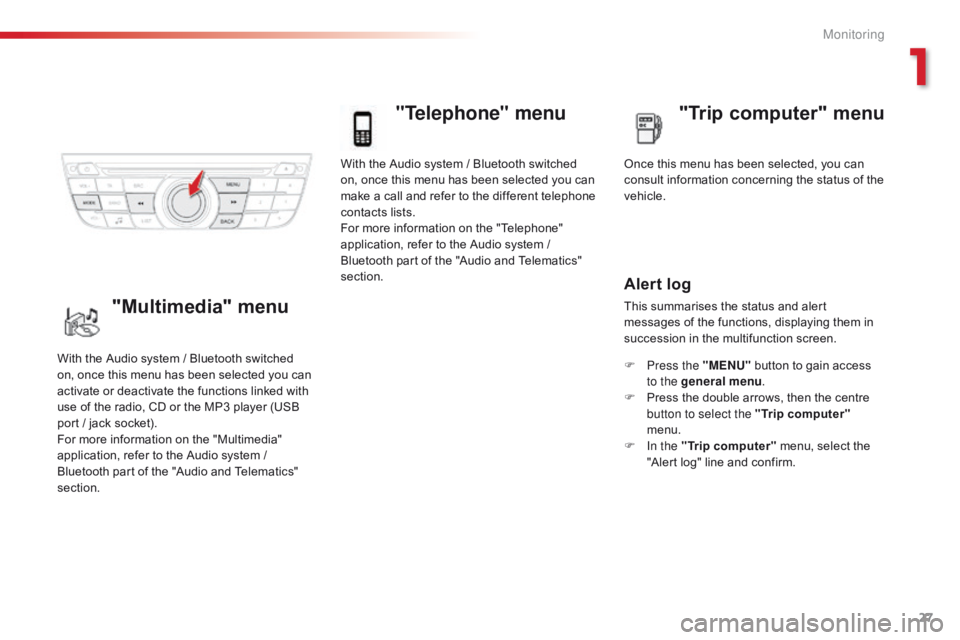
27
With the Audio system / Bluetooth switched
on, once this menu has been selected you can
make a call and refer to the different telephone
contacts lists.
For more information on the "Telephone"
application, refer to the Audio system /
Bluetooth part of the "Audio and Telematics"
section.
"Telephone" menu
Once this menu has been selected, you can
consult information concerning the status of the
vehicle.
Alert log
This summarises the status and alert
messages of the functions, displaying them in
succession in the multifunction screen.
F
P
ress the "MENU" button to gain access
to the general menu .
F
P
ress the double arrows, then the centre
button to select the " Trip computer"
menu.
F
I
n the " Trip computer " menu, select the
"Alert log" line and confirm.
With the Audio system / Bluetooth switched
on, once this menu has been selected you can
activate or deactivate the functions linked with
use of the radio, CD or the MP3 player (USB
port / jack socket).
For more information on the "Multimedia"
application, refer to the Audio system /
Bluetooth part of the "Audio and Telematics"
section."Multimedia" menu "Trip computer" menu
1
Monitoring
Page 30 of 330
28
"Bluetooth
connection" menu
With the Audio system / Bluetooth switched
on, once this menu has been selected you
can connect or disconnect a Bluetooth device
(telephone, media player) and define the
connection mode (hands-free kit, playing audio
f i l e s).
For more information on the "Bluetooth
connection" application, refer to the Audio
system / Bluetooth part of the "Audio and
Telematics" section.Once this menu has been selected, you can
gain access to the following functions:
-
"
Define the vehicle parameters",
-
"
Choice of language",
-
"
Display configuration".
"Personalisation-
Configuration" menu
Define the vehicle parameters
Once this menu has been selected, you can
activate or deactivate the following equipment,
classified by category:
-
"
Driving assistance",
-
"
Driving lighting",
-
"
Comfort lighting".
M