Page 193 of 330
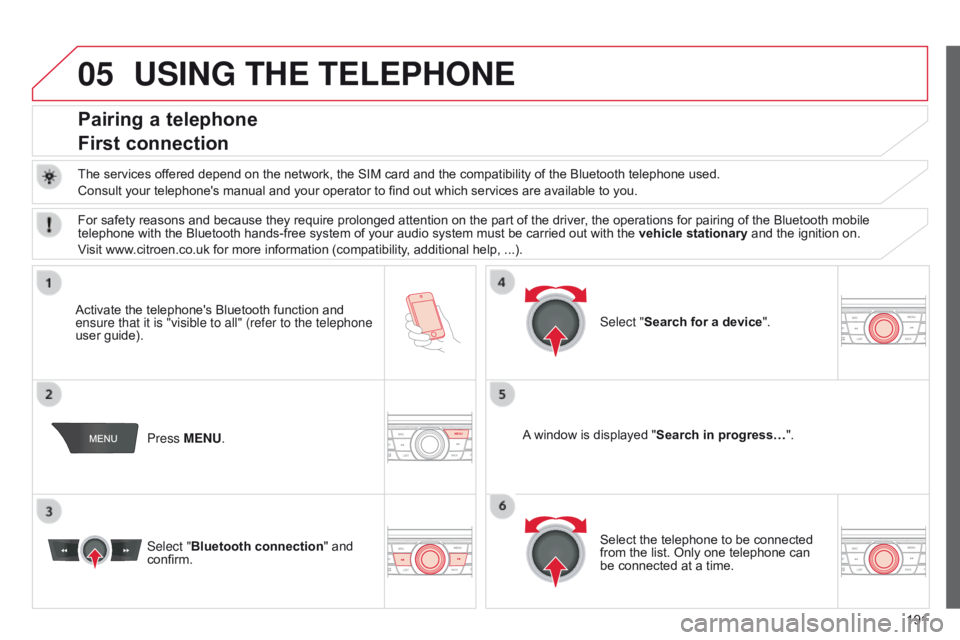
05
191
USING THE TELEPHONE
Pairing a telephone
First connection
The services offered depend on the network, the SIM card and the compatibility of the Bluetooth telephone used.
Consult your telephone's manual and your operator to find out which services are available to you.
Activate the telephone's Bluetooth function and
ensure that it is "visible to all" (refer to the telephone
user guide). Press MENU. A window is displayed "
Search in progress…".
Select the telephone to be connected
from the list. Only one telephone can
be connected at a time. Select "Search for a device".
For safety reasons and because they require prolonged attention on the part of the driver
, the operations for pairing of the Bluetooth mobile
telephone with the Bluetooth hands-free system of your audio system must be carried out with the vehicle stationary and the ignition on.
Visit www.citroen.co.uk for more information (compatibility, additional help, ...).
Select "Bluetooth connection " and
confirm.
Page 194 of 330
05
192
USING THE TELEPHONE
A virtual keypad is displayed on the
screen: enter a code of at least 4 digits
then press the control knob to confirm.
A message is displayed on the screen of the
telephone: enter the same code and confirm. A message appears in the screen to confirm the result of the
connection.
Pairing can also be initiated from the telephone by searching for
detected Bluetooth devices. Accept the connection to the telephone.
If pairing fails, try again; the number of attempts is not limited. The directory and the calls list can be accessed after the
synchronisation period (if the telephone is compatible).
Automatic connection must be configured in the telephone to allow
the connection each time the vehicle is started.
In some cases, the reference number of the telephone or the
Bluetooth address may appear instead of the name of the telephone.
Pair/connect the telephone then listen: see the AUDIO section.
Streaming - Playing audio files via
Bluetooth
Page 195 of 330
05
193
USING THE TELEPHONE
To see the telephone status,
press MENU.
Select "Telephone" and confirm.
Select "Telephone management"
and confirm. Select "Telephone status" and confirm.
Telephone status
The screen displays: the name of the telephone, the name of the
network, network signal strength, confirmation of the Bluetooth
connection and the streaming connection.
Page 196 of 330
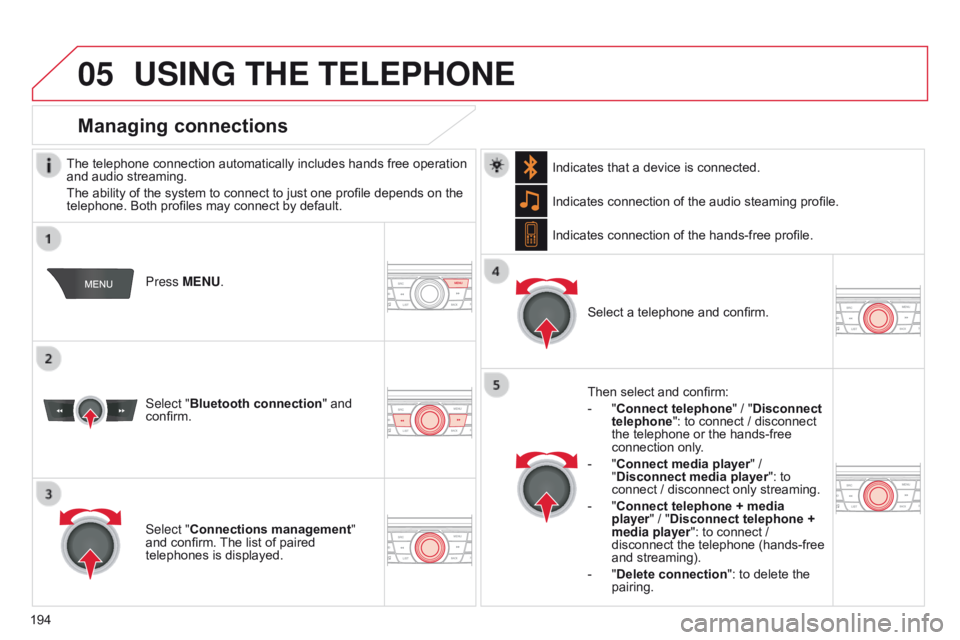
05
194
USING THE TELEPHONE
The telephone connection automatically includes hands free operation
and audio streaming.
The ability of the system to connect to just one profile depends on the
telephone. Both profiles may connect by default.Press MENU.
Select "Bluetooth connection " and
confirm. Indicates connection of the audio steaming profile.
Managing connections
Select "Connections management"
and confirm. The list of paired
telephones is displayed. Select a telephone and confirm.
Indicates connection of the hands-free profile.
Then select and confirm:
-
"
Connect telephone
" / "Disconnect
telephone": to connect / disconnect
the telephone or the hands-free
connection only.
-
"
Connect media player" /
"Disconnect media player": to
connect / disconnect only streaming.
-
"
Connect telephone + media
player" / "Disconnect telephone +
media player": to connect /
disconnect the telephone (hands-free
and streaming).
-
"
Delete connection": to delete the
pairing.
Indicates that a device is connected.
Page 200 of 330
05
198
USING THE TELEPHONE
From the contextual menu, select
"DTMF tones" and confirm to use
the digital keypad to navigate in the
interactive voice response menu.
From the contextual menu, select
"Switch" and confirm to return to a call
left on hold.
Interactive voice response
Call on hold
In the contextual menu:
-
select "
Telephone mode " to
transfer the call to the telephone.
-
deselect "
Telephone mode" to
transfer the call to the vehicle.
In certain cases, the combined mode has to activated from the
telephone.
If the contact has been cut off, when you reconnect on returning to
the vehicle, the Bluetooth connection will be restored automatically
(depending on the compatibility of the telephone). Combined mode
(to leave the vehicle without ending the call)
Page 201 of 330
05
199
USING THE TELEPHONE
Directory
The telephone directory is sent to the system, depending on the
compatibility of the telephone.
The directory is temporary and depends on the Bluetooth
connection.
Contacts imported from the telephone to the audio system directory
are saved in a permanent directory visible to all, whatever the
telephone connected. To modify the contacts saved in the
system, press MENU then select
"Telephone" and confirm.
Select "Directory management
" and
confirm.
You can:
-
"
Consult an entry",
-
"
Delete an entry",
-
"
Delete all entries".
Select "Directory
" to see the list of
contacts.
For access to the directory make a long
press on SRC/TEL
or
Press the control knob then select
"Call" and confirm.
Page 203 of 330
07
201
SCREEN MENU MAP(S)
S
CREEN C
MEDIAMedia parameters
Choice of playback mode
Choice of track listing
TELEPHONE
Call
Dial
Directory
Calls list
Voice mail box
Directory management
Consult an entry
Delete an entry
Delete all entries
Telephone management
Telephone status
Hang up
BLUETOOTH CONNECTION
Normal
Random
Random all
Repeat By folders
b
y artists
By genres
b
y playlists
Radio parameters
1
2
2
1
2
2
2
2
1
2
2
2
1
2
1
1
1
3
3
3
3
3
3
3
3
1
Connections management
Search for a device
MAIN FUNCTION
Option A1
Option A11
Option A
Option B...1
2
3
1
Page 207 of 330
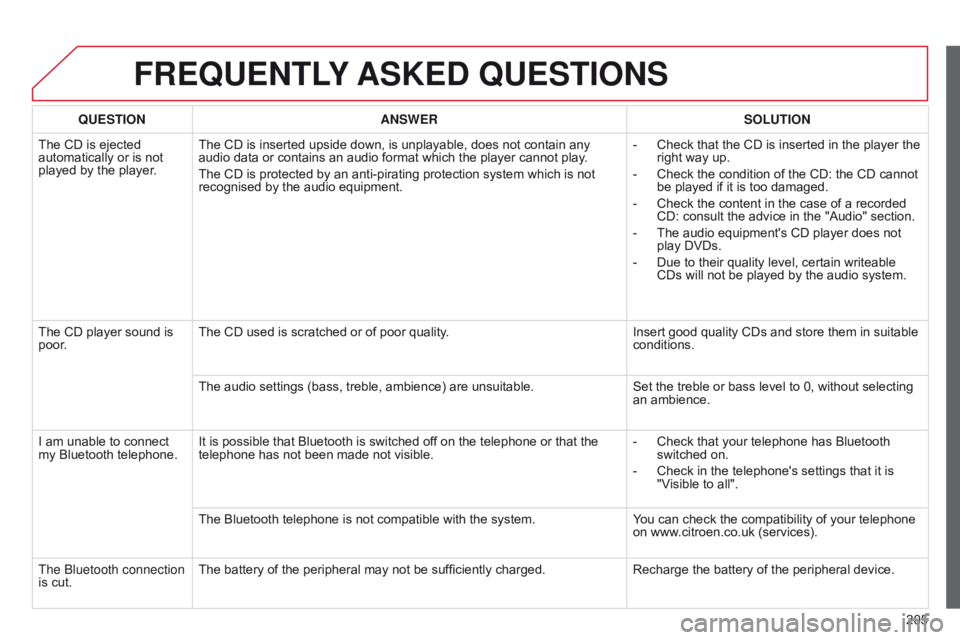
205
FREqUENTLY ASKED q UESTIONS
qUESTION ANSWER SOLUTION
The CD is ejected
automatically or is not
played by the player
.The CD is inserted upside down, is unplayable, does not contain any
audio data or contains an audio format which the player cannot play
.
The CD is protected by an anti-pirating protection system which is not
recognised by the audio equipment. -
Check that the CD is inserted in the player the
right way up.
-
Check the condition of the CD: the CD cannot
be played if it is too damaged.
-
Check the content in the case of a recorded
CD: consult the advice in the "Audio" section.
-
The audio equipment's CD player does not
play DVDs.
-
Due to their quality level, certain writeable
CDs will not be played by the audio system.
The CD player sound is
poor
. The CD used is scratched or of poor quality.
Insert good quality CDs and store them in suitable
conditions.
The audio settings (bass, treble, ambience) are unsuitable. Set the treble or bass level to 0, without selecting
an ambience.
I am unable to connect
my Bluetooth telephone. It is possible that Bluetooth is switched off on the telephone or that the
telephone has not been made not visible. -
Check that your telephone has Bluetooth
switched on.
-
Check in the telephone's settings that it is
"V
isible to all".
The Bluetooth telephone is not compatible with the system. You can check the compatibility of your telephone
on www.citroen.co.uk (services).
The
b
luetooth connection
is cut. The battery of the peripheral may not be sufficiently charged.
Recharge the battery of the peripheral device.