Page 23 of 727
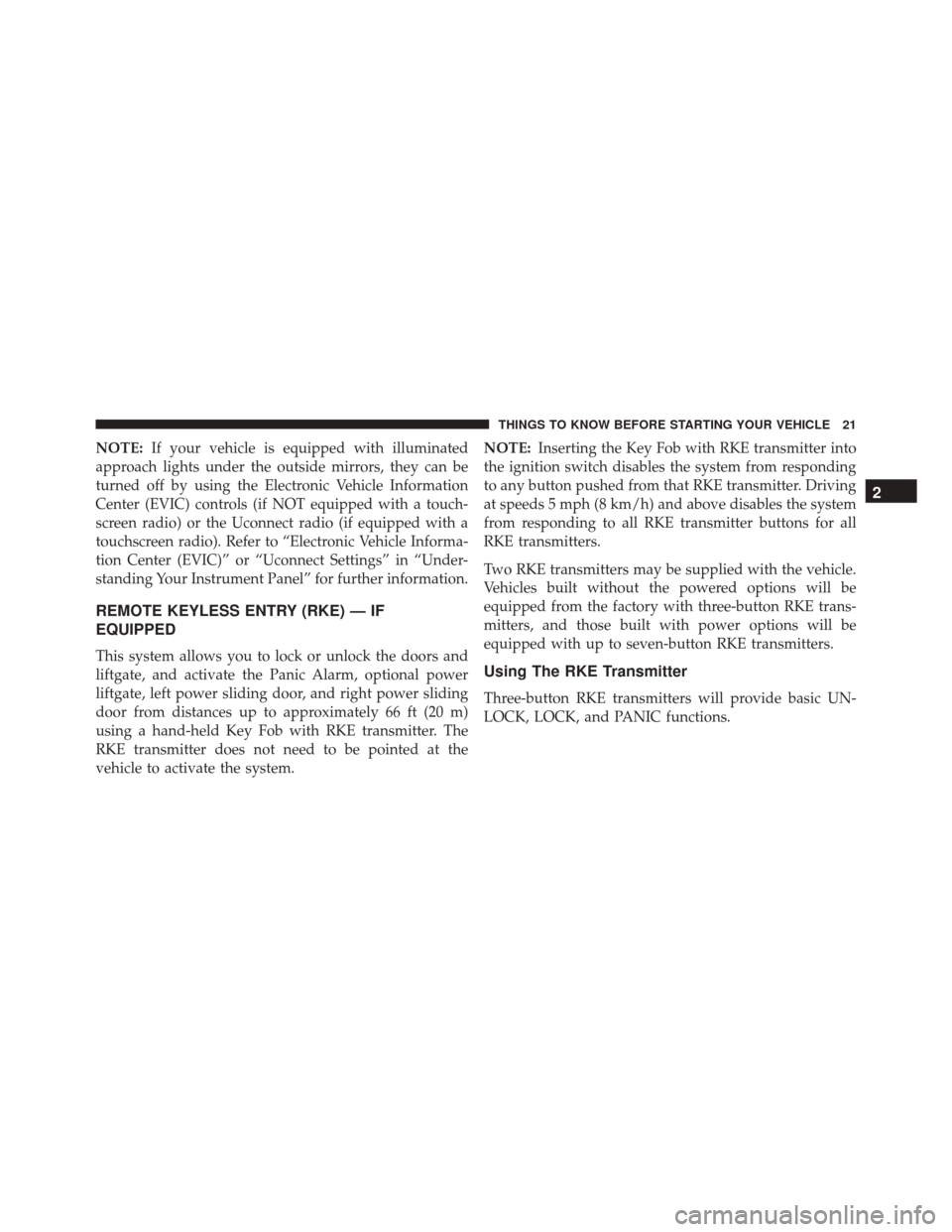
NOTE:If your vehicle is equipped with illuminated
approach lights under the outside mirrors, they can be
turned off by using the Electronic Vehicle Information
Center (EVIC) controls (if NOT equipped with a touch-
screen radio) or the Uconnect radio (if equipped with a
touchscreen radio). Refer to “Electronic Vehicle Informa-
tion Center (EVIC)” or “Uconnect Settings” in “Under-
standing Your Instrument Panel” for further information.
REMOTE KEYLESS ENTRY (RKE) — IF
EQUIPPED
This system allows you to lock or unlock the doors and
liftgate, and activate the Panic Alarm, optional power
liftgate, left power sliding door, and right power sliding
door from distances up to approximately 66 ft (20 m)
using a hand-held Key Fob with RKE transmitter. The
RKE transmitter does not need to be pointed at the
vehicle to activate the system. NOTE:
Inserting the Key Fob with RKE transmitter into
the ignition switch disables the system from responding
to any button pushed from that RKE transmitter. Driving
at speeds 5 mph (8 km/h) and above disables the system
from responding to all RKE transmitter buttons for all
RKE transmitters.
Two RKE transmitters may be supplied with the vehicle.
Vehicles built without the powered options will be
equipped from the factory with three-button RKE trans-
mitters, and those built with power options will be
equipped with up to seven-button RKE transmitters.Using The RKE Transmitter
Three-button RKE transmitters will provide basic UN-
LOCK, LOCK, and PANIC functions.
2
THINGS TO KNOW BEFORE STARTING YOUR VEHICLE 21
Page 157 of 727
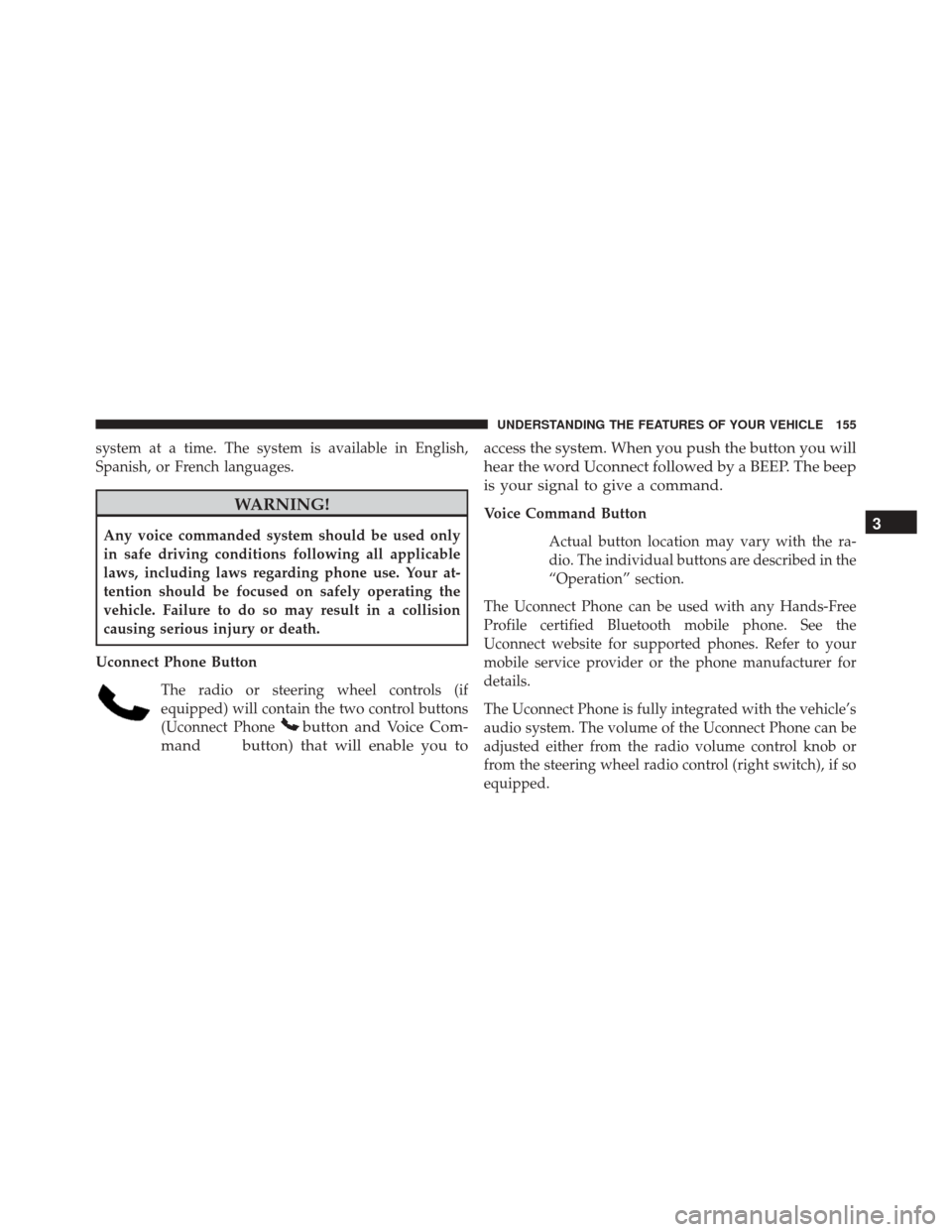
system at a time. The system is available in English,
Spanish, or French languages.
WARNING!
Any voice commanded system should be used only
in safe driving conditions following all applicable
laws, including laws regarding phone use. Your at-
tention should be focused on safely operating the
vehicle. Failure to do so may result in a collision
causing serious injury or death.
Uconnect Phone Button The radio or steering wheel controls (if
equipped) will contain the two control buttons
(Uconnect Phone
button and Voice Com-
mand
button) that will enable you to access the system. When you push the button you will
hear the word Uconnect followed by a BEEP. The beep
is your signal to give a command.
Voice Command Button
Actual button location may vary with the ra-
dio. The individual buttons are described in the
“Operation” section.
The Uconnect Phone can be used with any Hands-Free
Profile certified Bluetooth mobile phone. See the
Uconnect website for supported phones. Refer to your
mobile service provider or the phone manufacturer for
details.
The Uconnect Phone is fully integrated with the vehicle’s
audio system. The volume of the Uconnect Phone can be
adjusted either from the radio volume control knob or
from the steering wheel radio control (right switch), if so
equipped.3
UNDERSTANDING THE FEATURES OF YOUR VEHICLE 155
Page 318 of 727
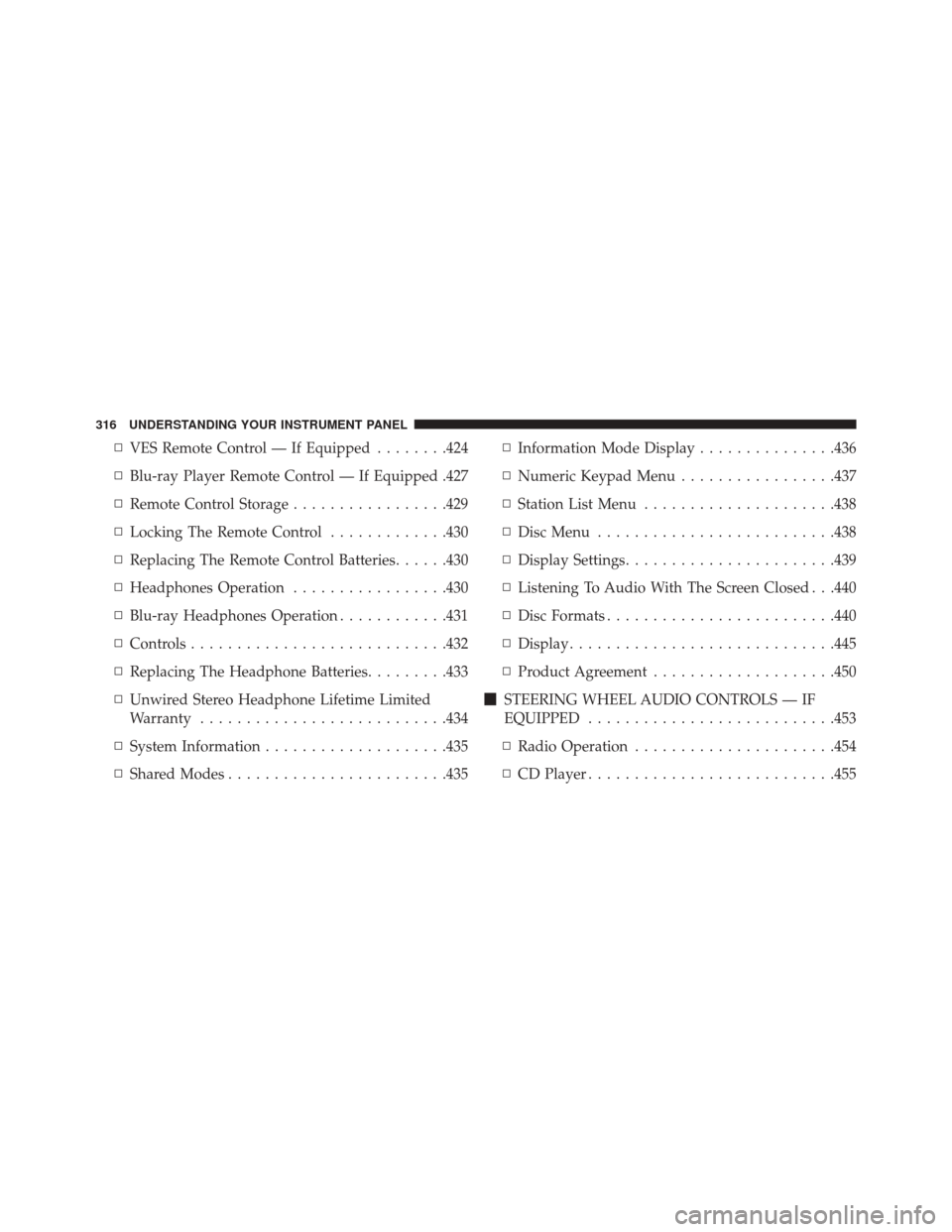
▫VES Remote Control — If Equipped ........424
▫ Blu-ray Player Remote Control — If Equipped .427
▫ Remote Control Storage .................429
▫ Locking The Remote Control .............430
▫ Replacing The Remote Control Batteries ......430
▫ Headphones Operation .................430
▫ Blu-ray Headphones Operation ............431
▫ Controls ........................... .432
▫ Replacing The Headphone Batteries .........433
▫ Unwired Stereo Headphone Lifetime Limited
Warranty .......................... .434
▫ System Information ....................435
▫ Shared Modes ....................... .435▫
Information Mode Display ...............436
▫ Numeric Keypad Menu .................437
▫ Station List Menu .....................438
▫ Disc Menu ......................... .438
▫ Display Settings ...................... .439
▫ Listening To Audio With The Screen Closed . . .440
▫ Disc Formats ........................ .440
▫ Display ............................ .445
▫ Product Agreement ....................450
� STEERING WHEEL AUDIO CONTROLS — IF
EQUIPPED .......................... .453
▫ Radio Operation ..................... .454
▫ CD Player .......................... .455
316 UNDERSTANDING YOUR INSTRUMENT PANEL
Page 319 of 727
�CD/DVD/Blu-ray Disc MAINTENANCE .....455
� RADIO OPERATION AND MOBILE PHONES . .456
▫ General Information ...................456
� CLIMATE CONTROLS ...................456 ▫
Manual Heating And Air Conditioning System —
If Equipped ........................ .456
▫
Rear Manual Climate Control — If Equipped . .462
▫ Automatic Temperature Control (ATC) — If
Equipped .......................... .464
▫ Operating Tips ...................... .475
4
UNDERSTANDING YOUR INSTRUMENT PANEL 317
Page 320 of 727
INSTRUMENT PANEL FEATURES
1 — Air Vents5 — Analog Clock9 — DVD – If Equipped 13 — Ignition Switch
2 — Instrument Cluster 6 — Upper Glove Compartment 10 — Storage Bin 14 — Hood Release
3 — Shift Lever 7 — Lower Glove Compart-
ment 11 — Cup Holders
15 — Dimmer Switch
4 — Radio 8 — Climate Controls12 — Switch Bank16 — Headlight Switch
318 UNDERSTANDING YOUR INSTRUMENT PANEL
Page 414 of 727
When connecting an external source to the AUX input, be
sure to follow the standard color coding for the VES
jacks:
NOTE:Certain high-end video games, such as Playsta-
tion3 and XBox360 will exceed the power limit of the
vehicle’s Power Inverter. Refer to the Power Inverter
section in your vehicle’s Owner’s Manual for more
information.
Using The Remote Control
1. Push the MODE button on the Remote Control.
2. While looking at the video screen, highlight VES AUX 1, by either pushing Up/Down/Left/Right buttons or
by repeatedly pushing the MODE button, then push
ENTER on the Remote Control.
Using The Touchscreen Radio Controls
1. Push the MENU button on the radio faceplate.
2. Press the Rear VES button on the touchscreen todisplay the Rear VES Controls. If a channel list is
Select VES AUX1 Mode On The VES Screen
412 UNDERSTANDING YOUR INSTRUMENT PANEL
Page 416 of 727
Listen To An Audio Source On Channel 2 While A
Video Is Playing On Channel 1
Ensure the Remote Control and Headphone switch is on
Channel 2.
Using The Remote Control
1. Push the SOURCE button on the Remote Control andthe Mode Select Screen will display, unless a video is
playing then only a small banner will appear on the
bottom of the screen.
2. While looking at the video screen, either push Up/ Down/Left/Right on the Remote Control to highlight
the desired audio source or repeatedly push the
SOURCE button on the remote until the desired audio
source appears on the screen.
Using The Touchscreen Radio Controls
1. Press the MENU button on the radio faceplate.
2. Press the Rear VES button on the touchscreen todisplay the Rear VES Controls. If a channel list is
Select FM Mode On The VES Screen
414 UNDERSTANDING YOUR INSTRUMENT PANEL
Page 419 of 727
NOTE:
•Channel/Screen 1 select mode information is shown
on the left side of the screen.
• Channel/Screen 2 select mode information is shown
on the right side of the screen.
• The VES will retain the last setting when turned off.
Using The Touchscreen Radio Controls
1. Push the MENU button on the radio faceplate.
2. Press the Rear VES button on the touchscreen to
display the Rear VES Controls. If a channel list is
displayed, press the HIDE LIST button on the touch-
screen to display the Rear VES Controls screen.
Select DISC Mode On The VES Screen
4
UNDERSTANDING YOUR INSTRUMENT PANEL 417