Page 296 of 620
LaneSense Indicator Light — If Equipped
Yellow TelltaleLight What It Means
LaneSense Indicator Light
The LaneSense system provides the driver with visual and steering torque warnings when
the vehicle starts to drift out of its lane unintentionally without the use of a turn signal.
•
When the LaneSense system senses a lane drift situation, the LaneSense indicator
changes from solid green to solid yellow.
• When the LaneSense system senses the lane has been approached and is in a lane
departure situation, the LaneSense indicator changes from solid white/green to flashing
yellow.
Refer to “LaneSense - If Equipped� in “Understanding The Features Of Your Vehicle” for further
information.
294 UNDERSTANDING YOUR INSTRUMENT PANEL
Page 303 of 620
Blue Telltale Indicator Lights
High Beam Indicator Light
Blue TelltaleLight What It Means
High Beam Indicator Light
This indicator shows that the high beam headlights are on. Push the multifunction control
lever away from you to switch the headlights to high beam. Pull the lever toward you to
switch the headlights back to low beam. Pull the lever toward you for a temporary high
beam on,
�flash to pass� scenario.
DRIVER INFORMATION DISPLAY (DID)
The Driver Information Display (DID) features an inter-
active display which is located in the instrument cluster.
This system conveniently allows the driver to select a
variety of useful information by pushing the arrow
buttons located on the left side of the steering wheel. The
DID Menu Items consists of the following: •
Speedometer
• Vehicle Info
• Driver Assist — If Equipped
• Fuel Economy
• Trip
• Audio
4
UNDERSTANDING YOUR INSTRUMENT PANEL 301
Page 304 of 620
•Messages
• Screen Setup
The system allows the driver to select information by
pushing the following buttons mounted on the steering
wheel: Up And Down Arrow Buttons:
Using the UPorDOWN arrows allows you to
cycles through the Main Menu Items.
Changes the Main Screen area and Menu Title
area.
Left And Right Arrow Buttons: Using the LEFTorRIGHT arrow buttons
allows you to cycles through the submenu
items of the Main menu item.
DID Controls
302 UNDERSTANDING YOUR INSTRUMENT PANEL
Page 306 of 620
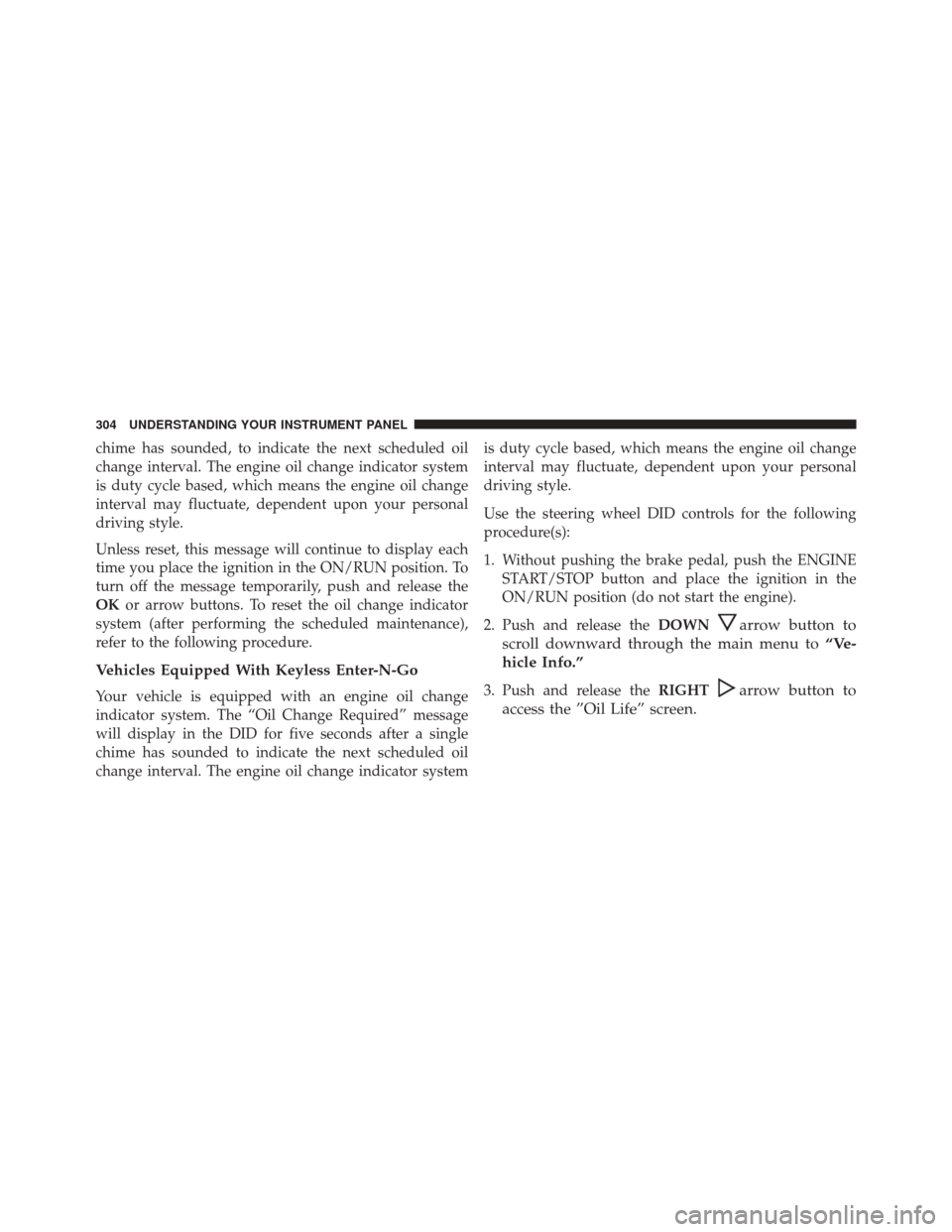
chime has sounded, to indicate the next scheduled oil
change interval. The engine oil change indicator system
is duty cycle based, which means the engine oil change
interval may fluctuate, dependent upon your personal
driving style.
Unless reset, this message will continue to display each
time you place the ignition in the ON/RUN position. To
turn off the message temporarily, push and release the
OKor arrow buttons. To reset the oil change indicator
system (after performing the scheduled maintenance),
refer to the following procedure.
Vehicles Equipped With Keyless Enter-N-Go
Your vehicle is equipped with an engine oil change
indicator system. The “Oil Change Required” message
will display in the DID for five seconds after a single
chime has sounded to indicate the next scheduled oil
change interval. The engine oil change indicator system is duty cycle based, which means the engine oil change
interval may fluctuate, dependent upon your personal
driving style.
Use the steering wheel DID controls for the following
procedure(s):
1. Without pushing the brake pedal, push the ENGINE
START/STOP button and place the ignition in the
ON/RUN position (do not start the engine).
2. Push and release the DOWN
arrow button to
scroll downward through the main menu to “Ve-
hicle Info.”
3. Push and release the RIGHTarrow button to
access the ”Oil Life” screen.
304 UNDERSTANDING YOUR INSTRUMENT PANEL
Page 309 of 620
Vehicle Info
The Vehicle Info consists of the following submenu:
•Tire Pressure Monitor
• Coolant Temp
• Trans Temp
• Oil Temp
• Oil Pressure
• Oil Life
• Battery Voltage
• AWD Status — If Equipped
Driver Assist
The Driver Assist menu provides the status and visuals
about the Adaptive Cruise Control and LaneSense fea-
tures. When they are both off the screen, the display will
read �Adaptive Cruise Control (ACC) and LaneSense Off �
Adaptive Cruise Control (ACC) Menu — If Equipped
The DID displays the current ACC system settings. The
information displayed depends on ACC system status.
Push the ADAPTIVE CRUISE CONTROL (ACC) ON/
OFF button (located on the steering wheel) until one of
the following displays in the DID:
Adaptive Cruise Control Off
When ACC is deactivated, the display will read “Adap-
tive Cruise Control Off.”
4
UNDERSTANDING YOUR INSTRUMENT PANEL 307
Page 310 of 620
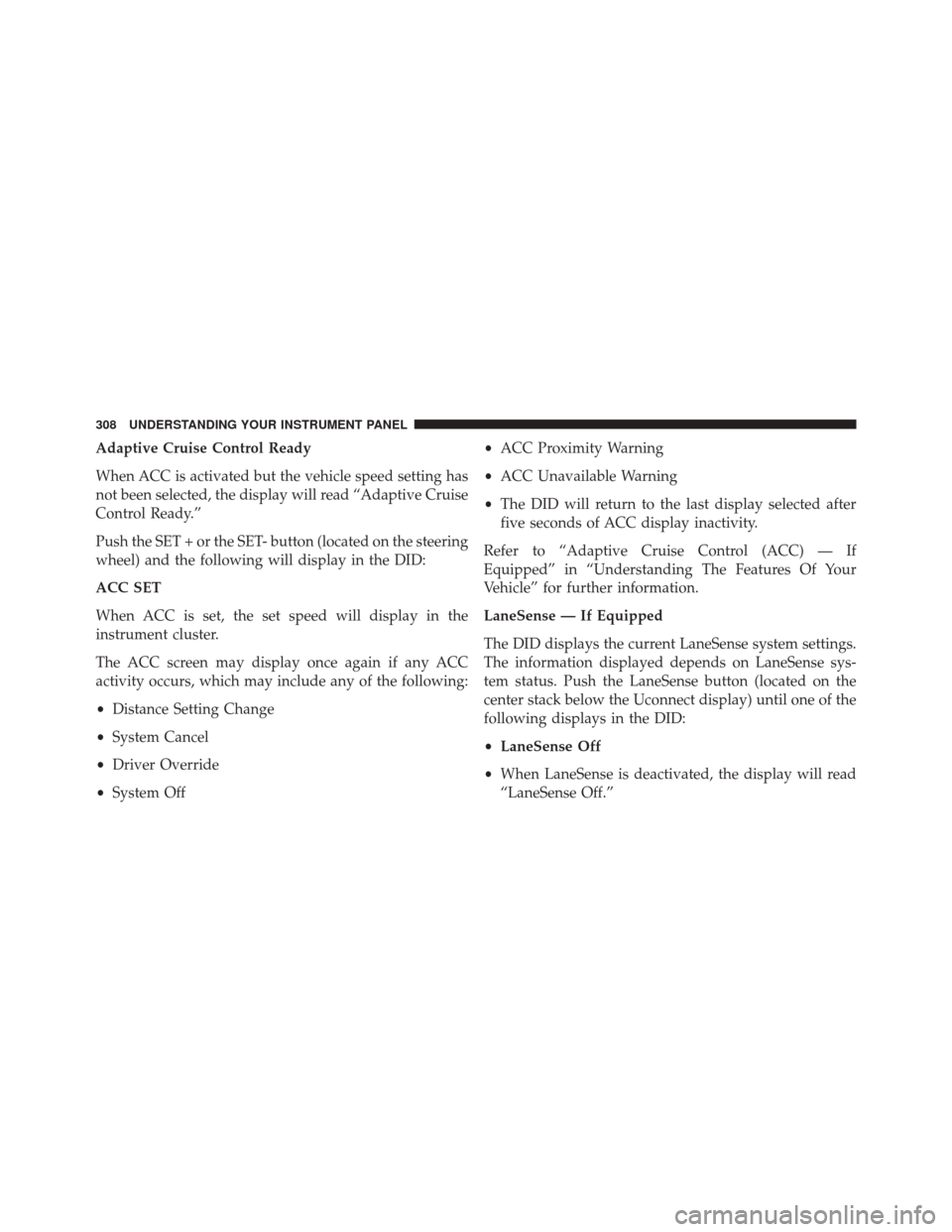
Adaptive Cruise Control Ready
When ACC is activated but the vehicle speed setting has
not been selected, the display will read “Adaptive Cruise
Control Ready.”
Push the SET + or the SET- button (located on the steering
wheel) and the following will display in the DID:
ACC SET
When ACC is set, the set speed will display in the
instrument cluster.
The ACC screen may display once again if any ACC
activity occurs, which may include any of the following:
•Distance Setting Change
• System Cancel
• Driver Override
• System Off •
ACC Proximity Warning
• ACC Unavailable Warning
• The DID will return to the last display selected after
five seconds of ACC display inactivity.
Refer to “Adaptive Cruise Control (ACC) — If
Equipped” in “Understanding The Features Of Your
Vehicle” for further information.
LaneSense — If Equipped
The DID displays the current LaneSense system settings.
The information displayed depends on LaneSense sys-
tem status. Push the LaneSense button (located on the
center stack below the Uconnect display) until one of the
following displays in the DID:
• LaneSense Off
• When LaneSense is deactivated, the display will read
“LaneSense Off.”
308 UNDERSTANDING YOUR INSTRUMENT PANEL
Page 324 of 620
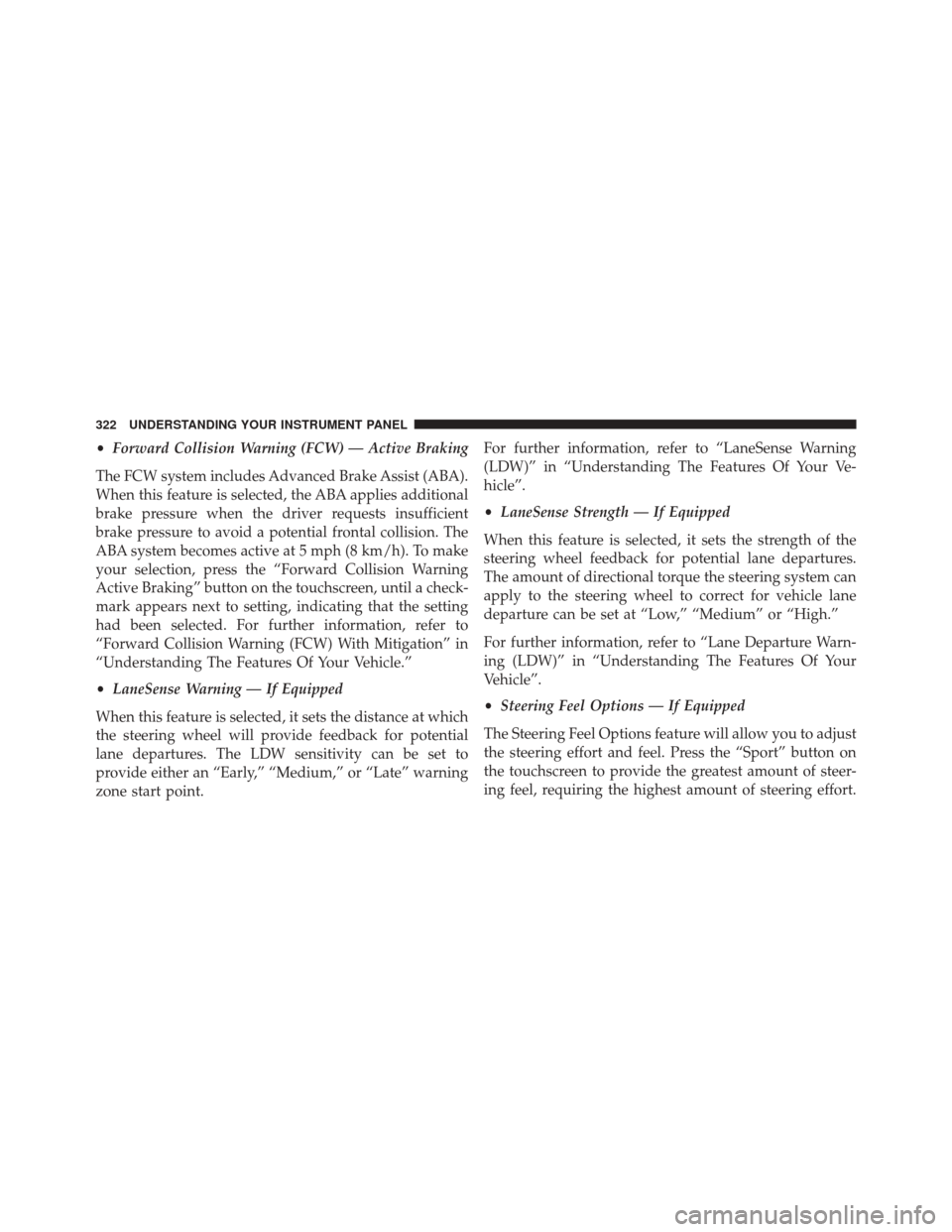
•Forward Collision Warning (FCW) — Active Braking
The FCW system includes Advanced Brake Assist (ABA).
When this feature is selected, the ABA applies additional
brake pressure when the driver requests insufficient
brake pressure to avoid a potential frontal collision. The
ABA system becomes active at 5 mph (8 km/h). To make
your selection, press the “Forward Collision Warning
Active Braking” button on the touchscreen, until a check-
mark appears next to setting, indicating that the setting
had been selected. For further information, refer to
“Forward Collision Warning (FCW) With Mitigation” in
“Understanding The Features Of Your Vehicle.”
• LaneSense Warning — If Equipped
When this feature is selected, it sets the distance at which
the steering wheel will provide feedback for potential
lane departures. The LDW sensitivity can be set to
provide either an “Early,” “Medium,” or “Late” warning
zone start point. For further information, refer to “LaneSense Warning
(LDW)” in “Understanding The Features Of Your Ve-
hicle”.
•
LaneSense Strength — If Equipped
When this feature is selected, it sets the strength of the
steering wheel feedback for potential lane departures.
The amount of directional torque the steering system can
apply to the steering wheel to correct for vehicle lane
departure can be set at “Low,” “Medium” or “High.”
For further information, refer to “Lane Departure Warn-
ing (LDW)” in “Understanding The Features Of Your
Vehicle”.
• Steering Feel Options — If Equipped
The Steering Feel Options feature will allow you to adjust
the steering effort and feel. Press the “Sport” button on
the touchscreen to provide the greatest amount of steer-
ing feel, requiring the highest amount of steering effort.
322 UNDERSTANDING YOUR INSTRUMENT PANEL
Page 325 of 620
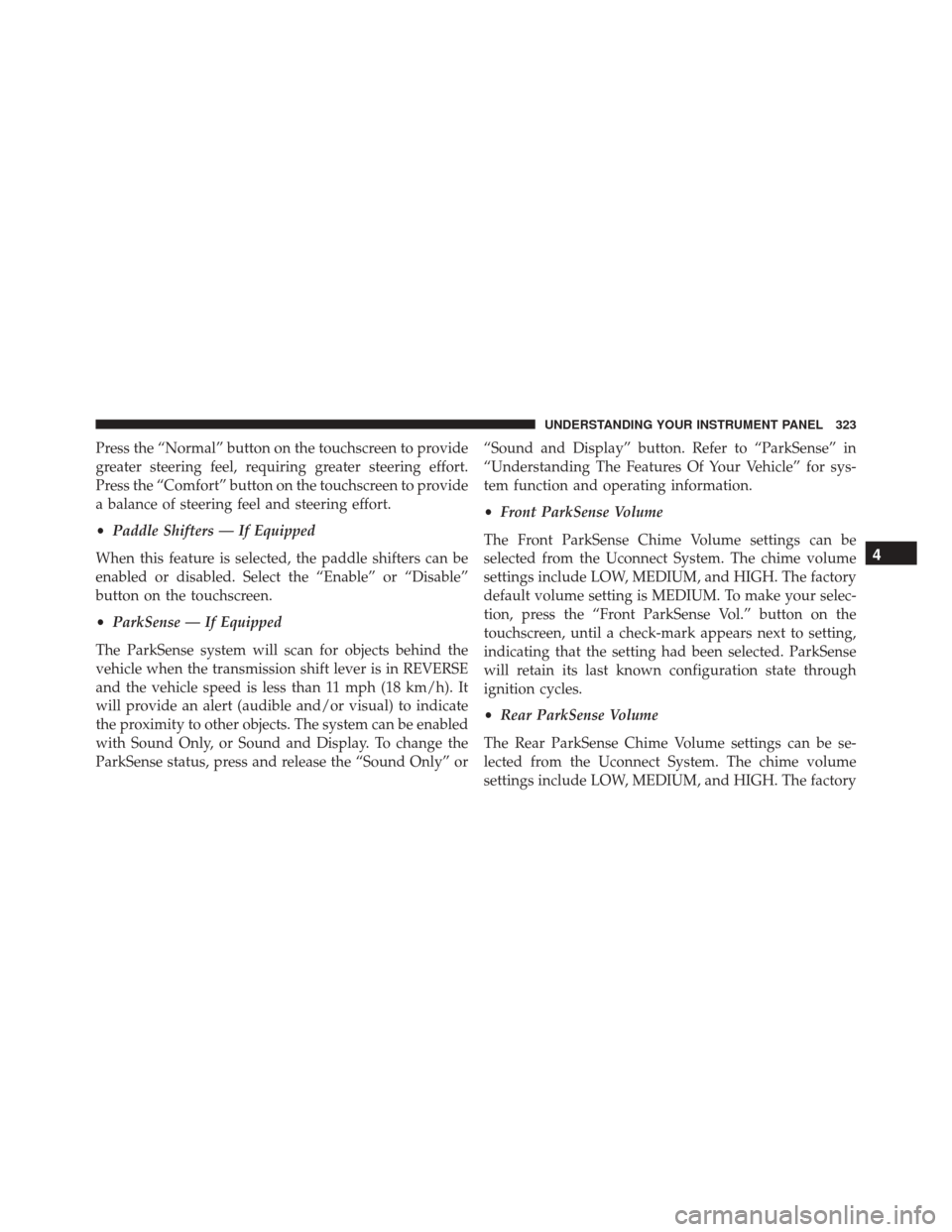
Press the “Normal” button on the touchscreen to provide
greater steering feel, requiring greater steering effort.
Press the “Comfort” button on the touchscreen to provide
a balance of steering feel and steering effort.
•Paddle Shifters — If Equipped
When this feature is selected, the paddle shifters can be
enabled or disabled. Select the “Enable” or “Disable”
button on the touchscreen.
• ParkSense — If Equipped
The ParkSense system will scan for objects behind the
vehicle when the transmission shift lever is in REVERSE
and the vehicle speed is less than 11 mph (18 km/h). It
will provide an alert (audible and/or visual) to indicate
the proximity to other objects. The system can be enabled
with Sound Only, or Sound and Display. To change the
ParkSense status, press and release the “Sound Only” or “Sound and Display” button. Refer to “ParkSense” in
“Understanding The Features Of Your Vehicle” for sys-
tem function and operating information.
•
Front ParkSense Volume
The Front ParkSense Chime Volume settings can be
selected from the Uconnect System. The chime volume
settings include LOW, MEDIUM, and HIGH. The factory
default volume setting is MEDIUM. To make your selec-
tion, press the “Front ParkSense Vol.” button on the
touchscreen, until a check-mark appears next to setting,
indicating that the setting had been selected. ParkSense
will retain its last known configuration state through
ignition cycles.
• Rear ParkSense Volume
The Rear ParkSense Chime Volume settings can be se-
lected from the Uconnect System. The chime volume
settings include LOW, MEDIUM, and HIGH. The factory
4
UNDERSTANDING YOUR INSTRUMENT PANEL 323