Page 339 of 702

Tire Pressure Monitoring Indicator Light
Yellow TelltaleLight What It Means
Tire Pressure Monitoring Indicator Light
The warning light switches on and a message is displayed to indicate that the tire pressure
is lower than the recommended value and/or that slow pressure loss is occurring. In these
cases, optimal tire duration and fuel consumption may not be guaranteed.
Should one or more tires be in the condition mentioned above, the display will show the
indications corresponding to each tire in sequence.
In any situation in which the message on the display is
�See manual�, it is ESSENTIAL to
refer to the contents of the �Wheels�paragraph in the �Technical data�chapter, strictly com-
plying with the indications that you find there.
IMPORTANT: Do not continue driving with one or more
flat tires as handling may be compromised. Stop the
vehicle, avoiding sharp braking and steering. Repair
immediately using the dedicated tire repair kit and
contact your authorized dealership as soon as possible. Each tire, including the spare (if provided), should be
checked monthly when cold and inflated to the inflation
pressure recommended by the vehicle manufacturer on
the vehicle placard or tire inflation pressure label. If your
vehicle has tires of a different size than the size indicated
4
UNDERSTANDING YOUR INSTRUMENT PANEL 337
Page 355 of 702
The system allows the driver to select information by
pushing the following buttons mounted on the steering
wheel:•
UP Arrow Button
Push and release the UP arrow button to scroll
upward through the Main Menu items ( Speed-
ometer, Vehicle Info, Fuel Economy, Trip A,
Trip B, Audio, Messages, Screen Set Up,
Settings).
• DOWN Arrow Button
Push and release the DOWN arrow button to
scroll downward through the Main Menu
items (Speedometer, Vehicle Info, Fuel
Economy, Trip A, Trip B, Audio, Messages,
Screen Set Up, Settings).
• RIGHT Arrow Button
Push and release the RIGHT arrow button to
access the information screens or submenu
screens of a main menu item.
EVIC Controls
4
UNDERSTANDING YOUR INSTRUMENT PANEL 353
Page 367 of 702
The DID Main Menu items consists of the following:
•Speedometer
• Vehicle Info
• Driver Assist
• Fuel Economy Info
• Trip (Trip A/Trip B)
• Audio Info
• Messages
• Screen Setup
The system allows the driver to select information by
pushing the following buttons mounted on the steering
wheel: •
UP Arrow Button
Push and release the UP arrow button to scroll
upward through the main menu and sub-
menus (Speedometer, Vehicle Info, Driver As-
sist, Fuel Economy, Trip Info, Audio, Messages,
Screen Setup).
DID Controls
4
UNDERSTANDING YOUR INSTRUMENT PANEL 365
Page 373 of 702

If the Tire Pressure system requires service, “Service Tire
Pressure System” is displayed.
Tire PSI is an information only function and cannot be
reset. Push and release theLEFTarrow button to return
to the main menu.
Refer to “Tire Pressure Monitoring System (TPMS)”
under “Starting and Operating” for further information.
Coolant Temperature
Transmission Temperature – Automatic Transmission
Only
Oil Temperature
Oil Life
Battery VoltageAdaptive Cruise Control (ACC) Menu — If
Equipped
The DID displays the current ACC system settings. The
information displayed depends on ACC system status.
Push the ADAPTIVE CRUISE CONTROL (ACC) ON/
OFF button (located on the steering wheel) until one of
the following displays in the DID:
Adaptive Cruise Control Off
When ACC is deactivated, the display will read “Adap-
tive Cruise Control Off.”
Adaptive Cruise Control Ready
When ACC is activated but the vehicle speed setting has
not been selected, the display will read “Adaptive Cruise
Control Ready.”
4
UNDERSTANDING YOUR INSTRUMENT PANEL 371
Page 374 of 702

Push the SET + or the SET- button (located on the steering
wheel) and the following will display in the DID:
ACC SET
When ACC is set, the set speed will display in the
instrument cluster.
The ACC screen may display once again if any ACC
activity occurs, which may include any of the following:
•Distance Setting Change
• System Cancel
• Driver Override
• System Off
• ACC Proximity Warning
• ACC Unavailable Warning
• The DID will return to the last display selected after
five seconds of no ACC display activity. For further information, refer to “Adaptive Cruise Con-
trol (ACC) — If Equipped” in “Understanding The
Features Of Your Vehicle.”
LaneSense Menu — If Equipped
The DID displays the current LaneSense system settings.
The information displayed depends on LaneSense sys-
tem status and the conditions that need to be met. For
further information, refer to “LaneSense — If Equipped”
in “Understanding The Features Of Your Vehicle.”
Fuel Economy
Push and release the
UPorDOWN arrow button until
the Fuel Economy Menu item is highlighted in the DID.
• Two sub menu pages one with Current value dis-
played and one without the Current Value displayed:
– Current Fuel Economy (MPG, L/100 km, or km/l)
– Range To Empty (miles or km)
– Average Fuel Economy (MPG, L/100 km, or km/l)
372 UNDERSTANDING YOUR INSTRUMENT PANEL
Page 384 of 702
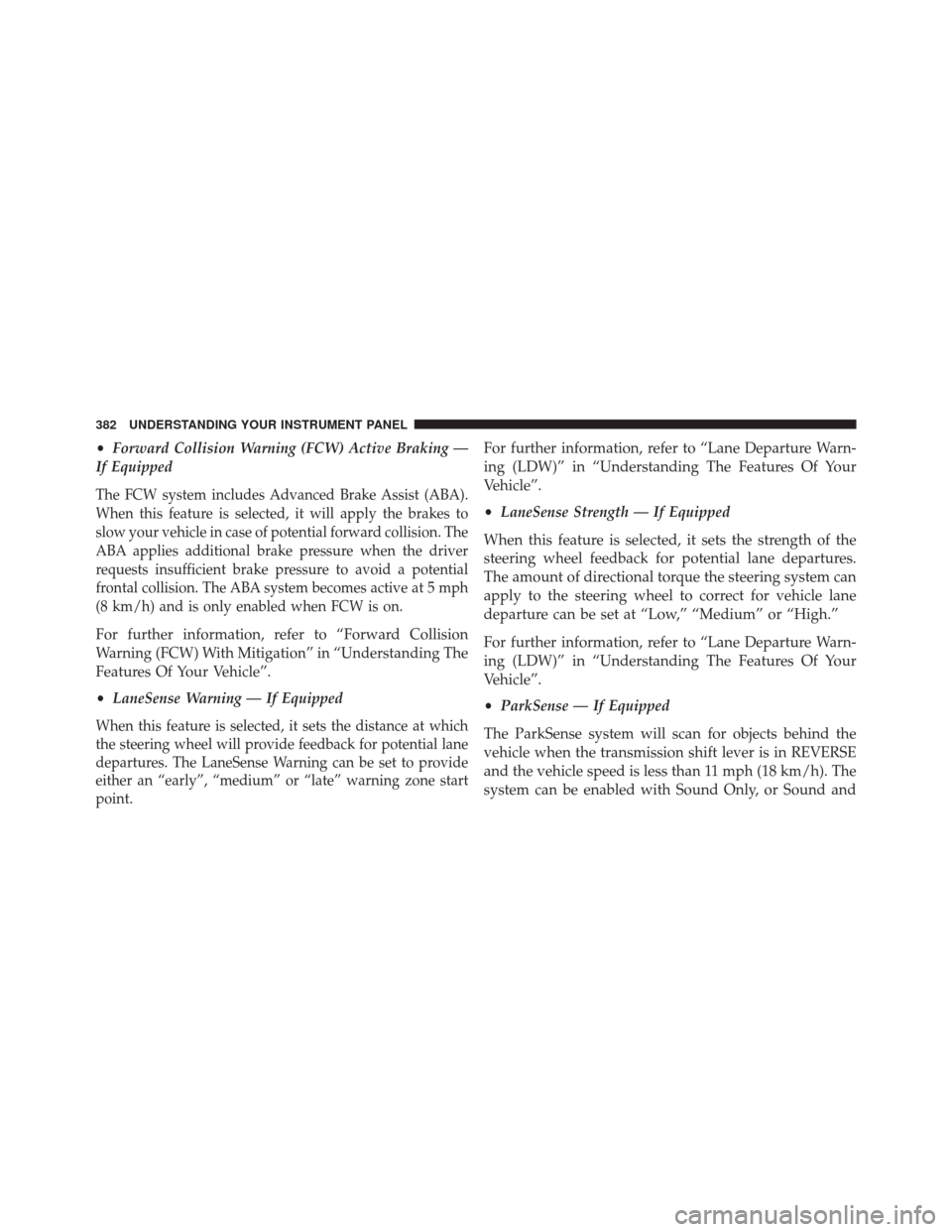
•Forward Collision Warning (FCW) Active Braking —
If Equipped
The FCW system includes Advanced Brake Assist (ABA).
When this feature is selected, it will apply the brakes to
slow your vehicle in case of potential forward collision. The
ABA applies additional brake pressure when the driver
requests insufficient brake pressure to avoid a potential
frontal collision. The ABA system becomes active at 5 mph
(8 km/h) and is only enabled when FCW is on.
For further information, refer to “Forward Collision
Warning (FCW) With Mitigation” in “Understanding The
Features Of Your Vehicle”.
• LaneSense Warning — If Equipped
When this feature is selected, it sets the distance at which
the steering wheel will provide feedback for potential lane
departures. The LaneSense Warning can be set to provide
either an “early”, “medium” or “late” warning zone start
point.
For further information, refer to “Lane Departure Warn-
ing (LDW)” in “Understanding The Features Of Your
Vehicle”.
•LaneSense Strength — If Equipped
When this feature is selected, it sets the strength of the
steering wheel feedback for potential lane departures.
The amount of directional torque the steering system can
apply to the steering wheel to correct for vehicle lane
departure can be set at “Low,” “Medium” or “High.”
For further information, refer to “Lane Departure Warn-
ing (LDW)” in “Understanding The Features Of Your
Vehicle”.
• ParkSense — If Equipped
The ParkSense system will scan for objects behind the
vehicle when the transmission shift lever is in REVERSE
and the vehicle speed is less than 11 mph (18 km/h). The
system can be enabled with Sound Only, or Sound and
382 UNDERSTANDING YOUR INSTRUMENT PANEL
Page 386 of 702

•Blind Spot Alert — If Equipped
When this feature is selected, the Blind Spot Alert feature
can be set to Off, Lights Only or Lights and Chime. The
Blind Spot Alert feature can be activated in Lights category.
When this category is selected, the Blind Spot Monitor
(BSM) system is activated and will only show a visual alert
in the outside mirrors. When Lights & Chime category is
activated, the Blind Spot Monitor (BSM) will show a visual
alert in the outside mirrors as well as an audible alert when
the turn signal is on. When Off is selected, the Blind Spot
Monitor (BSM) system is deactivated. To change the Blind
Spot Alert status, press the “Off,” “Lights” or “Lights &
Chime” button on the touchscreen.
NOTE: If your vehicle has experienced any damage in
the area where the sensor is located, even if the fascia is
not damaged, the sensor may have become misaligned.
Take your vehicle to an authorized dealer to verify sensor
alignment. Having a sensor that is misaligned will result
in the BSM not operating to specification. •
ParkView Backup Camera Active Guidelines — If
Equipped
When this feature is enabled, active (dynamic) grid lines
are overlaid on the Rear Backup Camera image to
illustrate the width of the vehicle and its projected back
up path based on the steering wheel position. A dashed
center line overlay indicates the center of the vehicle to
assist with parking or aligning to a hitch/receiver.
• ParkView Backup Camera Fixed Guidelines — If
Equipped
When this feature is enabled, fixed (static) grid lines are
overlaid on the Rear Backup Camera image to illustrate
the width of the vehicle.
• ParkView Backup Camera Delay
When this feature is enabled, it will allow the ParkView
Backup Camera display to remain on while in drive for
up to 10 seconds, or 8 mph (13 km/h).
384 UNDERSTANDING YOUR INSTRUMENT PANEL
Page 391 of 702

•Passive Entry — If Equipped
This feature allows you to lock and unlock the vehicles
door(s) without having to press the Remote Keyless
Entry (RKE) transmitter lock or unlock buttons. To make
your selection, press the “Passive Entry” button on the
touchscreen, until a check-mark appears next to setting,
showing that setting has been selected. Refer to “Keyless
Enter-N-Go” in “Things To Know Before Starting Your
Vehicle”.
• Personal Settings Linked to Key Fob On/Off — If
Equipped
This feature provides automatic driver seat positioning to
enhance driver mobility when entering and exiting the
vehicle. To make your selection, press the “Memory
Linked To FOB” button on the touchscreen, until a
check-mark appears next to setting, showing that setting
has been selected. NOTE:
The seat will return to the memorized seat
location (if Recall Memory with Remote Key Unlock is set
to ON) when the Remote Keyless Entry (RKE) transmitter
is used to unlock the door. Refer to “Driver Memory
Seat” in “Understanding The Features Of Your Vehicle”
for further information.
Auto-On Comfort — If Equipped
After pressing the “Auto-On Comfort” button on the
touchscreen, one of the following settings will be avail-
able:
• Auto-On Driver Heated Seat OR Auto-On Driver
Heated Seat & Steering wheel OR Auto-On Driver
Heated/Vented Seat OR Auto-On Driver Heated/Vented
Seat & Steering Wheel
When this feature is selected the driver’s heated/vented
seat and heated steering wheel will automatically turn on
when temperatures are below 40° F (4.4° C). When
4
UNDERSTANDING YOUR INSTRUMENT PANEL 389