2016 CHEVROLET SPARK steering wheel
[x] Cancel search: steering wheelPage 87 of 113

Chevrolet MyLink Infotainment System (GMNA-Localizing-U.S/Canada-
9085900) - 2016 - CRC - 8/10/15
86 Voice Recognition
“Call
“At Work,” “On Mobile,”or“On
Other” :Initiate a call to an entered
contact and location at home, at
work, on mobile device, or on
another phone.
“Call
call to a standard phone number
seven or 10 digits in length, and
also 911, 411, or 611.
If the call is being initiated outside of
North America, state “Call
reads back the number, repeat the
“Call” command to initiate the call.
If the number is not correct, “Delete”
will delete the number and allow it to
be entered again. If the number is
not complete, speak the remaining
digits.
“Pair Phone” :Begin the Bluetooth
pairing process. Follow instructions
on the radio display. “Switch Phone”
:Select a different
phone for outgoing calls.
“Voice Keypad” :Begins a dialog
to enter special numbers like
international numbers. The numbers
can be entered in groups of digits
with each group of digits being
repeated back by the system. If the
group of digits is not correct, the
command “Delete”will remove the
last group of digits and allow them
to be re-entered. Once the entire
number has been entered, the
command “Call”will start dialing the
number.
“Voice Mail” :Initiate a call to voice
mail numbers.
Voice Pass-Thru
Voice pass-thru allows access to the
voice recognition commands on the
cell phone, for example, Siri or
Voice Command. See the cell phone manufacturer's user guide to
see if the cell phone supports this
feature. To activate the phone voice
recognition system, press and hold
gon the steering wheel for a few
seconds.
Voice Recognition for OnStar
(If Equipped)
“OnStar” :Begin Onstar Voice
Recognition.
Voice Recognition for Weather
(If Equipped)
“Weather” :Begin a dialog to enter
a weather location.
Page 88 of 113

Chevrolet MyLink Infotainment System (GMNA-Localizing-U.S/Canada-
9085900) - 2016 - CRC - 8/10/15
Phone 87
Phone
Bluetooth (Overview)
The Bluetooth-capable system can
interact with many cell phones,
allowing:
.Placement and receipt of calls in
a hands-free mode.
. Sharing of the cell phone’s
address book or contact list with
the vehicle.
To minimize driver distraction,
before driving, and with the vehicle
parked:
. Become familiar with the
features of the cell phone.
Organize the phone book and
contact lists clearly and delete
duplicate or rarely used entries.
If possible, program speed dial
or other shortcuts.
. Review the controls and
operation of the infotainment
system. .
Pair cell phone(s) to the vehicle.
The system may not work with
all cell phones. See “Pairing”in
this section.
Vehicles with a Bluetooth system
can use a Bluetooth-capable cell
phone with a Hands-Free Profile to
make and receive phone calls. The
infotainment system and voice
recognition are used to control the
system. The system can be used
while in ON/RUN or ACC/
ACCESSORY. The range of the
Bluetooth system can be up to 9.1 m
(30 ft). Not all phones support all
functions and not all phones work
with the Bluetooth system. See
www.gm.com/bluetooth for more
information about compatible
phones.
Bluetooth Controls
Use the buttons on the infotainment
system and the steering wheel to
operate the Bluetooth system. Steering Wheel Controls
g(Push to Talk) :
Press to answer
incoming calls, confirm system
information, and start voice
recognition.
i(End Call) : Press to end a call,
decline a call, or cancel an
operation. Press to mute or unmute
the infotainment system when not
on a call.
Infotainment System Controls
For information about how to
navigate the menu system using the
infotainment controls, see Using the
System 013.
Phone : Touch this screen button
on the Home Page to enter the
phone main menu.
Audio System
When using the Bluetooth system,
sound comes through the vehicle's
front audio system speakers and
overrides the audio system. Turn
the volume knob during a call to
change the volume level. The
Page 91 of 113
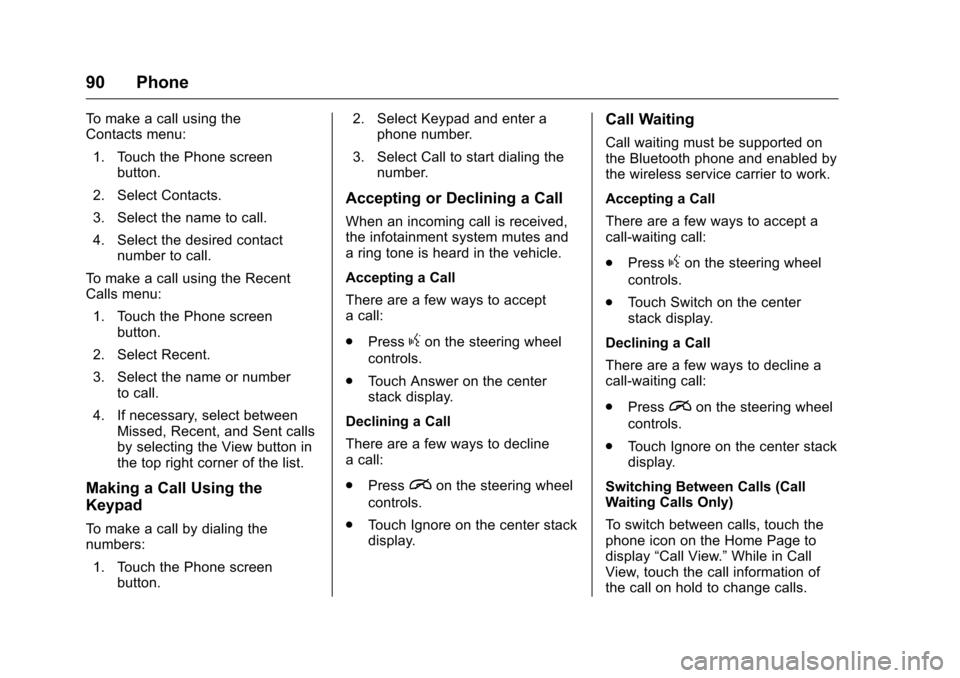
Chevrolet MyLink Infotainment System (GMNA-Localizing-U.S/Canada-
9085900) - 2016 - CRC - 8/10/15
90 Phone
To make a call using the
Contacts menu:1. Touch the Phone screen button.
2. Select Contacts.
3. Select the name to call.
4. Select the desired contact number to call.
To make a call using the Recent
Calls menu:
1. Touch the Phone screen button.
2. Select Recent.
3. Select the name or number to call.
4. If necessary, select between Missed, Recent, and Sent calls
by selecting the View button in
the top right corner of the list.
Making a Call Using the
Keypad
To make a call by dialing the
numbers:
1. Touch the Phone screen button. 2. Select Keypad and enter a
phone number.
3. Select Call to start dialing the number.
Accepting or Declining a Call
When an incoming call is received,
the infotainment system mutes and
a ring tone is heard in the vehicle.
Accepting a Call
There are a few ways to accept
a call:
.Press
gon the steering wheel
controls.
. Touch Answer on the center
stack display.
Declining a Call
There are a few ways to decline
a call:
. Press
ion the steering wheel
controls.
. Touch Ignore on the center stack
display.
Call Waiting
Call waiting must be supported on
the Bluetooth phone and enabled by
the wireless service carrier to work.
Accepting a Call
There are a few ways to accept a
call-waiting call:
.Press
gon the steering wheel
controls.
. Touch Switch on the center
stack display.
Declining a Call
There are a few ways to decline a
call-waiting call:
. Press
ion the steering wheel
controls.
. Touch Ignore on the center stack
display.
Switching Between Calls (Call
Waiting Calls Only)
To switch between calls, touch the
phone icon on the Home Page to
display “Call View.” While in Call
View, touch the call information of
the call on hold to change calls.
Page 92 of 113
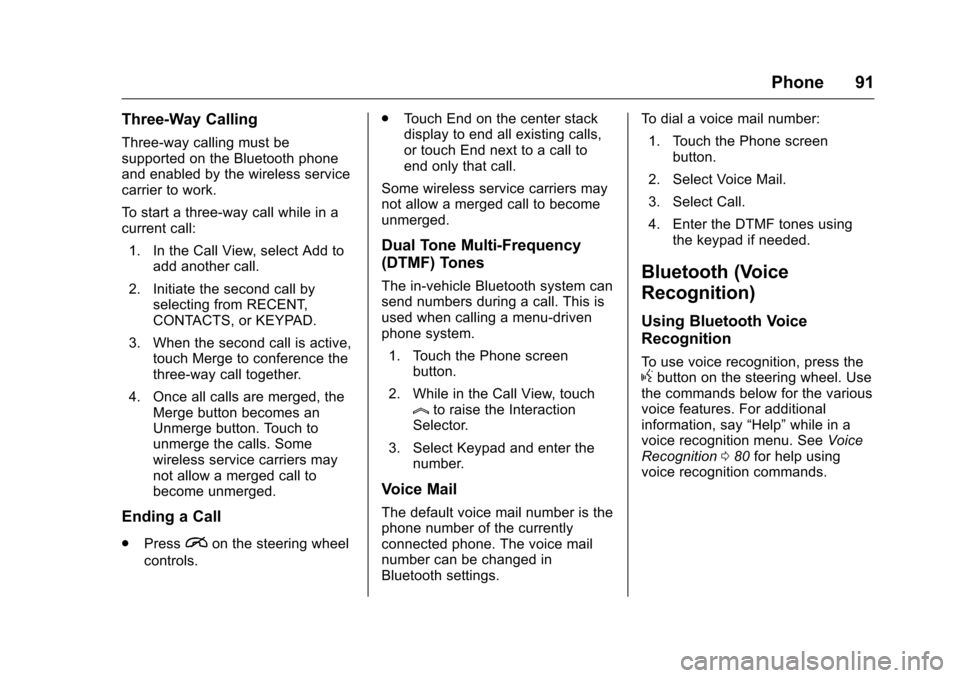
Chevrolet MyLink Infotainment System (GMNA-Localizing-U.S/Canada-
9085900) - 2016 - CRC - 8/10/15
Phone 91
Three-Way Calling
Three-way calling must be
supported on the Bluetooth phone
and enabled by the wireless service
carrier to work.
To start a three-way call while in a
current call:1. In the Call View, select Add to add another call.
2. Initiate the second call by selecting from RECENT,
CONTACTS, or KEYPAD.
3. When the second call is active, touch Merge to conference the
three-way call together.
4. Once all calls are merged, the Merge button becomes an
Unmerge button. Touch to
unmerge the calls. Some
wireless service carriers may
not allow a merged call to
become unmerged.
Ending a Call
.Pression the steering wheel
controls. .
Touch End on the center stack
display to end all existing calls,
or touch End next to a call to
end only that call.
Some wireless service carriers may
not allow a merged call to become
unmerged.
Dual Tone Multi-Frequency
(DTMF) Tones
The in-vehicle Bluetooth system can
send numbers during a call. This is
used when calling a menu-driven
phone system. 1. Touch the Phone screen button.
2. While in the Call View, touch
lto raise the Interaction
Selector.
3. Select Keypad and enter the number.
Voice Mail
The default voice mail number is the
phone number of the currently
connected phone. The voice mail
number can be changed in
Bluetooth settings. To dial a voice mail number:
1. Touch the Phone screen button.
2. Select Voice Mail.
3. Select Call.
4. Enter the DTMF tones using the keypad if needed.
Bluetooth (Voice
Recognition)
Using Bluetooth Voice
Recognition
To use voice recognition, press thegbutton on the steering wheel. Use
the commands below for the various
voice features. For additional
information, say “Help”while in a
voice recognition menu. See Voice
Recognition 080 for help using
voice recognition commands.
Page 96 of 113
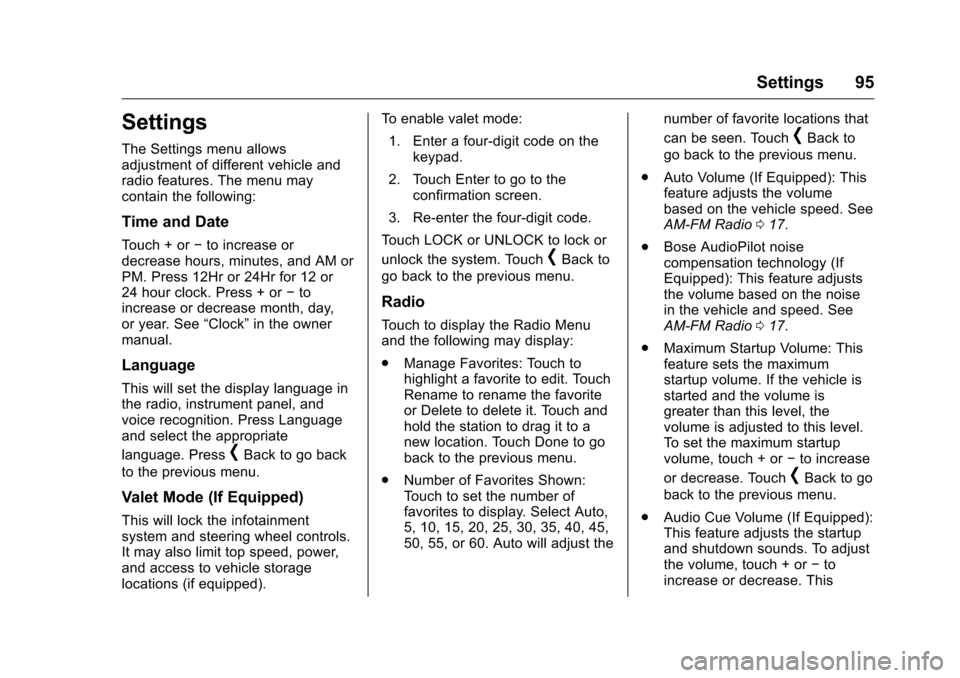
Chevrolet MyLink Infotainment System (GMNA-Localizing-U.S/Canada-
9085900) - 2016 - CRC - 8/10/15
Settings 95
Settings
The Settings menu allows
adjustment of different vehicle and
radio features. The menu may
contain the following:
Time and Date
Touch + or−to increase or
decrease hours, minutes, and AM or
PM. Press 12Hr or 24Hr for 12 or
24 hour clock. Press + or −to
increase or decrease month, day,
or year. See “Clock”in the owner
manual.
Language
This will set the display language in
the radio, instrument panel, and
voice recognition. Press Language
and select the appropriate
language. Press
[Back to go back
to the previous menu.
Valet Mode (If Equipped)
This will lock the infotainment
system and steering wheel controls.
It may also limit top speed, power,
and access to vehicle storage
locations (if equipped). To enable valet mode:
1. Enter a four-digit code on the keypad.
2. Touch Enter to go to the confirmation screen.
3. Re-enter the four-digit code.
Touch LOCK or UNLOCK to lock or
unlock the system. Touch
[Back to
go back to the previous menu.
Radio
Touch to display the Radio Menu
and the following may display:
. Manage Favorites: Touch to
highlight a favorite to edit. Touch
Rename to rename the favorite
or Delete to delete it. Touch and
hold the station to drag it to a
new location. Touch Done to go
back to the previous menu.
. Number of Favorites Shown:
Touch to set the number of
favorites to display. Select Auto,
5, 10, 15, 20, 25, 30, 35, 40, 45,
50, 55, or 60. Auto will adjust the number of favorite locations that
can be seen. Touch
[Back to
go back to the previous menu.
. Auto Volume (If Equipped): This
feature adjusts the volume
based on the vehicle speed. See
AM-FM Radio 017.
. Bose AudioPilot noise
compensation technology (If
Equipped): This feature adjusts
the volume based on the noise
in the vehicle and speed. See
AM-FM Radio 017.
. Maximum Startup Volume: This
feature sets the maximum
startup volume. If the vehicle is
started and the volume is
greater than this level, the
volume is adjusted to this level.
To set the maximum startup
volume, touch + or −to increase
or decrease. Touch
[Back to go
back to the previous menu.
. Audio Cue Volume (If Equipped):
This feature adjusts the startup
and shutdown sounds. To adjust
the volume, touch + or −to
increase or decrease. This
Page 110 of 113

Chevrolet MyLink Infotainment System (GMNA-Localizing-U.S/Canada-
9085900) - 2016 - CRC - 8/10/15
Index 109
Index
A
Accepting or Declining a Call . . . . 90
AgreementsTrademarks and License . . . . . . . . 98
AM . . . . . . . . . . . . . . . . . . . . . . . . . . . . . . 22
AM-FM Radio . . . . . . . . . . . . . . . . . . . . 17
Antenna
Fixed Mast . . . . . . . . . . . . . . . . . . . . . . 22
Multi-band. . . . . . . . . . . . . . . . . . . . . . . 22
Apple CarPlay and
Android Auto . . . . . . . . . . . . . . . . . . . 94
Applications Tray . . . . . . . . . . . . . . . . 14
Audio . . . . . . . . . . . . . . . . . . . . . . . . . . . . 13 Bluetooth. . . . . . . . . . . . . . . . . . . . . . . . 33
Audio Output . . . . . . . . . . . . . . . . . . . . 50
Audio Players CD . . . . . . . . . . . . . . . . . . . . . . . . . . . . . . 27
Audio System . . . . . . . . . . . . . . . . . . . . 87
Auxiliary Inputs . . . . . . . . . . . . . . . . . . 49
Auxiliary Jack . . . . . . . . . . . . . . . . . . . . 32
B
Bluetooth . . . . . . . . . . . . . . . . . . . . . . . . 96 Overview . . . . . . . . 87, 88, 91
Bluetooth Audio . . . . . . . . . . . . . . . . . 33
Bluetooth Controls . . . . . . . . . . . . . . . 87
C
Call Waiting . . . . . . . . . . . . . . . . . . . . . . 90
Canceling Voice Recognition . . . . 81
Card Reader SD . . . . . . . . . . . . . . . . . . . . . . . . . . . . . . 32
CD Player . . . . . . . . . . . . . . . . . . . . . . . 27
Cell Phone Usage . . . . . . . . . . . . . . . 22
Cleaning High Gloss Surfaces and Vehicle Information and
Radio Displays . . . . . . . . . . . . . . . . . 15
Clearing the System . . . . . . . . . . . . . 92
Controls Steering Wheel. . . . . . . . . . . 9, 11–13
Coverage Explanations . . . . . . . . . . 79
D
Database Coverage
Explanations . . . . . . . . . . . . . . . . . . . 79
Destination . . . . . . . . . . . . . . . . . . . . . . 62
Detailed Areas . . . . . . . . . . . . . . . . . . . 61
Display . . . . . . . . . . . . . . . . . . . . . . 76, 96
Dual Tone Multi-Frequency (DTMF) Tones . . . . . . . . . . . . . . . . . . 91
E
Ending a Call . . . . . . . . . . . . . . . . . . . . 91
English and Metric UnitConversion . . . . . . . . . . . . . . . . . . . . . 97
Error Messages . . . . . . . . . . . . . . . . . 28
Page 112 of 113

Chevrolet MyLink Infotainment System (GMNA-Localizing-U.S/Canada-
9085900) - 2016 - CRC - 8/10/15
Index 111
PortUSB. . . . . . . . . . . . . . . . . . . . . . . . . . . . . 29
Positioning Vehicle . . . . . . . . . . . . . . . . . . . . . . . . . . 77
Problems with Route Guidance . . . . . . . . . . . . . . . . . . . . . . 78
R
Radio . . . . . . . . . . . . . . . . . . . . . . . . . . . . 95HD Technology. . . . . . . . . . . . . . . . . . 20
Radio Reception . . . . . . . . . . . . . . . . . 22
Radios AM-FM Radio . . . . . . . . . . . . . . . . . . . 17
Satellite . . . . . . . . . . . . . . . . . . . . . . . . . 21
Rear Camera . . . . . . . . . . . . . . . . . . . . 96
Rear Seat Entertainment System . . . . . . . . . . . . . . . . . . . . . . . . . 36
Recognition Voice. . . . . . . . . . . . . . . . . . . . . . . . . . . . 80
Remote Control . . . . . . . . . . . . . . . . . . 50
Return to Factory Settings . . . . . . . 97
RSE Controls Available from the Front Screen . . . . . . . . . . . . . . . 45
S
Satellite Radio . . . . . . . . . . . . . . . . . . . 21
Schedule I: Gracenote EULA . . . 101
Scroll Features . . . . . . . . . . . . . . . . . . 60
SD Card Reader . . . . . . . . . . . . . . . . . 32 Servicing System . . . . . . . . . . . . . . . . 79
Settings . . . . . . . . . . . . . . . . . 76, 95, 14
SiriusXM Menu . . . . . . . . . . . . . . . . . . 21
SiriusXM NavTraffic (If
Equipped) . . . . . . . . . . . . . . . . . . . . . . 73
SiriusXM Travel Link Fuel Pricing . . . . . . . . . . . . . . . . . . . . . . . . . 74
SiriusXM Travel Link Movie Listings . . . . . . . . . . . . . . . . . . . . . . . . 74
SiriusXM Travel Link Weather (If Equipped) . . . . . . . . . . . . . . . . . . . 70
SiriusXM
®Satellite Radio
Service . . . . . . . . . . . . . . . . . . . . . . . . . 22
SiriusXM
®Satellite Radio
Service (If Equipped) . . . . . . . . . . . 21
Software Updates . . . . . . . . . . . . . . . 16
Sources . . . . . . . . . . . . . . . . . . . . . . . . . 37
Steering Wheel
Controls . . . . . . . . . . . . . . . . . . 9, 11–13
Storing Media Favorites . . . . . . . . . 28
Storing Radio Station Presets . . . 19
Switching to Handset or Handsfree Mode . . . . . . . . . . . . . . . 89
Symbols Navigation. . . . . . . . . . . . . . . . . . . . . . . 61 System
Global Positioning. . . . . . . . . . . . . . . 77
OnStar
®. . . . . . . . . . . . . . . . . . . . . . . . . 75
Rear Seat Entertainment . . . . . . . . 36
System Operation . . . . . . . . . . . . . . . 36
T
Text Menu . . . . . . . . . . . . . . . . . . . . . . . 93
Text Messaging . . . . . . . . . . . . . . . . . . 92
Text Settings . . . . . . . . . . . . . . . . . . . . . 93
Three-Way Calling . . . . . . . . . . . . . . . 91
Time and Date . . . . . . . . . . . . . . . . . . . 95
Timeshifting (If Equipped) . . . . . . . . 19
Touchscreen Buttons . . . . . . . . . . . . 13
Trademarks and License Agreements . . . . . . . . . . . . . . . . . . . . 98
Turn List . . . . . . . . . . . . . . . . . . . . . . . . . 68
U
Updates
Map Data . . . . . . . . . . . . . . . . . . . . . . . 79
Software . . . . . . . . . . . . . . . . . . . . . . . . 16
USB Port . . . . . . . . . . . . . . . . . . . . . . . . 29
Using Bluetooth Voice Recognition . . . . . . . . . . . . . . . . . . . . 91
Using the Navigation System . . . . 54
Using the System . . . . . . . . . . . . . . . . 13
Using Voice Recognition . . . . . . . . . 80