2016 CHEVROLET SPARK service
[x] Cancel search: servicePage 56 of 113

Chevrolet MyLink Infotainment System (GMNA-Localizing-U.S/Canada-
9085900) - 2016 - CRC - 8/10/15
Navigation 55
The following options can be
adjusted:
.Voice Prompts ON-OFF
. Voice Volume
. Prompts During Phone Calls
ON-OFF
Voice Prompts
Touch the Voice Prompts list item to
toggle voice prompts ON and OFF.
Voice Volume
Adjust the loudness of the audio
feedback by touching the −or +
button. If a maneuver prompt is
being played, and the main volume
is adjusted, the prompt volume will
update and be saved. Prompts During Phone Calls
When enabled, the system plays a
shorter prompt while on a phone
call. This setting can be configured
as to whether a prompt would be
heard during a phone conversation.
When this setting is OFF, only the
short alert tone is played when
approaching the maneuver.
Current Location
Touch the Current Location list item
to display a Current Location list.
The following information is
displayed on the Current
Location list:
.
Nearest Address
. Lat/Long .
Nearest Hospital
. Nearest Police
. Nearest Fuel
. Nearest Service
Touch on any of the options to
display the destination details view
for the selected location to begin
guidance.
Touch the Nearest Address button
and then the Save screen button to
store the current location to the
Address Book.
Map View
Touch to select the desired map
view. A checkmark appears to
indicate a view has been selected.
Page 62 of 113

Chevrolet MyLink Infotainment System (GMNA-Localizing-U.S/Canada-
9085900) - 2016 - CRC - 8/10/15
Navigation 61
the form of an arrow is displayed
to indicate the direction. The
arrow is shown in relation to the
current vehicle heading.
. Touch a finger on a POI icon
shown on the map; the name of
the POI is shown in the address
callout, along with the city name
and state. If the callout is
selected, the destination details
view for the POI is shown.
. After panning the map away
from the vehicle, touch RESET
to return the map back to the
current position.
. Touch the Overview button to
quickly get a view of the entire
route. The route Overview button
takes the place of the RESET
button while under route
guidance. Touch the RESET
button to return the map to the
current position.
Maps
The map database is stored in the
internal flash memory that is used in
the navigation system.
Detailed Areas
Road network attributes are
contained in the map database for
detailed areas. Attributes include
information such as street names,
street addresses, and turn
restrictions. A detailed area includes
all major highways, service roads,
and residential roads. The detailed
areas include Places of Interest
(POIs) such as restaurants, airports,
banks, hospitals, police stations,
gas stations, tourist attractions, and
historical monuments. The map
database may not include data for
newly constructed areas or map
database corrections that are
completed after production. The
navigation system provides full
route guidance in the detailed map
areas.
Navigation Symbols
Following are the most common
symbols that appear on a map
screen.
or
The vehicle symbol indicates the
current position and heading
direction of the vehicle on the map.
When under route guidance, a circle
with an arrow is added to the
vehicle symbol which indicates the
direction to the destination.
Vehicle Address Callout
Tap on the vehicle icon, to have the
current address of the vehicle
overlaid on the map next to the
vehicle icon in a callout. Another tap
hides the information.
Page 71 of 113
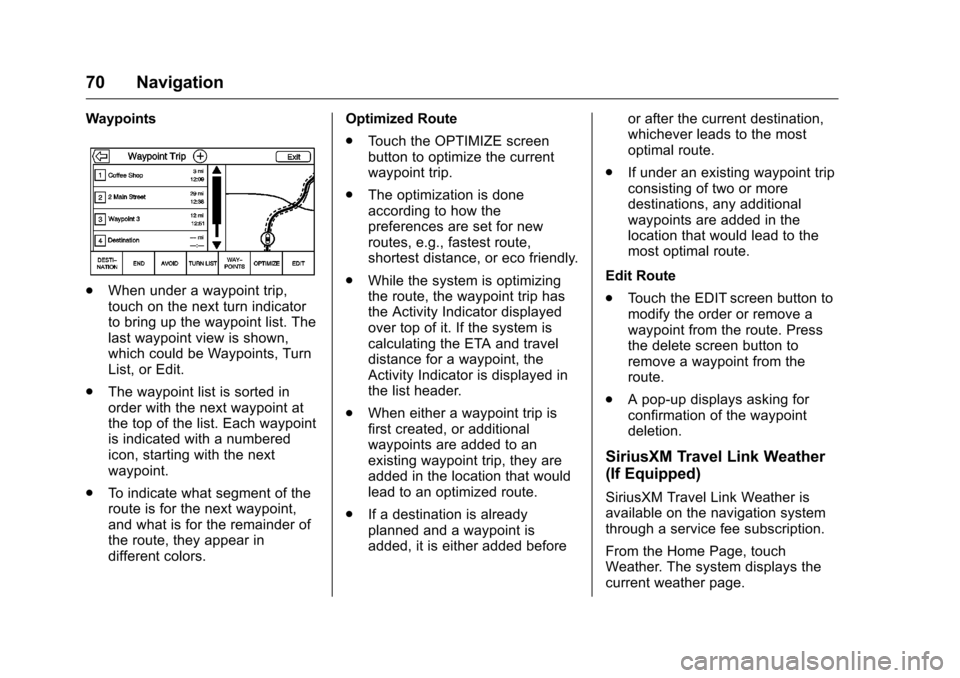
Chevrolet MyLink Infotainment System (GMNA-Localizing-U.S/Canada-
9085900) - 2016 - CRC - 8/10/15
70 Navigation
Waypoints
.When under a waypoint trip,
touch on the next turn indicator
to bring up the waypoint list. The
last waypoint view is shown,
which could be Waypoints, Turn
List, or Edit.
. The waypoint list is sorted in
order with the next waypoint at
the top of the list. Each waypoint
is indicated with a numbered
icon, starting with the next
waypoint.
. To indicate what segment of the
route is for the next waypoint,
and what is for the remainder of
the route, they appear in
different colors. Optimized Route
.
Touch the OPTIMIZE screen
button to optimize the current
waypoint trip.
. The optimization is done
according to how the
preferences are set for new
routes, e.g., fastest route,
shortest distance, or eco friendly.
. While the system is optimizing
the route, the waypoint trip has
the Activity Indicator displayed
over top of it. If the system is
calculating the ETA and travel
distance for a waypoint, the
Activity Indicator is displayed in
the list header.
. When either a waypoint trip is
first created, or additional
waypoints are added to an
existing waypoint trip, they are
added in the location that would
lead to an optimized route.
. If a destination is already
planned and a waypoint is
added, it is either added before or after the current destination,
whichever leads to the most
optimal route.
. If under an existing waypoint trip
consisting of two or more
destinations, any additional
waypoints are added in the
location that would lead to the
most optimal route.
Edit Route
. Touch the EDIT screen button to
modify the order or remove a
waypoint from the route. Press
the delete screen button to
remove a waypoint from the
route.
. A pop-up displays asking for
confirmation of the waypoint
deletion.
SiriusXM Travel Link Weather
(If Equipped)
SiriusXM Travel Link Weather is
available on the navigation system
through a service fee subscription.
From the Home Page, touch
Weather. The system displays the
current weather page.
Page 74 of 113
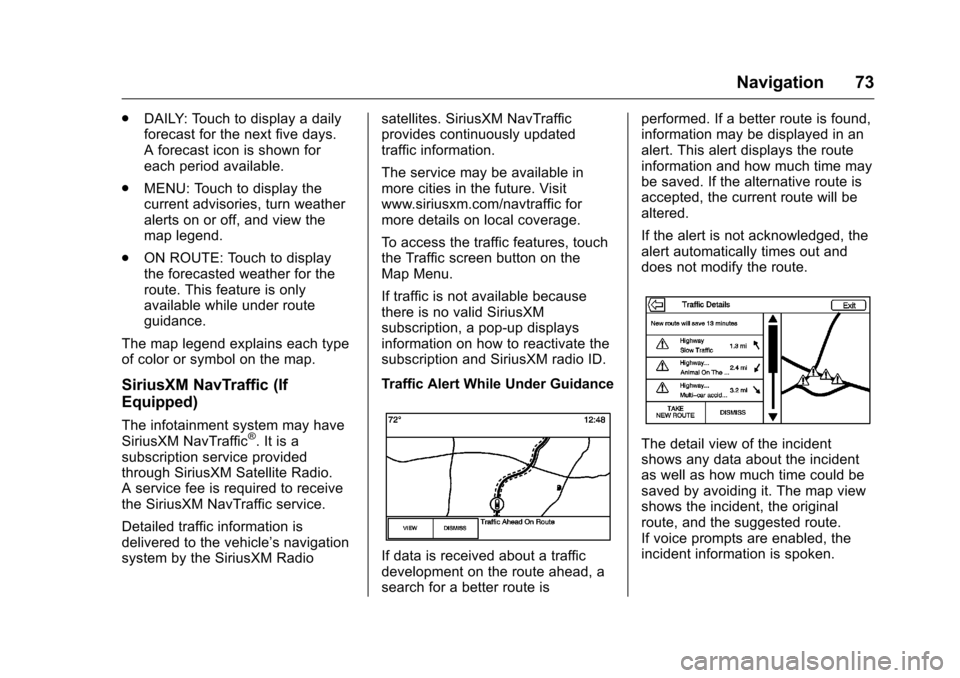
Chevrolet MyLink Infotainment System (GMNA-Localizing-U.S/Canada-
9085900) - 2016 - CRC - 8/10/15
Navigation 73
.DAILY: Touch to display a daily
forecast for the next five days.
A forecast icon is shown for
each period available.
. MENU: Touch to display the
current advisories, turn weather
alerts on or off, and view the
map legend.
. ON ROUTE: Touch to display
the forecasted weather for the
route. This feature is only
available while under route
guidance.
The map legend explains each type
of color or symbol on the map.
SiriusXM NavTraffic (If
Equipped)
The infotainment system may have
SiriusXM NavTraffic®. It is a
subscription service provided
through SiriusXM Satellite Radio.
A service fee is required to receive
the SiriusXM NavTraffic service.
Detailed traffic information is
delivered to the vehicle’s navigation
system by the SiriusXM Radio satellites. SiriusXM NavTraffic
provides continuously updated
traffic information.
The service may be available in
more cities in the future. Visit
www.siriusxm.com/navtraffic for
more details on local coverage.
To access the traffic features, touch
the Traffic screen button on the
Map Menu.
If traffic is not available because
there is no valid SiriusXM
subscription, a pop-up displays
information on how to reactivate the
subscription and SiriusXM radio ID.
Traffic Alert While Under Guidance
If data is received about a traffic
development on the route ahead, a
search for a better route isperformed. If a better route is found,
information may be displayed in an
alert. This alert displays the route
information and how much time may
be saved. If the alternative route is
accepted, the current route will be
altered.
If the alert is not acknowledged, the
alert automatically times out and
does not modify the route.
The detail view of the incident
shows any data about the incident
as well as how much time could be
saved by avoiding it. The map view
shows the incident, the original
route, and the suggested route.
If voice prompts are enabled, the
incident information is spoken.
Page 78 of 113
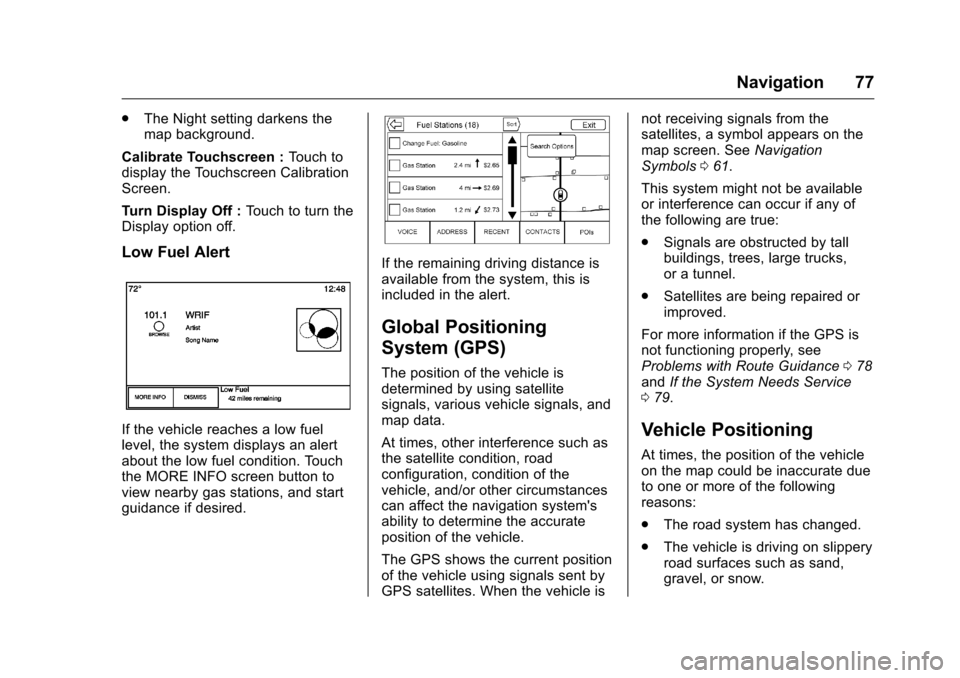
Chevrolet MyLink Infotainment System (GMNA-Localizing-U.S/Canada-
9085900) - 2016 - CRC - 8/10/15
Navigation 77
.The Night setting darkens the
map background.
Calibrate Touchscreen : Touch to
display the Touchscreen Calibration
Screen.
Turn Display Off : Touch to turn the
Display option off.
Low Fuel Alert
If the vehicle reaches a low fuel
level, the system displays an alert
about the low fuel condition. Touch
the MORE INFO screen button to
view nearby gas stations, and start
guidance if desired.
If the remaining driving distance is
available from the system, this is
included in the alert.
Global Positioning
System (GPS)
The position of the vehicle is
determined by using satellite
signals, various vehicle signals, and
map data.
At times, other interference such as
the satellite condition, road
configuration, condition of the
vehicle, and/or other circumstances
can affect the navigation system's
ability to determine the accurate
position of the vehicle.
The GPS shows the current position
of the vehicle using signals sent by
GPS satellites. When the vehicle is not receiving signals from the
satellites, a symbol appears on the
map screen. See
Navigation
Symbols 061.
This system might not be available
or interference can occur if any of
the following are true:
. Signals are obstructed by tall
buildings, trees, large trucks,
or a tunnel.
. Satellites are being repaired or
improved.
For more information if the GPS is
not functioning properly, see
Problems with Route Guidance 078
and If the System Needs Service
0 79.
Vehicle Positioning
At times, the position of the vehicle
on the map could be inaccurate due
to one or more of the following
reasons:
.
The road system has changed.
. The vehicle is driving on slippery
road surfaces such as sand,
gravel, or snow.
Page 80 of 113
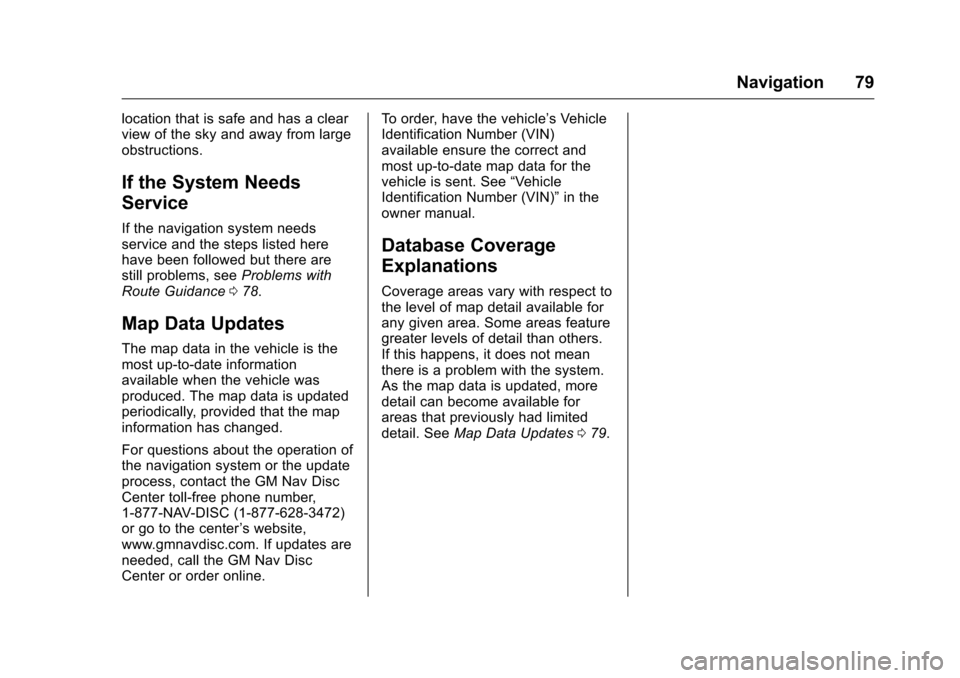
Chevrolet MyLink Infotainment System (GMNA-Localizing-U.S/Canada-
9085900) - 2016 - CRC - 8/10/15
Navigation 79
location that is safe and has a clear
view of the sky and away from large
obstructions.
If the System Needs
Service
If the navigation system needs
service and the steps listed here
have been followed but there are
still problems, seeProblems with
Route Guidance 078.
Map Data Updates
The map data in the vehicle is the
most up-to-date information
available when the vehicle was
produced. The map data is updated
periodically, provided that the map
information has changed.
For questions about the operation of
the navigation system or the update
process, contact the GM Nav Disc
Center toll-free phone number,
1-877-NAV-DISC (1-877-628-3472)
or go to the center ’s website,
www.gmnavdisc.com. If updates are
needed, call the GM Nav Disc
Center or order online. To order, have the vehicle’s Vehicle
Identification Number (VIN)
available ensure the correct and
most up-to-date map data for the
vehicle is sent. See
“Vehicle
Identification Number (VIN)” in the
owner manual.
Database Coverage
Explanations
Coverage areas vary with respect to
the level of map detail available for
any given area. Some areas feature
greater levels of detail than others.
If this happens, it does not mean
there is a problem with the system.
As the map data is updated, more
detail can become available for
areas that previously had limited
detail. See Map Data Updates 079.
Page 91 of 113
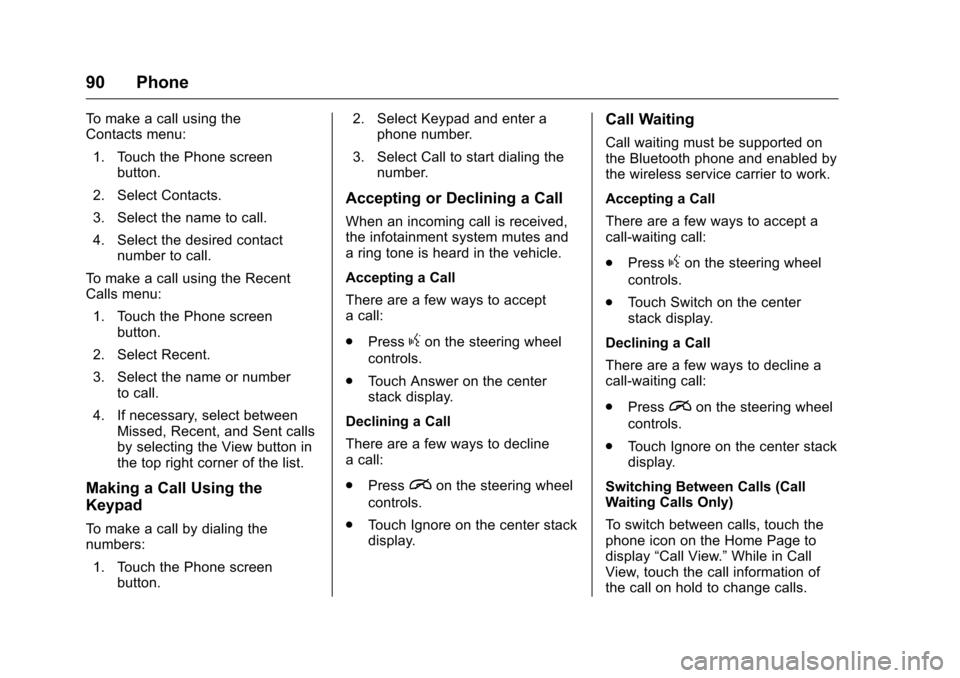
Chevrolet MyLink Infotainment System (GMNA-Localizing-U.S/Canada-
9085900) - 2016 - CRC - 8/10/15
90 Phone
To make a call using the
Contacts menu:1. Touch the Phone screen button.
2. Select Contacts.
3. Select the name to call.
4. Select the desired contact number to call.
To make a call using the Recent
Calls menu:
1. Touch the Phone screen button.
2. Select Recent.
3. Select the name or number to call.
4. If necessary, select between Missed, Recent, and Sent calls
by selecting the View button in
the top right corner of the list.
Making a Call Using the
Keypad
To make a call by dialing the
numbers:
1. Touch the Phone screen button. 2. Select Keypad and enter a
phone number.
3. Select Call to start dialing the number.
Accepting or Declining a Call
When an incoming call is received,
the infotainment system mutes and
a ring tone is heard in the vehicle.
Accepting a Call
There are a few ways to accept
a call:
.Press
gon the steering wheel
controls.
. Touch Answer on the center
stack display.
Declining a Call
There are a few ways to decline
a call:
. Press
ion the steering wheel
controls.
. Touch Ignore on the center stack
display.
Call Waiting
Call waiting must be supported on
the Bluetooth phone and enabled by
the wireless service carrier to work.
Accepting a Call
There are a few ways to accept a
call-waiting call:
.Press
gon the steering wheel
controls.
. Touch Switch on the center
stack display.
Declining a Call
There are a few ways to decline a
call-waiting call:
. Press
ion the steering wheel
controls.
. Touch Ignore on the center stack
display.
Switching Between Calls (Call
Waiting Calls Only)
To switch between calls, touch the
phone icon on the Home Page to
display “Call View.” While in Call
View, touch the call information of
the call on hold to change calls.
Page 92 of 113
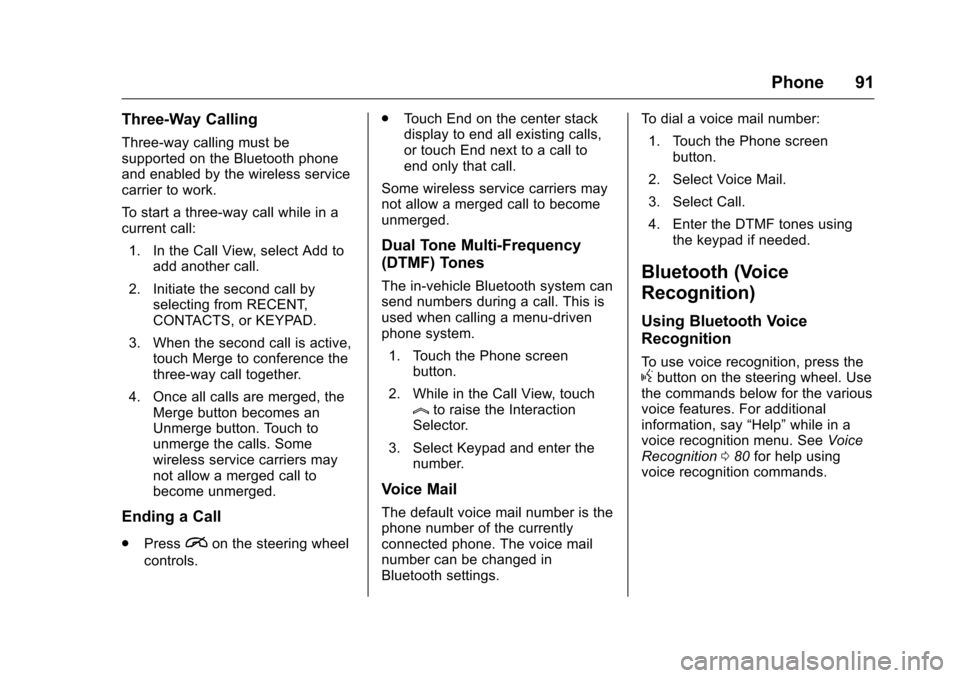
Chevrolet MyLink Infotainment System (GMNA-Localizing-U.S/Canada-
9085900) - 2016 - CRC - 8/10/15
Phone 91
Three-Way Calling
Three-way calling must be
supported on the Bluetooth phone
and enabled by the wireless service
carrier to work.
To start a three-way call while in a
current call:1. In the Call View, select Add to add another call.
2. Initiate the second call by selecting from RECENT,
CONTACTS, or KEYPAD.
3. When the second call is active, touch Merge to conference the
three-way call together.
4. Once all calls are merged, the Merge button becomes an
Unmerge button. Touch to
unmerge the calls. Some
wireless service carriers may
not allow a merged call to
become unmerged.
Ending a Call
.Pression the steering wheel
controls. .
Touch End on the center stack
display to end all existing calls,
or touch End next to a call to
end only that call.
Some wireless service carriers may
not allow a merged call to become
unmerged.
Dual Tone Multi-Frequency
(DTMF) Tones
The in-vehicle Bluetooth system can
send numbers during a call. This is
used when calling a menu-driven
phone system. 1. Touch the Phone screen button.
2. While in the Call View, touch
lto raise the Interaction
Selector.
3. Select Keypad and enter the number.
Voice Mail
The default voice mail number is the
phone number of the currently
connected phone. The voice mail
number can be changed in
Bluetooth settings. To dial a voice mail number:
1. Touch the Phone screen button.
2. Select Voice Mail.
3. Select Call.
4. Enter the DTMF tones using the keypad if needed.
Bluetooth (Voice
Recognition)
Using Bluetooth Voice
Recognition
To use voice recognition, press thegbutton on the steering wheel. Use
the commands below for the various
voice features. For additional
information, say “Help”while in a
voice recognition menu. See Voice
Recognition 080 for help using
voice recognition commands.