2016 CHEVROLET SPARK radio controls
[x] Cancel search: radio controlsPage 34 of 113
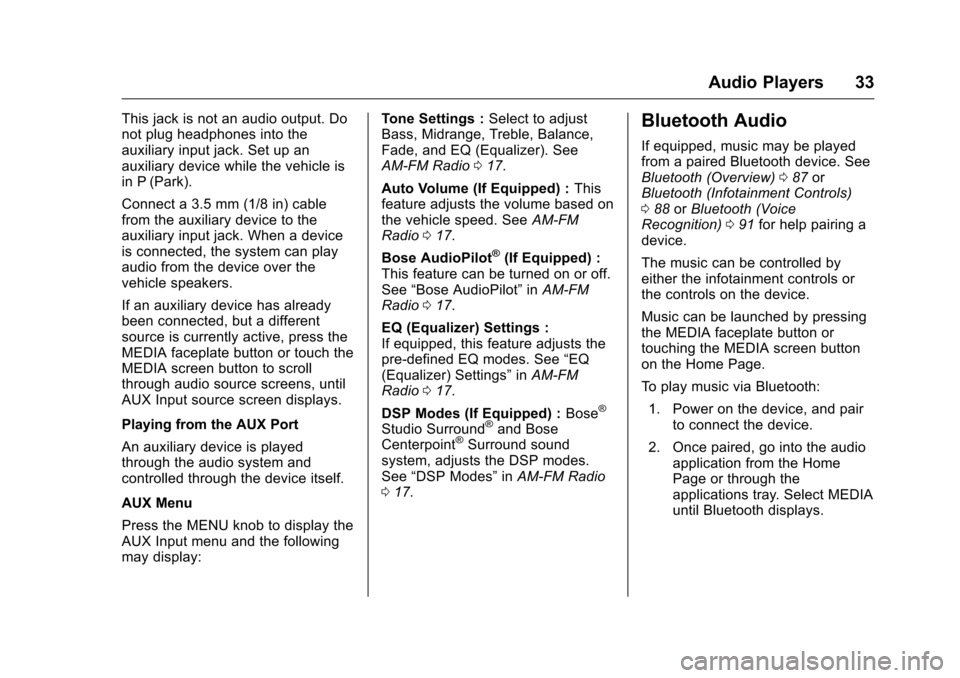
Chevrolet MyLink Infotainment System (GMNA-Localizing-U.S/Canada-
9085900) - 2016 - CRC - 8/10/15
Audio Players 33
This jack is not an audio output. Do
not plug headphones into the
auxiliary input jack. Set up an
auxiliary device while the vehicle is
in P (Park).
Connect a 3.5 mm (1/8 in) cable
from the auxiliary device to the
auxiliary input jack. When a device
is connected, the system can play
audio from the device over the
vehicle speakers.
If an auxiliary device has already
been connected, but a different
source is currently active, press the
MEDIA faceplate button or touch the
MEDIA screen button to scroll
through audio source screens, until
AUX Input source screen displays.
Playing from the AUX Port
An auxiliary device is played
through the audio system and
controlled through the device itself.
AUX Menu
Press the MENU knob to display the
AUX Input menu and the following
may display:Tone Settings :
Select to adjust
Bass, Midrange, Treble, Balance,
Fade, and EQ (Equalizer). See
AM-FM Radio 017.
Auto Volume (If Equipped) : This
feature adjusts the volume based on
the vehicle speed. See AM-FM
Radio 017.
Bose AudioPilot
®(If Equipped) :
This feature can be turned on or off.
See “Bose AudioPilot” inAM-FM
Radio 017.
EQ (Equalizer) Settings :
If equipped, this feature adjusts the
pre-defined EQ modes. See “EQ
(Equalizer) Settings” inAM-FM
Radio 017.
DSP Modes (If Equipped) : Bose
®
Studio Surround®and Bose
Centerpoint®Surround sound
system, adjusts the DSP modes.
See “DSP Modes” inAM-FM Radio
0 17.
Bluetooth Audio
If equipped, music may be played
from a paired Bluetooth device. See
Bluetooth (Overview) 087 or
Bluetooth (Infotainment Controls)
0 88 orBluetooth (Voice
Recognition) 091 for help pairing a
device.
The music can be controlled by
either the infotainment controls or
the controls on the device.
Music can be launched by pressing
the MEDIA faceplate button or
touching the MEDIA screen button
on the Home Page.
To play music via Bluetooth:
1. Power on the device, and pair to connect the device.
2. Once paired, go into the audio application from the Home
Page or through the
applications tray. Select MEDIA
until Bluetooth displays.
Page 77 of 113
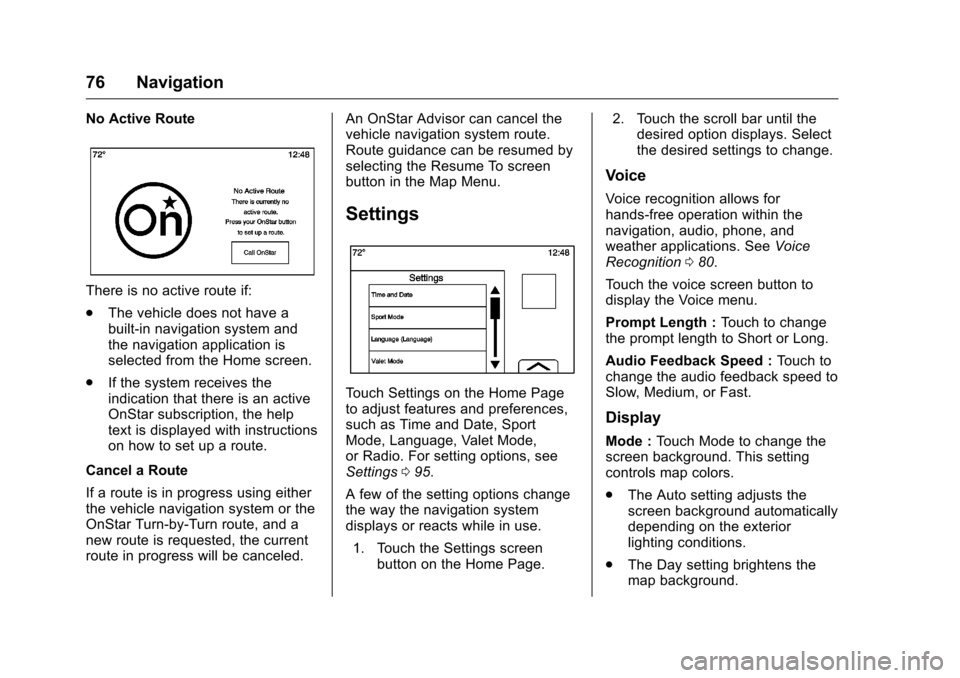
Chevrolet MyLink Infotainment System (GMNA-Localizing-U.S/Canada-
9085900) - 2016 - CRC - 8/10/15
76 Navigation
No Active Route
There is no active route if:
.The vehicle does not have a
built-in navigation system and
the navigation application is
selected from the Home screen.
. If the system receives the
indication that there is an active
OnStar subscription, the help
text is displayed with instructions
on how to set up a route.
Cancel a Route
If a route is in progress using either
the vehicle navigation system or the
OnStar Turn-by-Turn route, and a
new route is requested, the current
route in progress will be canceled. An OnStar Advisor can cancel the
vehicle navigation system route.
Route guidance can be resumed by
selecting the Resume To screen
button in the Map Menu.
Settings
Touch Settings on the Home Page
to adjust features and preferences,
such as Time and Date, Sport
Mode, Language, Valet Mode,
or Radio. For setting options, see
Settings
095.
A few of the setting options change
the way the navigation system
displays or reacts while in use. 1. Touch the Settings screen button on the Home Page. 2. Touch the scroll bar until the
desired option displays. Select
the desired settings to change.
Voice
Voice recognition allows for
hands-free operation within the
navigation, audio, phone, and
weather applications. See Voice
Recognition 080.
Touch the voice screen button to
display the Voice menu.
Prompt Length : Touch to change
the prompt length to Short or Long.
Audio Feedback Speed : Touch to
change the audio feedback speed to
Slow, Medium, or Fast.
Display
Mode : Touch Mode to change the
screen background. This setting
controls map colors.
. The Auto setting adjusts the
screen background automatically
depending on the exterior
lighting conditions.
. The Day setting brightens the
map background.
Page 82 of 113

Chevrolet MyLink Infotainment System (GMNA-Localizing-U.S/Canada-
9085900) - 2016 - CRC - 8/10/15
Voice Recognition 81
progress in the same way as if the
selection was made through a voice
command. Once the system is able
to complete the task, or the session
is terminated, the voice recognition
dialog stops.
An example of this type of manual
intervention is touching on an entry
of a displayed number list instead of
speaking the number associated
with the entry desired.
Canceling Voice Recognition
.Touch the Home screen button.
Pressing this button will
terminate a voice recognition
session which was initiated by
pressing the button on the radio
touchscreen.
. Touch or say “Cancel”or“Exit”
to terminate the voice
recognition session and display
the screen from which voice
recognition was initiated.
. Press
ion the steering wheel
controls to terminate the voice
session and display the screen
from which voice recognition
was initiated.
Helpful Hints for Speaking
Commands
Voice recognition can understand
commands that are either naturally
stated in sentence form, or direct
commands that state the application
and the task.
Most languages do not support
natural language commands in
sentence form. For those
languages, use direct commands
like the examples shown on the
display.
For best results:
. Listen for the prompt and wait
for the beep before saying a
command or reply.
. Say “Help” or look at the screen
display for example commands.
. A voice recognition system
prompt can be interrupted while
it is playing by pressing
g.
For example, if the prompt
seems to be taking too long to
finish, to speak the command
without waiting for the prompt to
complete, press
g. .
Speak the command naturally,
not too fast, not too slow. Use
direct commands without a lot of
extra words.
. Usually Phone and Audio
commands can be spoken in a
single command.
For example say, “Call Dave
Smith at work,” “Play” followed
by the artist or song name,
or “Tune” followed by the radio
station number.
. Navigation destinations are too
complex for a single command.
First, say a command that
explains the type of destination
needed, such as I want
directions to an “Address,”
“Navigate to an intersection,” “I
need to find a Place of Interest
or POI,” or“Directions to a
Contact.” The system responds
by requesting more details. After
saying “Place of Interest,” only
major chains are available by
name. Chains are businesses
with at least 20 locations. For
Page 96 of 113
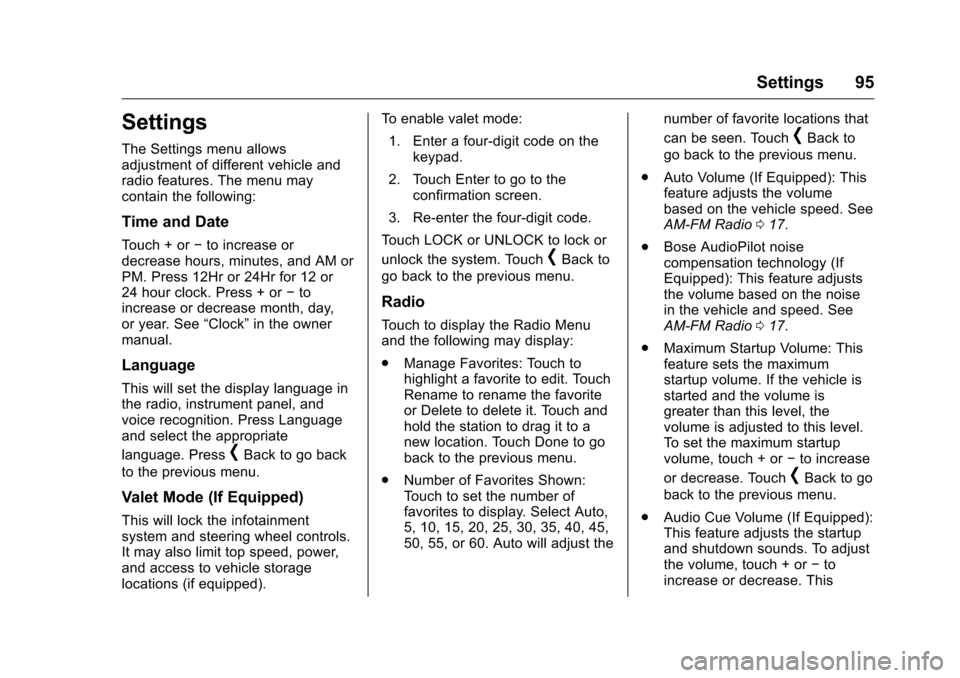
Chevrolet MyLink Infotainment System (GMNA-Localizing-U.S/Canada-
9085900) - 2016 - CRC - 8/10/15
Settings 95
Settings
The Settings menu allows
adjustment of different vehicle and
radio features. The menu may
contain the following:
Time and Date
Touch + or−to increase or
decrease hours, minutes, and AM or
PM. Press 12Hr or 24Hr for 12 or
24 hour clock. Press + or −to
increase or decrease month, day,
or year. See “Clock”in the owner
manual.
Language
This will set the display language in
the radio, instrument panel, and
voice recognition. Press Language
and select the appropriate
language. Press
[Back to go back
to the previous menu.
Valet Mode (If Equipped)
This will lock the infotainment
system and steering wheel controls.
It may also limit top speed, power,
and access to vehicle storage
locations (if equipped). To enable valet mode:
1. Enter a four-digit code on the keypad.
2. Touch Enter to go to the confirmation screen.
3. Re-enter the four-digit code.
Touch LOCK or UNLOCK to lock or
unlock the system. Touch
[Back to
go back to the previous menu.
Radio
Touch to display the Radio Menu
and the following may display:
. Manage Favorites: Touch to
highlight a favorite to edit. Touch
Rename to rename the favorite
or Delete to delete it. Touch and
hold the station to drag it to a
new location. Touch Done to go
back to the previous menu.
. Number of Favorites Shown:
Touch to set the number of
favorites to display. Select Auto,
5, 10, 15, 20, 25, 30, 35, 40, 45,
50, 55, or 60. Auto will adjust the number of favorite locations that
can be seen. Touch
[Back to
go back to the previous menu.
. Auto Volume (If Equipped): This
feature adjusts the volume
based on the vehicle speed. See
AM-FM Radio 017.
. Bose AudioPilot noise
compensation technology (If
Equipped): This feature adjusts
the volume based on the noise
in the vehicle and speed. See
AM-FM Radio 017.
. Maximum Startup Volume: This
feature sets the maximum
startup volume. If the vehicle is
started and the volume is
greater than this level, the
volume is adjusted to this level.
To set the maximum startup
volume, touch + or −to increase
or decrease. Touch
[Back to go
back to the previous menu.
. Audio Cue Volume (If Equipped):
This feature adjusts the startup
and shutdown sounds. To adjust
the volume, touch + or −to
increase or decrease. This
Page 110 of 113

Chevrolet MyLink Infotainment System (GMNA-Localizing-U.S/Canada-
9085900) - 2016 - CRC - 8/10/15
Index 109
Index
A
Accepting or Declining a Call . . . . 90
AgreementsTrademarks and License . . . . . . . . 98
AM . . . . . . . . . . . . . . . . . . . . . . . . . . . . . . 22
AM-FM Radio . . . . . . . . . . . . . . . . . . . . 17
Antenna
Fixed Mast . . . . . . . . . . . . . . . . . . . . . . 22
Multi-band. . . . . . . . . . . . . . . . . . . . . . . 22
Apple CarPlay and
Android Auto . . . . . . . . . . . . . . . . . . . 94
Applications Tray . . . . . . . . . . . . . . . . 14
Audio . . . . . . . . . . . . . . . . . . . . . . . . . . . . 13 Bluetooth. . . . . . . . . . . . . . . . . . . . . . . . 33
Audio Output . . . . . . . . . . . . . . . . . . . . 50
Audio Players CD . . . . . . . . . . . . . . . . . . . . . . . . . . . . . . 27
Audio System . . . . . . . . . . . . . . . . . . . . 87
Auxiliary Inputs . . . . . . . . . . . . . . . . . . 49
Auxiliary Jack . . . . . . . . . . . . . . . . . . . . 32
B
Bluetooth . . . . . . . . . . . . . . . . . . . . . . . . 96 Overview . . . . . . . . 87, 88, 91
Bluetooth Audio . . . . . . . . . . . . . . . . . 33
Bluetooth Controls . . . . . . . . . . . . . . . 87
C
Call Waiting . . . . . . . . . . . . . . . . . . . . . . 90
Canceling Voice Recognition . . . . 81
Card Reader SD . . . . . . . . . . . . . . . . . . . . . . . . . . . . . . 32
CD Player . . . . . . . . . . . . . . . . . . . . . . . 27
Cell Phone Usage . . . . . . . . . . . . . . . 22
Cleaning High Gloss Surfaces and Vehicle Information and
Radio Displays . . . . . . . . . . . . . . . . . 15
Clearing the System . . . . . . . . . . . . . 92
Controls Steering Wheel. . . . . . . . . . . 9, 11–13
Coverage Explanations . . . . . . . . . . 79
D
Database Coverage
Explanations . . . . . . . . . . . . . . . . . . . 79
Destination . . . . . . . . . . . . . . . . . . . . . . 62
Detailed Areas . . . . . . . . . . . . . . . . . . . 61
Display . . . . . . . . . . . . . . . . . . . . . . 76, 96
Dual Tone Multi-Frequency (DTMF) Tones . . . . . . . . . . . . . . . . . . 91
E
Ending a Call . . . . . . . . . . . . . . . . . . . . 91
English and Metric UnitConversion . . . . . . . . . . . . . . . . . . . . . 97
Error Messages . . . . . . . . . . . . . . . . . 28
Page 112 of 113

Chevrolet MyLink Infotainment System (GMNA-Localizing-U.S/Canada-
9085900) - 2016 - CRC - 8/10/15
Index 111
PortUSB. . . . . . . . . . . . . . . . . . . . . . . . . . . . . 29
Positioning Vehicle . . . . . . . . . . . . . . . . . . . . . . . . . . 77
Problems with Route Guidance . . . . . . . . . . . . . . . . . . . . . . 78
R
Radio . . . . . . . . . . . . . . . . . . . . . . . . . . . . 95HD Technology. . . . . . . . . . . . . . . . . . 20
Radio Reception . . . . . . . . . . . . . . . . . 22
Radios AM-FM Radio . . . . . . . . . . . . . . . . . . . 17
Satellite . . . . . . . . . . . . . . . . . . . . . . . . . 21
Rear Camera . . . . . . . . . . . . . . . . . . . . 96
Rear Seat Entertainment System . . . . . . . . . . . . . . . . . . . . . . . . . 36
Recognition Voice. . . . . . . . . . . . . . . . . . . . . . . . . . . . 80
Remote Control . . . . . . . . . . . . . . . . . . 50
Return to Factory Settings . . . . . . . 97
RSE Controls Available from the Front Screen . . . . . . . . . . . . . . . 45
S
Satellite Radio . . . . . . . . . . . . . . . . . . . 21
Schedule I: Gracenote EULA . . . 101
Scroll Features . . . . . . . . . . . . . . . . . . 60
SD Card Reader . . . . . . . . . . . . . . . . . 32 Servicing System . . . . . . . . . . . . . . . . 79
Settings . . . . . . . . . . . . . . . . . 76, 95, 14
SiriusXM Menu . . . . . . . . . . . . . . . . . . 21
SiriusXM NavTraffic (If
Equipped) . . . . . . . . . . . . . . . . . . . . . . 73
SiriusXM Travel Link Fuel Pricing . . . . . . . . . . . . . . . . . . . . . . . . . 74
SiriusXM Travel Link Movie Listings . . . . . . . . . . . . . . . . . . . . . . . . 74
SiriusXM Travel Link Weather (If Equipped) . . . . . . . . . . . . . . . . . . . 70
SiriusXM
®Satellite Radio
Service . . . . . . . . . . . . . . . . . . . . . . . . . 22
SiriusXM
®Satellite Radio
Service (If Equipped) . . . . . . . . . . . 21
Software Updates . . . . . . . . . . . . . . . 16
Sources . . . . . . . . . . . . . . . . . . . . . . . . . 37
Steering Wheel
Controls . . . . . . . . . . . . . . . . . . 9, 11–13
Storing Media Favorites . . . . . . . . . 28
Storing Radio Station Presets . . . 19
Switching to Handset or Handsfree Mode . . . . . . . . . . . . . . . 89
Symbols Navigation. . . . . . . . . . . . . . . . . . . . . . . 61 System
Global Positioning. . . . . . . . . . . . . . . 77
OnStar
®. . . . . . . . . . . . . . . . . . . . . . . . . 75
Rear Seat Entertainment . . . . . . . . 36
System Operation . . . . . . . . . . . . . . . 36
T
Text Menu . . . . . . . . . . . . . . . . . . . . . . . 93
Text Messaging . . . . . . . . . . . . . . . . . . 92
Text Settings . . . . . . . . . . . . . . . . . . . . . 93
Three-Way Calling . . . . . . . . . . . . . . . 91
Time and Date . . . . . . . . . . . . . . . . . . . 95
Timeshifting (If Equipped) . . . . . . . . 19
Touchscreen Buttons . . . . . . . . . . . . 13
Trademarks and License Agreements . . . . . . . . . . . . . . . . . . . . 98
Turn List . . . . . . . . . . . . . . . . . . . . . . . . . 68
U
Updates
Map Data . . . . . . . . . . . . . . . . . . . . . . . 79
Software . . . . . . . . . . . . . . . . . . . . . . . . 16
USB Port . . . . . . . . . . . . . . . . . . . . . . . . 29
Using Bluetooth Voice Recognition . . . . . . . . . . . . . . . . . . . . 91
Using the Navigation System . . . . 54
Using the System . . . . . . . . . . . . . . . . 13
Using Voice Recognition . . . . . . . . . 80