2016 CADILLAC ATS key
[x] Cancel search: keyPage 61 of 94

Cadillac CUE Infotainment System (GMNA-Localizing-MidEast-9369286) -
2016 - crc - 5/14/15
60 Navigation
Destination
If route guidance is not active, touch
the NAV screen button on the Home
Page to access the map view.
Touch the Destination icon from the
map view to enter a destination.
Available methods of entering a
destination are Address, Recent
Destination, Contacts, and POIs.
Several options can be selected to
plan a route. Some destination
items may be grayed out if no
destination was previously entered
or saved.
Touch the DESTINATION button to
go to the destination entry views.
Available Methods of Search
.Address .
Recent Destinations
. Contacts
. POIs (Points of Interest)
Touch the DESTINATION button
and the last used destination view is
shown. This mode is retained. The
initial default is Address.
Navigation Next Turn Maneuver
Alert
The navigation system may need to
get the attention of the driver in
certain situations.
If not in the navigation application
when a near maneuver prompt is
given, it is shown as an alert. The
alert contains the turn indicator and
button to display the main
navigation view, or dismiss the alert. The alert also contains the name of
the street to turn on and a
countdown bar.
Alpha-Numeric Keyboard
The keyboard is used in multiple
locations throughout the system and
can be used with many features.
The navigation system uses the
alpha-numeric system keyboard
which includes 1 through 0, A
through Z in QWERTY layout,
hyphen, comma, period, Space, and
Sym which would show additional
characters needed.
The keyboard is specific to the set
language.
@GO :
Touch to search for the
destination details of an address or
place of interest entered in the text
field. Once the GO screen button is
touched, the activity indicator
displays in the list of possible
matches.
|(Dropdown Arrow) : Touch to
display a list of matches.
When there are multiple matches, a
dropdown arrow is shown after the
autocomplete text. This dropdown
Page 62 of 94

Cadillac CUE Infotainment System (GMNA-Localizing-MidEast-9369286) -
2016 - crc - 5/14/15
Navigation 61
displays an entire list of matches.
Touch the appropriate match without
having to enter more text.
z(Delete) :Touch to delete the last
typed character. Touch and hold this
screen button to clear the entire text
field. If the entire text field has been
deleted, this screen button becomes
an Undo button. Touching Undo will
restore the deleted text.
Exit : Touch to return to the
previous Map view.
Sym : Touch to show the symbol
keyboard.
Space : Touch to enter a space
between characters or the words of
a name.
Q(Up Arrow) : Touch to display the
Interaction Selector.
E: Touch to switch between
Alpha-Numeric Keyboard and
Character Recognition.
Special Characters
As the characters are typed on the
keyboard, a pop-up of the letter
touched displays above the key that
was touched. Continue to touch and hold, and any
additional special characters
associated with that letter are
displayed around the current letter.
To select one of the special
characters, slide a finger left or right
to adjust the highlight of the special
character.
Special Character List
The following characters have
special characters beneath them :Character Handwriting
Recognition
Character handwriting recognition is
offered as an alternative to using a
keyboard. This character input
method allows the drawing out of
characters instead of picking them
out from the keyboard. Characterhandwriting recognition has two
main modes, Upper Case and
Mixed Case. The Upper Case mode
is used for Destination Entry while
Mixed Case is used for all other
character entry modes. This feature
is available by touching the globe
button from the keyboard screen.
The Handwriting Recognition screen
is split into different zones :
.
Drawing Pad : This is the area
to draw a character. Draw a
character in the display area.
When the first character is
complete, a representation of
that character can be seen, and
there is an audible response.
If the character is correct, the
next character can be started
immediately.
‐ To delete the last entered
character, draw a line from left
to right across the character
field.
‐ To create a space, draw a line
from right to left across the
character field.
Page 69 of 94
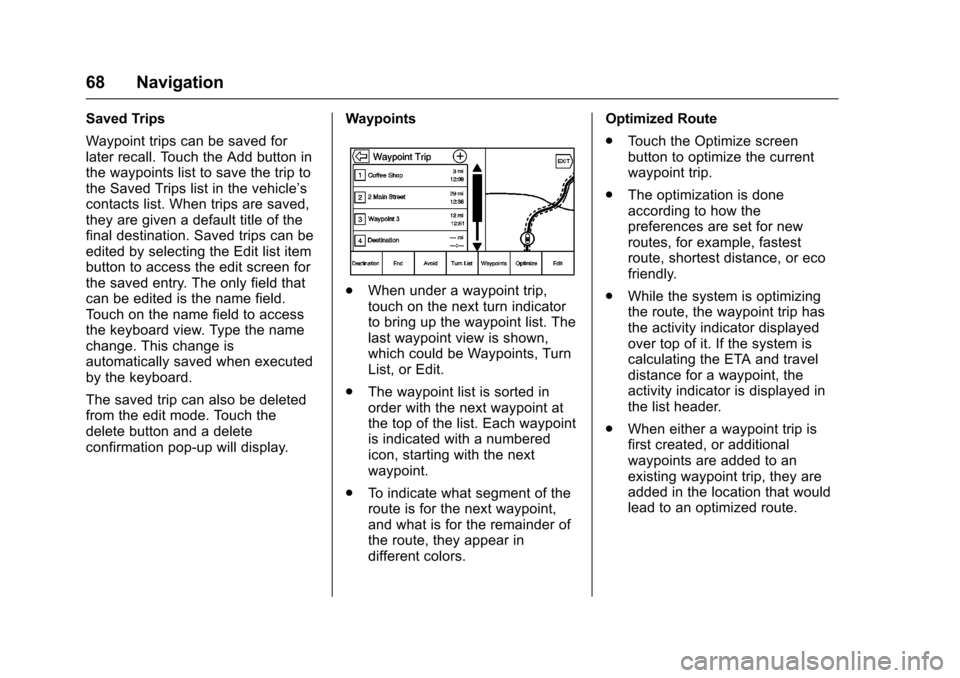
Cadillac CUE Infotainment System (GMNA-Localizing-MidEast-9369286) -
2016 - crc - 5/14/15
68 Navigation
Saved Trips
Waypoint trips can be saved for
later recall. Touch the Add button in
the waypoints list to save the trip to
the Saved Trips list in the vehicle’s
contacts list. When trips are saved,
they are given a default title of the
final destination. Saved trips can be
edited by selecting the Edit list item
button to access the edit screen for
the saved entry. The only field that
can be edited is the name field.
Touch on the name field to access
the keyboard view. Type the name
change. This change is
automatically saved when executed
by the keyboard.
The saved trip can also be deleted
from the edit mode. Touch the
delete button and a delete
confirmation pop-up will display.Waypoints
.
When under a waypoint trip,
touch on the next turn indicator
to bring up the waypoint list. The
last waypoint view is shown,
which could be Waypoints, Turn
List, or Edit.
. The waypoint list is sorted in
order with the next waypoint at
the top of the list. Each waypoint
is indicated with a numbered
icon, starting with the next
waypoint.
. To indicate what segment of the
route is for the next waypoint,
and what is for the remainder of
the route, they appear in
different colors. Optimized Route
.
Touch the Optimize screen
button to optimize the current
waypoint trip.
. The optimization is done
according to how the
preferences are set for new
routes, for example, fastest
route, shortest distance, or eco
friendly.
. While the system is optimizing
the route, the waypoint trip has
the activity indicator displayed
over top of it. If the system is
calculating the ETA and travel
distance for a waypoint, the
activity indicator is displayed in
the list header.
. When either a waypoint trip is
first created, or additional
waypoints are added to an
existing waypoint trip, they are
added in the location that would
lead to an optimized route.
Page 76 of 94

Cadillac CUE Infotainment System (GMNA-Localizing-MidEast-9369286) -
2016 - crc - 5/14/15
Phone 75
To make a call using the Recent
Calls menu :1. Touch the PHONE screen button.
2. Select RECENT.
3. Select the name or number to call.
4. If necessary, select between Missed, Recent, and Sent calls
by selecting the View button in
the top right corner of the list.
Making a Call Using the
Keypad
To make a call by dialing the
numbers :
1. Touch the PHONE screen button.
2. Select KEYPAD and enter a phone number.
3. Select Call to start dialing the number.
Accepting or Declining a Call
When an incoming call is received,
the infotainment system mutes and
a ring tone is heard in the vehicle. Accepting a Call
There are three ways to accept a
call :
.
Press
gon the steering wheel
controls.
. Touch Answer on the center
stack display.
. Press Answer on the instrument
cluster using the select button.
Declining a Call
There are three ways to decline a
call :
. Press
con the steering wheel
controls.
. Touch Ignore on the center stack
display.
. Press Ignore on the instrument
cluster using the select button.
Call Waiting
Call waiting must be supported on
the Bluetooth phone and enabled by
the wireless service carrier to work. Accepting a Call
There are three ways to accept a
call-waiting call :
.
Press
gon the steering wheel
controls.
. Touch Switch on the center
stack display.
. Press Switch on the instrument
cluster using the select button.
Declining a Call
There are three ways to decline a
call-waiting call :
. Press
con the steering wheel
controls.
. Touch Ignore on the center stack
display.
. Press Ignore on the instrument
cluster using the select button.
Switching Between Calls (Call
Waiting Calls Only)
To switch between calls, touch the
phone icon on the Home Page to
display “Call View.” While in Call
View, touch the call information of
the call on hold to change calls.
Page 77 of 94

Cadillac CUE Infotainment System (GMNA-Localizing-MidEast-9369286) -
2016 - crc - 5/14/15
76 Phone
Three-Way Calling
Three-way calling must be
supported on the Bluetooth phone
and enabled by the wireless service
carrier to work.
To start a three-way call while in a
current call :1. In the Call View, select Add to add another call.
2. Initiate the second call by selecting from RECENT,
CONTACTS, or KEYPAD.
3. When the second call is active, touch the merge icon to
conference the three-way call
together.
4. Once all calls are merged, the merge icon button becomes an
unmerge icon button. Touch to
unmerge the calls.
Some wireless service carriers
may not allow a merged call to
become unmerged.
Ending a Call
.Presscon the steering wheel
controls. .
Touch End on the center stack
display to end all existing calls,
or press End next to a call to
end only that call.
. Press End on the instrument
cluster using the select button.
Dual Tone Multi-Frequency
(DTMF) Tones
The in-vehicle Bluetooth system can
send numbers during a call. This is
used when calling a menu-driven
phone system.
1. Touch the PHONE screen button.
2. While in the Call View, touch the up arrow to raise the
Interaction Selector.
3. Select KEYPAD and enter the number.
Text Messaging
If equipped, the infotainment system
may allow text messages to be
received and replied to. Received
messages can also be read aloud. Before using the text messaging
feature, check GMTotalConnect.com
to see if the phone is compatible.
Text Menu
Inbox :
Touch to display incoming
messages. To view a message,
touch on the name of the sender.
Touch
>to listen to the text
message. Touch the
[Back screen
button to go back to the
previous menu.
Settings : See“Text Settings” later
in this section.
Reply : Touch to reply using a
predefined text message. See “Text
Settings.”
Call : Touch to place a call to the
sender of the text message.
Viewing a Text Message
While viewing a text message :
. Touch Reply to reply using a
predefined text message.
. Touch Call to place a call to the
sender of the text message.
Page 78 of 94

Cadillac CUE Infotainment System (GMNA-Localizing-MidEast-9369286) -
2016 - crc - 5/14/15
Phone 77
Viewing Sender Information
If equipped, touch the name of the
sender to view sender information if
this information matches contact
information already stored.
Select a Predefined Message :
Touch to select from a set of quick
messages. Touch the message
to send.
Predefined Messages
These are short text messages that
can be used to send so responses
will not have to be typed.
The messages can be deleted or a
new message can be added.
To add a new message :1. Touch Text Settings, then touch Manage Predefined Messages.
2. While in the predefined messages list view, select Add
New Predefined Message and
a keyboard displays. 3. Type a new message and
touch NEW MSG when done to
add the message. Touch the[
Back screen button to go back
to the predefined messages
list. touch
zto delete one
character at a time.
Memory Full
This message may display if there is
no more room on the phone to store
messages.
Text Settings
Text Alerts : When on, this feature
will display an alert when a new text
message has been received. Touch
to turn on or off.
Manage Predefined Messages :
Touch to add, change, or delete
predefined messages.
Page 79 of 94

Cadillac CUE Infotainment System (GMNA-Localizing-MidEast-9369286) -
2016 - crc - 5/14/15
78 Settings
Settings
The Settings Menu allows
adjustment of different vehicle and
radio features. The menu may
contain the following :
Time and Date
See“Clock” in the owner manual.
Language
This will set the display language in
the radio and instrument cluster.
Touch Language and select the
appropriate language. Touch the
[
Back screen button to go back to
the previous menu.
Valet Mode (If Equipped)
This will lock the infotainment
system, steering wheel controls, and
steering column. It will also limit top
speed, power, and access to vehicle
storage locations. The storage
behind the infotainment system can
still be accessed manually.
To access :
1. Enter a four-digit code on the keypad. 2. Touch Enter to go to the
confirmation screen.
3. Re-enter the four-digit code.
Touch LOCK to lock the system.
Touch
[Back to go back to the
previous menu.
Radio
Touch to display the Radio Menu
and the following may display :
. Manage Favorites : Touch a
displayed Favorite to select that
favorite to edit. Touch Rename
to rename the favorite or Delete
to delete it. Touch and hold the
station to drag it to a new
location. Touch Done to go back
to the previous menu.
. Number of Favorites Shown :
Touch to set the number of
favorites to display. Select Auto,
5, 10, 15, 20, 25, 30, 35, 40, 45,
50, 55, or 60. Auto will
automatically add or hide
additional Favorite pages based
on the number of Favorites stored. Touch the
[Back screen
button to go back to the
previous menu.
. Tone Settings : Touch + or −to
adjust Bass, Midrange, Treble,
or Surround. See AM-FM Radio
0 10.
. Tag Song : Touch to tag song
information, including artist and
title, to transfer to an iPod
®. See
AM-FM Radio 010.
. Timeshift: Timeshift is the
recording of a radio station for
up to 25 minutes. See
“Timeshifting (If Equipped)”
under AM-FM Radio 010.
. Auto Volume : If equipped, this
feature adjusts the volume
based on the vehicle speed. See
AM-FM Radio 010.
. Bose AudioPilot noise
compensation technology (If
Equipped) : This feature adjusts
the volume based on the noise
in the vehicle and speed. See
AM-FM Radio 010.
Page 93 of 94

Cadillac CUE Infotainment System (GMNA-Localizing-MidEast-9369286) -
2016 - crc - 5/14/15
92 Index
E
Ending a Call . . . . . . . . . . . . . . . . . . . . 75
Energy (If Equipped) . . . . . . . . . . . . . . 5
English and Metric UnitConversion . . . . . . . . . . . . . . . . . . . . . 79
Error Messages . . . . . . . . . . . . . . . . . 16
F
Finding a Station . . . . . . . . . . . . . . . . 11
FM . . . . . . . . . . . . . . . . . . . . . . . . . . . . . . 13
G
Global Positioning System (GPS) . . . . . . . . . . . . . . . . . . 68
Guidance Problems with the Route . . . . . . . . 69
H
Haptic Feedback . . . . . . . . . . . . . . . . . 6
Headphones . . . . . . . . . . . . . . . . . . . . . 34
Home Page . . . . . . . . . . . . . . . . . . . . . . . 4
I
If the System Needs Service . . . . . 69
Infotainment Gestures . . . . . . . . . . . . 6
Infotainment System . . . . . . . . . . . . . . 3
Infotainment System Settings . . . . 10
Introduction . . . . . . . . . . . . . . . . . . . . . . . 2
J
Jack
Auxiliary. . . . . . . . . . . . . . . . . . . . . . . . . 21
L
Language . . . . . . . . . . . . . . . . . . . . . . . . 77
Loading and Ejecting Discs . . . . . . 15
M
Making a Call Using Contactsand Recent Calls . . . . . . . . . . . . . . . 73
Making a Call Using the Keypad . . . . . . . . . . . . . . . . . . . . . . . . . 74
Map Adjustments . . . . . . . . . . . . . . . . 56
Map Data Updates . . . . . . . . . . . . . . . 69
Map End User License Agreement . . . . . . . . . . . . . . . . . . . . . 84
Maps . . . . . . . . . . . . . . . . . . . . . . . . . . . . 57
Menus and Features . . . . . . . . . . . . . 24
Messaging Text . . . . . . . . . . . . . . . . . . . . . . . . . . . . . 75
Mixed-Audio Favorites . . . . . . . . . . . 11
Mobile Phone Usage . . . . . . . . . . . . 13
MP3 Guidelines . . . . . . . . . . . . . . . . . 16
Multi-band Antenna . . . . . . . . . . . . . . 14
N
NAV (Navigation, If Equipped) . . . . 5
Navigation Destination. . . . . . . . . . . . . . . . . . . . . . 59
Using the System . . . . . . . . . . . . . . . 52
Navigation Symbols . . . . . . . . . . . . . 57
O
Overview . . . . . . . . . . . . . . . . . . . . . . . . . 2
P
Pairing . . . . . . . . . . . . . . . . . . . . . . . . . . . 72
Phone . . . . . . . . . . . . . . . . . . . . . . . . . . . . 5 Bluetooth. . . . . . . . . . . . . . . . . . . . 71, 72
Playing an Audio MP3 or CD . . . . 15
Playing Audio CD . . . . . . . . . . . . . . . . 49
Playing from a USB . . . . . . . . . . . . . . 17
Playing MP3 CD . . . . . . . . . . . . . . . . . 50
Playing the Radio . . . . . . . . . . . . . . . . 10
Port USB. . . . . . . . . . . . . . . . . . . . . . . . . . . . . 17
Positioning Vehicle . . . . . . . . . . . . . . . . . . . . . . . . . . 68
Power (On/Off/Mute) . . . . . . . . . . . . . . 3
Problems with Route Guidance . . . . . . . . . . . . . . . . . . . . . . 69
Proximity Sensing . . . . . . . . . . . . . . . . 6