2016 AUDI RS7 SPORTBACK ad blue
[x] Cancel search: ad bluePage 112 of 282
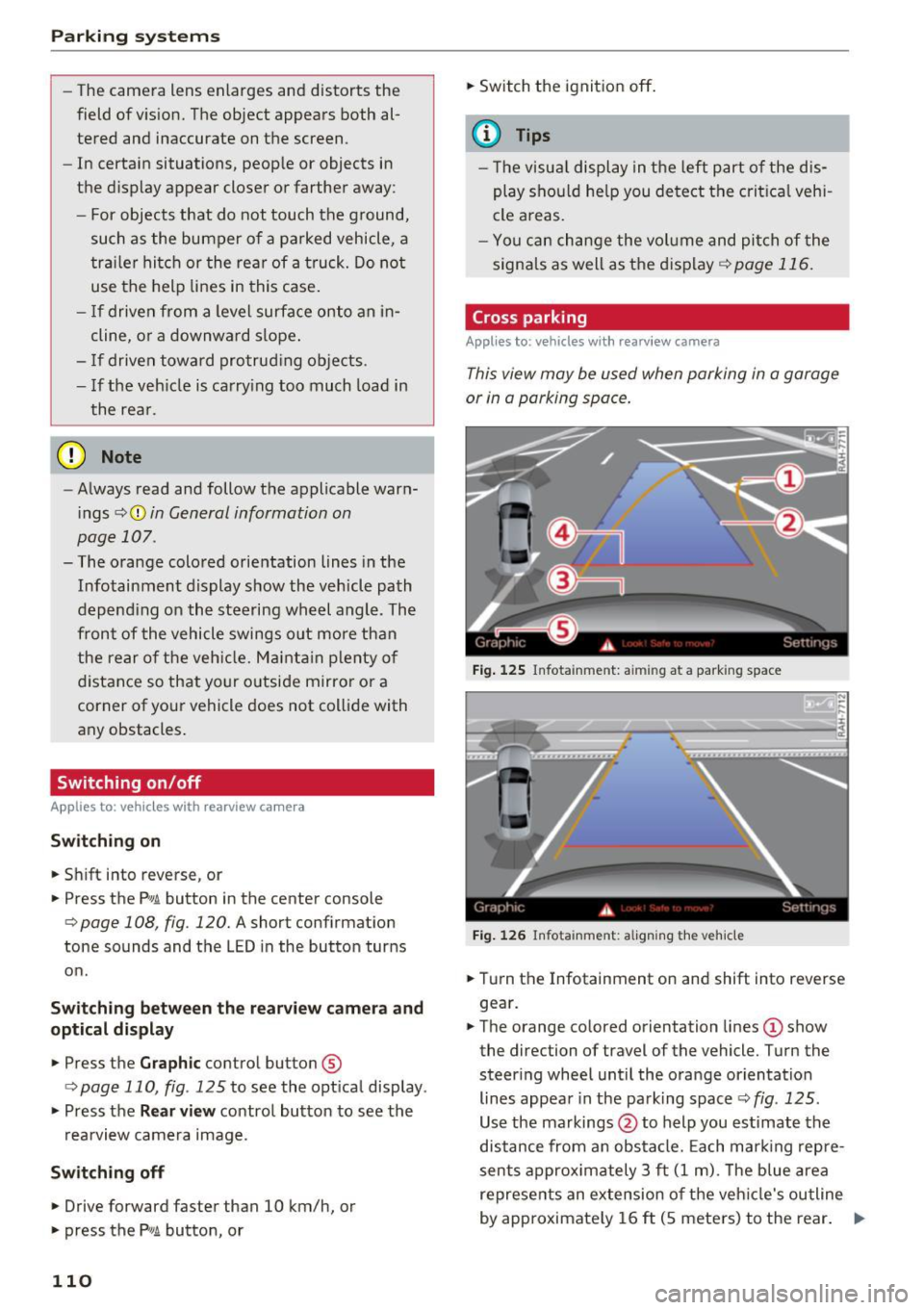
Parking systems
-The camera lens enlarges and distorts the
field of vision. The object appears both al
tered and inaccurate on the screen.
- In certain situations, people or objects in
the display appear closer or farther away:
- For objects that do not touch the ground,
such as the bumper of a parked vehicle, a
trailer hitch or the rear of a truck. Do not
use the help lines in this case.
- If driven from a level surface onto an in
cline, or a downward slope.
- If driven toward protruding objects.
- If the vehicle is carrying too much load in
the rear.
(D Note
- Always read and follow the applicable warn
ings r::!>(D
in General information on
page 107 .
-The orange colored orientation lines in the
Infotainment display show the vehicle path
depending on the steering wheel angle. The
front of the vehicle swings out more than
the rear of the vehicle. Maintain plenty of
distance so that your outside mirror or a
corner of your vehicle does not collide with
any obstacles.
Switching on/off
Applies to: vehicles with rearview camera
Switching on
.,. Shift into reverse, or
.,. Press the
P,,, A button in the center console
r:=> page 108, fig. 120. A short confirmation
tone sounds and the LED in the button turns
on.
Switching between the rearview camera and
optical display
.,. Press the Graphic control button ®
r:=> page 110, fig. 125 to see the optical display .
.,. Press the
Rear view control button to see the
. . rearv1ew camera image.
Switching off
.,. Drive forward faster than 10 km/h, or
.,. press the
P,1
1.A button, or
110
.,. Switch the ignition off.
@ Tips
- The visual display in the left part of the dis
play should help you detect the critical vehi
cle areas.
- You can change the volume and pitch of the
signals as well as the display
r:=> page 116.
Cross parking
Applies to: vehicles with rearview camera
This view may be used when parking in a garage
or in a parking space.
Fig. 125 Infotainment: aiming at a parking space
Fig. 126 Infota inment: aligning the vehicle
.,. Turn the Infotainment on and shift into reverse
gear.
.,. The orange colored orientation lines
(D show
the direction of travel of the vehicle. Turn the
steer ing wheel until the orange orientation
lines appear in the parking space r::!>
fig. 125 .
Use the markings @to help you estimate the
distance from an obstacle. Each marking repre
sents approximately 3 ft
(1 m). The blue area
represents an extension of the vehicle's outline
by approximately
16 ft (5 meters) to the rear. ..,.
Page 113 of 282
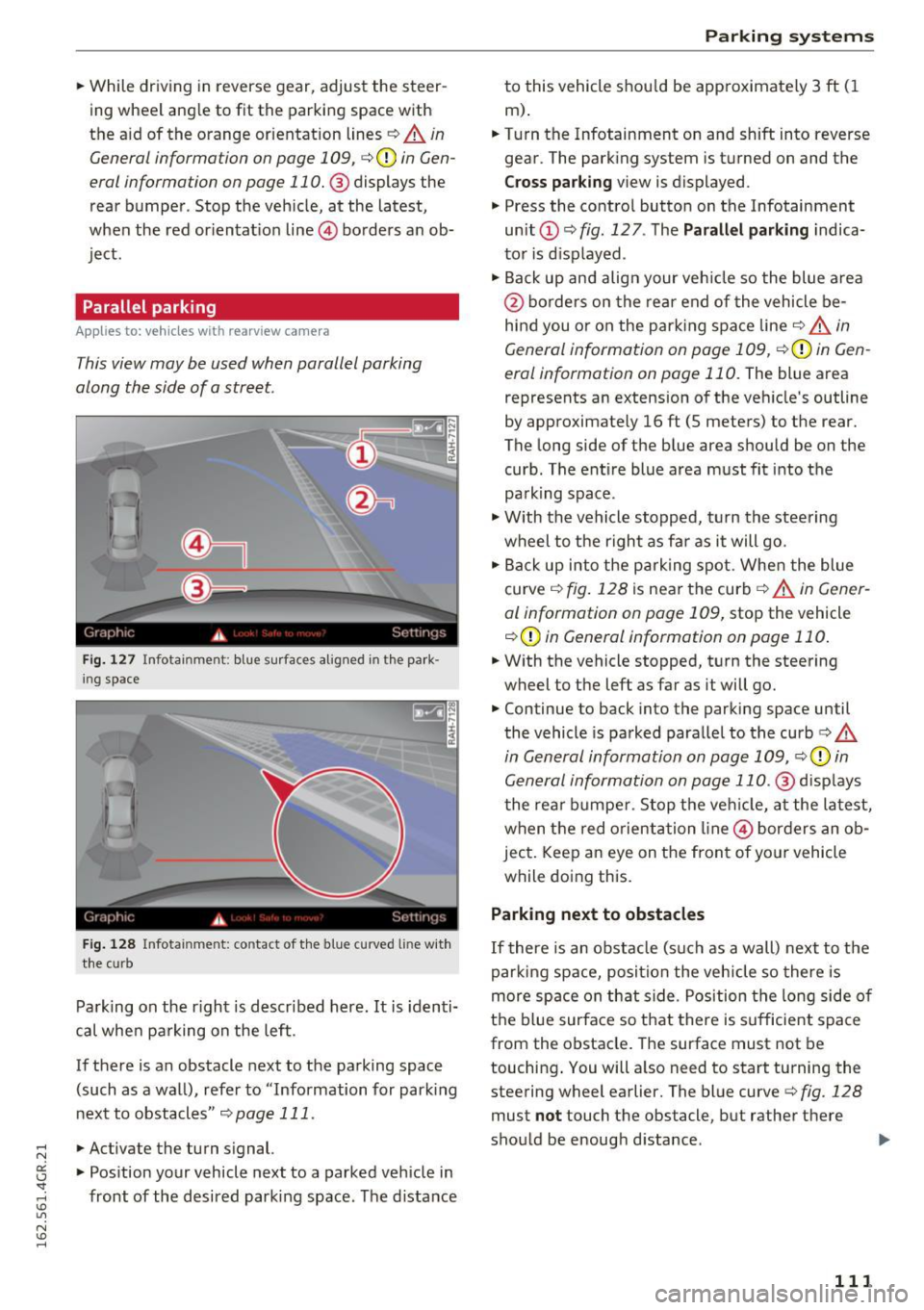
.. While driving in reverse gear, adjust the steer
ing wheel ang le to fit the parkin g space with
the a id of the orange orientation lines
c::> A in
General information on page 109 ,
c:>(D in Gen
eral information on page 110. @
displays the
rear bumper . Stop the veh icle, at the latest,
when the red or ientat io n line @ borders an ob
ject.
Parallel parking
App lies to: veh icles wit h rearv iew camera
This view may be used when parallel parking
along the side of a street.
Fi g. 127 Infotai nmen t: b lue surface s alig n ed in t he park
i ng s pace
Fig . 12 8 In fota inmen t: co ntac t of t he blue curved li ne w it h
t he curb
Park ing on the r ight is descr ibed here. It is iden ti
cal whe n pa rking on the left .
If there is an obstacle next to the pa rking space
(such as a wall), refe r to "Information for park ing
nex t to obstacles"
c:> page 111 .
.. Activate the turn s ignal.
.. Pos ition your vehicle next to a parked veh icle in
front of the desired parking space. The d istance
Parking systems
to this vehicle shou ld be app roximately 3 ft ( 1
m).
.. Turn the Infotainment on and shift into reverse
gear . The park ing system is turned on and the
Cross pa rking v iew is displayed .
.,. Press the contro l button on the Infotainment
un it
(D c:> fig . 127 . The Parallel parking indica
to r is d isp layed .
.,. Back up and align your veh icle so the blue a rea
@ bo rde rs on the re a r end of the vehicle be
hind you o r on the park ing spa ce line
c::> A in
General information on page 109,
c::> (D in Gen
eral information on page 110.
The blue area
represents an extension of the veh icle's outline
by approximate ly 16 ft (5 meters) to the rear.
The long side of the b lue area should be on the
curb . The ent ire blue area must fit into the
pa rk ing space .
.,. With the vehicle s topped, t urn the stee ring
wheel to the r ight as far as it will go .
.,. Back up into the park ing spot. Whe n the blue
curve
c::> fig . 128 is near the curb c::> A in Gen er
al information on page 109,
stop the vehicle
c::> (D in General information on page 110 .
.. W ith the vehicle stopped, t urn the steering
wheel to the left as far as it will go .
.. Continue to back into the parking space until
the vehicle is parked para llel to the curb
c:> .&.
in General information on page 109, c::> (D in
Gen eral information on page 110 .@
d isp lays
t he rea r bu mpe r. Stop the ve hicle, at the la test,
when the red o rient ation line @ bor ders an ob
ject. Keep a n eye on the fron t of yo ur vehicle
while do ing this.
Parking next to obstacles
If there is an obstacle (such as a wall) next to t he
par king space, posi tion the vehicle so there is
more space on th at s ide . Pos ition the long side o f
the b lue surface so that there is s ufficient s pace
from the obstacle. The surface must not be
touching . You will a lso need to start turning the
steering wheel earlier. The blue curve
c:> fig. 128
must not touch the obstacle, but rathe r the re
sho uld be enough d istance .
111
Page 114 of 282
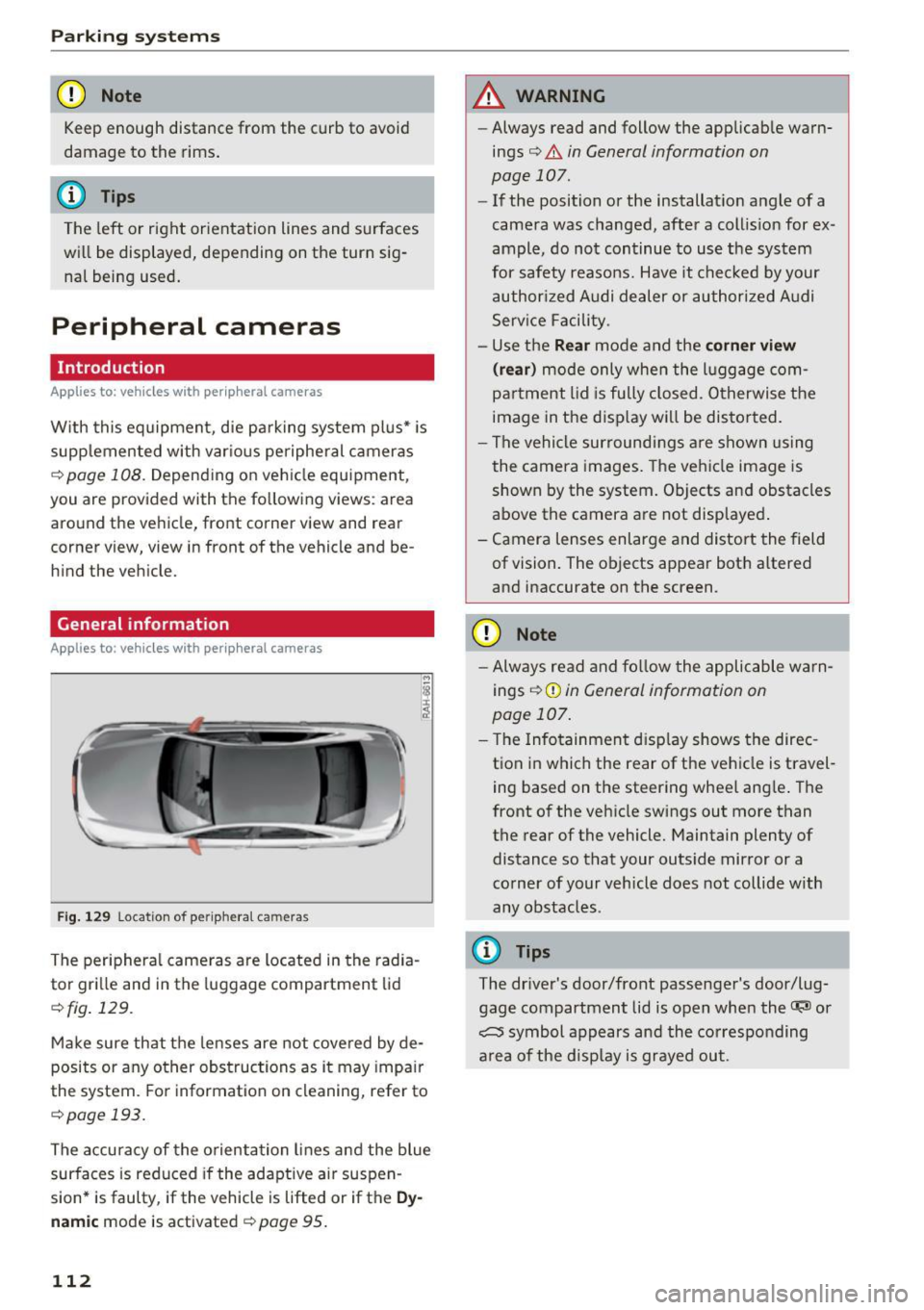
Parking system s
(D Note
Keep enough distance from the curb to avoid
damage to the rims .
@ Tips
The left or right orientation lines and surfaces
will be displayed, depending on the turn sig
nal being used.
Peripheral cameras
Introduction
Applies to: vehicles with peripheral cameras
With this equipment, die parking system plus* is
supp lemented with var io us peripheral cameras
¢page 108. Depend ing on vehicle equipment,
you are provided with the following views: a rea
around the vehicle, front corner view and rear
corner view, view in front of the vehicle and be h ind the vehicle.
General information
Applies to : vehicles with peripheral cameras
Fig . 12 9 Location of periphera l cameras
The periphera l came ras are located in the radia
tor gri lle and in the luggage compartment lid
¢fig . 129.
Make sure that the lenses are not covered by de
posits or any other obstructions as it may impa ir
the system. Fo r information on cleaning, refer to
¢page 193.
The accuracy of the orientation lines a nd the blue
surfaces is reduced if the adaptive ai r suspen
sion* is faulty, if the vehicle is lifted or if the
Dy
nam ic mode is activated¢ page 95.
112
A WARNING
- Always read and follow the applicab le warn
ings¢ .&
in General information on
page 107.
- If the position or the installat ion angle of a
camera was changed, after a collis ion for ex
ample, do not continue to use the system
for safety reasons. Have it chec ked by your
authorized Audi dealer or authori zed A udi
Serv ice Facility.
- Use the
Rear mode and the corner view
( rear )
mode only when the l uggage com
partment lid is fu lly closed. Otherwise the
image in the d isp lay will be distor ted.
- The vehicle sur roundi ngs a re shown using
the camera images. The vehicle image is
shown by the system. Objects and obstacles
above the camera a re not displayed .
- Camera lenses enlarge and distort the field of vision. The objects appear both altered
and inaccurate on the screen.
{[) Note
- Always read and fo llow the applicable wa rn
ings ¢(!)
in General information on
page 107.
- T he Infotainment d isp lay shows the direc
t ion in which the rear of the vehicle is travel
ing based on the steering wheel ang le . The
front of the vehicle swings out more than
the rear of the vehicle. Maintain plenty of distance so that your outs ide mirror or a
co rner of your vehicle does not collide with
any obstacles .
(D Tips
The driver's door/front passenger's door/lug
gage compartment lid is open when the~ or
~ symbol appears and the co rresponding
a rea of the disp lay is grayed out.
Page 117 of 282

.. Se lect the @symbol with the control knob .
You can choose between three different v iews in
this mode.
.. To c ross park or pa rallel pa rk, press the ® con
t rol button on the control pane l repeatedly un
ti l the symbol for the desired mode is se lected .
Cross parking
Applies to: vehicles with peripheral cameras
This view may be used when parking in a garage
or in a parking space.
Fig. 137 Infotai nment: aiming at a parking space
Fig. 138 Infotainment: a ligning the vehicle
Requirement: cross parking must be selected
¢ page 114.
.. The orange colored or ientat ion lines (!) show
the direction of trave l of the vehicle. Turn the
steering wheel unt il the orange or ientation
lines appear in the parking space¢
fig. 137.
Use the markings@to help you estimate the
distance from an obstacle. Each marking repre
sents about 1 meter. The blue area represents
an extension of the vehicle's outline by approxi mately S mete rs to the rear.
.,. While dr iv ing in reverse gear, adjus t the steer
ing wheel ang le to fit the parki ng space w ith
Parking systems
the aid of the orange orientation lines¢ .A in
General information on page 112,
¢(1) in Gen
eral information on page
112. @displays the
rear bumper. Stop the vehicle when the red ori
entation line@ borders an obstacle¢
.A in
General information on page 109 .
Parallel parking
Applies to: vehicles with peripheral cameras
This view may be used when parallel parking
along the side of a street.
Fig. 139 In fotainme nt: blue surfaces alig ned in the park·
i ng space
Fig . 140 Infotainment: contac t of the blue curved line w ith
the cu rb
Parking on the right is described here. It is identi
cal when parking on the left .
If there is an obstacle next to the parking space
(such as a wall), refer to Information for park ing
next to obstacles ¢
page 116.
.. Activate the turn signal.
.. Position your vehicle next to a parked vehicle in
front of the des ired parking space. The distance
to this vehicle should be approximately 3 ft (1
m) . .,._
115
Page 118 of 282

Parking sy stems
"'T urn the I nfo ta inment on and shift into reverse
gear. The park ing system must be turned on
and the
Cross parking view m ust be displayed .
"' Press the control button on the Infotainment
unit
Q) ¢ page 111, fig . 12 7. The Pa rallel park
ing
ind icator is displayed .
"' Back up and align your vehicle so the blue area
@ borders on the rear end of the ve hicle be
hind yo u or on the parking space line
¢ &. in
General information on page 11 2, ¢ (Din Gen
eral information on page 112 .
The b lue area
rep resents an ex tension of the vehicle's out line
by approximately 16 ft (5 meters) to the rear.
The long s ide of the blue area should be on the
curb . The entire b lue area must f it into the
parking space.
"' Wi th the veh icle stopped, turn the steer ing
whee l to the right as far as it w ill go .
"' Back into the park ing space until the b lue curve
¢ page 111, fig . 128 to uc hes the curb ¢&. in
General information on page 112, ¢(Din Gen
e ral information on page 112 .
Stop the vehicle.
"' With the veh icle stopped, turn the steering
whee l to the left as far as it will go .
"' Cont inue to back into the parking space unt il
the ve hicle is parked parallel to the curb¢&.
in General information on page 112, ¢(Din
General information on page 112 .
® displays
the rear bumper . Stop the vehicle, at the latest,
whe n the red or ientat io n line @ borders a n ob
je ct . Keep an eye o n the fro nt of your ve hicl e
wh ile doing this.
Parking next to obstacles
If the re is an obstacle (such as a wall) next to the
pa rking space, pos ition the vehicle so t here is
mo re spa ce on that side. Position the long s ide of
the blue a re a so that t he re is suffi cient space
from the ob ject . T he area must no t be on the
cur b. You will a lso nee d to s tart turning the
steer ing whee l ear lier. The blue c urve
¢
page 111, fig . 128 must not touch the obsta
cle, b ut rather there should be eno ugh distance.
(D Tips
The left or right orientation lines and s urfaces
w ill be displayed, depending on the turn sig
na l being used.
116
· Setting the mode
Applies to: vehicles with peripheral cameras
"'Sele ct: !CAR ! func tion b utton> (Car )* System s
control b utt on > Driver assist > Parking aid >
Change to front/rear > Auto or Manual.
Auto -
This view behind the vehicle ( Rear mode)
i s d isp layed a utomat ica lly whe n you shif t into re
verse. This view in front of the vehicle
(Front
mode) is d isp layed automat ica lly w hen you shift
into the forward gea rs.
Manual -When yo u sw itch the system on, t he
view be hind the ve hicle
(Rear mode) i s always
d isplayed and i t does no t switch to the
Front
mode when a forward gear is se lected.
Adjusting the display
and the warning tones
App lies to: vehicles with parking system plus/rea rv iew cam
era/peripheral camera
The display and warning tones can be adjusted in
the Infotainment.
"' Select : the I CAR I function button > (Car)* S ys
tems control button > Driver assistance > Park
ing aid .
Display
On* -
An optic al d isplay is show n for the p arking
system p lus, a rearv iew came ra im age is shown
for t he rearv iew came ra *.
Off -When the p arking system is sw itche d off,
o nl y aud ible sig na ls are g iven .
Signal tones
Front volum e -
Volume for the front area
Rear volume -Volume for the rear a rea
Front frequency -Frequency for the front area
Rear frequency -Frequency for th e re a r area
Entertainment volume lowering -When the
parki ng system is turned on, the volume of t he
audio/v ideo source is lowe red .
The newly ad justed value is given briefly from the
correspond ing s ignal generator.
Iii>
Page 251 of 282

Fuses
Replacing fuses
A fuse that has blown will have metal strips that have burned through.
Fig. 208 Drive r's side cockpit : cover
The fuses are located on front left and right of
the cockpit and behind the trim on the right side
of the luggage compartment.
.,. Switch the ignition and all electrical equipment
off .
.,. Check the following table to see which fuse be
longs to the equipment .
.,. Remove the appropriate cover.
.,. Remove the colored p lastic clip from the fuse
panel, if necessary ~
page 250, fig. 209. You
can dispose of the plastic clip .
.,. Remove the clamp from the rear side of the
cover
c> fig . 208 .
.,. Remove the fuse using the clamp .
.,. Replace the b lown fuse only with an identical
new one .
.,. Install the cover.
Fuse color identification
Color Current rating
in amps
Black 1
Purple 3
Light brown s
Brown 7.5
Red 10
Blue 15
Yellow 20
White or transparent 25
Fuses
Color Current rating
in amps
green 30
orange 40
,&_ WARNING
= -Do not repair fuses and never replace a blown
fuse with one that has a higher amp rating.
This can cause damage to the electr ical sys
tem and a fire.
(D Note
If a new fuse burns out again shortly after you
have installed it, have the electrical system
checked as soon as poss ible by an authorized
Audi dealer or authorized Audi Service Facili
ty .
Ci) Tips
-The following table does not list fuse loca
tions that are not used .
- Some of the equipment listed in the follow
ing tables applies only to certain model ver
sions or certa in optional equipment.
249
Page 252 of 282

Fuses
Driver side cockpit fuse
assignment
Fig . 209 Driver side cockp it: fuse panel with plastic bracket
Fuse panel @ (black)
No . Equipment
Electromechanical power steering, trailer
1 hitch, ionizer, switch strip, seat heating
(rear), electromechanical parking brake
Horn, climate control system, Gateway,
2 automatic dimming interior rearv iew mir·
ror
4 Park ing aid, headlight range adjustment
5 Dynamic steering, Electron
ic Stabilization
Control (ESC)
6 Headlights
7 Adaptive cruise control
8 Front passenger's seat sensors, airbag
9 Gateway
10 Engine sound, night vision
assist, garage
door opener (Home Link), parking aid
11 Video camera
image processing
12 Headlights
13 Steering column switch module
14 Terminal 15 (luggage compartment)
250
Fuse panel
@ (black)
15 Terminal 15 (engine compartment)
16 Starter
Fuse panel @ (brown)
No. Equipment
1 Infotainment
2 Infotainment
3 F
ron t passenger's seat
5 Airbag, Elect
ronic Stabilization Control
(ESC)
6 Anti·theft alarm system
7 Electromechanical parking brake
8 Inter ior lights
9
Windshield video camera heating, light/
rain sensor
10 Lumbar support (driver's seat)
11 Driver's seat
12 Electronic stabilization control
13 Horn
14 Headlights
15 Front
seat heating
16 Dynamic steering
Fuse panel © (red)
No . Equipment
1 Clutch pedal
2 Fuel pump
3 Brake light sensor
4 AdBlue (diesel
engine)/engine acoustics
5 Rear door
6 Front
door
7 Electronic stab ilizat ion control
8 Windshield wiper motor
9 Headlight washer system
10 Interior
lighting, climate control system
11 Headlights
12 Sunroof