Page 206 of 325
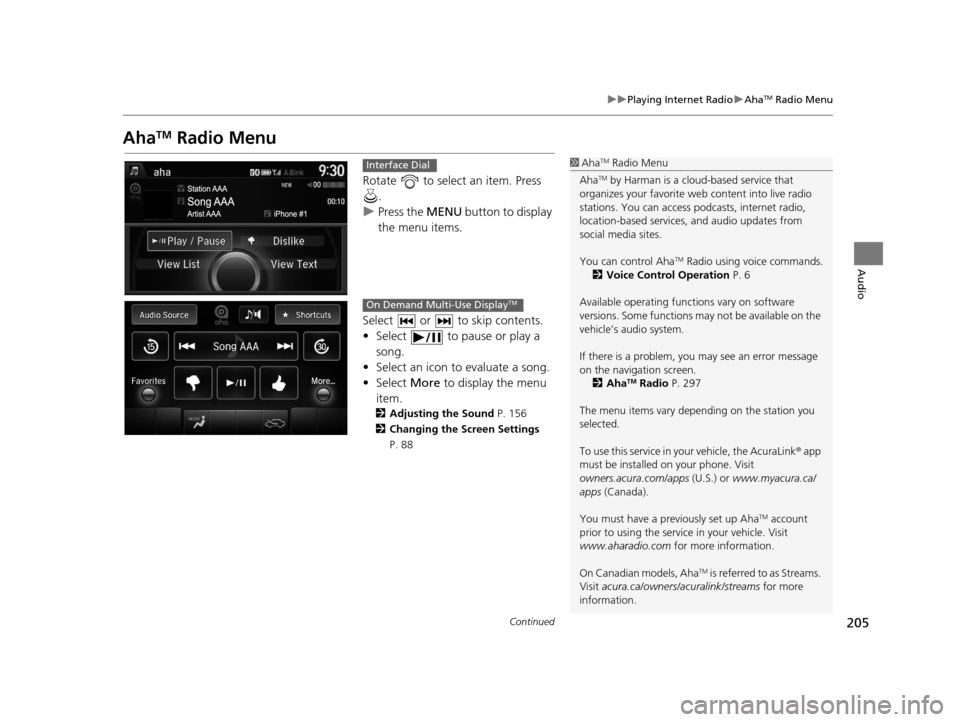
205
uuPlaying Internet Radio uAhaTM Radio Menu
Continued
Audio
AhaTM Radio Menu
Rotate to select an item. Press
.
u Press the MENU button to display
the menu items.
Select or to skip contents.
• Select to pause or play a song.
• Select an icon to evaluate a song.
• Select More to display the menu
item.
2 Adjusting the Sound P. 156
2 Changing the Screen Settings
P. 88
1AhaTM Radio Menu
Aha
TM by Harman is a clou d-based service that
organizes your favorite we b content into live radio
stations. You can access podcasts, internet radio,
location-based services , and audio updates from
social media sites.
You can control Aha
TM Radio using voice commands.
2 Voice Control Operation P. 6
Available operating functi ons vary on software
versions. Some functions ma y not be available on the
vehicle’s audio system.
If there is a problem, you may see an error message
on the navigation screen. 2 Aha
TM Radio P. 297
The menu items vary depending on the station you
selected.
To use this service in your vehicle, the AcuraLink ® app
must be installed on your phone. Visit
owners.acura.com/apps (U.S.) or www.myacura.ca/
apps (Canada).
You must have a previously set up Aha
TM account
prior to using the service in your vehicle. Visit
www.aharadio.com for more information.
On Canadian models, Aha
TM is referred to as Streams.
Visit acura.ca/owners/acuralink/streams for more
information.
Interface Dial
On Demand Multi-Use DisplayTM
16 ACURA TLX NAVI-31TZ38100.book 205 ページ 2015年7月29日 水曜日 午後4時1 1分
Page 209 of 325
208
uuPlaying a USB Flash Drive uSelecting USB Mode
Audio
Selecting USB Mode
1. Connect the USB flash drive to the USB port in the console compartment.
2. Press the MENU button. (in AUDIO mode)
3. Rotate to select Change Source. Press .
4. Rotate to select USB. Press .
1. Connect the USB flash drive to the USB port in the console compartment.
2. Select Audio Source.
3. Select the USB icon.
1Selecting USB Mode
You can control a USB flash drive using voice
commands. 2 USB Commands P. 317
Files in WMA/ACC format protected by digital rights
management (DRM) cannot be played.
The audio system displays Unplayable File, and then
skips to the next file.
If there is a problem, you may see an error message
on the navigation screen. 2 iPod/USB Flash Drive P. 293Interface Dial
On Demand Multi-Use DisplayTM
16 ACURA TLX NAVI-31TZ38100.book 208 ページ 2015年7月29日 水曜日 午後4時1 1分
Page 210 of 325
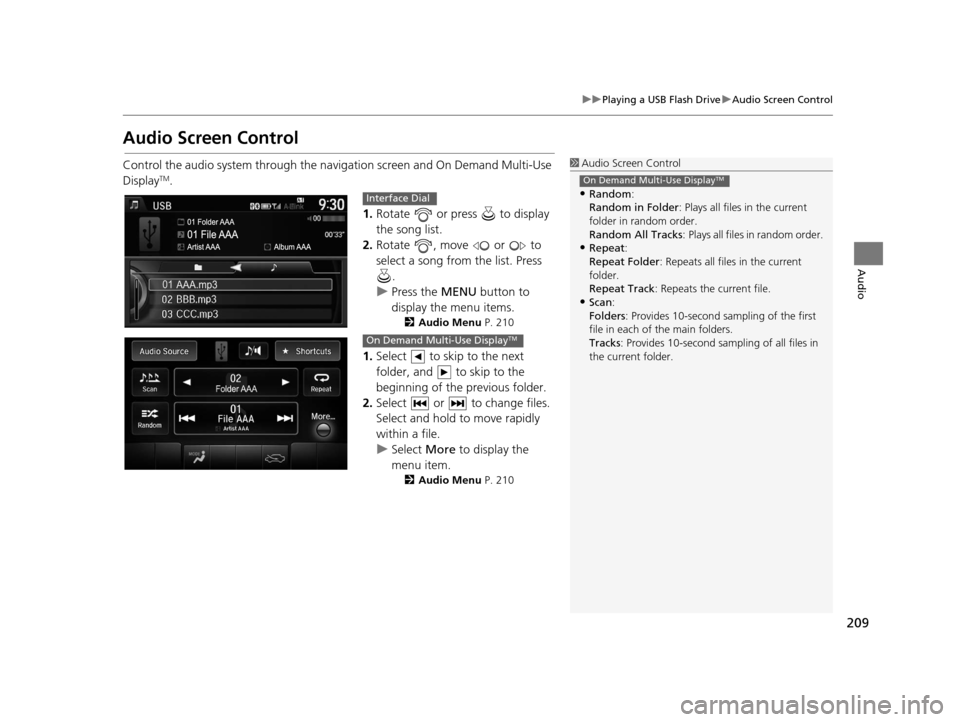
209
uuPlaying a USB Flash Drive uAudio Screen Control
Audio
Audio Screen Control
Control the audio system through the navigation screen and On Demand Multi-Use
DisplayTM.
1.Rotate or press to display
the song list.
2. Rotate , move or to
select a song from the list. Press
.
u Press the MENU button to
display the menu items.
2 Audio Menu P. 210
1.Select to skip to the next
folder, and to skip to the
beginning of the previous folder.
2. Select or to change files.
Select and hold to move rapidly
within a file.
u Select More to display the
menu item.
2 Audio Menu P. 210
1Audio Screen Control
•Random:
Random in Folder : Plays all files in the current
folder in random order.
Random All Tracks : Plays all files in random order.
•Repeat:
Repeat Folder : Repeats all files in the current
folder.
Repeat Track : Repeats the current file.
•Scan:
Folders: Provides 10-second sampling of the first
file in each of the main folders.
Tracks : Provides 10-second sampling of all files in
the current folder.
On Demand Multi-Use DisplayTM
Interface Dial
On Demand Multi-Use DisplayTM
16 ACURA TLX NAVI-31TZ38100.book 209 ページ 2015年7月29日 水曜日 午後4時1 1分
Page 220 of 325
Continued219
uuBluetooth ® HandsFreeLink ®u Using HFL
Bluetooth ® HandsFreeLink ®
The navigation screen notifies you when there is an incoming call.
■HFL Status Display1
Bluetooth ® HandsFreeLink ®
Bluetooth ® Wireless Technology
The Bluetooth ® word mark and logos are registered
trademarks owned by Bluetooth SIG, Inc., and any
use of such marks by Honda Motor Co., Ltd., is under
license. Other trademarks and trade names are those
of their respective owners.
HFL Limitations
An incoming call on HFL will interrupt the audio
system when it is playing. It will resume when the call
is ended.
Bluetooth ® HandsFreeLink ® (HFL) allows you to place
and receive phone calls using your vehicle’s
navigation system, without handling your mobile
phone.
Bluetooth ® Indicator
Comes on when your
phone is connected to HFL.
Caller’s Name
Caller’s Number Battery Level Status
Roam Status
Signal Strength
16 ACURA TLX NAVI-31TZ38100.book 219 ページ 2015年7月29日 水曜日 午後4時1 1分
Page 221 of 325
uuBluetooth ® HandsFreeLink ®u Using HFL
220
Bluetooth ® HandsFreeLink ®
Certain manual functions are
disabled or inoperable while the
vehicle is in motion.
You cannot select a grayed-out
option until the vehicle is stopped.
Only previously stored speed dial
entries with voice tags, phonebook
names, or numbers can be called
using voice commands while the
vehicle is in motion.
2Setting Up Speed Dialing P. 228
■Limitations for Manual Operation1
HFL Status Display
The information that a ppears on the navigation
screen varies between phone models.
You can change the system language to English,
French, or Spanish.
2 Language Settings P. 34
Disabled Option
16 ACURA TLX NAVI-31TZ38100.book 220 ページ 2015年7月29日 水曜日 午後4時1 1分
Page 278 of 325
277
Other Features
This section describes the useful functions incorporated into the navigation system.
Trip Computer....................................... 278
Calendar ................................................ 279
Information Functions .......................... 280
System Device Information ................... 280
Map Data Update ................................ 280
Info Screen Preference ......................... 281
16 ACURA TLX NAVI-31TZ38100.book 277 ページ 2015年7月29日 水曜日 午後4時1 1分
Page 281 of 325
280
Other Features
Information Functions
System Device Information
HSETTINGS buttonuNavi Settings uMap uSystem Device Information
View database, software, device, a nd vehicle identification information.
Map Data Update
HSETTINGS buttonuNavi Settings uMap uMap Data Update
Check the map data update status when updating the map database.
1 System Device Information
You will need this informat ion when ordering a map
update.
2 Obtaining a Navigation Update P. 305
1Map Data Update
This operation is only avai lable during a database
update. 2 Obtaining a Navigation Update P. 305
16 ACURA TLX NAVI-31TZ38100.book 280 ページ 2015年7月29日 水曜日 午後4時1 1分
Page 284 of 325
283
Troubleshooting
Troubleshooting................................... 284
Map, Voice, Entering Destinations ........ 284
Traffic .................................................. 286
Guidance, Routing ............................... 287
Update, Coverage, Map Errors ............. 289
Display, Accessories.............................. 289
Miscellaneous Questions ...................... 289
Error Messages ...................................... 290
Navigation System ................................ 290
CD Player ............................................. 291
Hard Disc Drive (HDD) Audio ................ 292
iPod/USB Flash Drive............................. 293
Pandora ®............................................. 294
Aha
TM Radio ......................................... 297
16 ACURA TLX NAVI-31TZ38100.book 283 ページ 2015年7月29日 水曜日 午後4時1 1分