Page 122 of 325
121
uuDriving to Your Destination uViewing the Route
Continued
Navigation
If you leave the calculated r oute, the system automatically recalculates a route to the
desired destination based on your current location and direction.
2 Route Preference P. 54
■Deviating From the Planned Route
16 ACURA TLX NAVI-31TZ38100.book 121 ページ 2015年7月29日 水曜日 午後4時1
1分
Page 124 of 325
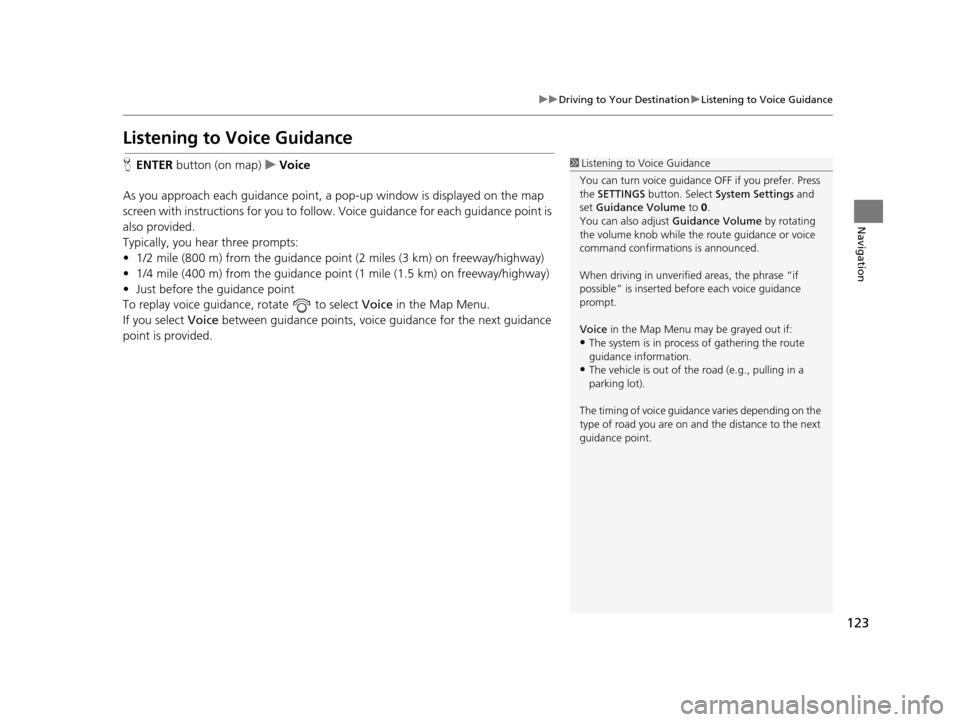
123
uuDriving to Your Destination uListening to Voice Guidance
Navigation
Listening to Voice Guidance
H ENTER button (on map) uVoice
As you approach each guidance point, a pop-up window is displayed on the map
screen with instructions fo r you to follow. Voice guidance for each guidance point is
also provided.
Typically, you hear three prompts:
• 1/2 mile (800 m) from the guidance point (2 miles (3 km) on freeway/highway)
• 1/4 mile (400 m) from the guidance point (1 mile (1.5 km) on freeway/highway)
• Just before the guidance point
To replay voice guidance, rotate to select Voice in the Map Menu.
If you select Voice between guidance poin ts, voice guidance for the next guidance
point is provided.1 Listening to Voice Guidance
You can turn voice guidance OFF if you prefer. Press
the SETTINGS button. Select System Settings and
set Guidance Volume to 0.
You can also adjust Guidance Volume by rotating
the volume knob while the route guidance or voice
command confirmations is announced.
When driving in unverified areas, the phrase “if
possible” is inserted before each voice guidance
prompt.
Voice in the Map Menu may be grayed out if:
•The system is in proce ss of gathering the route
guidance information.
•The vehicle is out of the road (e.g., pulling in a
parking lot).
The timing of voice guidanc e varies depending on the
type of road you are on and the distance to the next
guidance point.
16 ACURA TLX NAVI-31TZ38100.book 123 ページ 2015年7月29日 水曜日 午後4時1 1分
Page 127 of 325
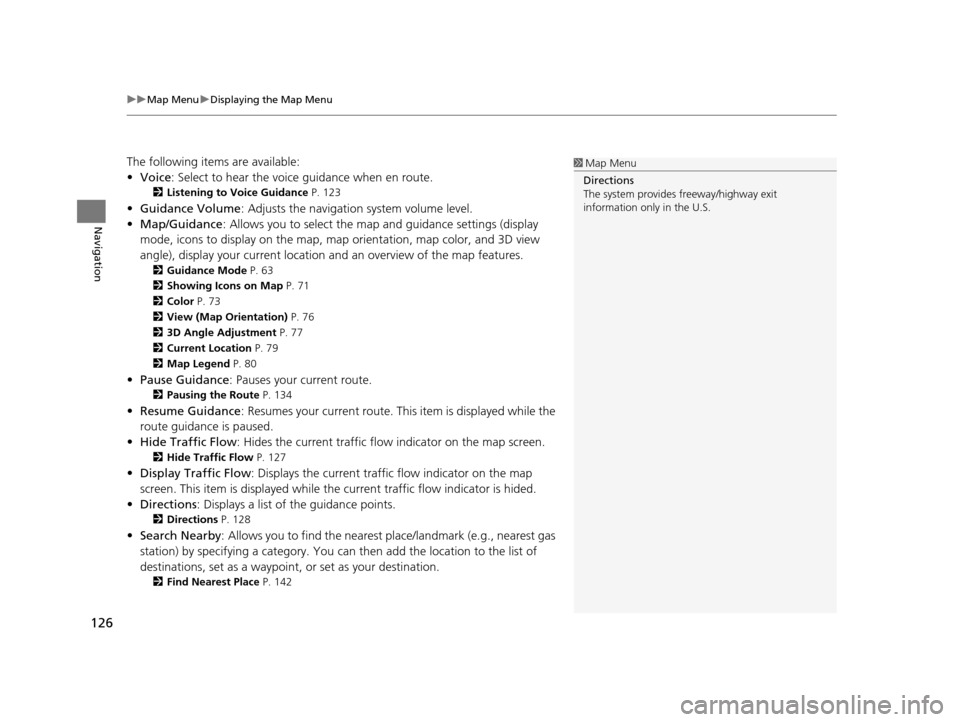
uuMap Menu uDisplaying the Map Menu
126
Navigation
The following items are available:
• Voice : Select to hear the voice guidance when en route.
2Listening to Voice Guidance P. 123
•Guidance Volume : Adjusts the navigation system volume level.
• Map/Guidance : Allows you to select the map and guidance settings (display
mode, icons to display on the map, map orientation, map color, and 3D view
angle), display your current location and an overview of the map features.
2Guidance Mode P. 63
2 Showing Icons on Map P. 71
2 Color P. 73
2 View (Map Orientation) P. 76
2 3D Angle Adjustment P. 77
2 Current Location P. 79
2 Map Legend P. 80
•Pause Guidance : Pauses your current route.
2Pausing the Route P. 134
•Resume Guidance : Resumes your current route. Th is item is displayed while the
route guidance is paused.
• Hide Traffic Flow : Hides the current traffic flow indicator on the map screen.
2Hide Traffic Flow P. 127
•Display Traffic Flow : Displays the current traffic flow indicator on the map
screen. This item is displayed while th e current traffic flow indicator is hided.
• Directions : Displays a list of the guidance points.
2Directions P. 128
•Search Nearby : Allows you to find the nearest place/landmark (e.g., nearest gas
station) by specifying a category. You can then add the location to the list of
destinations, set as a waypoint, or set as your destination.
2 Find Nearest Place P. 142
1Map Menu
Directions
The system provides freeway/highway exit
information only in the U.S.
16 ACURA TLX NAVI-31TZ38100.book 126 ページ 2015年7月29日 水曜日 午後4時1 1分
Page 129 of 325
128
uuMap Menu uDirections
Navigation
Directions
H ENTER button (on map) uDirections
Display a list of the guidance points on your route for your confirmation.
1. Rotate to select a guidance
point from the list. Press .
u The system displays a map of
the guidance point.
2. Press to select Back to list or
press the BACK button to return
to the previous screen.1 Directions
Guidance points with exit information are indicated
by a (freeway/highway exit information) icon.
Move to select Exit Info to display the exit
information. 2 Freeway/Highway Exit Information P. 129
The system provides freeway/highway exit
information only in the U.S.
The route guidance inform ation is automatically
deleted when you reac h your destination.
16 ACURA TLX NAVI-31TZ38100.book 128 ページ 2015年7月29日 水曜日 午後4時1 1分
Page 130 of 325
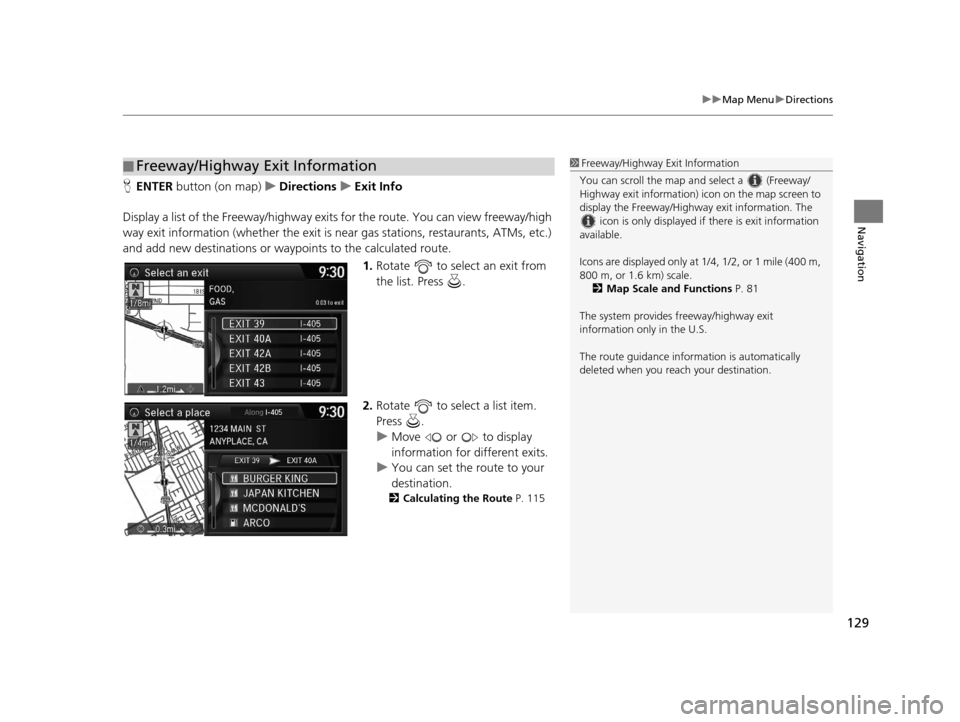
129
uuMap Menu uDirections
Navigation
H ENTER button (on map) uDirections uExit Info
Display a list of the Freewa y/highway exits for the route. You can view freeway/high
way exit information (whether the exit is near gas stations, restaurants, ATMs, etc.)
and add new destinations or waypoints to the calculated route.
1.Rotate to select an exit from
the list. Press .
2. Rotate to select a list item.
Press .
u Move or to display
information for different exits.
u You can set the route to your
destination.
2 Calculating the Route P. 115
■Freeway/Highway Exit Information1
Freeway/Highway Exit Information
You can scroll the map a nd select a (Freeway/
Highway exit information) icon on the map screen to
display the Freeway/Highway exit information. The
icon is only displayed if there is exit information
available.
Icons are displayed only at 1/4, 1/2, or 1 mile (400 m,
800 m, or 1.6 km) scale.
2 Map Scale and Functions P. 81
The system provides freeway/highway exit
information only in the U.S.
The route guidance inform ation is automatically
deleted when you reac h your destination.
16 ACURA TLX NAVI-31TZ38100.book 129 ページ 2015年7月29日 水曜日 午後4時1 1分
Page 132 of 325
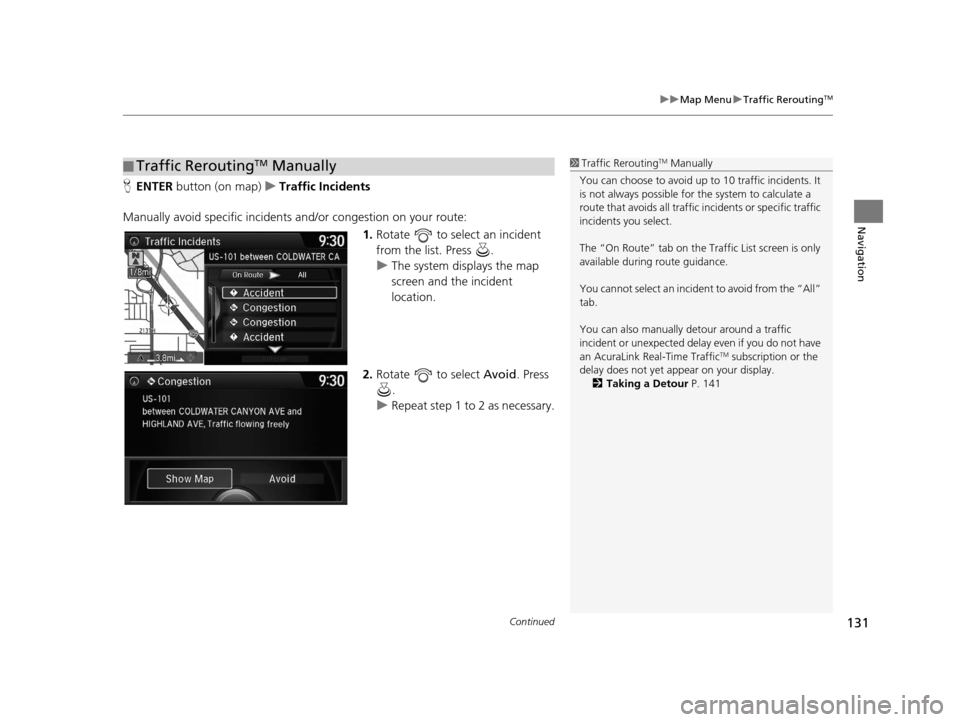
Continued131
uuMap Menu uTraffic ReroutingTM
Navigation
H ENTER button (on map) uTraffic Incidents
Manually avoid specific incidents and/or congestion on your route:
1.Rotate to select an incident
from the list. Press .
u The system displays the map
screen and the incident
location.
2. Rotate to select Avoid. Press
.
u Repeat step 1 to 2 as necessary.
■Traffic ReroutingTM Manually1
Traffic ReroutingTM Manually
You can choose to avoid up to 10 traffic incidents. It
is not always possible for the system to calculate a
route that avoids all traffic incidents or specific traffic
incidents you select.
The “On Route” tab on the Traf fic List screen is only
available during route guidance.
You cannot select an incident to avoid from the “All”
tab.
You can also manually detour around a traffic
incident or unexpected dela y even if you do not have
an AcuraLink Real-Time Traffic
TM subscription or the
delay does not yet appear on your display. 2 Taking a Detour P. 141
16 ACURA TLX NAVI-31TZ38100.book 131 ページ 2015年7月29日 水曜日 午後4時1 1分
Page 133 of 325
132
uuMap Menu uTraffic ReroutingTM
Navigation
3. Move to select Recalculate
Route . Press .
u The system recalculates a
detour route that avoids the
traffic incidents.
16 ACURA TLX NAVI-31TZ38100.book 132 ページ 2015年7月29日 水曜日 午後4時1 1分
Page 135 of 325
uuChanging Your Route uPausing the Route
134
Navigation
• Change Route Preference : Changes the route preferences (calculating
method).
2 Route Preference P. 54
•Detour : Calculates a detour route.
2Taking a Detour P. 141
•Avoid Streets : Avoids streets along your route.
2Avoiding Streets P. 141
Pausing the Route
HMENU button (when en route) uPause Guidance
Pause the route guidance and return to the map screen. The de stination icons and
all waypoint flags remain displayed on the map. Press the MENU button when en
route and select Resume Guidance to resume the route guidance.
Canceling the Route
HMENU button (when en route) uCancel Route
Cancel the route guidance and remove th e destination and all waypoints from the
destination list. The system th en returns to the map screen.
1Pausing the Route
You can also pause your route from the Map Menu. 2 Map Menu P. 125
16 ACURA TLX NAVI-31TZ38100.book 134 ページ 2015年7月29日 水曜日 午後4時1 1分