2016 Acura RDX remote control
[x] Cancel search: remote controlPage 33 of 81

58 || 59
AUDIO AND CONNECTIVITY
AUDIO AND CONNECTIVITY
TABLE OF
CONTENTS
INDEX
VISUAL INDEX
VOICE COMMAND INDEX
SAFETY
INFORMATION
CLIENT
INFORMATION
INSTRUMENT PANEL
SPECIFICATIONS
VEHICLE
CONTROLS
MAINTENANCE
AUDIO AND
CONNECTIVITY
HANDLING THE UNEXPECTED
BLUETOOTH®
HANDSFREELINK®
DRIVING
ACURALINK®
NAVIGATION
Models without navigation
Bluetooth® Audio
Play streaming or stored audio from your compatible phone through your vehicle’s
audio system. Connect your phone to Bluetooth® HandsFreeLink® (see page 70).
Visit www.acura.com/handsfreelink (U.S.) or www.handsfreelink.ca (Canada) to
check phone compatibility. Standard data rates apply.
Notes:
• Make sure the volume on your phone is properly adjusted.
• You may need to enable additional settings on your phone for playback.
• The resume/pause function and remote audio controls are not supported on all
phones.
State or local laws may prohibit the operation of handheld electronic devices while operating a vehicle.
Only launch streaming audio on your phone when it is safe to do so.
Models without navigation
Pandora®
Play and operate Pandora from your compatible iPhone through the vehicle’s audio
system. Visit www.acura.com/handsfreelink to check phone compatibility. Standard
data rates apply. Available in the U.S. only.
• Connect your phone to the USB port (see page 50).
• A pop-up may appear on your phone requesting you to allow access for Pandora
to be launched.
• If you cannot operate Pandora through the audio system, it may be streaming
through Bluetooth® Audio. Make sure Pandora mode on the audio system is
selected.
• If Pandora still does not operate, you may have to reconnect the cable.
State or local laws may prohibit the operation of handheld electronic devices while operating a vehicle.
Only launch streaming audio on your phone when it is safe to do so.
SKIP bar: Press to
change files.
Selector knob: Display
the device name. AUX button:
Play
Bluetooth® Audio.
Preset 1 button: Pause
or resume audio.
Bluetooth Audio display
CATEGORY bar: Go to
the next or previous
station.
SKIP bar: Go to the next
song.
SETUP button: Choose
various play modes, such
as repeat and random. AUX button: Play
Pandora.
Selector knob: Enter the
Pandora menu. Select items
such as like, dislike, station
list, and bookmarks.
Pandora display
Page 37 of 81

66 || 67
AUDIO AND CONNECTIVITY
AUDIO AND CONNECTIVITY
TABLE OF
CONTENTS
INDEX
VISUAL INDEX
VOICE COMMAND INDEX
SAFETY
INFORMATION
CLIENT
INFORMATION
INSTRUMENT PANEL
SPECIFICATIONS
VEHICLE
CONTROLS
MAINTENANCE
AUDIO AND
CONNECTIVITY
HANDLING THE UNEXPECTED
BLUETOOTH®
HANDSFREELINK®
DRIVING
ACURALINK®
NAVIGATION
Models with navigation
Bluetooth® Audio
Play streaming or stored audio from your compatible phone through your vehicle’s
audio system. Connect your phone to Bluetooth® HandsFreeLink® (see page 75).
Visit www.acura.com/handsfreelink (U.S.) or www.handsfreelink.ca (Canada) to
check phone compatibility. Standard data rates apply. Models with navigation
Pandora®
Play and operate Pandora from your compatible phone through the vehicle’s audio
system. Connect your phone when the vehicle is stopped.
Visit www.acura.com/handsfreelink to check phone compatibility. Standard data
rates apply. Available in the U.S. only.
For iPhone:
•
Connect via Bluetooth® HandsFreeLink® (see page 75) or USB (see page 50).
• If you cannot operate Pandora through the audio system, it may be streaming
through Bluetooth® Audio. Make sure Pandora mode on the audio system is
selected.
• If Pandora still does not operate, you may have to reconnect the cable.
• A pop-up may appear on your phone requesting you to allow access for Pandora
to be launched.
For other compatible smartphones:
• Connect via Bluetooth® HandsFreeLink® (see page 75).
Notes:
• Make sure the volume on your phone is properly adjusted.
• You may need to enable additional settings on your phone for playback.
• The resume/pause function and remote audio controls are not supported on all
phones.
State or local laws may prohibit the operation of handheld electronic devices while operating a vehicle.
Only launch streaming audio on your phone when safe to do so.
State or local laws may prohibit the operation of handheld electronic devices while operating a vehicle.
Only launch streaming audio on your phone when it is safe to do so.
Play/Resume
Interface dial
(from the Audio
screen): Select an
item in the upper
display.
Audio Source:
Select
the Bluetooth icon.
Pause
Skip/seek bar:
Change the track. Folder bar: Search
for a folder.
NAVAUDIOAUDIONAV
Bluetooth Audio display
Audio Source: Select
the Pandora icon. Station bar:
Change the station.
Like/Dislike a song Skip forward
Interface dial
(from the Audio
screen): Select an
item in the upper
display.
Play/Pause
NAVAUDIOAUDIONAV
Pandora display
Page 45 of 81
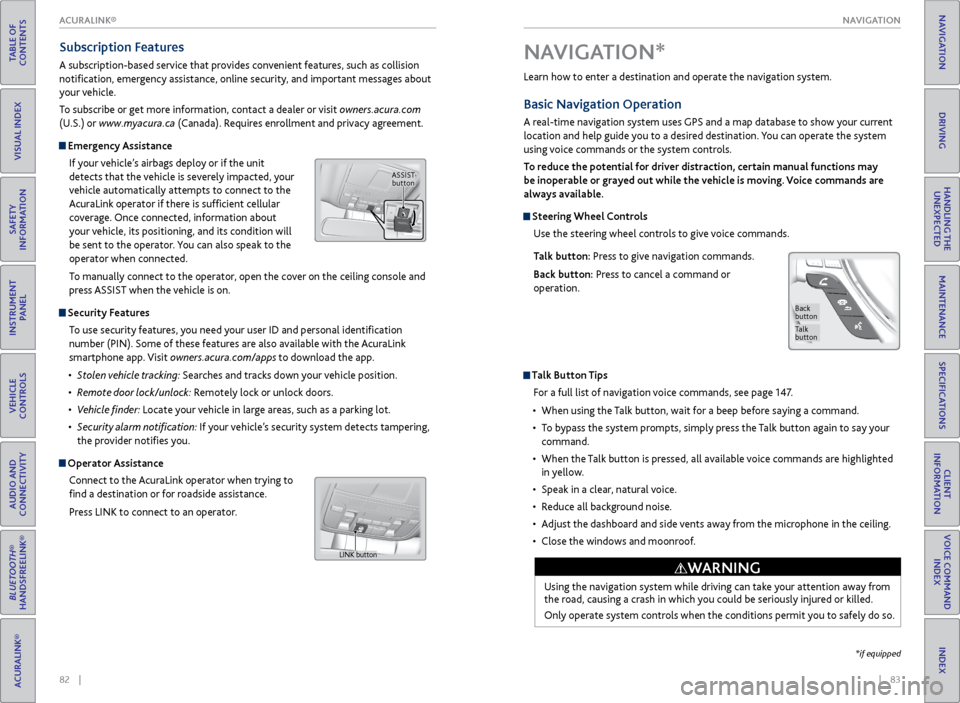
| 83
NAVIGATION
INDEX
VOICE COMMAND
INDEX
CLIENT
INFORMATION
SPECIFICATIONS
MAINTENANCE
HANDLING THE UNEXPECTED
DRIVING
NAVIGATION
82 |
TABLE OF
CONTENTS
VISUAL INDEX
SAFETY
INFORMATION
INSTRUMENT PANEL
VEHICLE
CONTROLS
AUDIO AND
CONNECTIVITY
BLUETOOTH®
HANDSFREELINK®
ACURALINK®
Learn how to enter a destination and operate the navigation system.
Basic Navigation Operation
A real-time navigation system uses GPS and a map database to show your current
location and help guide you to a desired destination. You can operate the system
using voice commands or the system controls.
To reduce the potential for driver distraction, certain manual functions may
be inoperable or grayed out while the vehicle is moving. Voice commands are
always available.
Steering Wheel Controls
Use the steering wheel controls to give voice commands.
Talk button: Press to give navigation commands.
Back button: Press to cancel a command or
operation.
Talk Button Tips
For a full list of navigation voice commands, see page 147.
• When using the Talk button, wait for a beep before saying a command.
• To bypass the system prompts, simply press the Talk button again to say your
command.
• When the Talk button is pressed, all available voice commands are highlighted
in yellow.
• Speak in a clear, natural voice.
• Reduce all background noise.
• Adjust the dashboard and side vents away from the microphone in the ceiling.
• Close the windows and moonroof.
Using the navigation system while driving can take your attention away from
the road, causing a crash in which you could be seriously injured or killed.
Only operate system controls when the conditions permit you to safely do so.
WARNING
NAVIGATION*
Talk
button
Back
button
*if equipped
Subscription Features
A subscription-based service that provides convenient features, such as collision
notification, emergency assistance, online security, and important messages about
your vehicle.
To subscribe or get more information, contact a dealer or visit owners.acura.com
(U.S.) or www.myacura.ca (Canada). Requires enrollment and privacy agreement.
Emergency Assistance
If your vehicle’s airbags deploy or if the unit
detects that the vehicle is severely impacted, your
vehicle automatically attempts to connect to the
AcuraLink operator if there is sufficient cellular
coverage. Once connected, information about
your vehicle, its positioning, and its condition will
be sent to the operator. You can also speak to the
operator when connected.
To manually connect to the operator, open the cover on the ceiling console and
press ASSIST when the vehicle is on.
Security Features
To use security features, you need your user ID and personal identification
number (PIN). Some of these features are also available with the AcuraLink
smartphone app. Visit owners.acura.com/apps to download the app.
• Stolen vehicle tracking: Searches and tracks down your vehicle position.
• Remote door lock/unlock: Remotely lock or unlock doors.
• Vehicle finder: Locate your vehicle in large areas, such as a parking lot.
• Security alarm notification: If your vehicle’s security system detects tampering,
the provider notifies you.
Operator Assistance
Connect to the AcuraLink operator when trying to
find a destination or for roadside assistance.
Press LINK to connect to an operator.
ASSIST button
LINK button
ACURALINK®
Page 52 of 81

96 || 97
DRIVING
DRIVING
TABLE OF
CONTENTS
INDEX
VISUAL INDEX
VOICE COMMAND INDEX
SAFETY
INFORMATION
CLIENT
INFORMATION
INSTRUMENT PANEL
SPECIFICATIONS
VEHICLE
CONTROLS
MAINTENANCE
AUDIO AND
CONNECTIVITY
HANDLING THE UNEXPECTED
BLUETOOTH®
HANDSFREELINK®
DRIVING
ACURALINK®
NAVIGATION
Remote Engine Start*
Start your vehicle’s engine using the two-way remote transmitter from extended
distances before you enter the vehicle.
*if equipped
Starting to Drive
The keyless access system allows simple push-button start.
Before Starting the Engine
Check that the shift lever is in Park (P), then
depress the brake pedal. Keep your foot firmly on
the brake pedal when starting the engine.
The engine is harder to start in cold weather and
in thinner air found at altitudes above 8,000
feet (2,400 m). When starting the engine in cold
weather, turn off all electrical accessories such
as the lights, climate control system, and rear
defogger in order to reduce battery drain.
Changing the Power Mode
Accessory or On mode: Press the ENGINE START/
STOP button once without pressing the brake pedal
for Accessory mode. Press it again for On mode.
Starting the engine: Press and hold the brake
pedal, then press the ENGINE START/STOP button.
Keep your foot firmly on the brake pedal when
starting the engine.
If you press the button and the shift lever is not in Park (P), the vehicle goes into
Accessory mode.
Turning the vehicle off: Shift to Park (P), then press the ENGINE START/STOP
button.
Brake pedal
Lock button
ENGINE button: After
pressing the Lock
button, press and hold
to start the engine.Red indicator: Remote
is out of range or
cannot communicate
with the vehicle, or the
engine is stopped.
Amber indicator: Remote
is communicating with
the vehicle.
Green indicator:
Confirms doors are
locked or engine is
running.
Starting the Engine
Press the Lock button, then press and hold the ENGINE button.
The engine runs for up to 10 minutes. To extend the time for another 10 minutes,
repeat the procedure during the initial 10 minutes.
While the engine is running, the climate control system adjusts the interior
temperature, the security system remains on, and lights and accessories remain
off.
Stopping the EnginePress and hold the ENGINE button.
The engine will also stop if it has been running for more than 10 minutes, or if any
door is opened without using the remote transmitter or keyless access.
Engine exhaust contains toxic carbon monoxide.
Breathing carbon monoxide can kill you or cause unconsciousness.
Never use the remote engine starter when the vehicle is parked in a garage
or other area with limited ventilation.
WARNING
Make sure the vehicle is in a safe location when using remote engine start (i.e., a
well ventilated area, away from flammable materials).
Page 60 of 81

112 || 113
HANDLING THE UNEXPECTED
DRIVING
TABLE OF
CONTENTS
INDEX
VISUAL INDEX
VOICE COMMAND INDEX
SAFETY
INFORMATION
CLIENT
INFORMATION
INSTRUMENT PANEL
SPECIFICATIONS
VEHICLE
CONTROLS
MAINTENANCE
AUDIO AND
CONNECTIVITY
HANDLING THE UNEXPECTED
BLUETOOTH®
HANDSFREELINK®
DRIVING
ACURALINK®
NAVIGATION
How to Refuel
1. The fuel fill door is located at the left rear of the
vehicle. Park next to the service pump that is
most accessible.
2. Turn off the engine.
3. Pull the fuel fill door release handle near the
parking brake. The fuel fill door opens.
4. Turn the fuel fill cap slowly to open. Place the
fuel fill cap in the holder.
5. Insert the filler nozzle fully. When the tank is full,
the fuel nozzle clicks off automatically.
6. Replace the fuel fill cap. Tighten it until you hear
at least one click. Close the fuel fill door.
Refueling
Use the proper fuel and refueling procedure to ensure the best performance and
safety of your vehicle.
Fuel Information
Use of unleaded gasoline of 91 octane or higher is recommended.
• Acura recommends TOP TIER Detergent Gasoline where available.
• Do NOT use gasoline containing more than 15% ethanol.
• Do NOT use gasoline containing methanol.
• Do NOT use gasoline containing MMT.
Gasoline is highly flammable and explosive. You can be burned or seriously
injured when handling fuel.
• Stop the engine, and keep heat, sparks, and flame away.
• Handle fuel only outdoors.
• Wipe up spills immediately.
WARNING
Pull
Cap
Holder
We recommend quality gasoline containing detergent additives that help
prevent fuel system and engine deposits. In addition, in order to maintain good
performance, fuel economy, and emissions control, we strongly recommend
the use of gasoline that does NOT contain harmful manganese-based fuel
additives such as MMT, if such gasoline is available.
NOTICE Learn about what to do in critical or emergency situations.
Keyless Access
Remote Battery Strength
If the battery life in your keyless access remote is weak, a message appears in the
multi-information display (MID) with information on how to start the engine.
1. Touch the back of the keyless access remote to the
ENGINE START/STOP button while the indicator
is flashing.
2. With the brake pedal pressed, press the ENGINE
START/STOP button within 10 seconds.
HANDLING THE UNEXPECTED
HOLD
Shift Lever Does Not Move
Follow the procedure below if you cannot move the shift lever out of Park (P).
1. Set the parking brake.
2. Remove the built-in key from the keyless access
remote.
3. Wrap a cloth around the tip of a small flat-tip
screwdriver to remove the cover of the shift lock
release slot. Put the tip of the flat-tip screwdriver
into the slot and remove it as shown in the image.
4. Insert the key into the shift lock release slot.
5. While pushing the key down, press the shift lever
release button and place the shift lever into
Neutral. The lock is now released. Have the shift
lever checked by a dealer as soon as possible.
Slot
Cover
Release button
Shift lock release slot
Page 76 of 81

144 || 145
CLIENT INFORMATION
CLIENT INFORMATION
TABLE OF
CONTENTS
INDEX
VISUAL INDEX
VOICE COMMAND INDEX
SAFETY
INFORMATION
CLIENT
INFORMATION
INSTRUMENT PANEL
SPECIFICATIONS
VEHICLE
CONTROLS
MAINTENANCE
AUDIO AND
CONNECTIVITY
HANDLING THE UNEXPECTED
BLUETOOTH®
HANDSFREELINK®
DRIVING
ACURALINK®
NAVIGATION
Learn about information specific to you as an Acura client and how to get help.
Frequently Asked Questions/Troubleshooting
Below are some frequently asked questions and troubleshooting items that you
may have about the vehicle.
Q: How do I set the vehicle clock?
A: For vehicles without navigation, see page 49. For vehicles with navigation, the
time is automatically set using GPS signals.
Q: Why doesn’t the vehicle start when I press the ENGINE START/STOP button?
A: The brake pedal must be pressed to start the engine.
Q: What is the AUTO setting on my headlight lever?
A: When in the AUTO position, the vehicle’s exterior lights will automatically turn
on or off depending on the ambient lighting.
Q: Only the driver’s door unlocks when I shift to Park (P). Can all doors unlock?
A: You can change door lock or unlock settings in the multi-information display
using the Vehicle Settings menu (see page 29), or using the SETTINGS button
(see page 48).
Q: Why won’t the driver’s door unlock when I grab the door handle, even though the
keyless access remote is within range?
A: If you pull the handle too quickly, the system may not have time to confirm the
door is unlocked. Wait to hear a beep to confirm the door is unlocked. If you are
wearing gloves, the system may be slow to respond.
Q: After my battery was disconnected or went dead, the audio system is asking for a
code. Where do I find this?
A: In most cases, you do not need to enter a code. Turn on the vehicle and the audio
system, and press and hold the power button until the system reactivates.
Q: Why can’t I operate Pandora through the audio system?
A: Audio may be streaming through Bluetooth® Audio. Make sure Pandora mode
is selected and the phone cable is properly connected to the USB port. Some
phones may prompt you to “Allow” a connection.
Q: Is my phone compatible with Bluetooth features?
A: Visit www.acura.com/handsfreelink (U.S) or www.handsfreelink.ca (Canada) to
check phone compatibility for Bluetooth® Audio, Bluetooth® HandsFreeLink®,
and SMS text messaging.
CLIENT INFORMATION
Contact Us
Acura dealer personnel are trained professionals. They should be able to answer
all your questions. If you encounter a problem that your dealership does not solve
to your satisfaction, please discuss it with the dealership’s service manager or
general manager. If you are dissatisfied with the decision made by the dealership’s
management, contact Acura Client Relations/Services.
U.S. owners:
American Honda Motor Co., Inc.
Acura Client Relations
1919 Torrance Blvd.
Mail Stop 500-2N-7E
Torrance, CA 90501-2746
Tel: (800) 382-2238
In Puerto Rico and
the U.S. Virgin Islands:
Bella International
P.O. Box 190816
San Juan, PR 00919-0816
Tel: (787) 620-7546 Canadian owners:
Honda Canada, Inc.
Acura Client Services
180 Honda Blvd.
Markham, ON
L6C 0H9
Tel: (888) 922-8729
Fax: (877) 939-0909
e-mail: [email protected]
When you call or write, please give us the following information:
• Vehicle Identification Number
• Date of purchase
• Odometer reading of your vehicle
• Your name, address, and telephone number
• A detailed description of the problem
• Name of the dealer who sold the vehicle to you
Q: Every
time I press the Talk button, the system gives me voice prompts. Can I turn
these off?*
A: Press the SETTINGS button. Use the interface dial to select System Settings, and
then Voice Prompt. Select Off.
Q: Why can’t I select an item using the interface dial?*
A: To prevent driver distraction, certain items are limited or inoperable while the
vehicle is moving. Use voice commands or pull over to select the items.
Q: Where can I find the vehicle identification number (VIN)?
A: Check the label on the driver’s doorjamb.
*if equipped
Page 81 of 81

154 || 155
INDEX
INDEX
TABLE OF
CONTENTS
INDEX
VISUAL INDEX
VOICE COMMAND INDEX
SAFETY
INFORMATION
CLIENT
INFORMATION
INSTRUMENT PANEL
SPECIFICATIONS
VEHICLE
CONTROLS
MAINTENANCE
AUDIO AND
CONNECTIVITY
HANDLING THE UNEXPECTED
BLUETOOTH®
HANDSFREELINK®
DRIVING
ACURALINK®
NAVIGATION
Cruise Control ........................................... 101
ENGINE START/STOP button ................... 97
Lane Departure Warning (LDW) ............ 104
Lane Keeping Assist System (LKAS) ....... 105
Multi-View Rear Camera ......................... 110
Paddle shifters ............................................ 99
Parking Sensor System ............................ 109
Power Mode ................................................. 97
Rear Cross Traffic Monitor ........................ 111
Refueling ..................................................... 112
Remote Engine Start ................................. 96
Sequential Shift Mode .............................. 99
Shifting ........................................................ 98
Driving Position Memory System ............... 43
Electric Power Steering (EPS) ....................... 25
Electronic Stability Control (ESC)............. 109
E-Mail ............................................................ 79
Emergency Assistance ...................................82
Emergency Engine Stop ............................... 116
Emergency Towing ........................................ 116
Engine and Fuel ............................................ 143
Engine Coolant .............................................. 132
Engine Oil ...................................................... 130
ENGINE START/STOP button ....................... 97
Exterior lights ........................................... 27, 36
Fastening a Seat Belt ........................................ 7
Find Nearest Place .......................................... 87
Flat Tire .......................................................... 120
Floor Mats ....................................................... 42
Fluids ......................................................... 143
FM/AM Radio ............................................ 53, 61
Fog lights .......................................................... 27
Foot Brake ..................................................... 100
Frequently Asked Questions ...................... 144
Front Airbags (SRS) ........................................... 9
Front Door Inner Handle .............................. 33
Front Seats ...................................................... 40
Front Wipers ................................................... 38
Fuel Information ........................................... 112
Fuse Locations ............................................... 123
Garage Opener ............................................... 45
Hard Disc Drive (HDD) Audio ...................... 64
Headlight-Wiper Integration ....................... 38
Head Restraints ............................................... 41
High beams ...................................................... 27
Home Address ................................................ 86
HomeLink® Garage Opener ......................... 45
Immobilizer ...................................................... 26
Info buttons .................................................... 28
Instrument Panel ............................................ 24
Interface Dial Feedback ................................ 85
Interior Lights ................................................. 36
Intermittent wipers ....................................... 38
iPod® ..................................................... 56, 65
Jump Starting ................................................ 114Keyless Access System ............................
25, 31
Lane Departure Warning (LDW) ......... 25, 104
Lane Keeping Assist System (LKAS) ....25, 105
Lap/Shoulder Seat Belts .................................. 5
LATCH-Compatible Child Seat ..................... 18
Light Bulbs ..................................................... 143
Lights ..................................................... 27, 36
LINK button .................................................... 82
Lock Tab ........................................................... 33
Low fuel ............................................................ 26
Low oil pressure .............................................. 24
Low tire pressure ............................................. 26
Maintenance .................................................. 126
Brake Fluid .................................................. 133
Changing Wiper Blades ........................... 134
Checking the Battery ............................... 133
Engine Coolant .......................................... 132
Engine Oil .................................................. 130
Maintenance Minder™ ............................ 127
Opening the Hood .................................... 129
Service Codes ............................................. 128
Under the Hood ........................................ 129
Window Washer Fluid .............................. 133
Making a Call ............................................. 71, 76
Malfunction Indicators .................................. 24
Map Legend ..................................................... 88
Map Lights ........................................................ 37
Master Door Lock Switch ............................. 33
Maximum Load Limit ..................................... 92
Mirrors ........................................................... 44
Moonroof ......................................................... 35
Multi-Information Display ........................... 28
Multi-View Rear Camera ............................. 110
Navigation ...................................................... 83
AcuraLink Real-Time Traffic™ .................. 89
Detour .......................................................... 89
Display and Controls ................................. 84
Entering a Destination .............................. 86
Find Nearest Place ...................................... 87
Home Address ............................................ 86
Interface Dial Feedback ............................ 85
Map Legend ................................................. 88
Navigation Commands ............................ 147
Place Name .................................................. 87
Routing ........................................................ 88
Steering Wheel Controls .......................... 83
Street Address ............................................ 86
System Guidance Volume ........................ 85
Talk Button Tips .......................................... 83
Traffic ........................................................... 89
Turn-by-turn directions ............................ 88
Voice Prompt .............................................. 85
On-Demand Multi-Use Display™ (ODMD™) ....................................... 60
One-Touch Turn Signal .................................. 37Opening the Hood ........................................
129
Operator Assistance ...................................... 82
Overheating ................................................... 115
Paddle shifters ................................................ 99
Pairing a Phone ......................................... 70, 75
Pandora® ................................................... 59, 67
Parking brake .......................................... 26, 100
Parking Sensor System ................................ 109
Passenger Airbag Off Indicator .................... 12
Phone ..................................................... 70, 75
Phonebook ................................................. 71, 77
Phone Commands ........................................ 152
Place Name ...................................................... 87
Power Door Mirrors ....................................... 44
Power Mode ..................................................... 97
Power Moonroof ............................................. 35
Power Tailgate ................................................. 32
Power Window Operation ........................... 34
Rain-sensing wipers ....................................... 39
Readiness Codes ............................................ 142
Rear Camera .................................................. 110
Rear Cross Traffic Monitor ............................ 111
Rear Seats ........................................................ 42
Rearview Mirror ..............................................
44
Rear Wiper ....................................................... 39
Refueling ......................................................... 112
Remote Battery Strength ............................ 113
Remote Engine Start ..................................... 96
Remote Transmitter ...................................... 30
Reporting Safety Defects .............................. 23
Reverse Tilt Door Mirrors ............................. 44
Roadside Assistance .................................... 146
Routing ........................................................... 88
Safety Information ........................................... 3
Carbon Monoxide Gas ................................. 4
Reporting Safety Defects .......................... 23
Safety Label Locations ............................... 22
Safety Messages ............................................ 4
Seat Belts ........................................................... 5
Adjusting the Shoulder Anchor .................. 7
Fastening a Seat Belt .................................... 7
Lap/Shoulder Seat Belts .............................. 5
Seat Belt Inspection ..................................... 6
Seat belt reminder ...................................... 26
Seat Belt with Detachable Anchor ............ 8
Seat Heaters or Ventilation .......................... 47
Seats ........................................................... 40
SEL/RESET button .......................................... 28
Sequential Shift Mode .................................. 99
Service Codes ................................................ 128
Setting the Clock ........................................... 49
Shifting ........................................................... 98
Shift Lever Does Not Move ......................... 113
Shoulder Anchor ............................................... 7
Side Airbags ..................................................... 10Side Curtain Airbags .......................................
10
Siri™ Eyes Free ............................................... 80
SiriusXM® Radio ...................................... 54, 62
SMS Text Messaging ................................ 72, 79
Song By Voice™ Commands ....................... 151
Sound ............................................................ 51
Specifications ............................................... 143
Speed Dial ..................................... 71, 72, 77, 78
Steering Wheel ............................................... 43
Steering Wheel and Nearby Controls ........... 1
Steering Wheel Controls ........................ 51, 83
Street Address ................................................ 86
Supplemental Restraint System (SRS) ... 11, 25
System Guidance Volume ............................ 85
System message ............................................. 26
Tailgate ..................................................... 31, 32
Talk Button Tips ....................................... 74, 83
Text Messaging ......................................... 72, 79
Tire Information ............................................ 136
DOT Tire Quality Grading ...................... 140
Tire and Loading Information Label ...... 137
Tire and Wheel Replacement.................. 137
Tire Chains ................................................. 138
Tire Identification Number (TIN) ........... 139
Tire Labeling ............................................... 139
Tires ......................................................... 143
Tire Service Life ........................................ 138
Tire Terminology ....................................... 139
Wear Indicators ......................................... 136
Winter Tires ............................................... 138
Tire Pressure Monitoring System (TPMS)....................................... 25, 117
Tire Repair Kit ................................................ 119
Towing .......................................................... 116
Towing a Trailer .............................................. 94
Traffic ........................................................... 89
Troubleshooting ........................................... 144
Turn-by-turn directions ................................ 88
Turn Signal ................................................. 27, 37
Under the Hood ............................................ 129
USB Flash Drive ........................................ 57, 63
USB Port .......................................................... 50
Vehicle Controls ............................................. 30
Vehicle Settings ............................................... 29
Vehicle Stability Assist (VSA®) ...... 25, 27, 109
Visual Index ....................................................... 1
Voice Command Index ................................. 147
Voice Prompt .................................................. 85
Warranty Coverages .................................... 146
Windows .......................................................... 34
Window Washer Fluid .................................. 133
Winter Tires ................................................... 138
Wipers ........................................................... 38
Wiper Blades ................................................. 134