2016 Acura RDX USB
[x] Cancel search: USBPage 246 of 363

245
uuPlaying a USB Flash Drive uAudio Menu
Continued
Audio
1. Select More.
2. Select a setting item.
The following items are available:
• Sound : Displays the sound preferences screen.
2Adjusting the Sound P. 183
•Screen Settings : Displays the screen preferences screen.
2Changing the Screen Settings P. 87
On Demand Multi-Use DisplayTM
16 ACURA RDX NAVI-31TX48300.book 245 ページ 2015年3月6日 金曜日 午後1時26分
Page 247 of 363

246
uuPlaying a USB Flash Drive uAudio Menu
Audio
H MENU button (in USB mode) uMusic Search
1.Move or to select a search
category. Press .
2. Rotate to select a file from the
Music Search list. Press .
■How to Select a File from the Music Search List
16 ACURA RDX NAVI-31TX48300.book 246 ページ 2015年3月6日 金曜日 午後1時26分
Page 318 of 363

317
Troubleshooting
Troubleshooting....................................318
Map, Voice, Entering Destinations .........318
Traffic ...................................................320
Guidance, Routing ................................321
Update, Coverage, Map Errors ..............323
Display, Accessories ..............................323
Multi-View Rear Camera .......................323
Miscellaneous Questions .......................324
Error Messages ......................................325
Navigation System ................................325
CD Player ..............................................326
Hard Disc Drive (HDD) Audio .................327
iPod/USB Flash Drive .............................328
Pandora ®..............................................329 AhaTM Radio ......................................... 332
16 ACURA RDX NAVI-31TX48300.book 317 ページ 2015年3月6日 金曜日 午後1時26分
Page 329 of 363
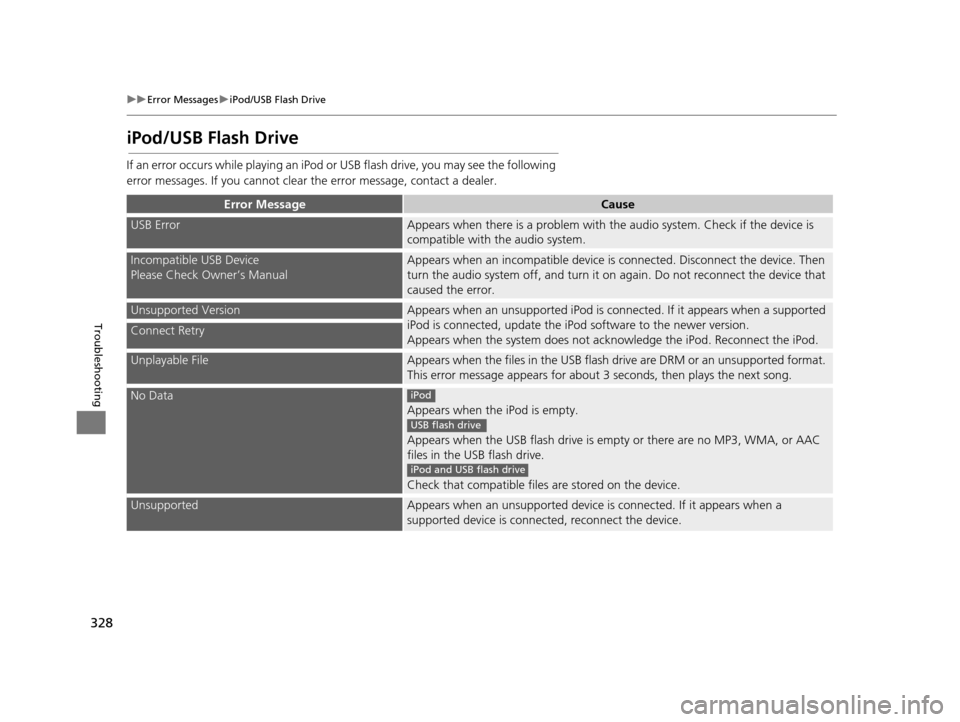
328
uuError Messages uiPod/USB Flash Drive
Troubleshooting
iPod/USB Flash Drive
If an error occurs while playing an iPod or USB flash drive, you may see the following
error messages. If you cannot clear the error message, contact a dealer.
Error MessageCause
USB ErrorAppears when there is a problem with th e audio system. Check if the device is
compatible with the audio system.
Incompatible USB Device
Please Check Owner’s ManualAppears when an inco mpatible device is connected. Disconnect the device. Then
turn the audio system off, and turn it on again. Do not reconnect the device that
caused the error.
Unsupported VersionAppears when an unsupported iPod is connected. If it appears when a supported
iPod is connected, update the iPod software to the newer version.
Appears when the system does not acknowledge the iPod. Reconnect the iPod.
Connect Retry
Unplayable FileAppears when the files in the USB flash drive are DRM or an unsupported format.
This error message appears for about 3 seconds, then plays the next song.
No Data
Appears when the iPod is empty.
Appears when the USB flash drive is em pty or there are no MP3, WMA, or AAC
files in the USB flash drive.
Check that compatible files are stored on the device.
UnsupportedAppears when an unsupported device is connected. If it appears when a
supported device is connected, reconnect the device.
iPod
USB flash drive
iPod and USB flash drive
16 ACURA RDX NAVI-31TX48300.book 328 ページ 2015年3月6日 金曜日 午後1時26分
Page 330 of 363
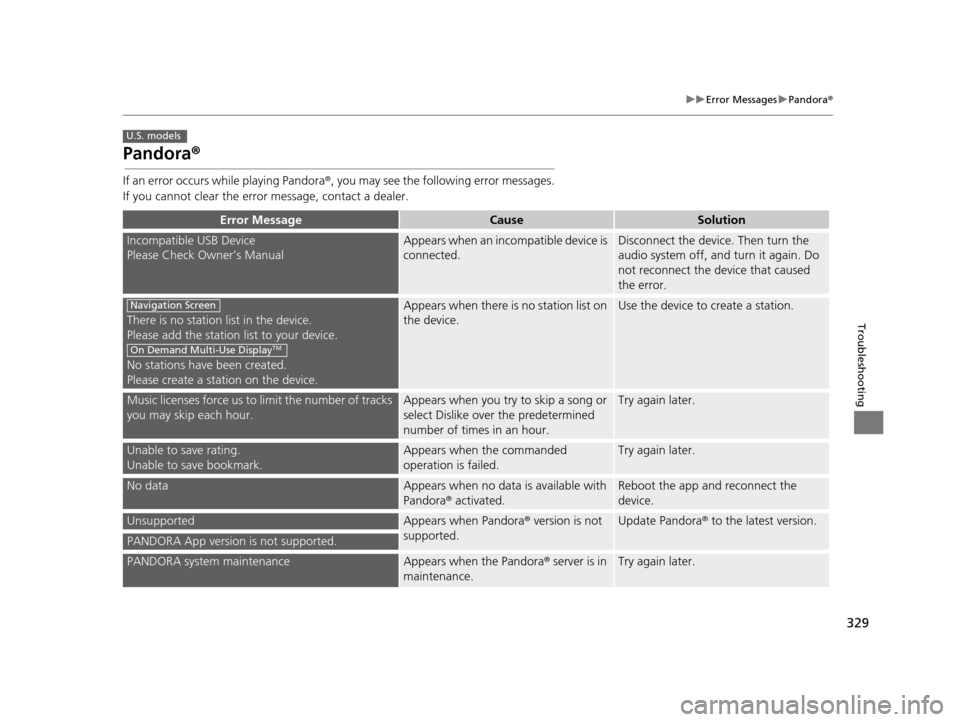
329
uuError Messages uPandora ®
Troubleshooting
Pandora ®
If an error occurs while playing Pandora ®, you may see the follo wing error messages.
If you cannot clear the error message, contact a dealer.
Error MessageCauseSolution
Incompatible USB Device
Please Check Owner’s ManualAppears when an inco mpatible device is
connected.Disconnect the device. Then turn the
audio system off, and turn it again. Do
not reconnect the device that caused
the error.
There is no station list in the device.
Please add the station list to your device.
No stations have been created.
Please create a station on the device.
Appears when there is no station list on
the device.Use the device to create a station.
Music licenses force us to limit the number of tracks
you may skip each hour.Appears when you try to skip a song or
select Dislike over the predetermined
number of times in an hour.Try again later.
Unable to save rating.
Unable to save bookmark.Appears when the commanded
operation is failed.Try again later.
No dataAppears when no data is available with
Pandora ® activated.Reboot the app and reconnect the
device.
UnsupportedAppears when Pandora ® version is not
supported.Update Pandora ® to the latest version.
PANDORA App version is not supported.
PANDORA system maintenanceAppears when the Pandora ® server is in
maintenance.Try again later.
U.S. models
Navigation Screen
On Demand Multi-Use DisplayTM
16 ACURA RDX NAVI-31TX48300.book 329 ページ 2015年3月6日 金曜日 午後1時26分
Page 333 of 363

332
uuError Messages uAhaTM Radio
Troubleshooting
AhaTM Radio
If an error occurs while playing AhaTM Radio, you may see the following error
messages.
If you cannot clear the error message, contact a dealer.
Error MessageCause
Cannot connect to AcuraLink.
When stopped, check your mobile device.Appears when the AhaTM app is not activated. Check your device.
Incompatible USB Device
Please Check Owner’s ManualAppears when an incompatible device is connected. Disconnect the device. Then
turn the audio system off, and turn it on again. Do not reconnect the device that
caused the error.
16 ACURA RDX NAVI-31TX48300.book 332 ページ 2015年3月6日 金曜日 午後1時26分
Page 354 of 363

353
uuVoice Commands uAudio Commands
Continued
Voice Commands
Disc play
Disc play track # (#: 1 to 30)
Disc skip forward
Disc skip back
Disc track random
*1
Disc track repeat*1
Disc track scan*1
Disc folder up
Disc folder down
Disc folder random
*1
Disc folder repeat*1
Disc folder scan*1
Disc normal play
*1: These commands toggle the function on and off, so the command may not
match your intended action.
■Disc Commands
iPod play
iPod pause
iPod play track #
(#: 1 to 30)
iPod skip forward
iPod skip back
iPod track shuffle
*1
iPod album shuffle*1
iPod track repeat*1
iPod normal play
What am I listening to?
Who am I listening to?
Who is this?
What’s playing?
Who’s playing?
What album is this?
*1: These commands toggle the function on and off, so the command may not
match your intended action.
■iPod Commands
USB play
USB play track #
(#: 1 to 30)
USB skip forward
USB skip back
USB track random
*1
USB track repeat*1
USB track scan*1
USB folder up
USB folder down
USB folder random
*1
USB folder repeat*1
USB folder scan*1
USB normal play
*1: These commands toggle the function on and off, so the command may not
match your intended action.
■USB Commands
16 ACURA RDX NAVI-31TX48300.book 353 ページ 2015年3月6日 金曜日 午後1時26分
Page 360 of 363

Index
359
Index
Index
Symbols
a (Display Mode) Button ..................... 74
J (Hang-Up/Back) Button ....... 6, 22, 252
h (Pick-Up) Button ................................. 252
d (Talk) Button ............................ 6, 22, 252
Numbers
3D Angle Adjustment ................................ 77
A
Acura Client Relations ............................. 338
AcuraLink Message .................................. 305
AcuraLink Subscription Status ................. 309
AcuraLink® ................................................ 300
Address ..................................................... 118
Address Book............................................ 39
Avoided Area ............................................ 60
Address Book
Editing Address Book ................................ 39
Setting Destination ................................. 125
Address Book PIN ....................................... 47
Aha
TM Radio .............................................. 332
AhaTM Radio Menu ................................... 239
Audio On Demand Multi-Use Display
TM................. 5
Remote Control ...................................... 179
Settings .................................................. 181
Voice Commands List.............................. 351
Audio Menu
Bluetooth ® Audio ................................... 247 Disc ......................................................... 205
FM/AM Radio .......................................... 184
HDD ........................................................ 212
Internet Radio .......................................... 236
iPod ......................................................... 224
SiriusXM
® Radio ...................................... 190
USB Flash drive ........................................ 241
Audio System
Theft Protection ....................................... 176
USB Port .................................................. 175
Auto Door Locking/Unlocking
Customize ............................................... 102
AUX
AUX commands ...................................... 354
Auxiliary Input Jack .................................. 176
Avoid Streets ............................................. 167
Avoided Area .............................................. 60
B
Black Level.................................................. 26
Bluetooth® Audio Playing .................................................... 247
Voice Commands List .............................. 354
Bluetooth® HandsFreeLink® ..................... 252
Importing Phonebook Data ...................... 261
Making a Call .......................................... 278
Pairing a Phone ....................................... 255
Phone Settings ........................................ 273
Receiving a Call ....................................... 283
Setting Up Speed Dialing ......................... 262
Brightness ................................................... 26
C
Calculating the Route .............................. 141
Calendar .................................................... 313
Call History ................................................ 282
Cancel Route ............................................. 160
Category Address Book ............................................ 39
Place Category List .................................. 358
Setting Destination .................................. 127
Category History ......................................... 49
Change Province ....................................... 119
Change State ............................................ 119
Changing Your Destination ..................... 168
Changing Your Route .............................. 159
City ............................................................ 121
Client Assistance ....................................... 338
Clock Adjustment ....................................... 28
Color ............................................................ 73
Continue Trip ............................................ 171
Contrast ...................................................... 26
Coordinate ................................................ 140
Correct Vehicle Position ............................. 86
Current Location ........................................ 79
Current Position Address Book ............................................ 39
Map Input ............................................... 138
Customized Features .................................. 88
D
Data Reset................................................. 113
16 ACURA RDX NAVI-31TX48300.book 359 ページ 2015年3月6日 金曜日 午後1時26分