Page 2 of 363
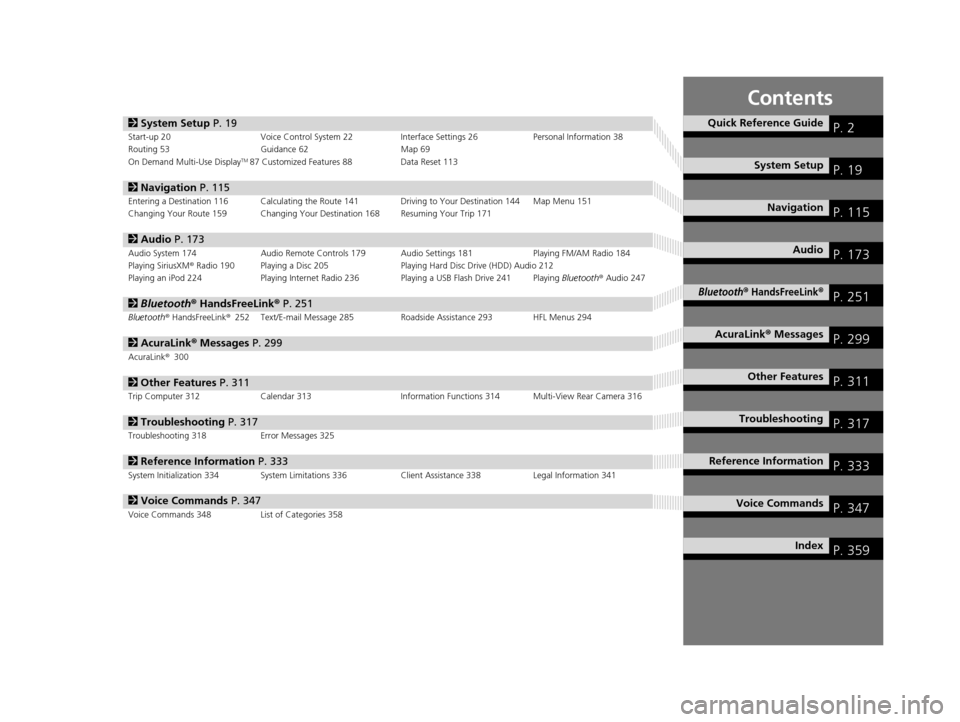
Contents
2System Setup P. 19Start-up 20 Voice Control System 22 Interface Settings 26Personal Information 38
Routing 53 Guidance 62 Map 69
On Demand Multi-Use Display
TM87 Customized Features 88 Data Reset 113
2Navigation P. 115Entering a Destination 116 Calculating the Route 141 Driving to Your Destination 144 Map Menu 151
Changing Your Route 159 Changing Your Destination 168 Resuming Your Trip 171
2Audio P. 173Audio System 174 Audio Remote Controls 179 Audio Settings 181 Playing FM/AM Radio 184
Playing SiriusXM® Radio 190 Playing a Disc 205 Playing Hard Disc Drive (HDD) Audio 212
Playing an iPod 224 Playing Internet Radio 236 Playing a USB Flash Drive 241 Playing Bluetooth® Audio 247
2 Bluetooth ® HandsFreeLink® P. 251Bluetooth® HandsFreeLink ®252 Text/E-mail Message 285 Roadside Assistance 293 HFL Menus 294
2AcuraLink® Messages P. 299AcuraLink® 300
2Other Features P. 311Trip Computer 312 Calendar 313 Information Functions 314 Multi-View Rear Camera 316
2Troubleshooting P. 317Troubleshooting 318 Error Messages 325
2Reference Information P. 333System Initialization 334 System Limitations 336 Client Assistance 338Legal Information 341
2Voice Commands P. 347Voice Commands 348 List of Categories 358
Quick Reference GuideP. 2
System SetupP. 19
NavigationP. 115
AudioP. 173
Bluetooth® HandsFreeLink®P. 251
AcuraLink® MessagesP. 299
Other FeaturesP. 311
TroubleshootingP. 317
Reference InformationP. 333
Voice CommandsP. 347
IndexP. 359
16 ACURA RDX NAVI-31TX48300.book 1 ページ 2015年3月6日 金曜日 午後1時26分
Page 4 of 363
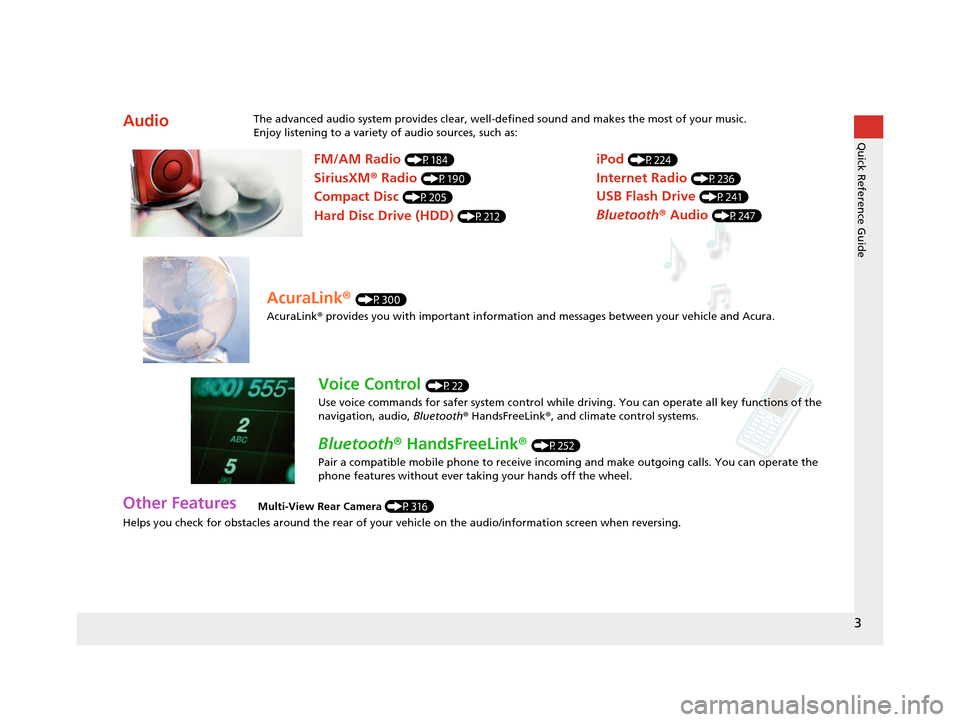
3
Quick Reference Guide
Helps you check for obstacles around the rear of your vehicle on the audio/information screen when reversing.
AudioThe advanced audio system provides clear, well-defined sound and makes the most of your music.
Enjoy listening to a variety of audio sources, such as:
Other FeaturesMulti-View Rear Camera (P316)
FM/AM Radio (P184)
SiriusXM® Radio (P190)
Compact Disc (P205)
Hard Disc Drive (HDD) (P212)
iPod (P224)
Internet Radio (P236)
Bluetooth ® Audio (P247)
USB Flash Drive (P241)
AcuraLink® (P300)
AcuraLink® provides you with important information and messages between your vehicle and Acura.
Voice Control (P22)
Use voice commands for safer system control while dr iving. You can operate all key functions of the
navigation, audio, Bluetooth ® HandsFreeLink ®, and climate control systems.
Bluetooth ® HandsFreeLink ® (P252)
Pair a compatible mobile phone to receive incoming and make outgoing calls. You can operate the
phone features without ever taking your hands off the wheel.
16 ACURA RDX NAVI-31TX48300.book 3 ページ 2015年3月6日 金曜日 午後1時26分
Page 6 of 363

5
Quick Reference GuideOn Demand Multi-Use DisplayTM Basic Operation
Shortcuts
Audio Source More
Places
(P44)
Phone (P265)
Audio (P177)
Select to change an audio source.
You can change the position of icons. Select to display the menu items.
FM/AM/SiriusXM
®/Pandora®*/AhaTM
:
:
Select the preset station (FM/AM/Pandora*/Aha).
Select to search that category/channel on the tune screen (SiriusXM).
Select and hold to search that station/channel on the preset screen
(AM/FM/SiriusXM).
Select and hold to search up or down 10 channels on the tune
screen (SiriusXM).
Select to search the selected band for a station with a strong signal.
(AM/FM)
Select the channel. In channel mode, select and hold to change the
channel rapidly. (SiriusXM)
Select to skip to the next/previous channel on the tune screen.
Select and hold to fast-forward/fast-rewind the current selection on
tune screen (SiriusXM).
Select a song (Pandora
*) or contents (Aha). Select and hold a desired
number where you want to
store the station/channel.
Select to listen to a preset
station/channel.
Select
Tune.
Select Presets.
Pandora® is available on U.S. models only.
*:
Select to display the shortcut menu.
CD/HDD/USB flash drive/
Bluetooth® Audio :
:
Select to skip to the next folder, and to skip to the
beginning of the previous folder.
Select to change tracks. Select and hold to move rapidly within a
track.
iPodAlbum bar:
: Select an album.
Select to change tracks. Select and hold to move rapidly within a
track.
16 ACURA RDX NAVI-31TX48300.book 5 ページ 2015年3月6日 金曜日 午後1時26分
Page 31 of 363
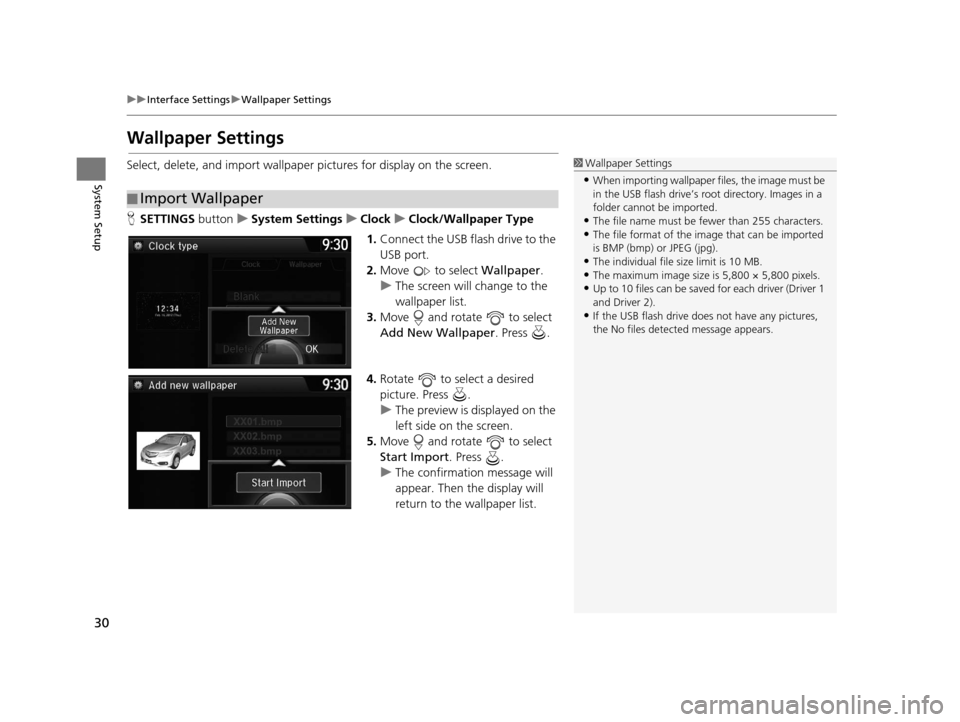
30
uuInterface Settings uWallpaper Settings
System Setup
Wallpaper Settings
Select, delete, and import wallpaper pictures for display on the screen.
H SETTINGS buttonuSystem Settings uClock uClock/Wallpaper Type
1. Connect the USB flash drive to the
USB port.
2. Move to select Wallpaper.
u The screen will change to the
wallpaper list.
3. Move and rotate to select
Add New Wallpaper . Press .
4. Rotate to select a desired
picture. Press .
u The preview is displayed on the
left side on the screen.
5. Move and rotate to select
Start Import . Press .
u The confirmation message will
appear. Then the display will
return to the wallpaper list.
■Import Wallpaper
1
Wallpaper Settings
•When importing wallpaper files, the image must be
in the USB flash drive’s root directory. Images in a
folder cannot be imported.
•The file name must be fewer than 255 characters.•The file format of the im age that can be imported
is BMP (bmp) or JPEG (jpg).
•The individual file size limit is 10 MB.•The maximum image size is 5,800 × 5,800 pixels.
•Up to 10 files can be saved for each driver (Driver 1
and Driver 2).
•If the USB flash drive doe s not have any pictures,
the No files detect ed message appears.
16 ACURA RDX NAVI-31TX48300.book 30 ページ 2015年3月6日 金曜日 午後1時26分
Page 51 of 363
50
uuPersonal Information uDownload POI
System Setup
Download POI
Import custom Points of Interest (POI) into the navigation system and set the POI as
a destination. You can also add, edit, and delete POIs.
H MENU button (on map) uMore Search Methods uDownload POI
1. Connect a USB fl ash drive with
stored POI data to the USB
connector.
2. Move and rotate to select
Import from USB . Press .
■Importing POI Categories1
Importing POI Categories
For more information about connecting a USB flash
drive. 2 Connecting a USB Flash Drive P. 241
POI data in csv and kml formats can be imported.
You can download POI data from various POI
websites.
If you select From AcuraLink , you can download POI
data from the AcuraLink ® server.
2 AcuraLink ® P. 300
16 ACURA RDX NAVI-31TX48300.book 50 ページ 2015年3月6日 金曜日 午後1時26分
Page 109 of 363
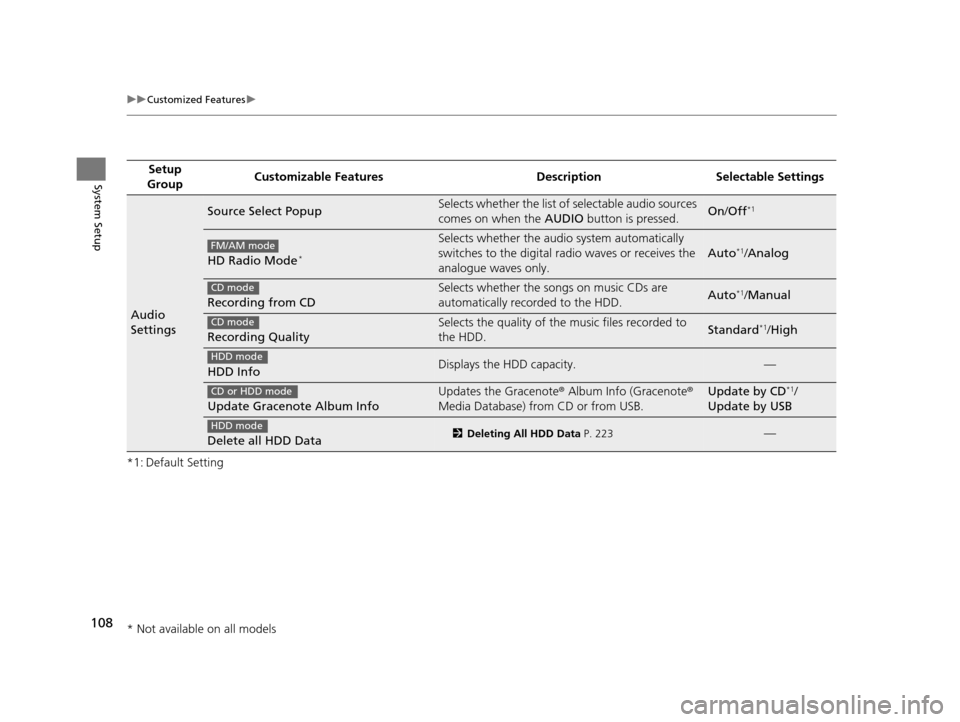
108
uuCustomized Features u
System Setup
*1: Default SettingSetup
Group Customizable Features Desc
ription Selectable Settings
Audio
Settings
Source Select PopupSelects whether the list of selectable audio sources
comes on when the AUDIO button is pressed.On/Off*1
HD Radio Mode*
Selects whether the audi o system automatically
switches to the digital radio waves or receives the
analogue waves only.
Auto*1/ Analog
Recording from CD
Selects whether the songs on music CDs are
automatically recorded to the HDD.Auto*1/Manual
Recording Quality
Selects the quality of the music files recorded to
the HDD.Standard*1/High
HDD InfoDisplays the HDD capacity.—
Update Gracenote Album Info
Updates the Gracenote ® Album Info (Gracenote ®
Media Database) from CD or from USB.Update by CD*1/
Update by USB
Delete all HDD Data2 Deleting All HDD Data P. 223—
FM/AM mode
CD mode
CD mode
HDD mode
CD or HDD mode
HDD mode
* Not available on all models
16 ACURA RDX NAVI-31TX48300.book 108 ページ 2015年3月6日 金曜日 午後1時26分
Page 110 of 363

109
uuCustomized Features u
Continued
System Setup
*1: Default SettingSetup
Group Customizable Features Desc
ription Selectable Settings
Audio
Settings
SportsFlashTM *
NotificationTurns on and off the sports alert function.Disable*1/Enable /
Enable(one time)
BeepCauses the system to beep when the sports alert is
notified.On*1/ Off
Favorite TeamsSelects your favorite sport teams.On*1/Off
Play Song TopTurns on and off the Tune Start function.On*1/Off
Cover ArtTurns on and off the cover art display.On*1/Off
Bluetooth Device List
Edits or deletes a Bluetooth® Audio device paired
to HFL.—
Connect Bluetooth Audio Device
Connects, disconnects or pairs a Bluetooth® Audio
device to HFL.—
DefaultCancels/Resets all customized items in the Audio
Settings group as default.Default/OK
SiriusXM ® mode
SiriusXM ® mode
iPod, USB, Pandora ®* or AhaTM mode
Bluetooth® Audio, Pandora ®* or AhaTM mode
Bluetooth® Audio, Pandora ®* or AhaTM mode
* Not available on all models
16 ACURA RDX NAVI-31TX48300.book 109 ページ 2015年3月6日 金曜日 午後1時26分
Page 136 of 363
135
uuEntering a Destination uDownload POI
Navigation
Download POI
H MENU button uMore Search Methods uDownload POI
Select a place imported into the navi gation system as the destination.
1. Rotate to select a category
from the list. Press .
2. Rotate to select a place. Press
.
3. Set the route to your destination.
2 Calculating the Route P. 141
1Download POI
Move and rotate to select the following
items:
•Import from USB : Imports POI data into the
navigation system. 2 Importing POI Categories P. 50
•Delete All: Deletes all POI entries.
•Help with Feature : Views tips for the Download
POI feature.
If you select From AcuraLink , you can download POI
data stored on the AcuraLink ® server.
16 ACURA RDX NAVI-31TX48300.book 135 ページ 2015年3月6日 金曜日 午後1時26分