2016 Acura RDX ECO mode
[x] Cancel search: ECO modePage 190 of 363
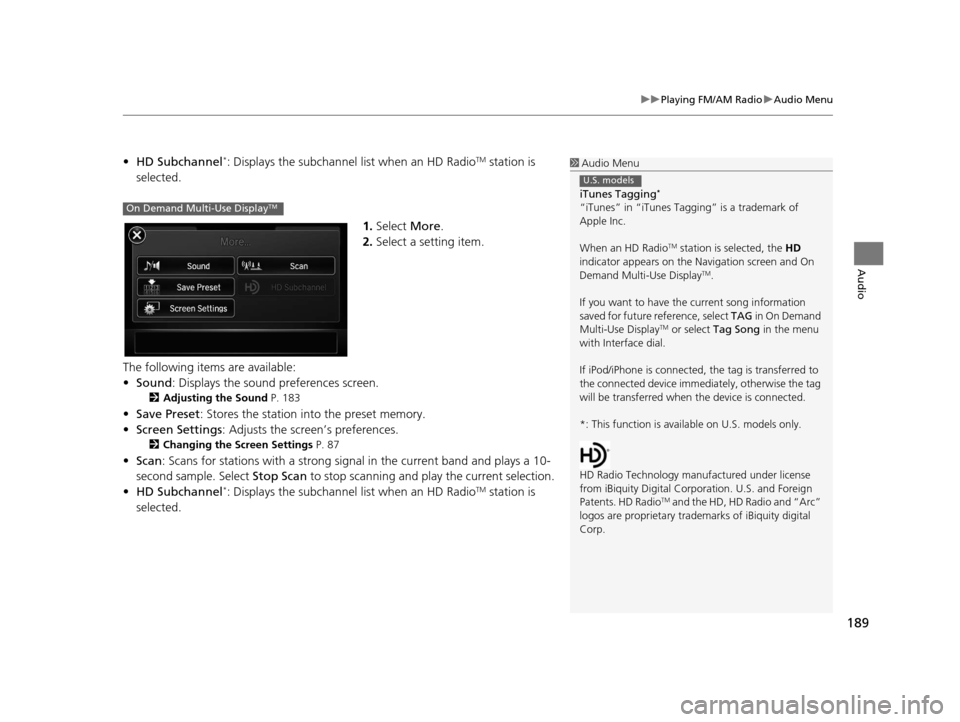
189
uuPlaying FM/AM Radio uAudio Menu
Audio
• HD Subchannel*: Displays the subchannel list when an HD RadioTM station is
selected.
1.Select More.
2. Select a setting item.
The following items are available:
• Sound : Displays the sound preferences screen.
2Adjusting the Sound P. 183
•Save Preset : Stores the station into the preset memory.
• Screen Settings : Adjusts the screen’s preferences.
2Changing the Screen Settings P. 87
•Scan : Scans for stations with a strong signal in the current band and plays a 10-
second sample. Select Stop Scan to stop scanning and play the current selection.
• HD Subchannel
*: Displays the subchannel list when an HD RadioTM station is
selected.
1 Audio Menu
iTunes Tagging
*
“iTunes” in “iTunes Ta gging” is a trademark of
Apple Inc.
When an HD Radio
TM station is selected, the HD
indicator appears on the Navigation screen and On
Demand Multi-Use Display
TM.
If you want to have the current song information
saved for future reference, select TAG i n O n D e m a n d
Multi-Use Display
TM or select Tag Song in the menu
with Interface dial.
If iPod/iPhone is connected, the tag is transferred to
the connected device immedi ately, otherwise the tag
will be transferred when the device is connected.
*: This function is availa ble on U.S. models only.
HD Radio Technology manufactured under license
from iBiquity Digi tal Corporation. U.S. and Foreign
Patents. HD Radio
TM and the HD, HD Radio and “Arc”
logos are propr ietary trademarks of iBiquity digital
Corp.
U.S. models
On Demand Multi-Use DisplayTM
16 ACURA RDX NAVI-31TX48300.book 189 ページ 2015年3月6日 金曜日 午後1時26分
Page 193 of 363
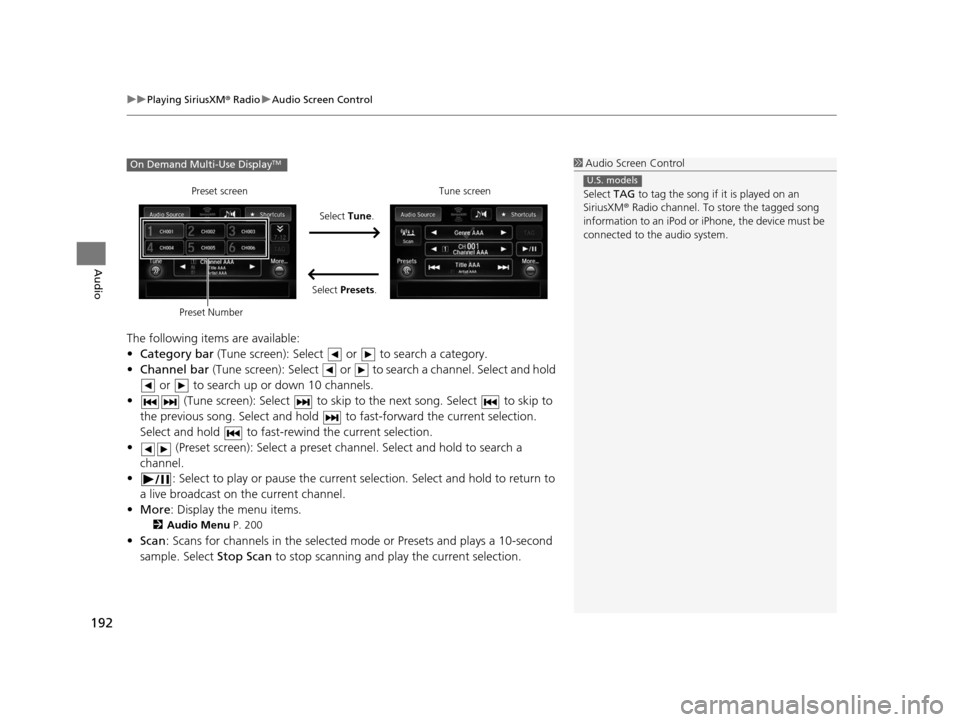
uuPlaying SiriusXM ® Radio uAudio Screen Control
192
Audio
The following items are available:
• Category bar (Tune screen): Select or to search a category.
• Channel bar (Tune screen): Select or to s earch a channel. Select and hold
or to search up or down 10 channels.
• (Tune screen): Select to skip to the next song. Select to skip to
the previous song. Select and hold to fast-forward the current selection.
Select and hold to fast-rewind the current selection.
• (Preset screen): Select a preset chan nel. Select and hold to search a
channel.
• : Select to play or pause the current selection. Select and hold to return to
a live broadcast on the current channel.
• More : Display the menu items.
2Audio Menu P. 200
•Scan : Scans for channels in the selected mode or Presets and plays a 10-second
sample. Select Stop Scan to stop scanning and play the current selection.
1Audio Screen Control
Select TAG to tag the song if it is played on an
SiriusXM ® Radio channel. To store the tagged song
information to an iPod or iPhone, the device must be
connected to the audio system.
U.S. models
On Demand Multi-Use DisplayTM
Select Tune.
Preset screen Tune screen
Select Presets.
Preset Number
16 ACURA RDX NAVI-31TX48300.book 192 ページ 2015年3月6日 金曜日 午後1時26分
Page 195 of 363
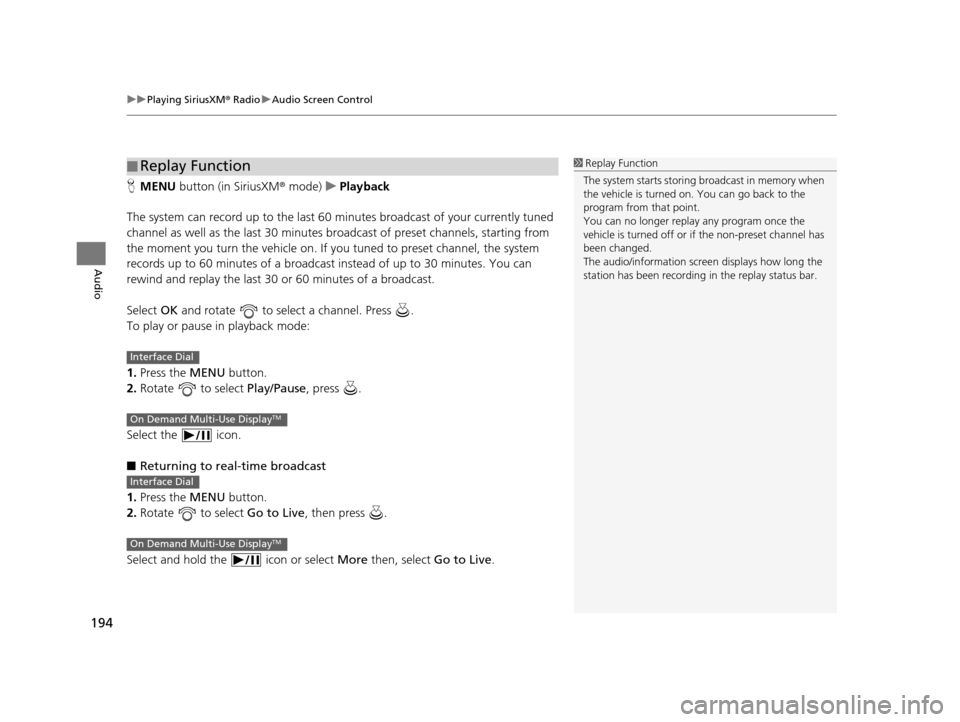
uuPlaying SiriusXM ® Radio uAudio Screen Control
194
Audio
H MENU button (in SiriusXM ® mode)uPlayback
The system can record up to the last 60 minutes broadcast of your currently tuned
channel as well as the last 30 minutes br oadcast of preset channels, starting from
the moment you turn the vehicle on. If yo u tuned to preset channel, the system
records up to 60 minutes of a broadcast instead of up to 30 minutes. You can
rewind and replay the last 30 or 60 minutes of a broadcast.
Select OK and rotate to select a channel. Press .
To play or pause in playback mode:
1. Press the MENU button.
2. Rotate to select Play/Pause, press .
Select the icon.
■ Returning to real-time broadcast
1. Press the MENU button.
2. Rotate to select Go to Live, then press .
Select and hold the icon or select More then, select Go to Live.
■Replay Function1
Replay Function
The system starts storing broadcast in memory when
the vehicle is turned on. You can go back to the
program from that point.
You can no longer repl ay any program once the
vehicle is turned off or if the non-preset channel has
been changed.
The audio/information screen displays how long the
station has been recording in the replay status bar.
Interface Dial
On Demand Multi-Use DisplayTM
Interface Dial
On Demand Multi-Use DisplayTM
16 ACURA RDX NAVI-31TX48300.book 194 ページ 2015年3月6日 金曜日 午後1時26分
Page 197 of 363
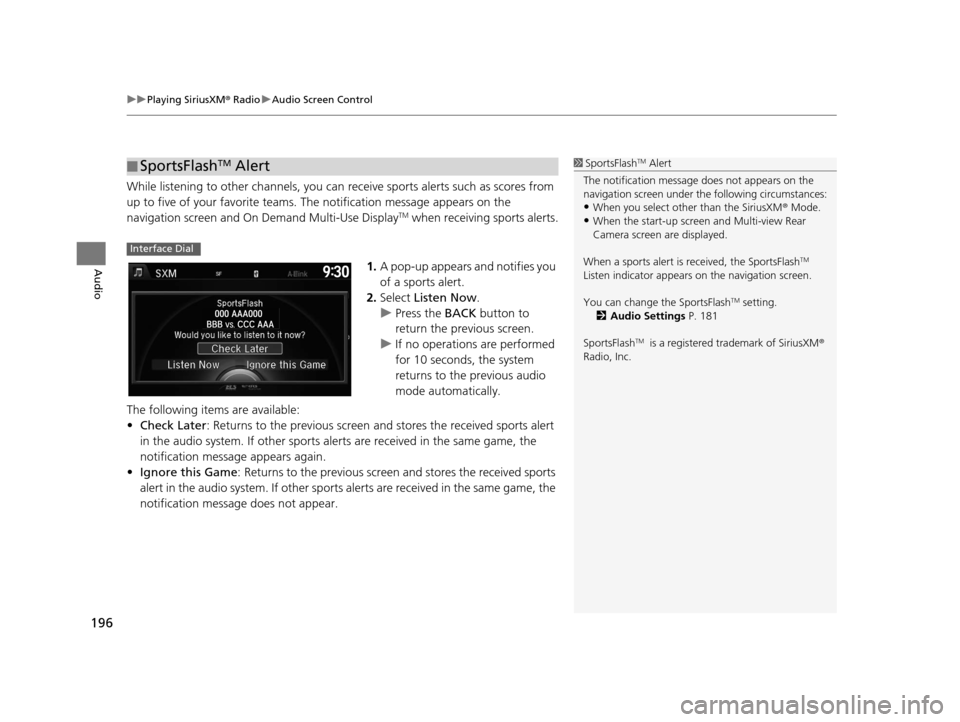
uuPlaying SiriusXM ® Radio uAudio Screen Control
196
Audio
While listening to other channels, you can receive sports alerts such as scores from
up to five of your favorite teams. The notification message appears on the
navigation screen and On Demand Multi-Use Display
TM when receiving sports alerts.
1. A pop-up appears and notifies you
of a sports alert.
2. Select Listen Now .
u Press the BACK button to
return the previous screen.
u If no operations are performed
for 10 seconds, the system
returns to the previous audio
mode automatically.
The following items are available:
• Check Later : Returns to the previous screen an d stores the received sports alert
in the audio system. If other sports alerts are received in the same game, the
notification message appears again.
• Ignore this Game : Returns to the previous screen and stores the received sports
alert in the audio system. If other sports alerts are received in the same game, the
notification message does not appear.
■ SportsFlashTM Alert1
SportsFlashTM Alert
The notification message does not appears on the
navigation screen under th e following circumstances:
•When you select other than the SiriusXM ® Mode.
•When the start-up screen and Multi-view Rear
Camera screen are displayed.
When a sports alert is received, the SportsFlash
TM
Listen indicator appears on the navigation screen.
You can change the SportsFlash
TM setting.
2 Audio Settings P. 181
SportsFlash
TM is a registered trademark of SiriusXM ®
Radio, Inc.
Interface Dial
16 ACURA RDX NAVI-31TX48300.book 196 ページ 2015年3月6日 金曜日 午後1時26分
Page 202 of 363
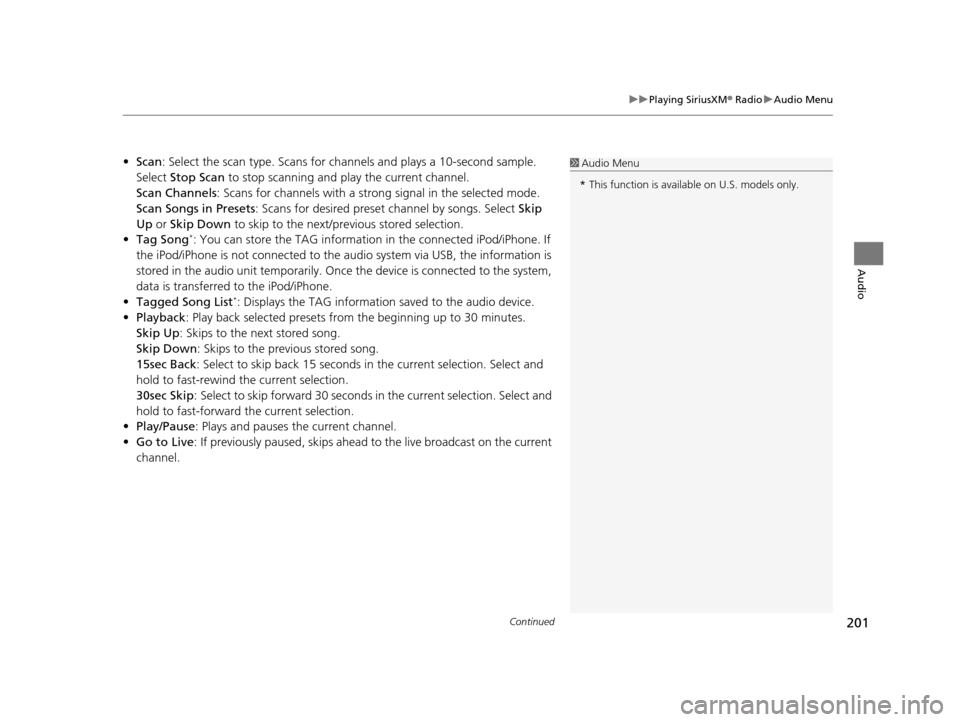
Continued201
uuPlaying SiriusXM ® Radio uAudio Menu
Audio
• Scan : Select the scan type. Scans for channels and pl ays a 10-second sample.
Select Stop Scan to stop scanning and play the current channel.
Scan Channels : Scans for channels with a strong signal in the selected mode.
Scan Songs in Presets: Scans for desired preset channel by songs. Select Skip
Up or Skip Down to skip to the next/previous stored selection.
• Tag Song
*: You can store the TAG information in the connected iPod/iPhone. If
the iPod/iPhone is not connected to the audio system via USB, the information is
stored in the audio unit temporarily. Once the device is connected to the system,
data is transferred to the iPod/iPhone.
• Tagged Song List
*: Displays the TAG information saved to the audio device.
• Playback : Play back selected presets from the beginning up to 30 minutes.
Skip Up: Skips to the next stored song.
Skip Down : Skips to the previous stored song.
15sec Back : Select to skip back 15 seconds in the current selection. Select and
hold to fast-rewind the current selection.
30sec Skip : Select to skip forward 30 seconds in the current selection. Select and
hold to fast-forward the current selection.
• Play/Pause: Plays and pauses the current channel.
• Go to Live : If previously paused, skips ahead to the live broadcast on the current
channel.
1 Audio Menu
* This function is availabl e on U.S. models only.
16 ACURA RDX NAVI-31TX48300.book 201 ページ 2015年3月6日 金曜日 午後1時26分
Page 203 of 363
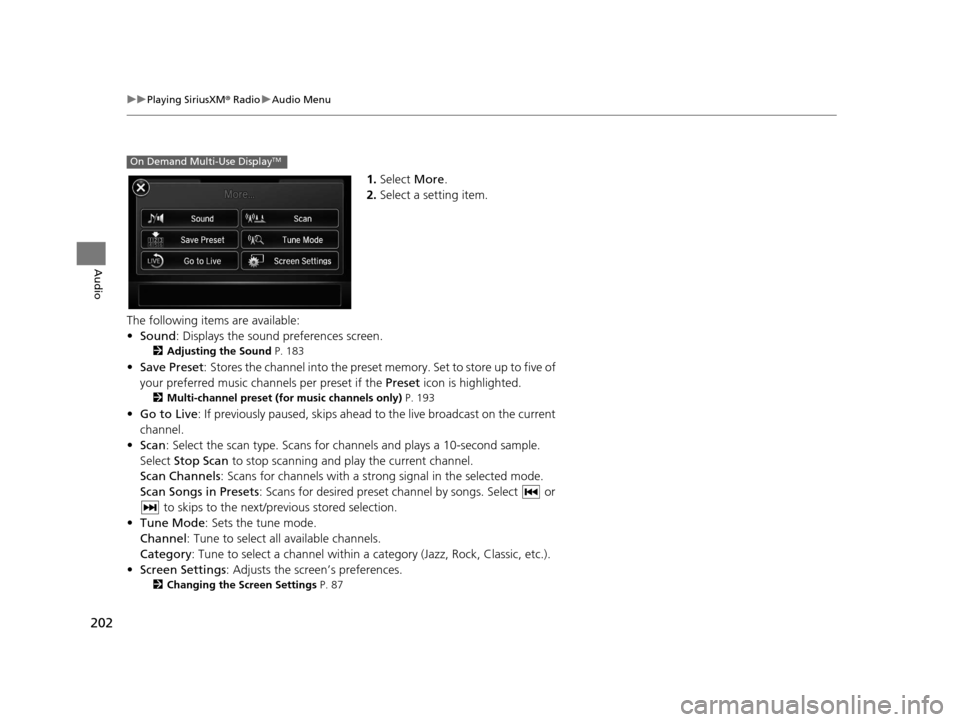
202
uuPlaying SiriusXM ® Radio uAudio Menu
Audio
1. Select More.
2. Select a setting item.
The following items are available:
• Sound : Displays the sound preferences screen.
2Adjusting the Sound P. 183
•Save Preset : Stores the channel into the preset memory. Set to store up to five of
your preferred music channels per preset if the Preset icon is highlighted.
2Multi-channel preset (for music channels only) P. 193
•Go to Live : If previously paused, skips ahead to the live broadcast on the current
channel.
• Scan : Select the scan type. Scans for cha nnels and plays a 10-second sample.
Select Stop Scan to stop scanning and play the current channel.
Scan Channels: Scans for channels with a str ong signal in the selected mode.
Scan Songs in Presets : Scans for desired preset ch annel by songs. Select or
to skips to the next/previous stored selection.
• Tune Mode : Sets the tune mode.
Channel : Tune to select all available channels.
Category : Tune to select a channel within a category (Jazz, Rock, Classic, etc.).
• Screen Settings : Adjusts the screen’s preferences.
2Changing the Screen Settings P. 87
On Demand Multi-Use DisplayTM
16 ACURA RDX NAVI-31TX48300.book 202 ページ 2015年3月6日 金曜日 午後1時26分
Page 208 of 363
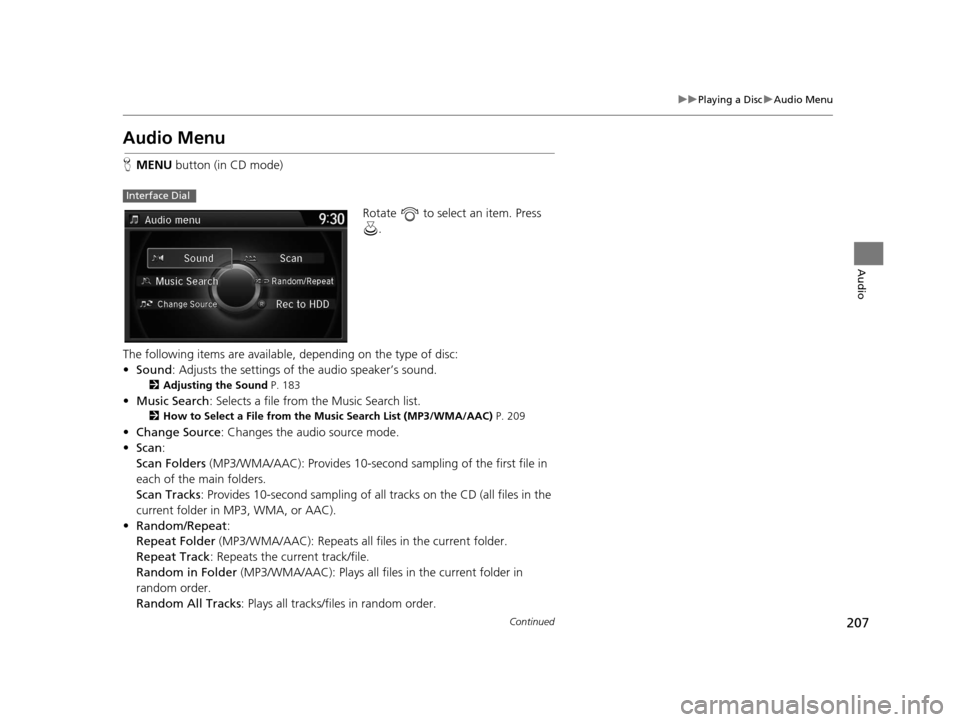
207
uuPlaying a Disc uAudio Menu
Continued
Audio
Audio Menu
H MENU button (in CD mode)
Rotate to select an item. Press .
The following items are available, depending on the type of disc:
• Sound : Adjusts the settings of the audio speaker’s sound.
2Adjusting the Sound P. 183
•Music Search : Selects a file from the Music Search list.
2How to Select a File from the Music Search List (MP3/WMA/AAC) P. 209
•Change Source : Changes the audio source mode.
• Scan :
Scan Folders (MP3/WMA/AAC): Provides 10-second sampling of the first file in
each of the main folders.
Scan Tracks : Provides 10-second sampling of all tracks on the CD (all files in the
current folder in MP3, WMA, or AAC).
• Random/Repeat :
Repeat Folder (MP3/WMA/AAC): Repeats all fi les in the current folder.
Repeat Track : Repeats the current track/file.
Random in Folder (MP3/WMA/AAC): Plays all files in the current folder in
random order.
Random All Tracks : Plays all tracks/files in random order.
Interface Dial
16 ACURA RDX NAVI-31TX48300.book 207 ページ 2015年3月6日 金曜日 午後1時26分
Page 213 of 363
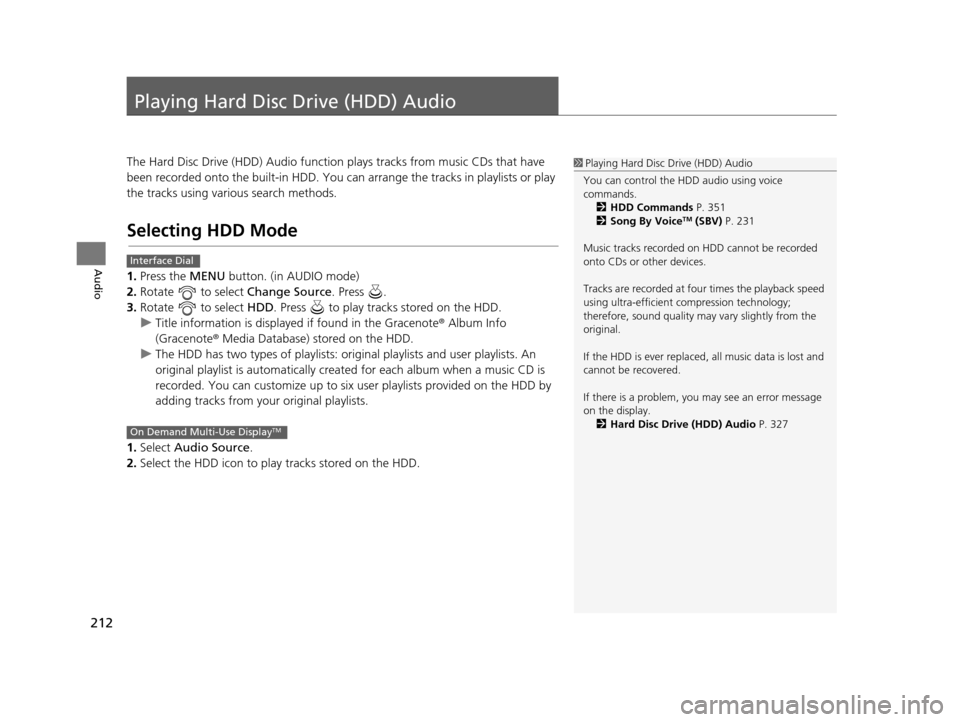
212
Audio
Playing Hard Disc Drive (HDD) Audio
The Hard Disc Drive (HDD) Audio function plays tracks from music CDs that have
been recorded onto the built-in HDD. You can arrange the tracks in playlists or play
the tracks using various search methods.
Selecting HDD Mode
1.Press the MENU button. (in AUDIO mode)
2. Rotate to select Change Source. Press .
3. Rotate to select HDD. Press to play tracks stored on the HDD.
u Title information is displayed if found in the Gracenote ® Album Info
(Gracenote® Media Database) stored on the HDD.
u The HDD has two types of playlists: orig inal playlists and user playlists. An
original playlist is auto matically created for each album when a music CD is
recorded. You can customize up to six us er playlists provided on the HDD by
adding tracks from your original playlists.
1. Select Audio Source.
2. Select the HDD icon to play tracks stored on the HDD.
1Playing Hard Disc Drive (HDD) Audio
You can control the HDD audio using voice
commands. 2 HDD Commands P. 351
2 Song By Voice
TM (SBV) P. 231
Music tracks recorded on HDD cannot be recorded
onto CDs or other devices.
Tracks are recorded at four times the playback speed
using ultra-efficient compression technology;
therefore, sound quality ma y vary slightly from the
original.
If the HDD is ever replaced, all music data is lost and
cannot be recovered.
If there is a problem, you may see an error message
on the display. 2 Hard Disc Drive (HDD) Audio P. 327
Interface Dial
On Demand Multi-Use DisplayTM
16 ACURA RDX NAVI-31TX48300.book 212 ページ 2015年3月6日 金曜日 午後1時26分