Page 301 of 363
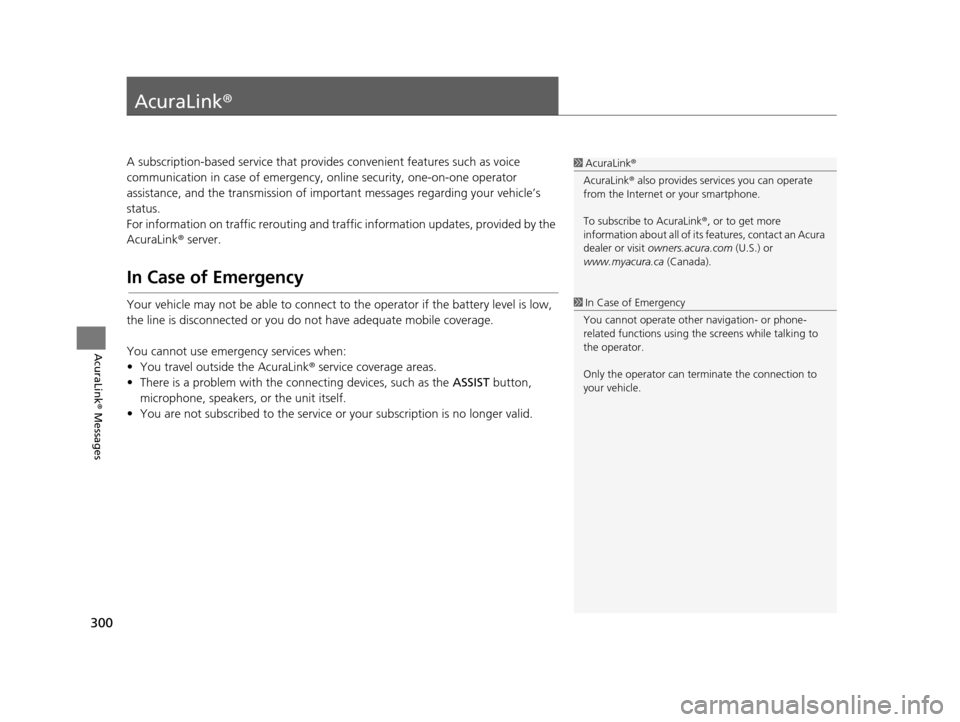
300
AcuraLink® Messages
AcuraLink®
A subscription-based service that provides convenient features such as voice
communication in case of emergency, online security, one-on-one operator
assistance, and the transmission of important messages regarding your vehicle’s
status.
For information on traffic rerouting and traffi c information updates, provided by the
AcuraLink ® server.
In Case of Emergency
Your vehicle may not be able to connect to the operator if the battery level is low,
the line is disconnected or you do not have adequate mobile coverage.
You cannot use emergency services when:
• You travel outside the AcuraLink ® service coverage areas.
• There is a problem with the connecting devices, such as the ASSIST button,
microphone, speakers, or the unit itself.
• You are not subscribed to the service or your subscription is no longer valid.
1 AcuraLink ®
AcuraLink ® also provides services you can operate
from the Internet or your smartphone.
To subscribe to AcuraLink ®, or to get more
information about all of its features, contact an Acura
dealer or visit owners.acura.com (U.S.) or
www.myacura.ca (Canada).
1In Case of Emergency
You cannot operate othe r navigation- or phone-
related functions using the screens while talking to
the operator.
Only the operator can terminate the connection to
your vehicle.
16 ACURA RDX NAVI-31TX48300.book 300 ページ 2015年3月6日 金曜日 午後1時26分
Page 302 of 363
Continued301
uuAcuraLink ®u In Case of Emergency
AcuraLink® Messages
If your vehicle’s airbags deploy or if
the unit detects that the vehicle is
severely impacted, your vehicle
automatically will attempt to connect
to the AcuraLink ® operator. Once
connected, information about your
vehicle, its positioning, and its
condition will be sent to the
operator; you also can speak to the
operator when connected.
■ Automatic Collision Notification1
Automatic Collision Notification
If the unit fails to connect to the operator, it
repeatedly tries until it succeeds.
Navigation screen
On Demand Multi-Use DisplayTM
16 ACURA RDX NAVI-31TX48300.book 301 ページ 2015年3月6日 金曜日 午後1時26分
Page 306 of 363
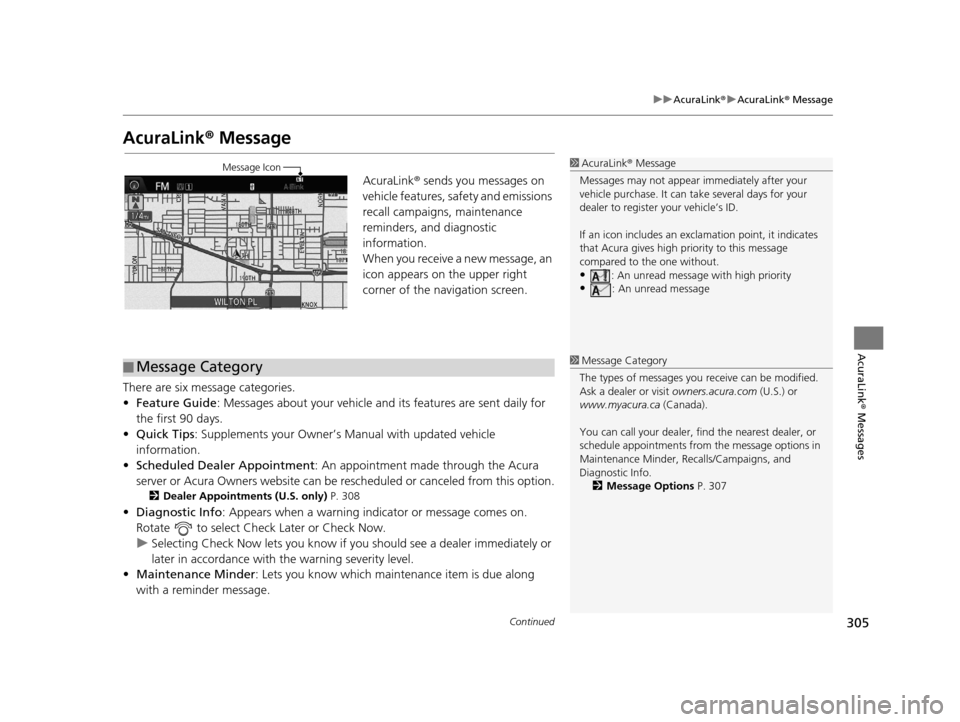
305
uuAcuraLink ®u AcuraLink ® Message
Continued
AcuraLink® Messages
AcuraLink® Message
AcuraLink ® sends you messages on
vehicle features, sa fety and emissions
recall campaigns, maintenance
reminders, and diagnostic
information.
When you receive a new message, an
icon appears on the upper right
corner of the navigation screen.
There are six message categories.
• Feature Guide : Messages about your vehicle and its features are sent daily for
the first 90 days.
• Quick Tips : Supplements your Owner’s Manual with updated vehicle
information.
• Scheduled Dealer Appointment : An appointment made through the Acura
server or Acura Owners website can be rescheduled or canceled from this option.
2Dealer Appointments (U.S. only) P. 308
•Diagnostic Info: Appears when a warning indi cator or message comes on.
Rotate to select Check Later or Check Now.
u Selecting Check Now lets you know if y ou should see a dealer immediately or
later in accordance with the warning severity level.
• Maintenance Minder : Lets you know which maintenance item is due along
with a reminder message.
1 AcuraLink ® Message
Messages may not appear immediately after your
vehicle purchase. It can ta ke several days for your
dealer to register your vehicle’s ID.
If an icon includes an excl amation point, it indicates
that Acura gives high priority to this message
compared to the one without.
•: An unread message with high priority
•: An unread message
Message Icon
■Message Category1
Message Category
The types of messages you receive can be modified.
Ask a dealer or visit owners.acura.com (U.S.) or
www.myacura.ca (Canada).
You can call your dealer, find the nearest dealer, or
schedule appointments from the message options in
Maintenance Minder, Recalls/Campaigns, and
Diagnostic Info.
2 Message Options P. 307
16 ACURA RDX NAVI-31TX48300.book 305 ページ 2015年3月6日 金曜日 午後1時26分
Page 312 of 363
311
Other Features
This section describes the useful functions incorporated into the navigation system.
Trip Computer....................................... 312
Calendar ................................................ 313
Information Functions .......................... 314
System Device Information ................... 314
Map Data Update ................................ 314
Info Screen Preference ......................... 315
Multi-View Rear Camera ...................... 316
16 ACURA RDX NAVI-31TX48300.book 311 ページ 2015年3月6日 金曜日 午後1時26分
Page 315 of 363
314
Other Features
Information Functions
System Device Information
HSETTINGS buttonuNavi Settings uMap uSystem Device Information
View database, software, device, a nd vehicle identification information.
Map Data Update
HSETTINGS buttonuNavi Settings uMap uMap Data Update
Check the map data update status when updating the map database.
1 System Device Information
You will need this informat ion when ordering a map
update.
2 Obtaining a Navigation Update P. 339
1Map Data Update
This operation is only avai lable during a database
update.
2 Obtaining a Navigation Update P. 339
16 ACURA RDX NAVI-31TX48300.book 314 ページ 2015年3月6日 金曜日 午後1時26分
Page 317 of 363
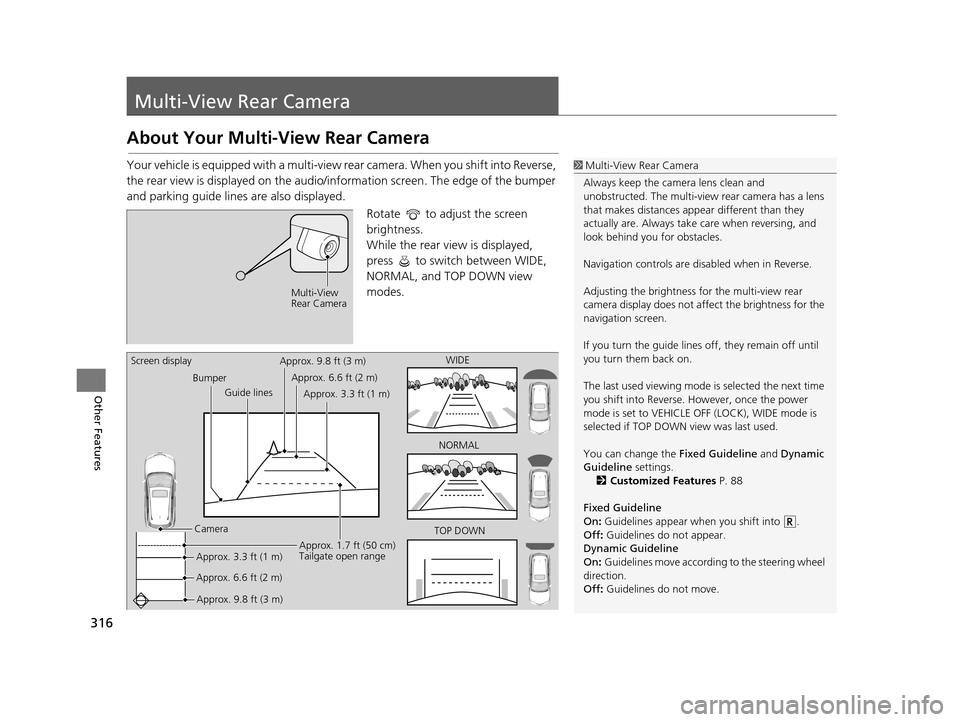
316
Other Features
Multi-View Rear Camera
About Your Multi-View Rear Camera
Your vehicle is equipped with a multi-view rear camera. When you shift into Reverse,
the rear view is displayed on the audio/information screen. The edge of the bumper
and parking guide lines are also displayed.
Rotate to adjust the screen
brightness.
While the rear view is displayed,
press to switch between WIDE,
NORMAL, and TOP DOWN view
modes.1Multi-View Rear Camera
Always keep the camera lens clean and
unobstructed. The multi-view rear camera has a lens
that makes distances appear different than they
actually are. Always take care when reversing, and
look behind you for obstacles.
Navigation controls are disabled when in Reverse.
Adjusting the brightness fo r the multi-view rear
camera display does not a ffect the brightness for the
navigation screen.
If you turn the guide lines off, they remain off until
you turn them back on.
The last used viewing mode is selected the next time
you shift into Reverse. However, once the power
mode is set to VEHICLE OFF (LOCK), WIDE mode is
selected if TOP DOWN view was last used.
You can change the Fixed Guideline and Dynamic
Guideline settings.
2 Customized Features P. 88
Fixed Guideline
On : Guidelines appear when you shift into .
Off : Guidelines do not appear.
Dynamic Guideline
On : Guidelines move according to the steering wheel
direction.
Off : Guidelines do not move.
Multi-View
Rear Camera
TOP DOWNNORMAL
Guide lines
Bumper
Camera Approx. 9.8 ft (3 m) Approx. 1.7 ft (50 cm)
Tailgate open range
WIDE
Screen display
Approx. 6.6 ft (2 m)Approx. 3.3 ft (1 m)Approx. 9.8 ft (3 m)
Approx. 6.6 ft (2 m) Approx. 3.3 ft (1 m)
16 ACURA RDX NAVI-31TX48300.book 316 ページ 2015年3月6日 金曜日 午後1時26分
Page 318 of 363
317
Troubleshooting
Troubleshooting....................................318
Map, Voice, Entering Destinations .........318
Traffic ...................................................320
Guidance, Routing ................................321
Update, Coverage, Map Errors ..............323
Display, Accessories ..............................323
Multi-View Rear Camera .......................323
Miscellaneous Questions .......................324
Error Messages ......................................325
Navigation System ................................325
CD Player ..............................................326
Hard Disc Drive (HDD) Audio .................327
iPod/USB Flash Drive .............................328
Pandora ®..............................................329 AhaTM Radio ......................................... 332
16 ACURA RDX NAVI-31TX48300.book 317 ページ 2015年3月6日 金曜日 午後1時26分
Page 319 of 363
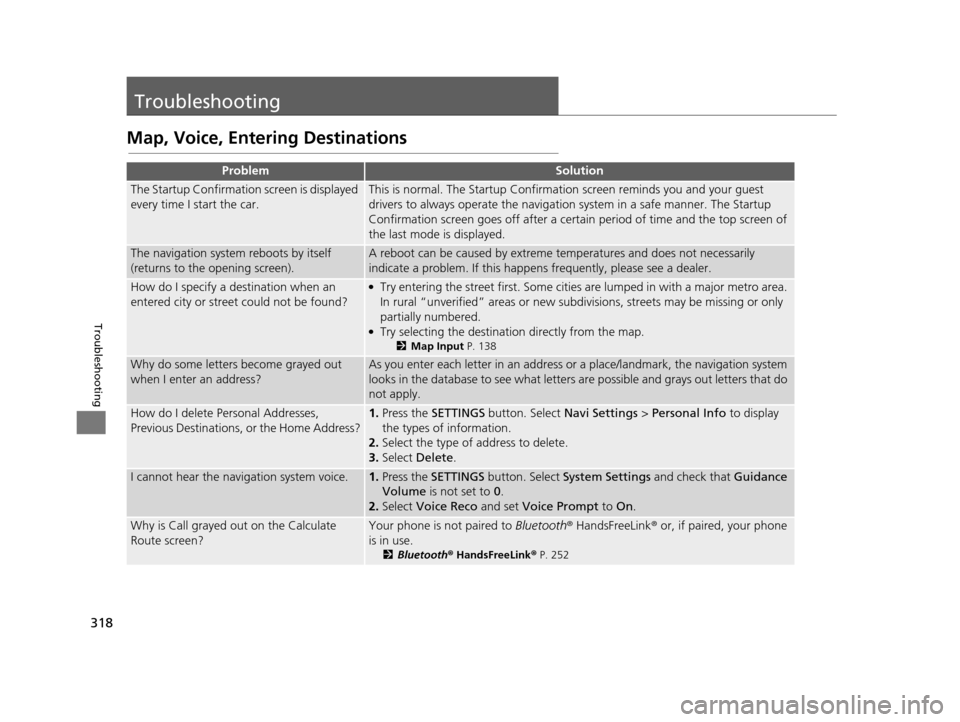
318
Troubleshooting
Troubleshooting
Map, Voice, Entering Destinations
ProblemSolution
The Startup Confirmation screen is displayed
every time I start the car.This is normal. The Startup Confirmation screen reminds you and your guest
drivers to always operate the navigation system in a safe manner. The Startup
Confirmation screen goes off after a certain period of time and the top screen of
the last mode is displayed.
The navigation system reboots by itself
(returns to the opening screen).A reboot can be caused by extreme temperatures and does not necessarily
indicate a problem. If this happens frequently, please see a dealer.
How do I specify a de stination when an
entered city or street could not be found?●Try entering the street first. Some cities are lumped in with a major metro area.
In rural “unverified” areas or new subdivisions, streets may be missing or only
partially numbered.
●Try selecting the destination directly from the map.
2 Map Input P. 138
Why do some letters become grayed out
when I enter an address?As you enter each letter in an address or a place/landmark, the navigation system
looks in the database to see what letters are possible and grays out letters that do
not apply.
How do I delete Personal Addresses,
Previous Destinations, or the Home Address?1. Press the SETTINGS button. Select Navi Settings > Personal Info to display
the types of information.
2. Select the type of address to delete.
3. Select Delete.
I cannot hear the navigation system voice.1.Press the SETTINGS button. Select System Settings and check that Guidance
Volume is not set to 0.
2. Select Voice Reco and set Voice Prompt to On.
Why is Call grayed out on the Calculate
Route screen?Your phone is not paired to Bluetooth® HandsFreeLink ® or, if paired, your phone
is in use.
2 Bluetooth® HandsFreeLink ® P. 252
16 ACURA RDX NAVI-31TX48300.book 318 ページ 2015年3月6日 金曜日 午後1時26分